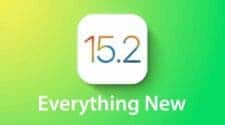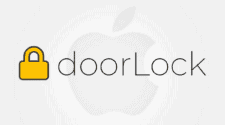Apple introduced the Security Lockout feature, which gives users the ability to completely erase information from a locked iPhone – before the release of iOS 15.2, this could only be done by connecting the smartphone to a PC or Mac. Similar opportunities are available to iPad owners who have installed the new version of iPadOS.
iOS 15.2 allows erasing a locked iPhone without connecting to a computer
The ability to completely erase data appears after several unsuccessful attempts to enter the correct passcode on the iPhone or iPad. In addition, the device must have a connection to Wi-Fi or a mobile network.
Until recently, users could reset their smartphone settings and delete data from it in case of blocking only when connected to a computer and only if it had access to an active iTunes account. Now Apple has relaxed the requirement by allowing users to erase data without any connections.
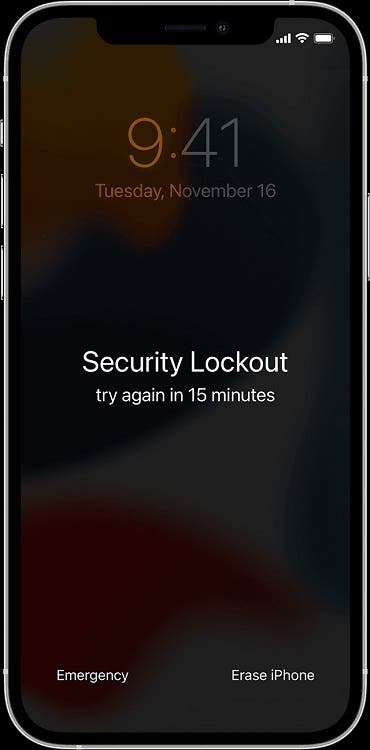
For the procedure, see the appropriate Apple support page in English. It is noteworthy that the old method is still offered in some versions of the site. Be that as it may, a stranger will not be able to erase the data; to perform such actions, you will need to enter your Apple ID password.
After the user enters the wrong code several times on the device, the Erase iPhone or Erase iPad button appears on the lock screen, after which you need to follow the simple instructions. In the process; the user will be advised to make sure that a backup copy of the deleted data is made. In earlier versions of operating systems, you will have to use the old methods.
Simultaneously with the iOS 15.2 and iPadOS 15.2 updates, the company released watchOS 8.3, tvOS 15.2 and macOS Monterey 12.1, and HomePod owners received HomePod Software Version 15.2 with support for the voice assistant for multiple users and multiple languages, depending on the country – French (Canada, France), Spanish (Mexico, Spain, USA) and German (Germany, Austria).
How to reset your device
- From your device’s Lock Screen, try entering your passcode until your device asks you to try again later. When you’re able to, repeat this step until you see the Erase [Device] option in the bottom corner of the screen.
- Tap Erase [Device], then tap Erase [Device] again to confirm.
- Enter your Apple ID password to sign out of your Apple ID on your device.
- Tap Erase [Device] to permanently delete all of your data and settings.
- When your device restarts, follow the onscreen instructions to set up your device again; restore your data and settings from a backup, and set a new passcode.