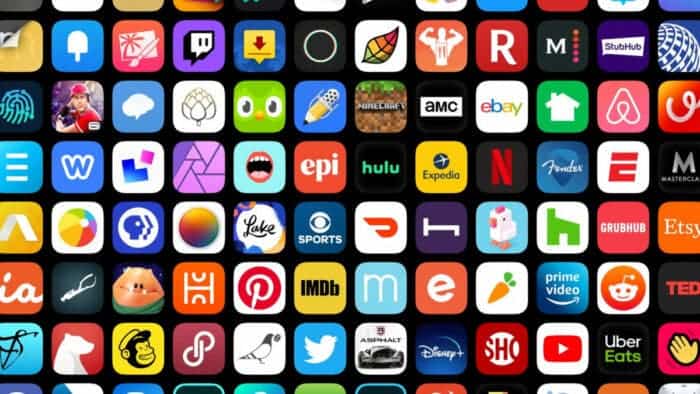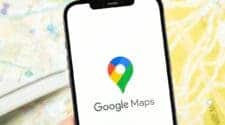Android users have a lot of freedom with the system and can run much more applications. However, it is usually a menace when the smartphone’s battery drains faster than it should. In many cases, the reason for this because many apps are actively running in the background. Nevertheless, it is important to note that there could be other reasons that are causing the battery drain. Poor app optimization, a bug, or malware could also cause battery drain. Furthermore, it is usually a menace to move around with a charger anywhere you go. If you are having issues with applications running in the background, then this post has a solution for you.
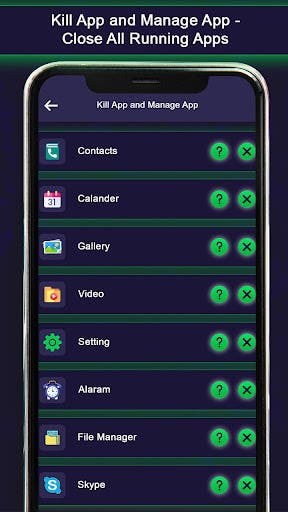
Here are a couple of options for battery improvements. However, it is important to note that there could be slight differences due to the Android optimization of the brand you use. However, if you use stock Android (Android 12) like the Pixel series, then you should have no difference.
Is your device up to date? Update your device
Updating a smartphone is very important in the life cycle of the device. Unfortunately, many smartphone users do not take updates seriously. If your device is acting up, the first thing is to upgrade this smartphone to the latest version. These updates usually come with battery improvements, bug fixes, and performance upgrades. These upgrades can eventually improve how the app runs in the background.
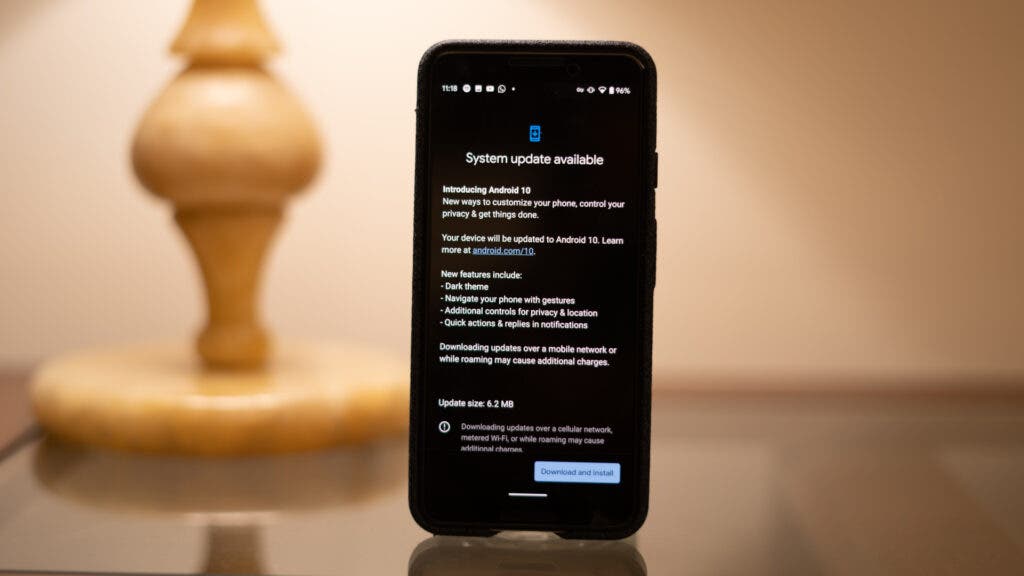
How to check for Android updates:
- Open the Settings app.
- Go into System.
- Tap on System update.
- If there’s an update available, follow on-screen instructions to install the update.
In addition to the system update, application updates can also improve the way apps run in the background. This is why you have to ensure that the applications on your device is running the latest version.
How to check for app updates:
- Go to Google Play Store.
- Click on your profile picture in the top-right corner.
- Tap Manage apps & device.
- Enter Updates available.
- Click on Update all (if available).
Adaptive Battery can help you solve battery issues
If your smartphone is running on Android 10, then you should be happy. Android 10 comes with excellent power management features. This feature limits the background application which eventually increases the device’s battery life.
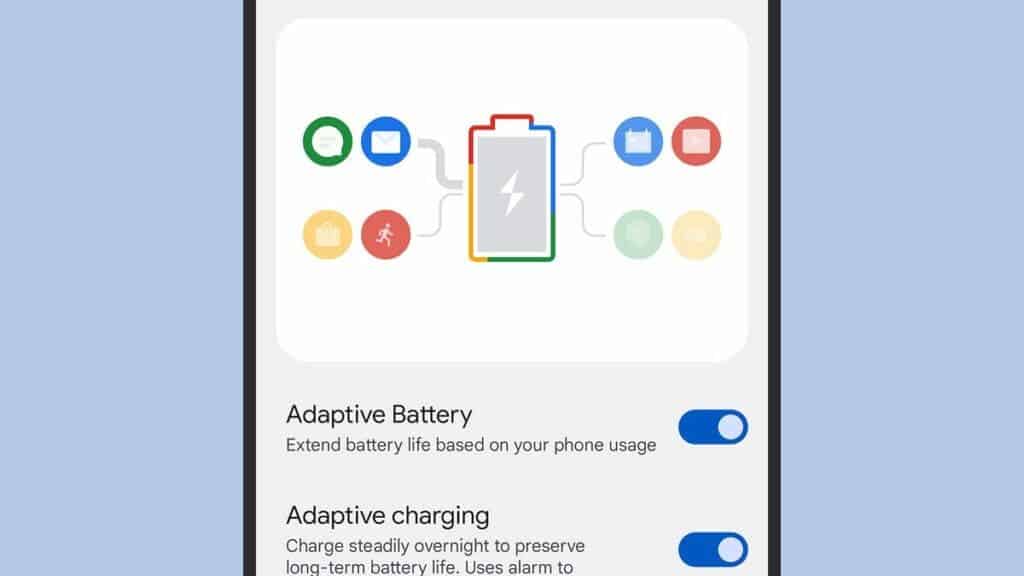
How to activate Adaptive Battery:
- Open the Settings app.
- Click on Battery.
- Select Adaptive preferences.
- Click on Adaptive Battery to activate.
What could be draining your battery? You have to check
To check the applications that are draining your battery, go to Settings > Battery > Battery Usage. Here, the system will show you a list of apps and how much battery they consume. Please note that the apps that you use more will be higher up the list. Your interest will be in those applications that you do not use or rarely use. In some cases, these rarely used apps could be consuming a significant amount of battery. Anything consuming above 5% of the battery is worth looking into. However, there will be Google apps and services that are deeply integrated with the Android systems. Usually, these apps will not give you any problems.
How to handle background apps
After identifying the applications that are consuming your battery, you usually have three options. You can either stop the app, kill it or uninstall it. If you do not want to completely remove the app, you have a few options
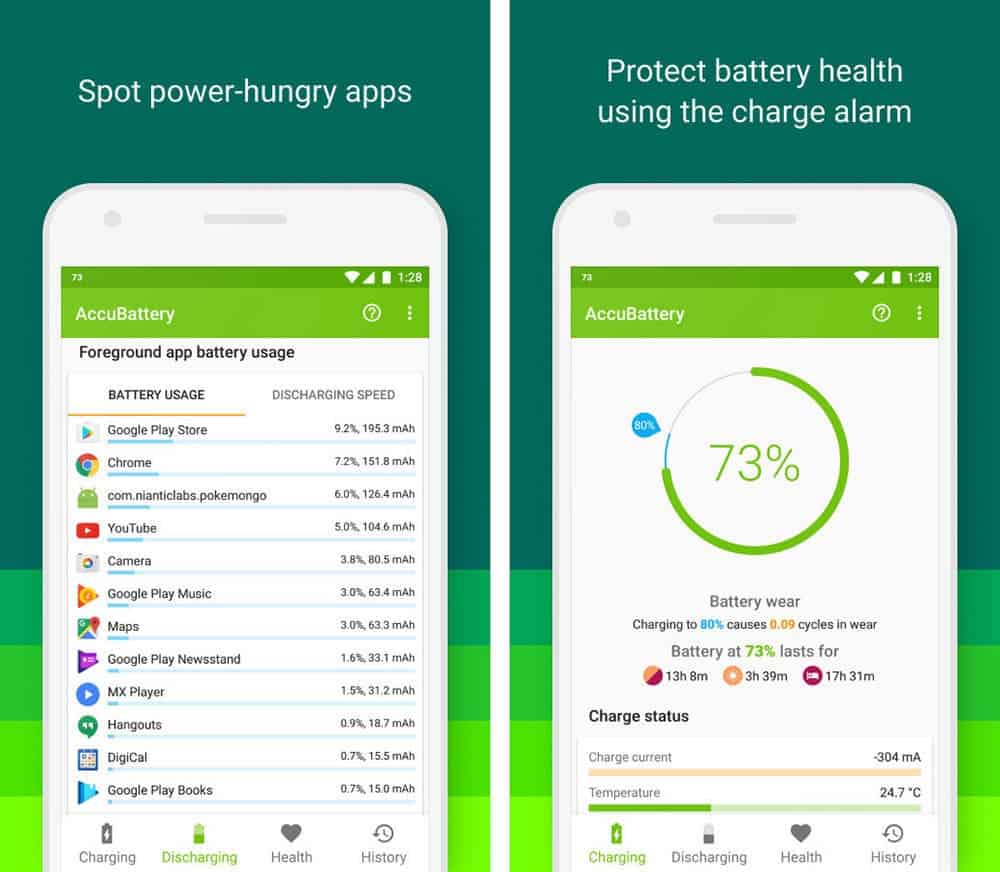
Close a background app using Developer options:
- Open the Settings app.
- Go into System.
- Tap on About phone.
- Scroll down to the Build number and tap on it seven times to enable Developer options.
- You’ll be asked to enter your PIN. Go ahead.
- You’re now a “Developer.”
- Go back to the main Settings menu.
- Go into System.
- Select Developer options.
- Hit Running services.
- Tap on the app you want to stop.
- Hit Stop.
- Select OK.
How to force stop or uninstall an app:
- Open the Settings app.
- Select Apps.
- Go into See all apps.
- Find the app you want to force stop and tap on it.
- Select Force Stop.
- Alternatively, you can hit Uninstall to get rid of it.
More options
In some cases, an app may be consuming your battery massively but you need this app. If you find yourself in such a dilemma, then you may be able to limit access to the app. Some brands like Huawei, Samsung, and others have options to manage background apps.
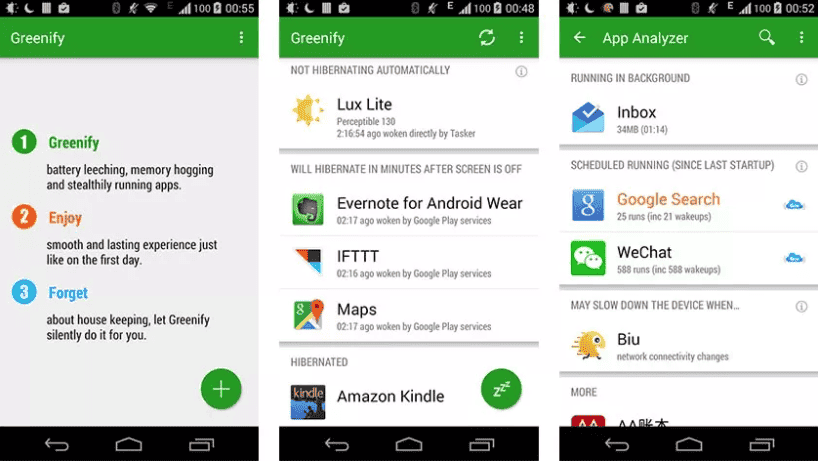
For Huawei, there is the App Launch option that lets users restrict apps. This feature will allow users to identify the apps and launch specific power-saving measures with respect to the app. Samsung smartphones also come with a similar feature.
If there are no in-built options for battery management, there are some third-party apps that you can use. Greenify is recommenced for rooted smartphones but also works perfectly for standard devices. This app can place high-demanding apps in hibernation. However, it is important to note that you must have to download this third-party app to monitor your device. Many users are not entirely comfortable with this option. Unfortunately, in some cases, this is usually the only option to manage apps that you need but they consume a lot.