Indispensable daily tool, the smartphone such as the iPhone contains a lot of personal data. Apple’s operating systems like Google have made progress in recent years to protect us from intrusions. The Apple brand has even made it a priority by multiplying the updates and dedicated features. Nevertheless, no system is infallible and the flaw allowing a third party to infect a smartphone via the Pegasus software reminded us of this.
To avoid finding yourself in a delicate situation, a few precautions can be taken. They will limit the risk of seeing your precious data being used for dishonest purposes. So these are recommendations to help you secure your iPhone.

1 – Restart your iPhone
Restarting your device is a basis for making certain problems disappear. Even if it is less common than in the past, the jailbreak can present risks for the user. Indeed, it can profoundly modify the operation of iOS. For a malicious user, it can help to install a keylogger on a user’s smartphone. A simple restart can disable the jailbreak on an iPhone or iPad.
2 – Update the iOS system
Apple has the advantage of offering a long follow-up of its smartphones. Even if you don’t have an iPhone 13, you’re probably still getting regular iOS updates. The best way to prevent your device from being compromised is to install the latest versions from the manufacturer, but also to update applications via the App Store.
3 – Change access codes
Another basic rule, but so effective, the change of access code. This layer of security doesn’t have to be the only one on your device, but it can help protect you. To better protect yourself, it is better to avoid using your birthday or any other information that can easily be found. Indeed, social networks can contain personal data and be used by malicious parties.
To modify an access code, you must go to Settings then Face ID and code. You can then type in your code and choose Change code to set a new code. It is also possible to go to the Apple site to find information and instructions on this subject.
4 – Verify biometric data
If you are worried about your iPhone, you can check the biometric data stored in the device. From the device settings, you can check if a face has been added to Face ID or a fingerprint via Touch ID. If in doubt, do not hesitate to delete them and add yours again.
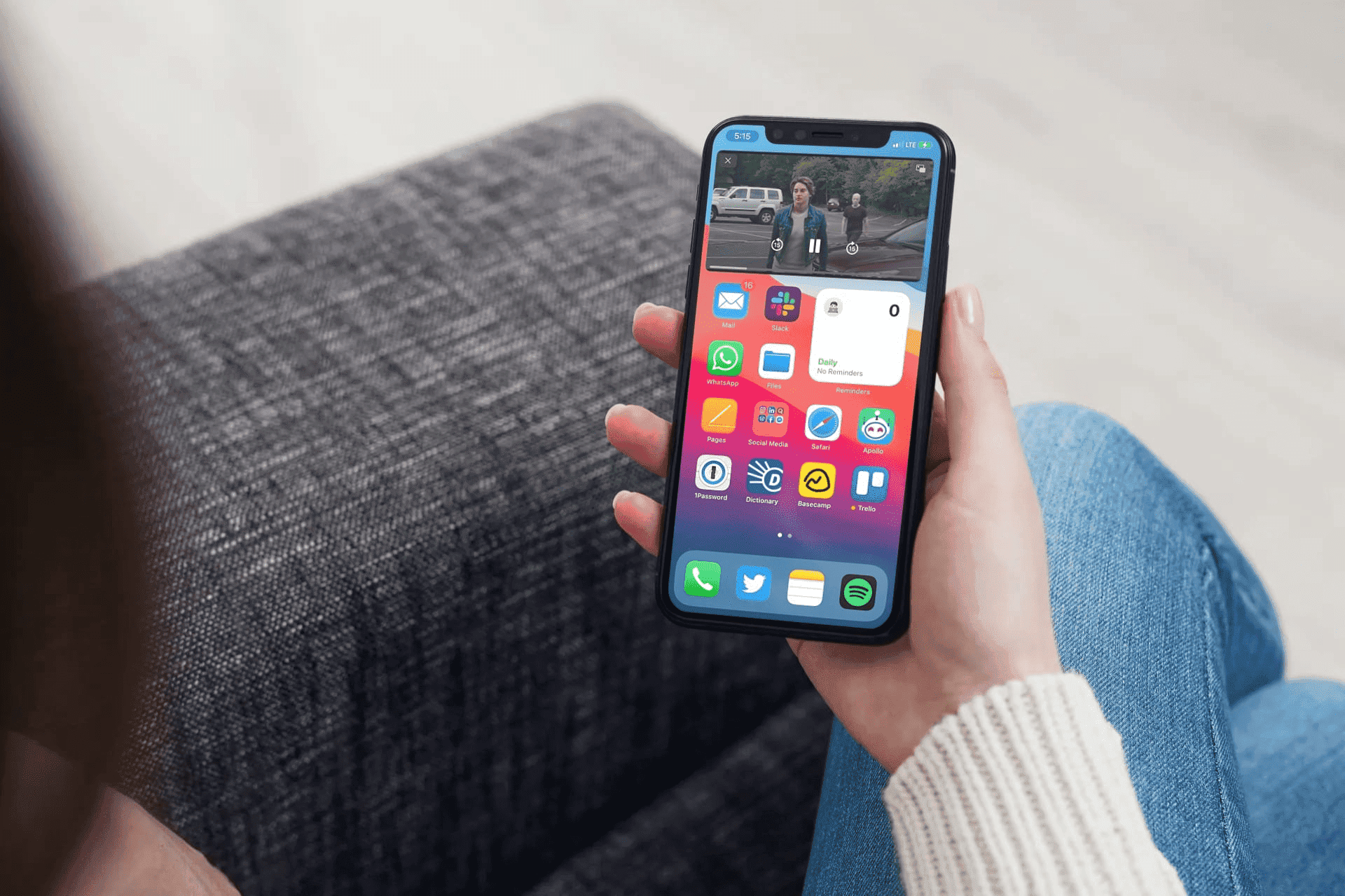
5 – Be careful before lending your iPhone
Lending your iPhone to other people can happen and the practice is not without risk. It allows access to personal and sensitive information, which implies setting some limits. The methods mentioned above (access code, Face ID or Touch ID) can help you better protect your Apple smartphone.
6 – Activate app tracking transparency
Since iOS 14.5, it is possible to activate the App Tracking Transparency function. The latter has caused a lot of discussions and gives the possibility of choosing with whom you wish to share your activities. You can accept or decline when launching the app, then manage these permissions from the iPhone’s privacy settings. The feature is available on many Apple brand devices. Although not always spying per se, this feature can disable ad tracking.
7 – Choose the apps you install
Even though Apple imposes rather strict rules on the App Store, it is important to check before installing an app on your iPhone. Be sure to check if the publisher is trustworthy and the permissions given to the apps. Once again, the iOS settings ( Privacy ) give the possibility to manage the list of permissions.
8 – Clean your iPhone before you part with it
Too often overlooked, this step is nevertheless essential when you decide to sell, transfer or exchange an iPhone. Indeed, it is not uncommon to leave personal data when you decide to part with your mobile. It is not uncommon to still see text messages, emails or very personal data concerning your health or your photos. So be careful to erase all the content of your device, after having transferred it to a new device. On its site, Apple describes the procedure to follow to make a safe transition.





