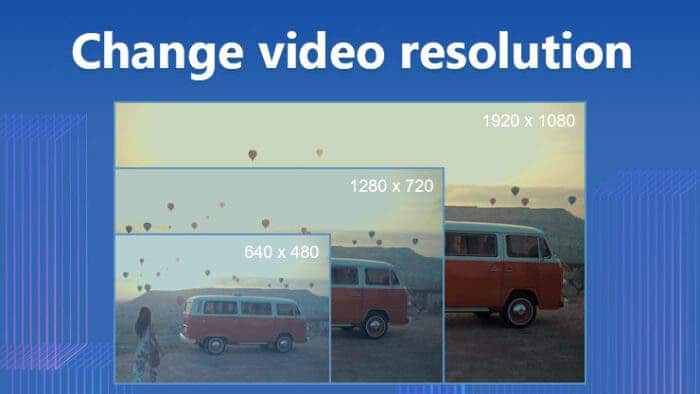Every now and then, you might encounter the occasion that you go to Google on how to change video resolution for the answer so that you can continue your workflow. Resolution can influence so much on the video viewing experience. Usually, a higher resolution can give you an apparent video effect. However, it doesn’t mean a higher resolution is always better than the lower one. Sometimes, you might need to maintain the video resolution within a close range. For instance, a video blogger must know that some video platforms have strict video size and resolution rules. So, before uploading your videos, you must figure out what they are and make changes. Every website has its own limitations. For example, TikTok has a video resolution limit of 1080×1920. If you want to burn a DVD, your video resolution must be above 720P.
All these resolution-related problems can be solved if you find the right way. Therefore, we have provided you with three different but available methods to change your resolution in no time. What’s more surprising is that all three ways we have provided you are totally free to use and the video quality promised. You can use them as much as you like. Now, let’s see the details of how to make them work.
In this article you will find out:
- What is Video Resolution?
- How to Change Video Resolution:
- WorkinTool VidClipper
- VLC Media Player
- Built-in App: Video Editor
- Conclusion
What is a Video Resolution
In the most straightforward way, video resolution is a concept of how big a screen you can play a full-length video in full image quality. In general, we express the scale of the resolution by multiplying the width by the length. We use pixels to represent the resolution size.
Common Video Resolutions
8k, 4K
Highest available video resolution. They were generally used in high-quality television movies. But often, such a high-quality video is typically on the large capacity side, which means that the higher the resolution, the larger the video size.
1080P: 1920×1080
A commonly used video resolution. 16:9 is widely used for wide-screen videos. For the phone platforms, it reverses to 9:16. Right now, video resolution is the most compatible resolution for most video platforms.
720P: 1280×720
That’s slightly lower video resolution for television channels. It is a version of the high-definition resolution of the old days. But now, it isn’t the first choice.
480P, 320P
These two video resolutions are widely used on old DVDs. However, fewer people would use them because of the low resolution.
How to Change Video Resolution:
Now that we have already covered the content, what are the video resolutions and the commonly used ones? You should be able to know one or two things about them. Here, let’s dive into the exact methods on how to change the resolution immediately. I know that it sounds might get a little bit too hard for you guys. But the truth is, once you have the right tools, you can customize all of them by clicking buttons. That is also why I am here to provide my free but available methods. All you need to do is put your target videos into the video processor and manually enter your ideal resolution, and the video will become the exact resolution you wish it to be. The first tool on the list that I want to share with you is WorkinTool VidClipper.
1) WorkinTool VidClipper
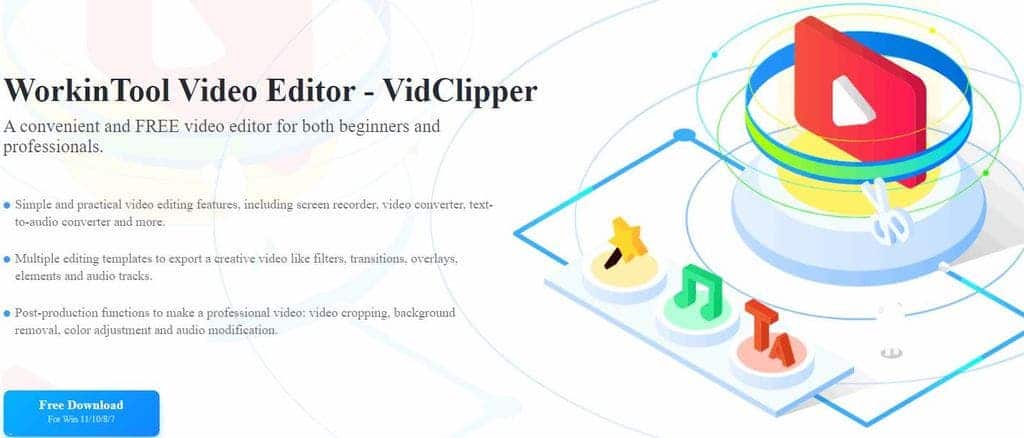
Well, WorkinTool Video Editor – VidClipper is a newly published professional video editing software. But don’t underestimate it. It already has all the editing features that mature software has to own. In general, a mature video editor will have a certain level of user video editing requirements. And also, users will need a certain amount of learning time to master it. There is an additional charge if you want to use the software as a whole. None of this is needed with WorkinTool, however. It is totally free to use all of those fantastic tools. And with a user-friendly interface, you never have to worry about any learning curves. You can edit whatever video you want. Just enjoy it.
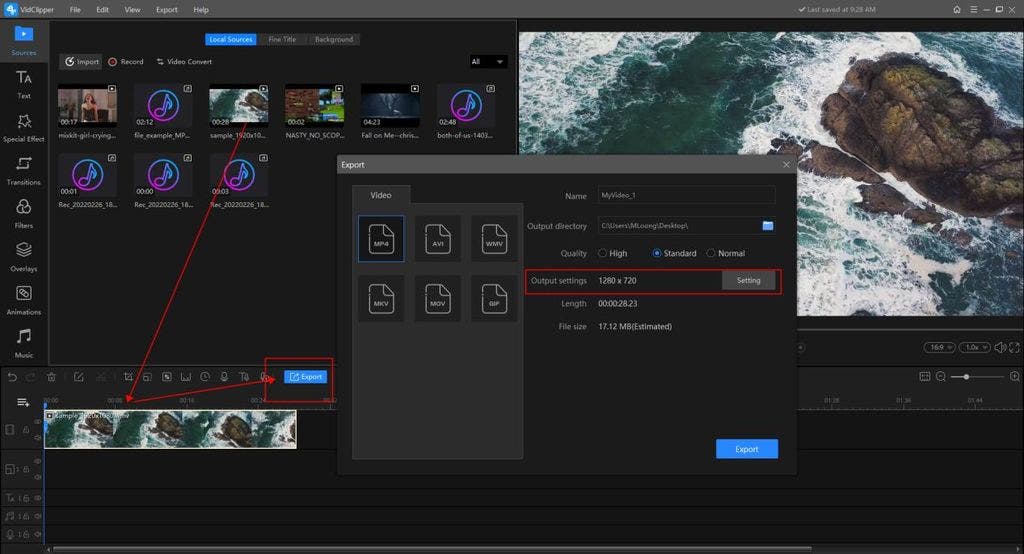
Features in Use
- First, open VidClipper and tap the +New icon on the video editing function.
- Then, input your target videos and drag them to the timeline for the later edition.
- If you only want to change the video format, click the Export button for the next move.
- Here, you will see the original video resolution. If you want to alter it, continue to click Settings, and then you can change it.
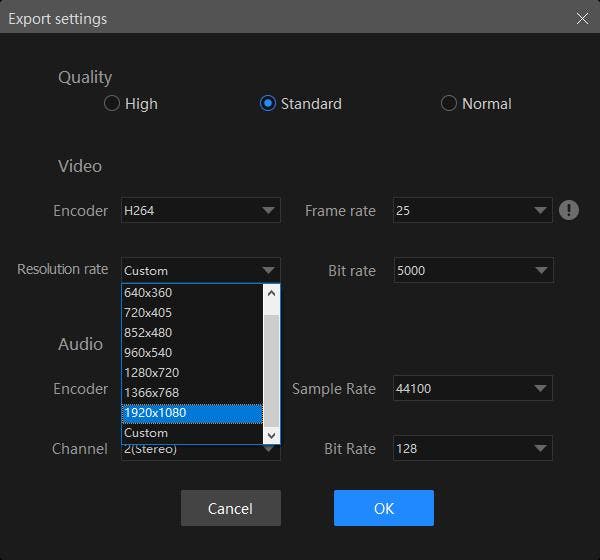
As you can see here, WorkinTool VidClipper offers users the most freedom to change the video resolution. You can alter the resolution rate ranging from 480P to 1080P. If you are still not satisfied with the resolution rate, you can use the custom option to manually enter the resolution yourself.
2)VLC Media Player
The second way to alter the video resolution is not using a typical video editor. Instead, we will use a media player to do it. VLC Media Player is the main character that we want to introduce. This media player is famous for its strong compatibility with playing videos. But seldom has people known that they are capable of adjusting other parameters. Now, let’s see how to use the hidden function to change the resolution rate in VLC Media Player.
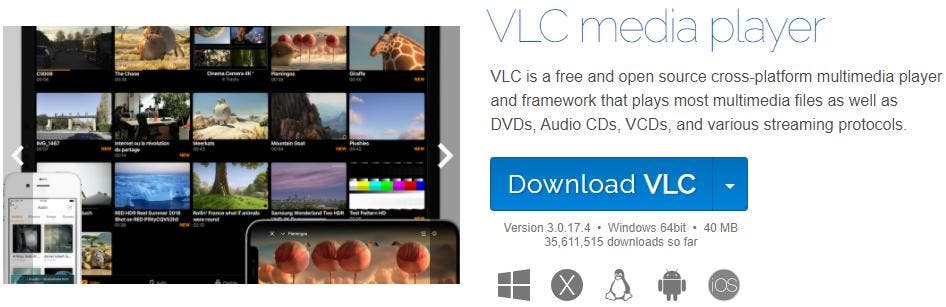
Features in Use
- Click Media > Convert / Save…
- Tab +Add… to import the video and move to Convert / Save.
- Next, click the wrench icon.
- Video codec > Resolution > Frame size. There you can customize the resolution now.
3)Built-in APP: Video Editor
The third option on the list of how to change video resolution is to use a Windows system built-in app: Video Editor. With this, you don’t have to download any third-party software. If you cannot find the app, go to the Windows search bar to search for the name. The video editor can help you do pretty much all the basic video editing jobs. This also includes the resolution rate issue.
Though it offers users the function to change it, the given options are limited to three. Also, users are not allowed to customize the width and height as the resolution rate. So, if you have any specific demand for it, choose wisely.
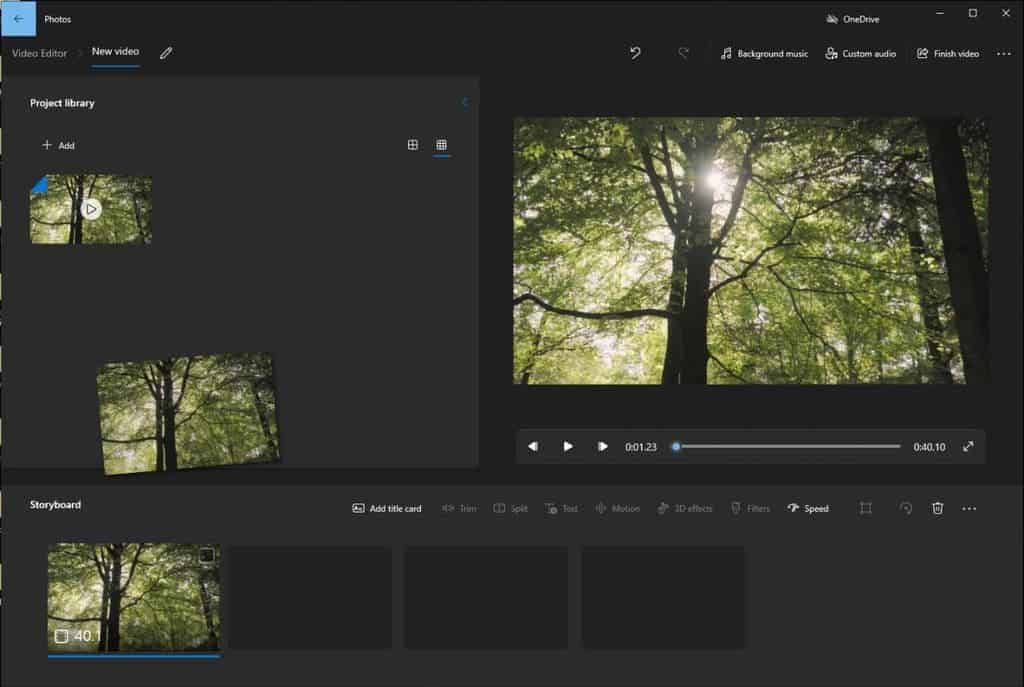
Features in use
- First, open this software and make a new video project.
- Input your target video and drag it to the timeline for edit.
- Then you can change the video resolution by clicking the Finish video
Conclusion
To conclude, we have put the most convenient free methods on how to change video resolutions in this post to present to you. All three approaches are currently available to use and are especially suitable for users who don’t have the time or effort to learn extra video editing lessons. Maybe you are not familiar with each resolution and what they are used for. But as long as you have the right tool to make them become what you need, that is pretty much enough. The methods we provide are the same tools to fulfill your wish.