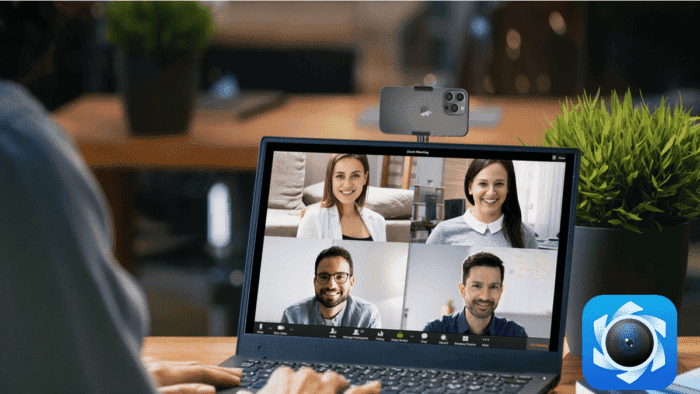The quality of webcams has greatly improved in recent years. After all, the needs have changed. Nowadays, we need powerful and capable cameras for virtual meetings through advanced apps such as Zoom, Google Meet and etc. However, the webcams, due to their cheaper prices can’t be compared to what we currently have on smartphones. For that reason, there are several users that prefer to use devices such as the iPhone for virtual meetings. Today, we’ll evaluate a powerful software dubbed FineCam, that can transform your iPhone camera into a webcam.
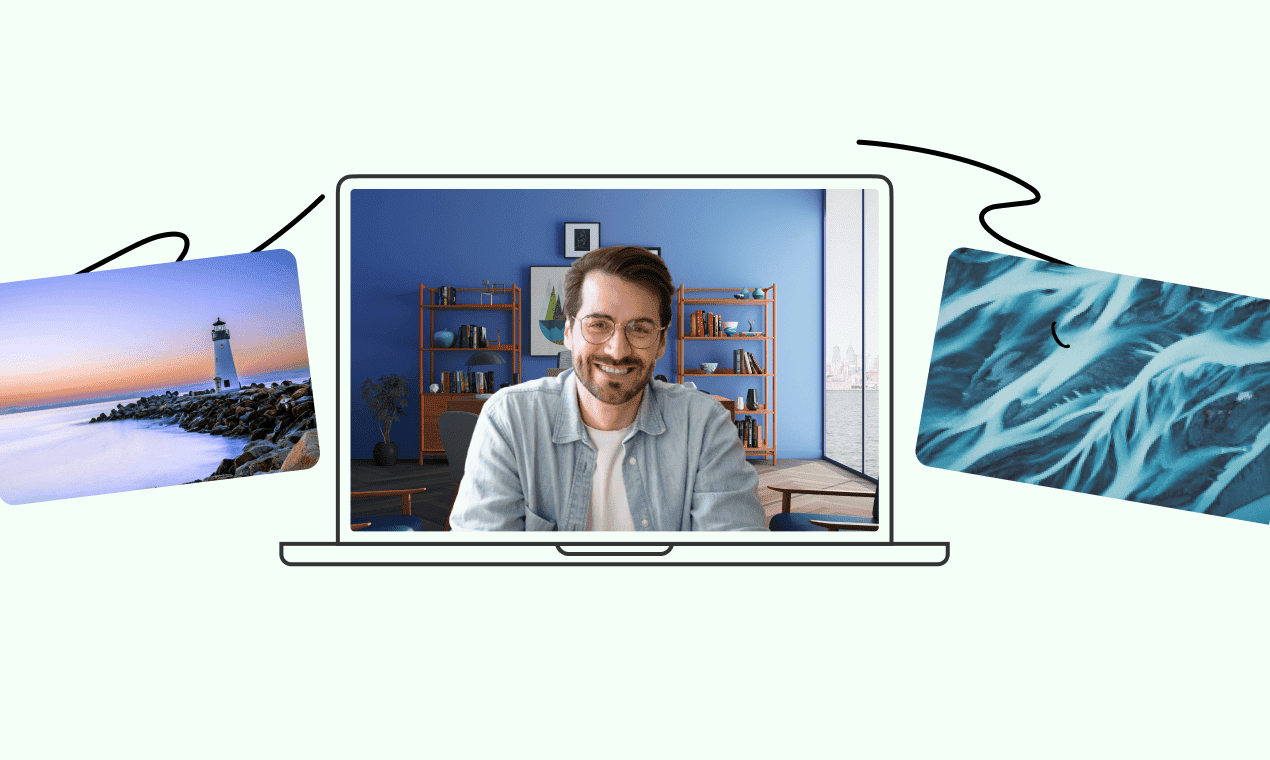
There are multiple solutions that help you to use your iPhone or Android device as a Webcam. However today we’ll talk about FineCam for Windows. The software is the latest development coming from FineShare. The software brings a plethora of advanced features to enhance your Webcam experience and boost the quality of the image with the advanced camera of your iPhone. Without further ado, let’s see what this software has in tow.
About FineCam
FineCam is a powerful webcam software. It enhances your webcam quality with the iPhone. Furthermore, there are more than 100 effects. It will work seamlessly with all your favorite streaming apps and video calling apps.
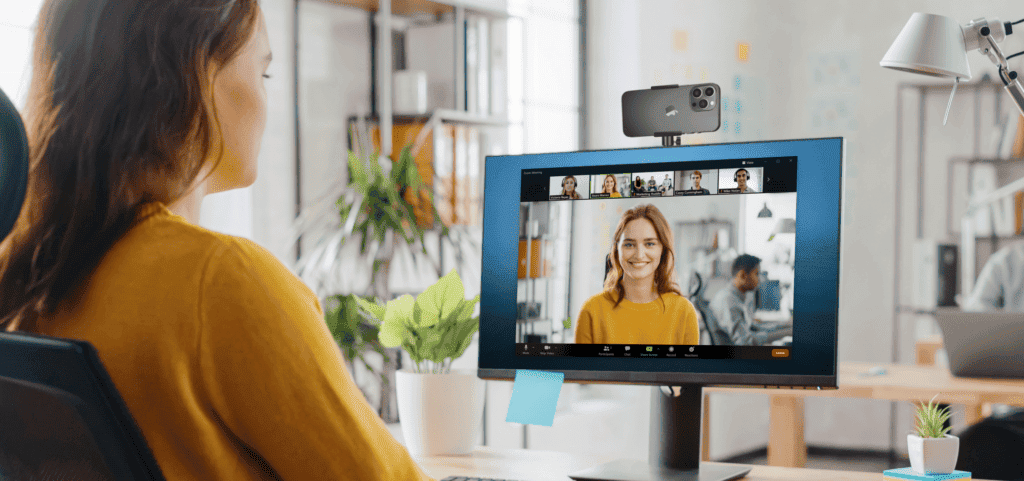
FineCam is the best solution to launch the iPhone’s front and rear camera simultaneously. You can place the secondary frame anywhere, and most importantly, resize it to fit your video calls, live demonstrations, streams, and other purposes. FineCam is different from other similar software in that it supports the plug-and-play method to use an iPhone’s webcam. You can flexibly choose multiple angles, and take full advantage of iPhone’s 4K / 12 MP (Telephoto Wide, Ultrawide) camera. You can also remove unwanted backgrounds in real-time.
How to install FineCam
The process of installing FineCam on your Windows PC is quite simple. You just need to head to www.fineshare.com/finecam to download and install the app on your computer. The installation is quite simple and takes just a few minutes to get everything ready on your device.
FineCam key features
- Allows you to seamlessly change image background;
- You can tweak your image with different filters;
- There are multiple effects for the image such as a funny UFO frame and one that simulates a malfunctioning TV;
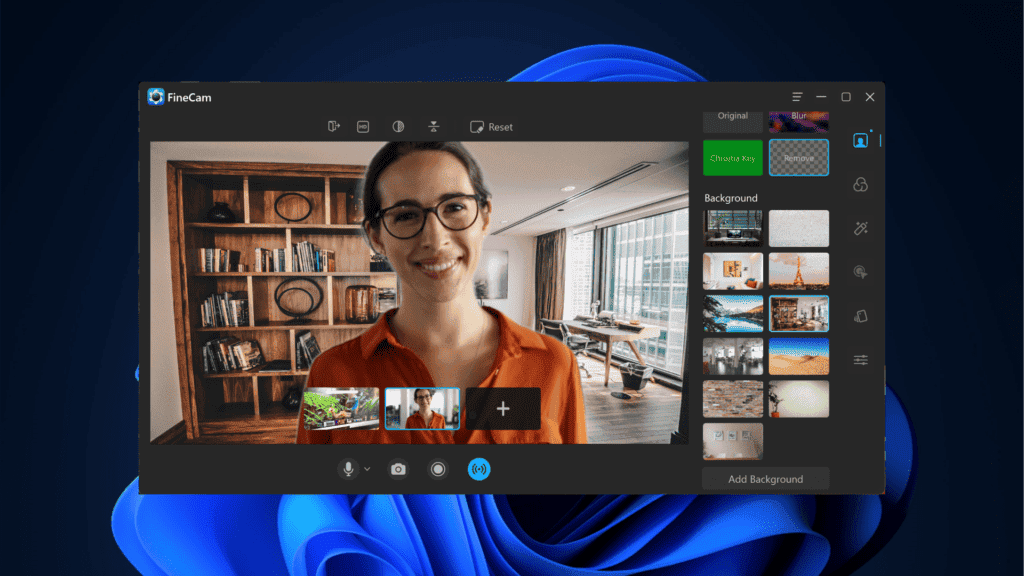
There is also an interesting feature that is worth our attention. It’s the Smart Enhancer. The software uses advanced AI capabilities and algorithms to enhance the quality of the image. For instance, there is a Quality Booster that uses AI to enhance webcam quality. There is also a Shuffle Background feature that randomly picks one background from the presets available. Last but not least, there is a Smart Recording feature. It records your footage with high-efficient quality.
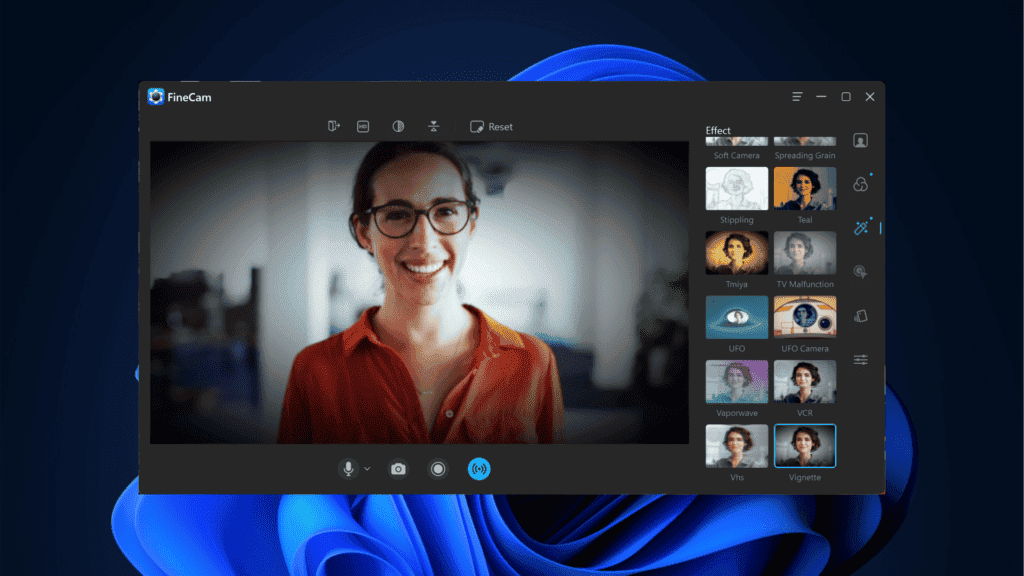
During meetings you can also show a small logo of your brand in the footage. You can zoom the image and even configure the transparency. You can place your logo in any of the four screen corners available.
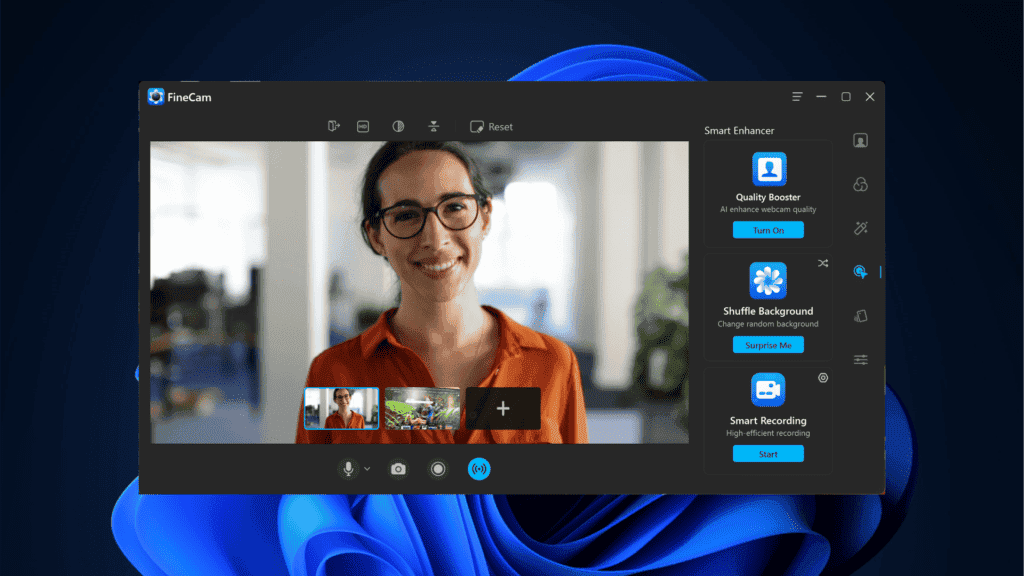
FineCam also brings a set of color adjustment options. For instance, you can adjust the White Balance, Saturation, Hue, and Sharpness. There are also light adjustments such as Brightness, Exposure, Gamma, and Contrast.
The software also allows you to flip the recorded footage, and zoom, flip or rotate the image. You can also select the quality of the video recording. For instance, you can select 360p with a smooth filter, 720p, 1080p, and even 4K resolution.
Worth noting, that if you change your mind about the settings, you can easily reset the camera to the default setting.
How to use your iPhone as a webcam
After installing FineCam you just need to connect your iPhone to the Windows PC through a USB cable. In the next step, click on connect now and the software will automatically find your iPhone. After that, you’re ready to use the iPhone as your webcam. You’ll be free to use all the features available in the application.
Worth noting that you can also select the microphone you’ll be using with the video recording. You can use the iPhone’s microphone, but you can also use your dedicated microphone or even a headset microphone. All the options will show in the microphone icon at the top dashboard.
Apart from the available backgrounds, you can also select your own background. Let’s say you want to set a beach landscape while you’re talking with your friends? With FineCam you’re able to do so.
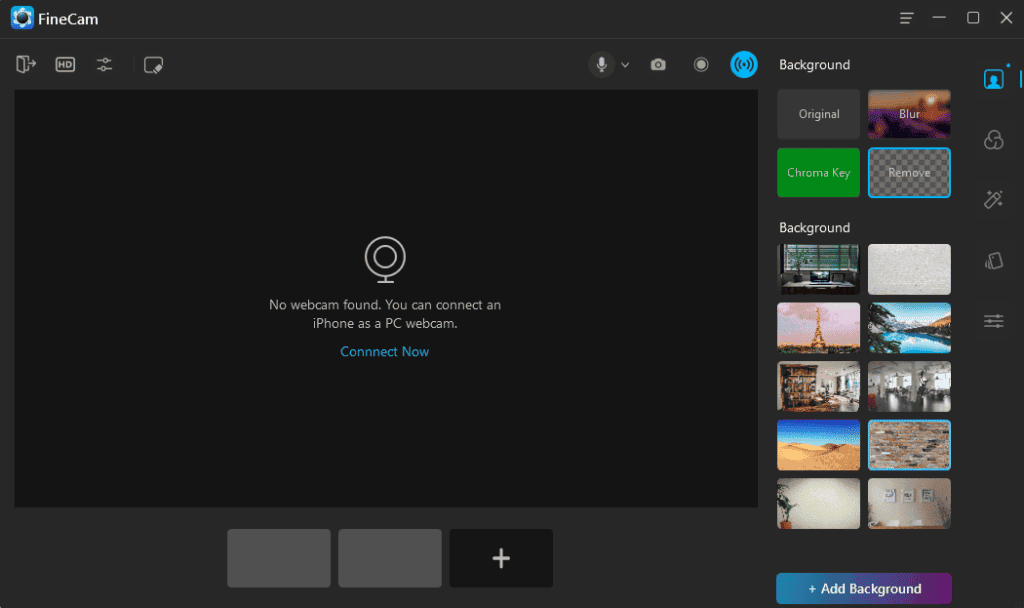
The software also allows you to capture photos or record videos for use outside of streaming or meeting applications. Let’s say, you want to record an introductory video about yourself for a job interview? You can with this software. All the photos and videos recorded will appear in the Library tab via the three-dot menu.
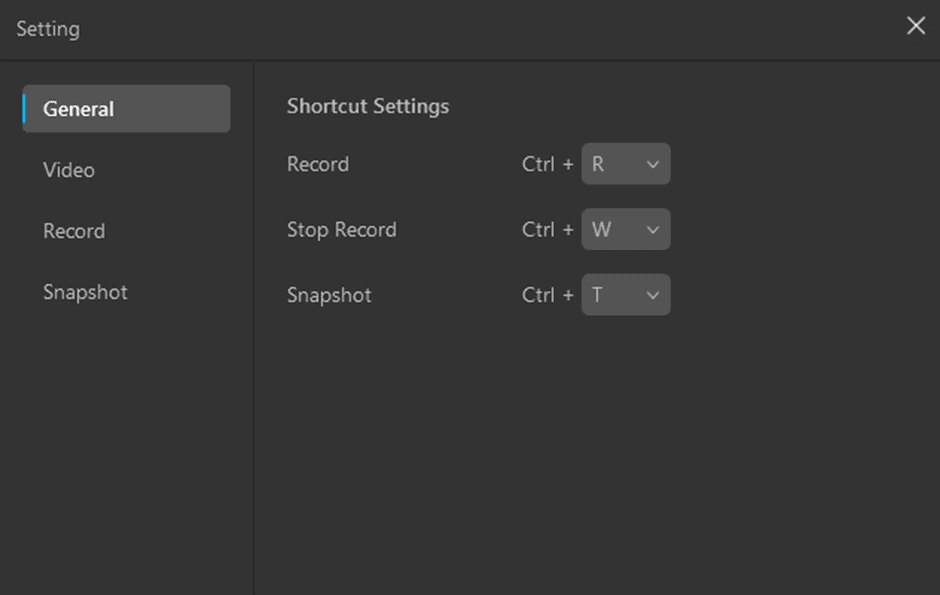
The application also supports shortcut configuration. For instance, the default option has CTRL + R to start recording and CTRL + W to stop recording. It’s really useful when you want to quickly begin a recording and stop it without having to go to the option with the mouse. You can change the options via the Settings option.
Conclusion: Does it worth it?
FineCam is a solid application with a lot of features to enhance your Webcam with the iPhone camera. It’s an easy-to-use app that requires just a few clicks to be ready for use. Are you tired of the quality and limitations of your standard camera? Try and use your super-advanced iPhone camera with FineCam.
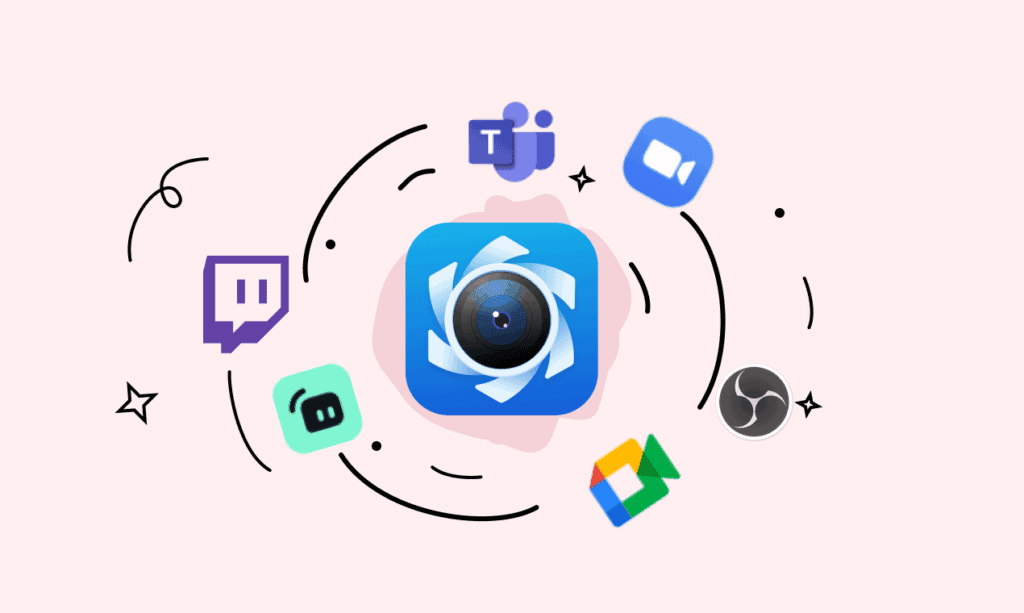
Also, namely, the app supports popular Windows apps such as Zoom, Teams, GoToMeeting, Google Meet, StreamLab, OBS, and Wirecast.
The Pro plan brings a lot of extra features and unlocks all limitations of the free software. You can grab the 1-month plan for $6.90. The yearly plan costs $29,99 whereas the lifetime plan costs $59,99. Among the features offered you’ll get unlimited devices to support 1 PC, the Pro software features, Free Updates, and 24/7 Free and Priority Support.