If you’re wondering how to see heart rate zones on Apple Watch and iPhone while working out or after workouts, we’ve got your back. Notably, the recently rolled out watchOS 9 and iOS 16 boast a highly advantageous health and fitness feature.
The aforesaid feature comes in handy during and after workouts. So, without further ado, let’s see how you can access heart rate zones on your Apple Watch, as well as your iPhone.
Also, we’ll see what exactly they mean, how to manually edit your zones, track your max heart rate, and more. The latest watchOS 9 operating system enables Apple Watch and iPhone to create five heart rate zones for the wearer.
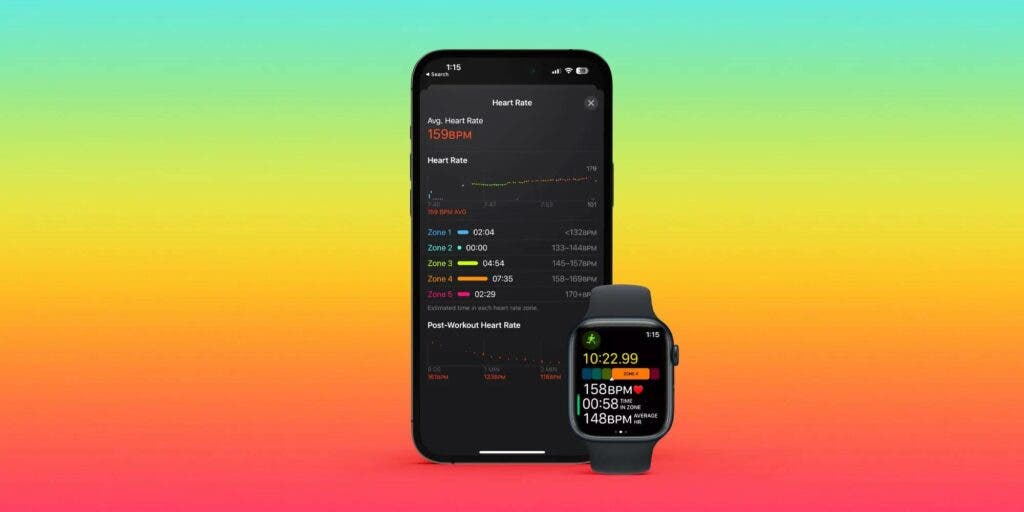
Moreover, these heart rate zones adopt the Heart Rate Reserve method. Apple’s smartwatch and iPhone automatically update the Max and resting values on the first day of every month.
According to the Apple Watch User Guide, Heart Rate Zones allude to a percentage of the wearer’s heart rate. Furthermore, it is based on the wearer’s health data.
Apple Watch showcases Heart Rate Zones in five segments. Keeping an eye on your Heart Rate Zone allows you to work out more efficiently. Overall, the feature helps you improve your fitness.
How To See Heart Rate Zones On Apple Watch & iPhone
During a workout
- First off, make sure your Apple Watch is running watchOS 9. Also, ensure the Health app on your iPhone has your birthdate.
- Start running, cycling, or any other cardio-focused workout.
- Go to the first Workout screen and swipe down to see your Heart Rate Zone.
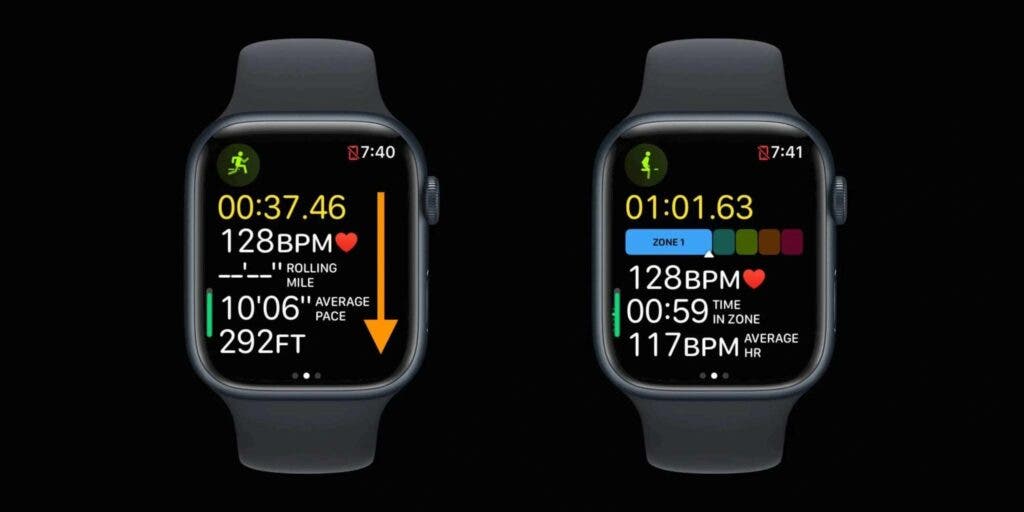
After a workout
- After a workout, go to your iPhone’s Fitness app to access your heart rate zone data.
- On the main Summary screen, choose your workout
- Alternatively, you can tap Show More to choose a different date or workout.
- You can swipe down to see your Heart Rate after picking a workout.
- Correspondingly, you can access details about the time you’ve spent in heart rate zones by tapping Show More.
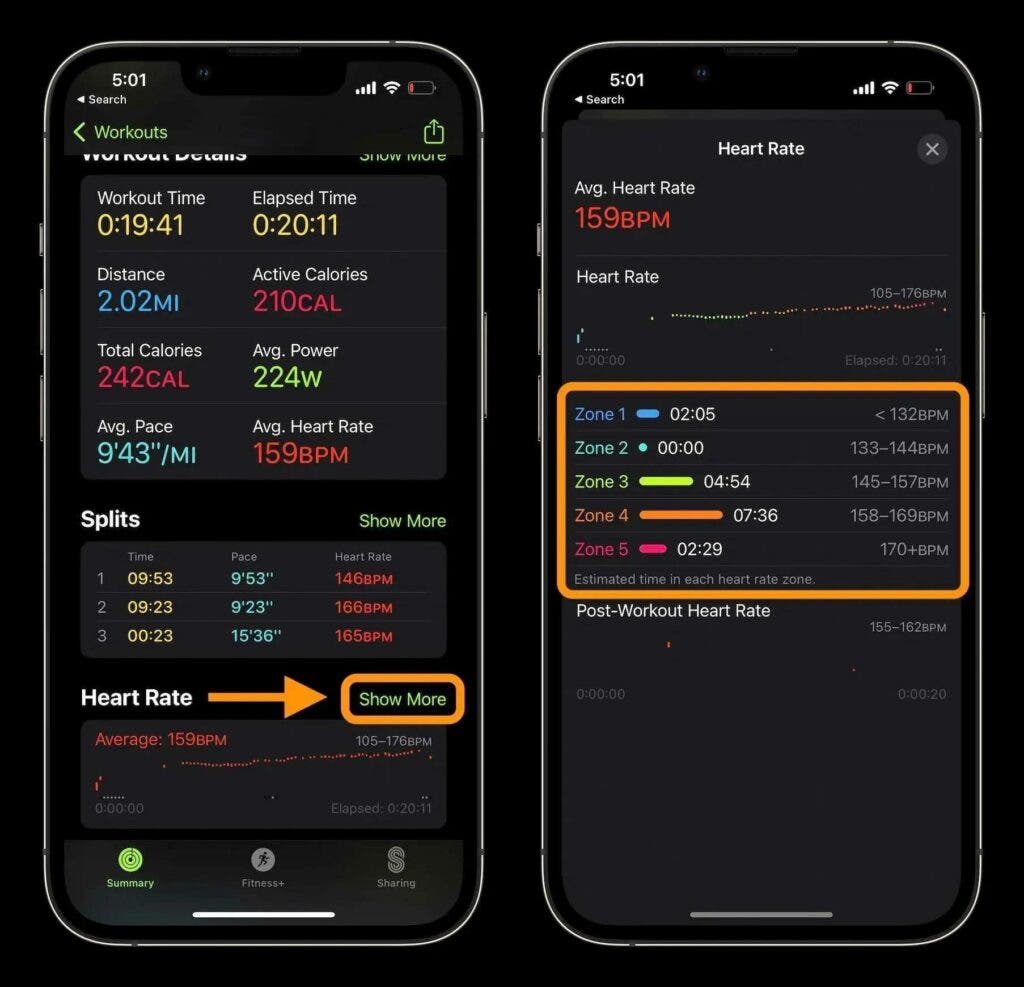
Editing your heart rate zones manually
You can manually change the heart rate zones by heading to Settings > Workout > Heart Rate Zones on your Apple Watch. Next, choose Manual. Similarly, you can go to the Apple Watch app > Workout > Heart Rate Zones and choose Manual on iPhone.
How to see the max heart rate?
Go to Settings > Workout > Heart Rate Zones on your Apple Watch, and swipe down to check your max heart rate. On an iPhone, you can go to the Apple Watch app > Workout > Heart Rate Zones and swipe down to see your max heart rate.
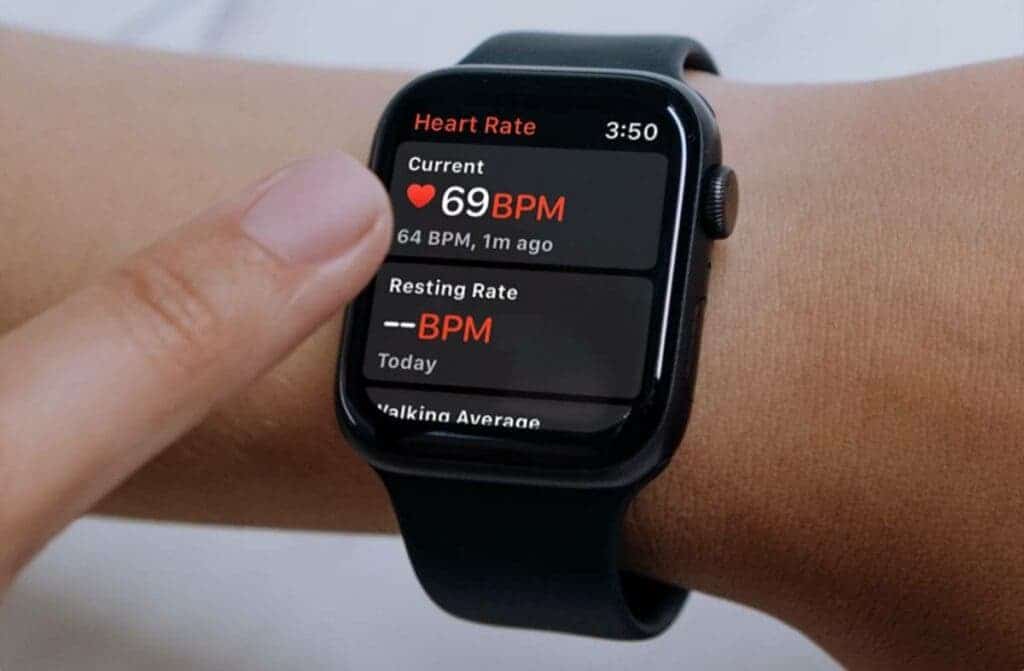
if you’re in the lower-intensity zone, you are working out at 50-60 percent of your max heart rate. However, if you’re exercising at 60-70 percent, you come under the temperate zone.
Lastly, if you’re working out at a whopping 70-80 percent of your heart rate, you are under the aerobic zone. Apple’s iOS 16.2 beta version will pave the way for a 5G network in India for a myriad of iPhones.





