Many Android smartphones fall behind the iPhone. What many users complain about is the endurance and performance. But there are a few tricks that will help your phone perform better.
Also read: How To Leverage Airplane Mode On Your Smartphone
Before starting, we have to note that not all Android smartphones are the same. All major smartphone manufacturers have their own skin on top of Android. So some settings may be missing or located under other locations.
How to improve battery life on Android smartphones
Here are a few simple steps that will make your smartphone run longer.
- Turn off automatic screen brightness or adaptive brightness. Also, set the brightness level to less than 50%.
The brighter the screen, the more battery energy it consumes.
As this option will be in different menus on various Android smartphones, you just have to go to Settings and look for “Brightness.” Once found, turn it off.
- Use adaptive battery optimization.
This feature focuses on learning how you use your phone. It tracks what applications you use and when. Then, the system optimizes apps according to the collected data.
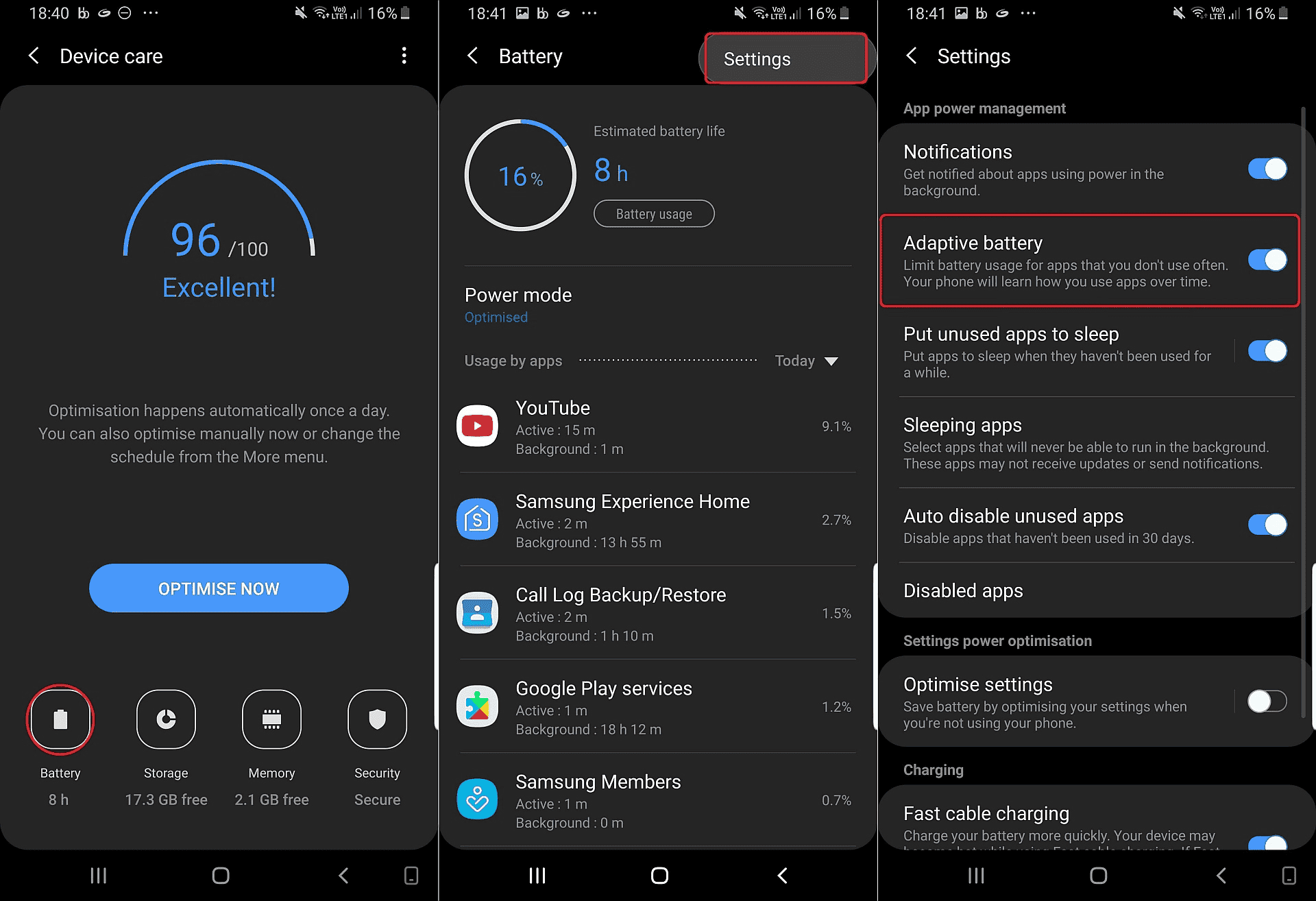
Some Android phones have a dedicated Battery section in the Settings app. But there are some brands (say, Samsung) that hide these settings. So it will be a bit different on various Android smartphones.
- Use dark mode more often.
Another way to increase battery life and help save your eyes is to use Android’s special dark mode. Any Android phone running Android 10 or higher will have a dedicated dark mode option.
The dark mode not only reduces eye strain caused by the smartphone display, but also increases the battery life. The reason is that the operating system consumes less power to display a dark background on OLED displays than a white background.
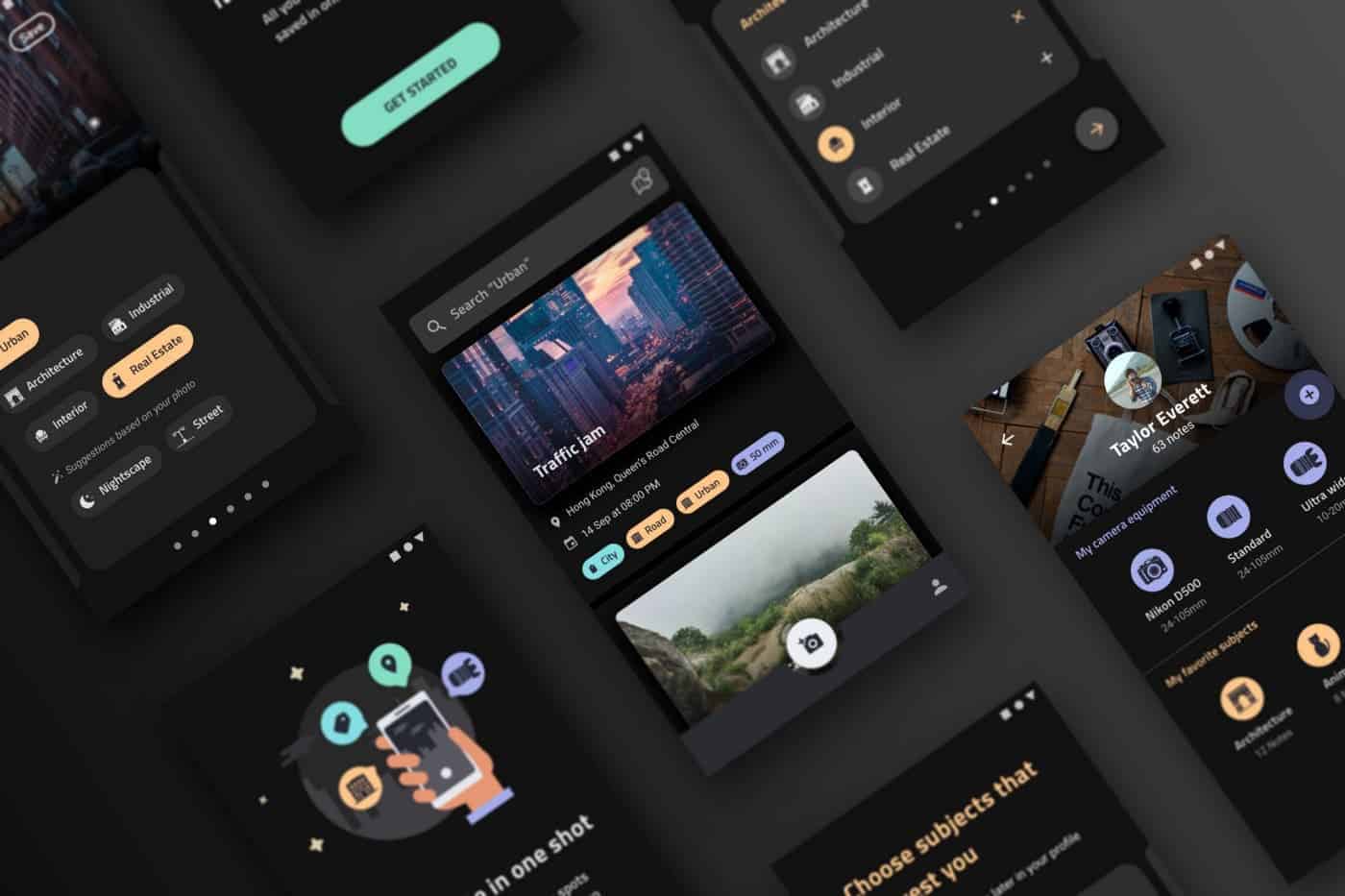
Depending on what version of Android your phone is running and what company made your phone, you may have to dig around in the settings to find dark mode. If your phone is running Android 10 or later, you can enable system-wide dark mode.
To enable dark mode, open Settings and look for Dark Mode, Dark Theme, or even Night Mode (as Samsung likes to call it). We highly recommend you to use dark mode all the time.
How to make Android smartphones run more smoothly
- Free home screen from many apps
To make your phone’s home screen free of many appications and games, press and hold an empty area on the home screen and tap Settings. Find the option “Add icon to home screen” or “Add new apps to home screen” and turn it off.
Once done, no more app icons will appear on home screen. When you need them, you can add shortcuts by dragging an app icon from the app tray.
- Set up Do Not Disturb to help you focus better
Android offers a Do Not Disturb mode that keeps your phone more or less silent during certain hours. To activate it, go to Settings > Sounds (or Notifications), then look for Do Not Disturb or something similar. If you can’t find it, search using the built-in search function in the settings.
![]()
Using this function, you can set the clock range when you want to turn off the ring sound. You can even make exceptions. Thus, you can still get calls from selected contacts or repeat calls.
- Turn on the Find My Device feature on Android
You can even set up what someone who finds a lost or stolen Android phone will see after you lock it with Find My Device.
Of course, the main purpose of this feature is to make it possible to track Android smartphones when lost or stolen.
Open Settings, then search for Find My Device. It’s usually located in the Security section.
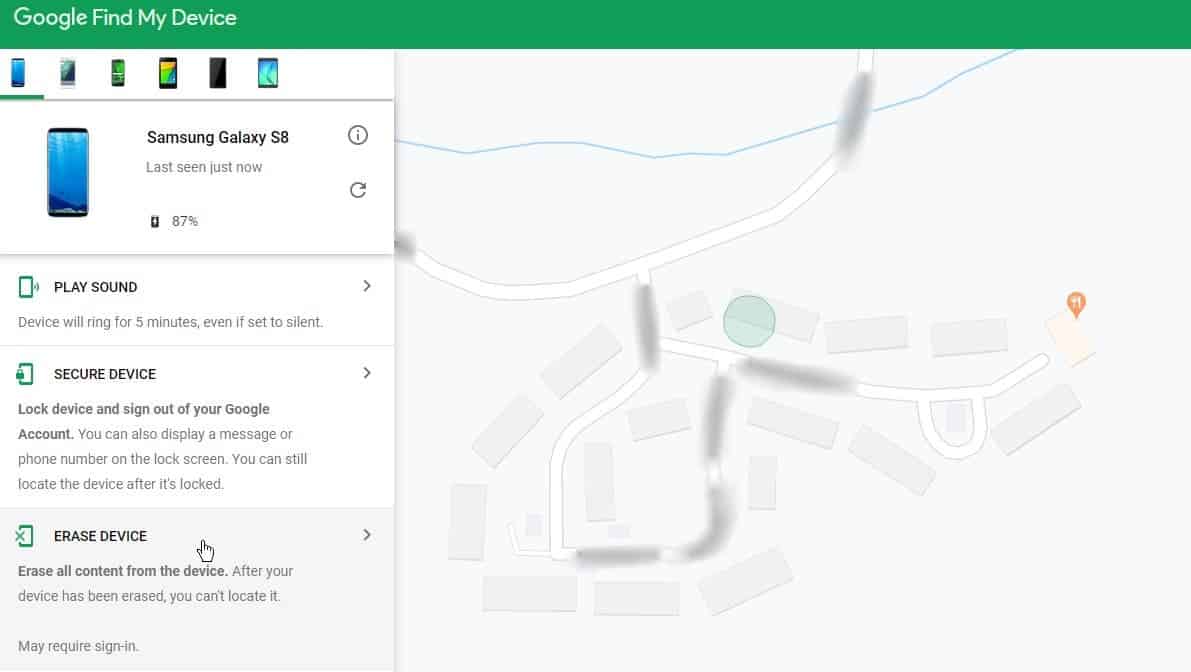
If you have a Samsung device, you can use the Samsung Find My Mobile service. You can find it under Settings > Biometrics & Security > Find My Mobile.
Once it’s enabled, you can go to android.com/find from any PC or mobile device and sign in to your account. Samsung users can visit findmymobile.samsung.com to find their lost phone.
When your phone is stolen and is on and connected to the net, you’ll be able to see its location on a map. From there, you can make it ring, lock it, and set a note on the lock screen to tell whoever has it how to get it back to you. Lastly, you can delete all data.
- Always keep your phone up to date
As strange as it may seem, bugs and other issues slowing down your Android device can potentially be fixed with a simple software update.
Before downloading and installing the latest software update, make sure your device is connected to Wi-Fi.
For this, open Settings and type Update. You will then see “Software Update” or “System Update”. Download the software, wait a few minutes, and install it when it’s ready. Your Android device will reboot and install the latest available software update.
Always update your phone to the latest software version to avoid bugs and other issues that slow down your phone.





