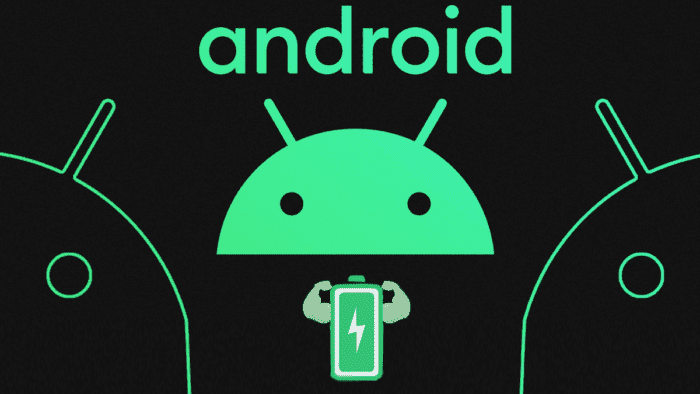Android has evolved quite a lot since its first iterations. In the core, it is still the same versatile OS that allows users to install a lot of different apps with the potential of customizing the look and functionality. The search giant added a lot of interesting features over time, making the OS even more powerful. However, if there is one aspect of the OS that still lacks polishing is battery consumption. Well, we have to agree that the search giant has made certain changes to improve the battery life. It introduced Doze, it also tweaked the background activities through AI learning. However, even on Android 13, the battery drain is something that can affect users. Thankfully, thanks to the versatility of Android, you can tweak the system to make it much better.
8 Tips to Improve your Battery Life on Android
Through this article (via AndroidSage), we will give you some tips on how to improve the battery life of your Android device. It can also remove the sudden drain of the battery and improve the Screen-On-Time of your phone. Yeah, the so-called SOT that Android fans love to share with friends to see which phone last more. These tips can even make you a king of SOT. So, if you want to improve your phone and avoid sudden drains that can leave you without the phone at needed times, check out this article.
Of course, the results can vary. After all, there are dozens of Android skins out there. Everyone tries a different approach to battery and app management. So the results may differ depending on the smartphone you’re trying the following tips. Usually, the battery drain is caused by some apps in the background as well as some services. However, other scenarios can completely drain your battery and ruin your experience.
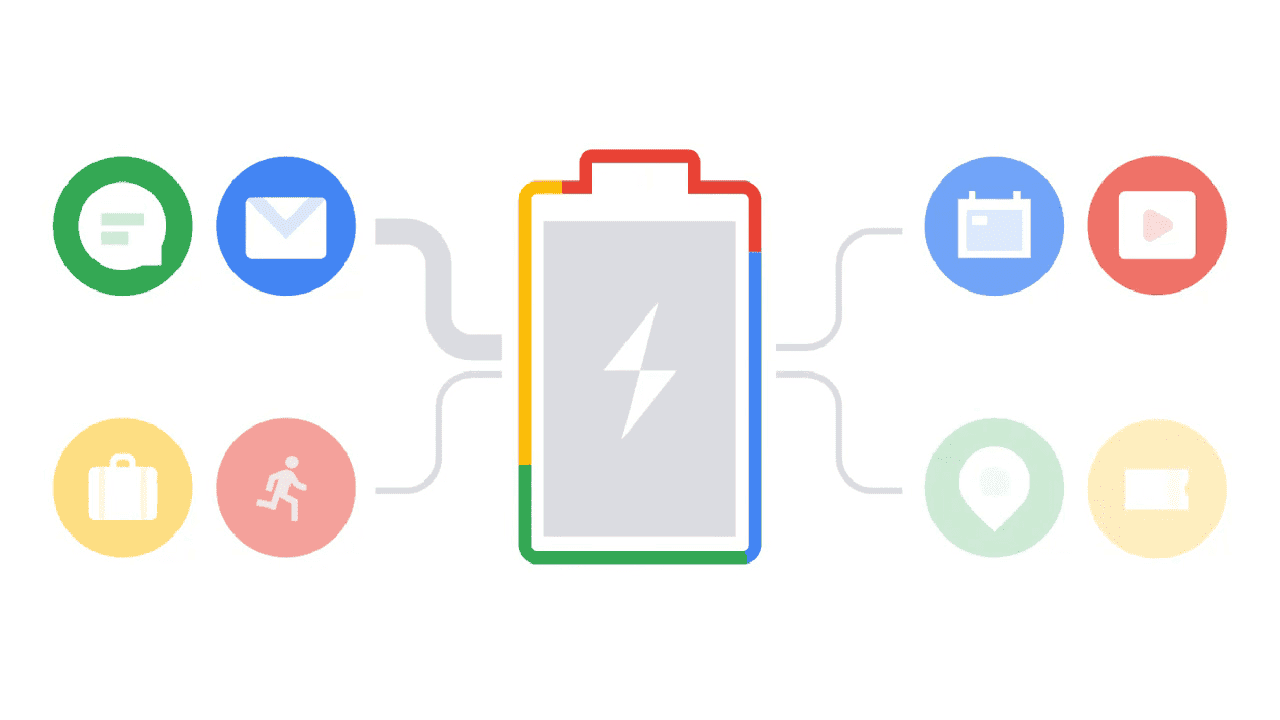
If you never tried to tweak your device, then it may be a good idea to follow this tutorial. This is useful especially when you’re running a third-party Android skin. Some OEMs are well-known for filling their software with hundreds of pre-installed apps. These apps can escape untrained eyes and drain your battery in the background. You will never use them, but they will be there eating your precious battery.
First of all, let’s make one thing clear – DON’T INSTALL BATTERY SAVER APPs. This is bullshit, there are tons of apps offering miracles, but in the end, they’re just running in the background, doing trivial things and eating your battery as well. So follow these simple tips that can make a difference in your smartphone.
1 – Get Rid of the Bloatware
This is rather obvious for experienced users. However, the untrained ones will probably miss the annoying bloatware that comes pre-installed on some devices. The first tip is to get rid of apps that you will never use. This is common among brands like Samsung, Sony, Xiaomi, LG, OnePlus, Realme, etc. They already have a custom skin full of extra features. The third-party apps are there just to make the whole system even heavier.
Samsung is known for adding bloatware to Android. Things have changed in recent years, but some apps are still there. The company loves to have its version of every app. The company has 4 Bixby apps, messaging apps, Samsung Free, Phone, Calendar, Samsung Keyboard, Browser, Cloud, Galaxy Store, etc. Most of these apps have a Google counterpart, but Samsung wants you to have a Samsung experience. It’s not possible to remove some of these apps, but their real bloatware includes partner apps.
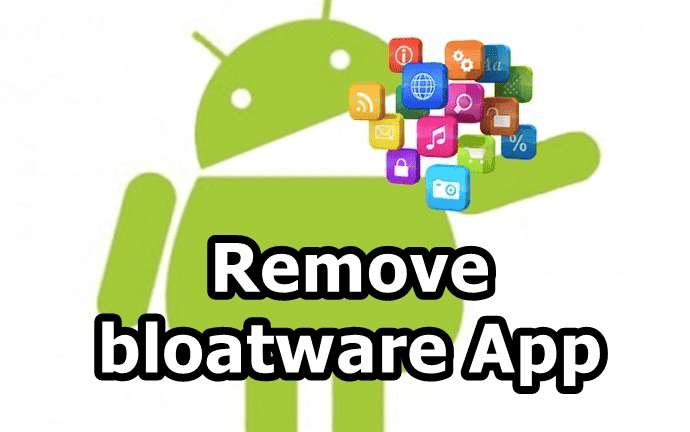
Microsoft Office, PowerPoint, Excel, and OneDrive are there just to make numbers. They can be useful for you? Maybe. But if you’re not going to use it, simply get rid of them. The company also pushes Meta’s Facebook, Services, App Installer, and Meta App Manager. Honestly, all of this is junk. If you’re a Facebook user just keep this single app. But honestly, Facebook is known for eating battery. So try to avoid the main app, use the Lite or even the Browser version of it.
We can also list carrier bloatware from carriers such as Verizon, AT&T, Sprint, etc. The same principle can be followed in other Android skins. In some cases, you can’t uninstall an app because it’s attached as a System App. But you can still disable it, and then it will stop eating your processing power and battery.
How to get rid of junk?
You need to go to Settings, Visit the Apps sub-menu, scroll through the apps, and uninstall or disable the unwanted apps.
2 – Get rid of Battery Saver Placebo
In almost every way, Battery Saver apps are there just for the placebo effect. They’re not doing any magic, and in fact, are probably just pushing ads to make a profit from your innocence. Their function is usually basic. They will clear the background running apps, but this is just a temporary solution. Also if you do this frequently, then you’ll be just eating more battery. The feature will make use of the native clear apps function. It’s doing the same as you do when you clear all apps on the Recent Apps overview.
3 – Use Greenify
Well, apart from the generic Battery Saver apps there is a third-party app called Greenify that can improve your battery life. The app is available on Google Play Store and is very effective to save your battery. Greenify has been available for years, and we saw a native solution arriving later to Android in the form of Doze Mode. Although Android now has Doze, Greenify is still a useful app. The app sleep feature is built into Android 10 or later, but Greenfiy can help you to tweak and customize this feature.

Greenify can hibernate all the apps you put into the black-list. It will put them to sleep rather than allowing them to run in the background all the time. One cool tip is to head to Greenify settings, and check “Always ignore Background-free”. Then you can create a Greenify shortcut from your launcher. Whenever you’re done using your phone, you’ll be able to hibernate it.
Once you hibernate, your apps will be frozen or will stop running in the background. The apps will stop working until you open them again. For that reason, you may lose certain notifications. So only does this with apps that you don’t need to see notifications all the time.
It’s useful for apps like Facebook, TikTok, etc. You probably won’t lose much by checking notifications manually from time to time. This shouldn’t be done with messaging apps, since you can easily miss important alerts.
4. Get useful third-party apps
Get rid of third-party apps that are not optimized. If you’re using an app made for a super old Android version, try to find an alternative using newer guidelines. A good example is Clean Master. It’s a bloated app. If you still want to use something like this, get SD Maid instead. Also, you can use Android’s native spam blocker or caller ID filter rather than Truecaller. Google’s Phone app, nowadays, is full of useful features. So perhaps, you don’t need a third-party app for better call management. Rather than having Facebook and Twitter, you can try Metal. It’s a useful app that kicks the web version of these social media apps. However, the app comes with interesting features and is beyond using the apps on your native browser.
5. Uninstall Facebook
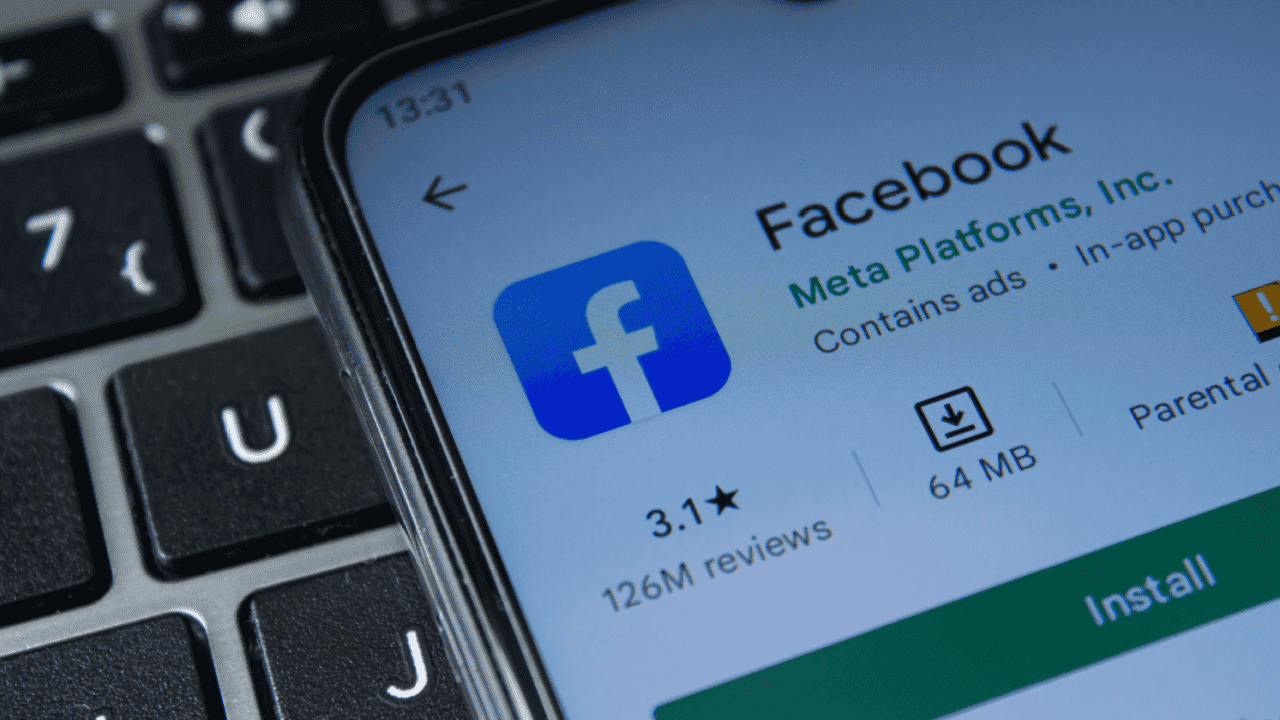
Yeah, I’m not a hater of Facebook, but their app is simply bad. It’s always running in the background consuming a lot of battery in the process. Nowadays, these apps can be full of bloatware and confusing. So if you want to use Facebook in a simple form, just go for the browser version or a 3rd-party client. If you still want to keep Facebook, then you can add it to the Greenify black-list. The app may improve things and enhance battery life.
6. Keep your Android phone updated
Okay, this is a cool tip and all, but maybe you don’t have control over it. There are a lot of users of smartphones that are no longer supported by their manufThe fact, the best support is only given to flagships nowJust a few mid-range phones are getting two or three major updates. If you can, try to keep your device running with the latest Android version. If your device can no longer get updates, then try the other tips. Alternatively, you can begin an adventure in the realms of Custom ROMs.
7. Use Wi-Fi whenever possible on your Android device

Well, 5G is trending I know, but it drains your battery more than Wi-Fi. Although you’ll be using 4G and 5G while on the go, there are some places where you can simply use Wi-Fi. I recommend you use Wi-Fi whenever possible. It’s easier for your device to stay connected to Wi-Fi. Mobile data will always drain more battery since there are multiple factors involving connectivity. If you have a poor signal, then the battery consumption will be bigger. If 5G is low, switch to 4G. The poor signal will drain the battery and make the phone hot, after all, it will try its best to ensure connectivity.
8. When not in use, disable Bluetooth, NFC, Location, Mobile Data, and Hotspot
These tips were pretty common and standard a few years ago. However, nowadays, it’s getting harder to live without these features enabled. Bluetooth is needed for the accessories, NFC is there for contactless payments, and Location is useful for navigation apps which may also need Mobile Data while you’re on the go. Well, I don’t know if it will be possible to keep all these features disabled. But try to go one by one. if you don’t need Bluetooth, disable it. If you don’t need NFC, disable it. Just keep enabling the features that you’ll use soon.
You can use some apps like Tasker or Trigger to create tasks and enable or disable certain services at a particular time or location.
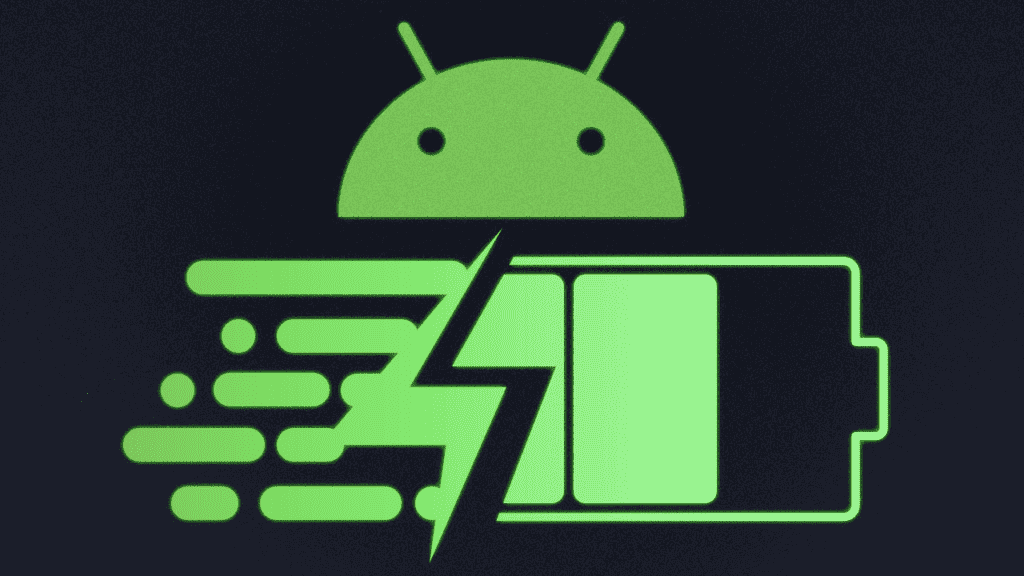
Extra Tips to improve Android battery life
Below, some tips can also do some magic to keep your battery running and enhance your Screen-On-Time. There are some trivial tips, but you may add them to your schedule.
- Don’t keep the phone charging overnight. Once it’s done, turn off the power supply. There are some security systems to avoid overcharge. However, it’s better to avoid this to keep your battery healthy.
- Use the Greenify shortcut to hibernate apps once you’re done with the usage
- Reboot your device from time and time. It will recover the system from background errors and will clean it.
- Clear Recent Apps when possible
- Try replacing your battery if your device has more than 2-3 years of use
- Turn off notifications for apps where this is not needed
- Uninstall unuseful apps
- Avoid Live Wallpapers – they process more power and eat more of your battery
We expect Google to keep trying and improve battery life on the forthcoming Android versions. It seems that Android 14 will introduce some new battery-related features. There is one that will prevent low-battery shutdowns.