Are you sure you know everything about your iPhone? You might be surprised to learn that there are several hidden iPhone apps that you’ve likely never even heard of or used. These apps may not be on your Home screen or App Library, but they have unique features that can be helpful in various situations. This article will uncover 7 hidden iPhone apps that you didn’t know existed and how to access them.
1. Apple TV Remote
Unlocking the Hidden App
While you might be familiar with the Apple TV Remote feature in the Control Center, did you know that there’s a secret Apple TV Remote app hidden in your iPhone? This app allows you to control any Apple TV made since 2012 and any AirPlay-compatible smart TV, such as a Roku TV with Roku OS 9.4 or later installed.
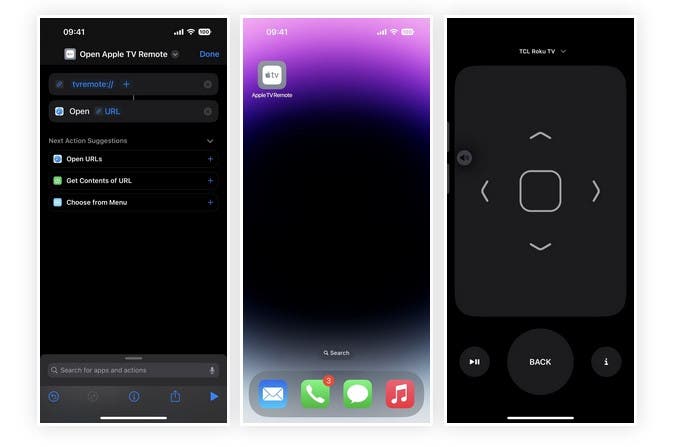
To access the hidden Apple TV Remote app, you can create a shortcut using the remote’s URL scheme, tvremote://, on iOS 16.0 or later. Add the shortcut to your Home Screen, and you can open it from your Home Screen, App Library, Spotlight Search, and even Siri. You could also remove the Apple TV Remote control from the Control Center if you prefer to use it as an app.
Features
The Apple TV Remote app allows you to adjust volume levels, navigate menus, play and pause media, change channels, perform searches, type on a keyboard, and even use Siri to control your TV. It’s a convenient tool that eliminates the need for a physical remote.
2. Code Scanner
Accessing the Code Scanner
You’ve likely used the Camera app on your iPhone to scan QR codes, but there’s another hidden app called Code Scanner that does the same job with a more refined user interface. Code Scanner can be added as a control to your Control Center, found via Search from your Home Screen, or accessed by asking Siri to “open Code Scanner.” However, you can’t add it to your Home Screen, it has no preferences in Settings, and it’s missing in the App Library.
Features
Code Scanner automatically opens URLs using an in-app browser, allowing you to close the webpage and get right back to scanning. While some embedded URLs might open in Safari or a third-party app, most web links will open within Code Scanner. The app also has a more developed user interface compared to the Camera app, with a neat animation when scanning App Clip codes and opening App Clips directly.
3. Print Center
How It Works
Print Center is the hidden app responsible for managing your iPhone’s AirPrint technology. It doesn’t have a direct way to open it, but you can access it from the App Switcher when a print job is queued up or in progress.
To find Print Center, select “Print” from the share sheet on a document, image, or another printable file, choose your print settings, and hit “Print.” Once the printer starts, open your App Switcher, and you’ll see Print Center. Tap it to open the app and view or cancel your queued print jobs.
4. Diagnostics App
Accessing Diagnostics
The hidden Diagnostics app can be accessed by typing the URL scheme, diags:// or diagnostics:// into Safari. Apple uses this app to read diagnostics data to help troubleshoot issues you may be experiencing with your iPhone. However, without a ticket number from Apple to place after the URL scheme, the app isn’t of much use to the average user.
Alternative Method
Another way to open the Diagnostics app is by powering down your iPhone, connecting it to a power source, and then holding both volume buttons until the Apple logo appears on the screen. Shortly after, Diagnostics will open, and you can “Start Diagnostics.” Keep in mind that the app won’t run any tests without Apple’s request.
5. Field Test Mode
How to Access
Field Test Mode is another hidden app that provides useful information about your iPhone’s cellular signal strength and network connection. To access Field Test Mode, open your Phone app and dial *3001#12345#*, then press the call button. This will open the Field Test Mode app, where you can view a wealth of information about your cellular connection.
Features
In Field Test Mode, you can view data such as signal strength in decibels (dBm), network type (LTE, 3G, etc.), and other technical details about your iPhone’s connection to the cellular network. This information can be helpful when troubleshooting connection issues or determining the best location for optimal signal strength.
6. Feedback Assistant
Accessing Without a Beta
Feedback Assistant is a hidden app that becomes available when you install a public or developer beta of iOS on your iPhone. Beta participants use this tool to submit detailed reports of issues they experience with the software, helping Apple improve iOS and iPadOS. However, you don’t need to install a beta to access the Feedback Assistant.
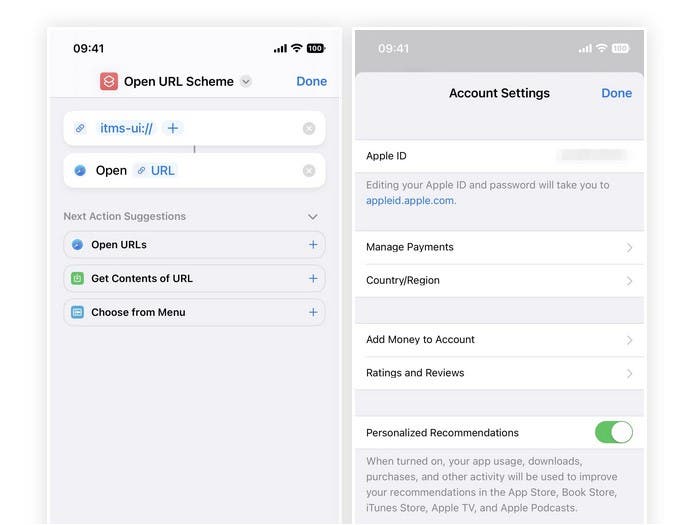
By using the URL scheme, applefeedback:// in Safari or another web browser, or through a shortcut, you can open Feedback Assistant. After signing in with your Apple ID, you can submit feedback that Apple can use to improve its software. Note that you cannot access Feedback Assistant from the Home Screen, App Library, Search, or Siri without running an iOS beta.
7. Account Settings
Accessing the Hidden App
There are many places in iOS to access your Apple Account Settings. However, there’s a hidden app that allows you to manage your account without navigating through multiple menus. By using the URL scheme itms-ui:// in Safari or another web browser, or through a shortcut, you can open the Account Settings app.
Features
The Account Settings app opens as a modal window over your current app, requiring you to sign in to your Apple account using Face ID, Touch ID, or your credentials. From there, you can manage payments, ratings and reviews, subscriptions, purchases, and more.
In Conclusion
These hidden iPhone apps may not be front and center on your device, but they offer valuable features that can come in handy. By unlocking these secret apps and understanding their functions, you can make the most out of your iPhone experience. So go ahead and explore these hidden gems, and you might just discover a new favorite app!





