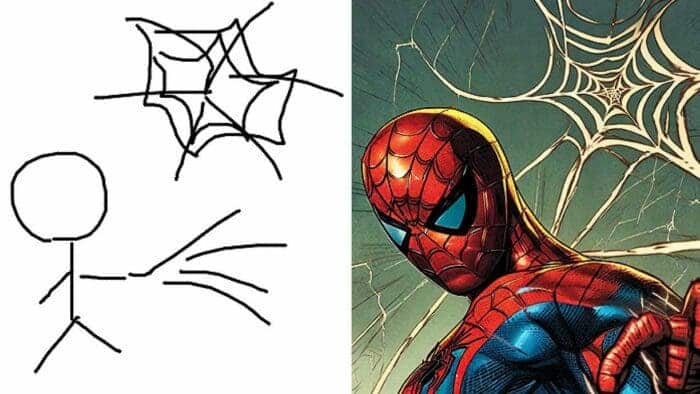Stability AI, the company behind the Stable Diffusion AI image creation program, has launched a brand new AI image tool called Stable Doodle. Users can transform their simple sketches into stunning, high-quality photos using this program. The goal of Stable Doodle is to allow more people to use AI image tools. It’s also could be fun, when turning kids’ sketches into paintings.
The power of sketches and text suggestions
Stable Doodle’s easy-to-use interface allows anyone, regardless of their drawing skills, to create great AI images. Users begin by drawing a simple outline, then provide a text prompt that instructs the AI to create the desired artwork. The system combines the T2I adapter from Tencent’s Applied Research Centre with the Stable Diffusion XL model. As a result, the app can interpret the drawings.
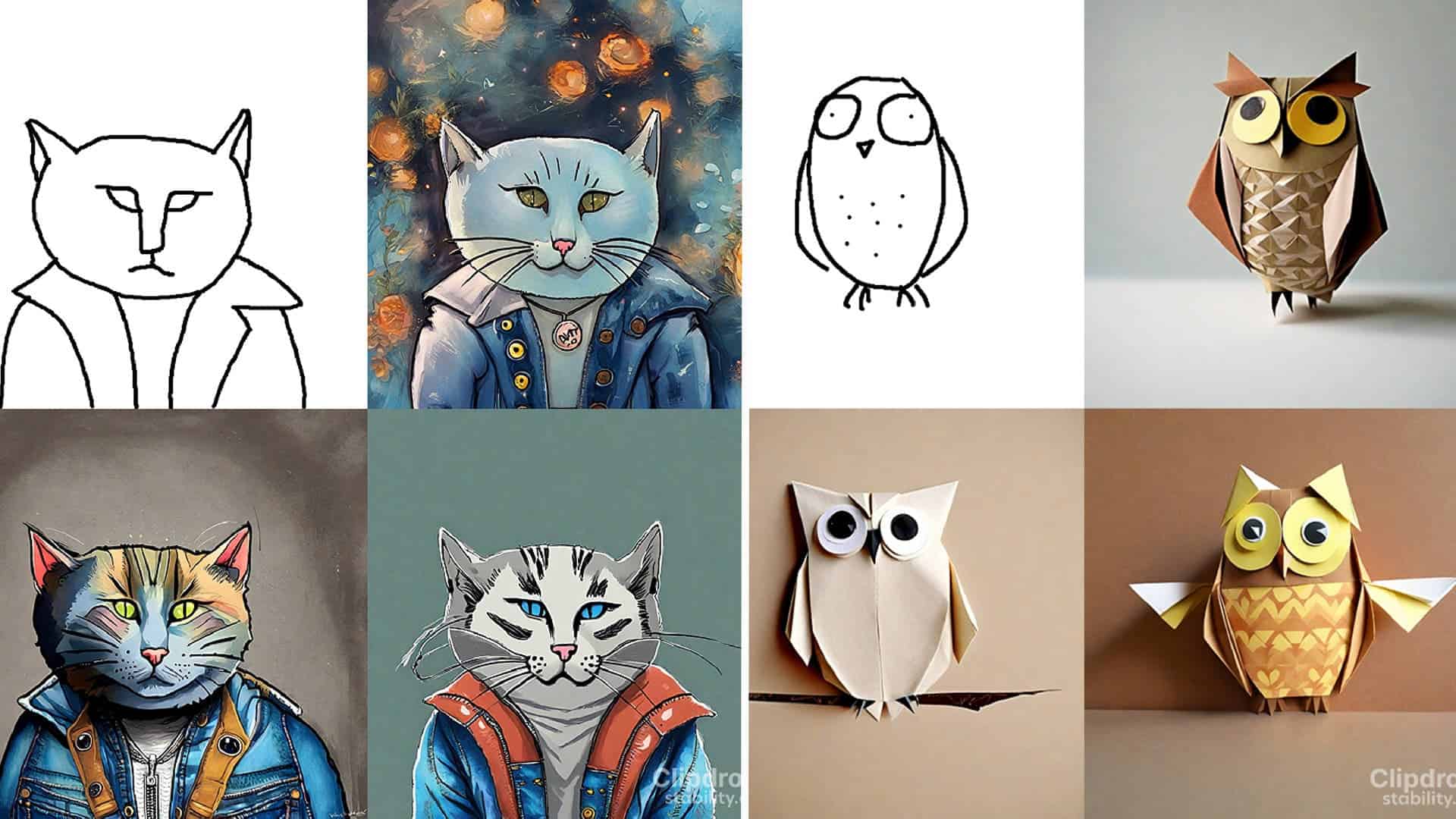
Stable Doodle offers a selection of pre-selected styles to guide the drawing process, ranging from realistic to anime. Users can experiment with different prompts and presentation types to achieve the desired result. The quality of the final product depends on the original sketch and how informative the text prompt is, although the tool is often easy to use.
Stable Doodle Usage: More Is Coming
Stable Doodle can be useful for designers and artists who want to create mages for slides way faster. Stability AI intends to provide use cases for specific industries. For instance, they include real estate. Also, it allows users to input their designs in the future.
Despite its outstanding achievements, Stable Doodle has several limitations. The quality and accuracy of the final image may be affected by the AI system’s heavy reliance on text prompts. Other than that, as with other AI tools, there are some concerns referring to privacy and permissions. We mean that the tool uses a huge volume of photos to train the AI model. So our photos are no exception. If you remember, something similar happened with ChatGPT. The latter has been using our inquiries to further train AI. But after tons of reports, OpenAI made it optional.
Step-by-Step Guide to Use Stable Doodle
Step 1: Go to the Clipdrop website and select Stable Doodle from the Upload menu.
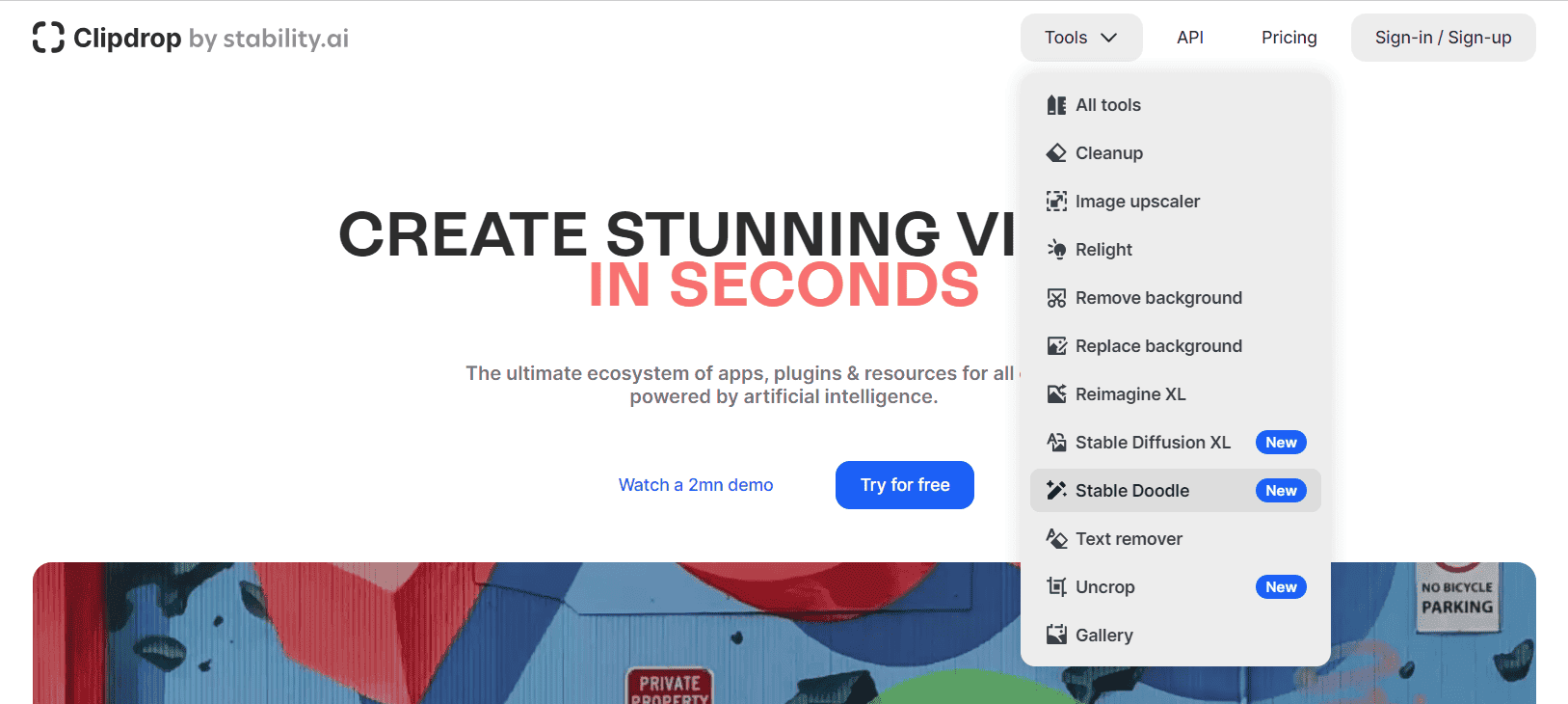
Step 2: Create Your Doodle:
a. Use the Stable Doodle tools to draw from scratch by clicking the pencil icon in the top left corner of the screen.
b. Create a drawing of anything you like. For example, you could draw playing cards.
c. To fine-tune your drawing, use the toolbar, which includes options such as brush size, brush color, eraser, undo, redo, and erase.
d. If you want the tool to modify your design, trigger it with something like “playing cards in the hands of a girl.”
e. You can also select a style for your finished image from the drop-down menu, which includes photographic, comic, origami, fantasy, and digital art.
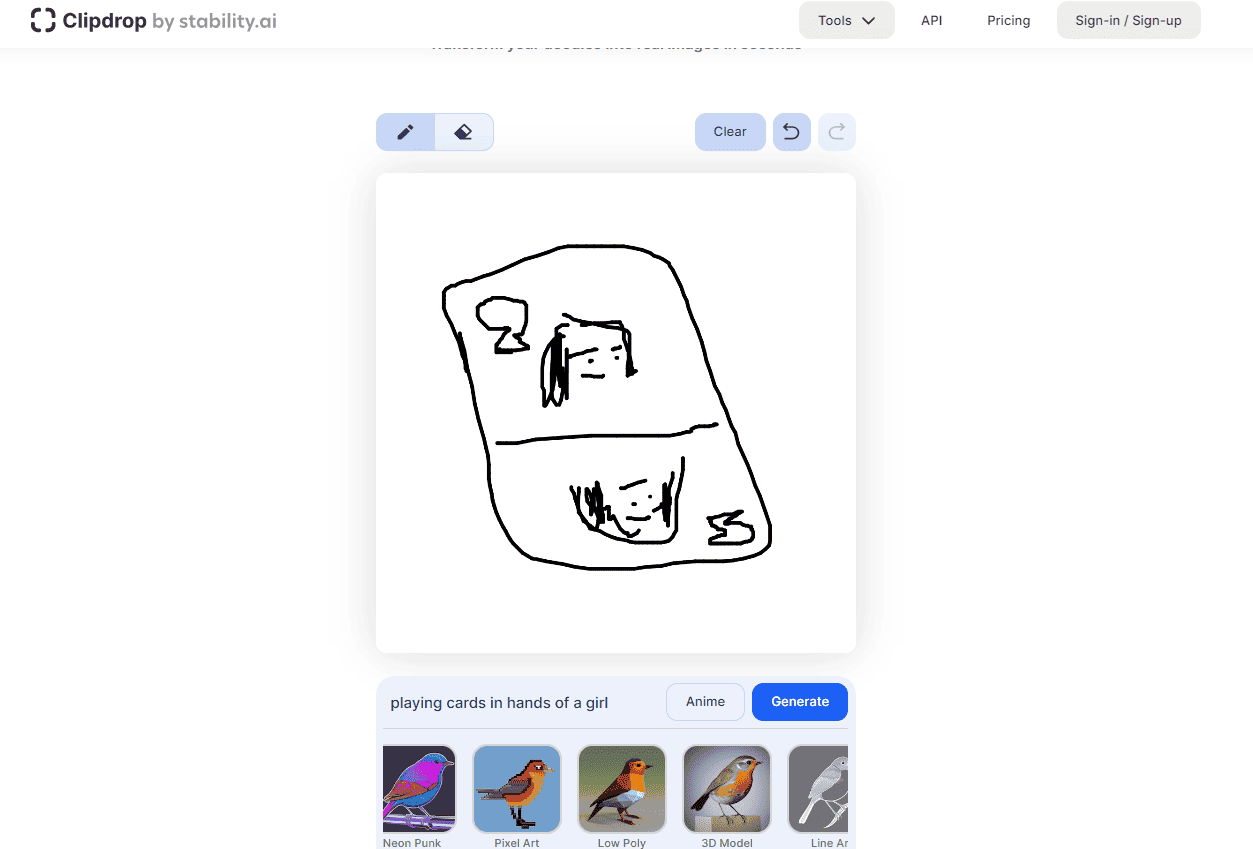
Step 3: Download Your Creation:
a. When you’re finished with your design and the prompt, click the Download button to save your created image.
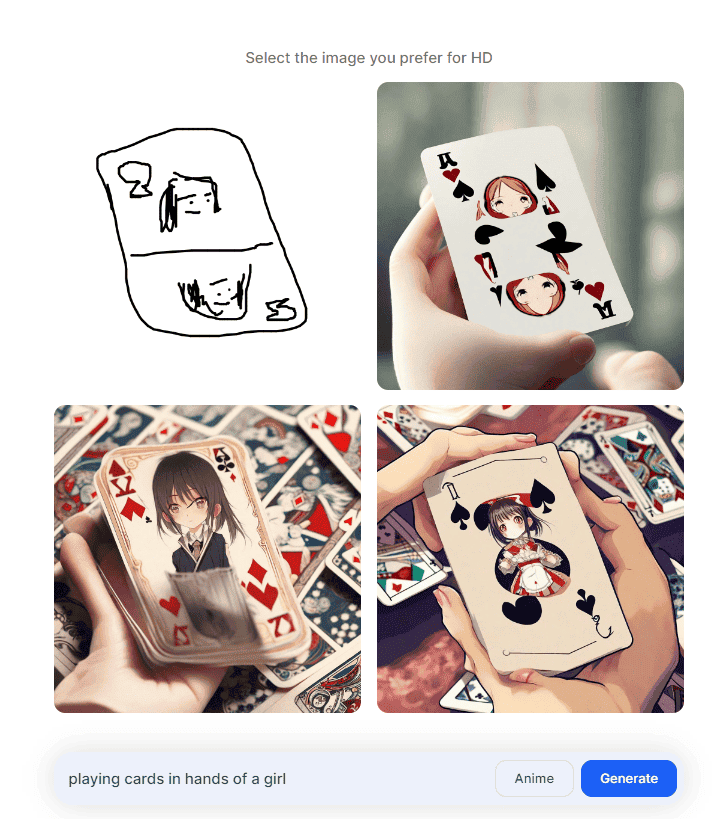
By following these three simple steps, you can take advantage of Stable Doodle’s remarkable capabilities and create stunning visuals using only your doodles and suggestions. Feel free to play around with different designs and suggestions to see how the tool can turn your sketches into stunning artwork or your simple scribbles into compelling comic-style images. Have fun, and let your imagination run wild!