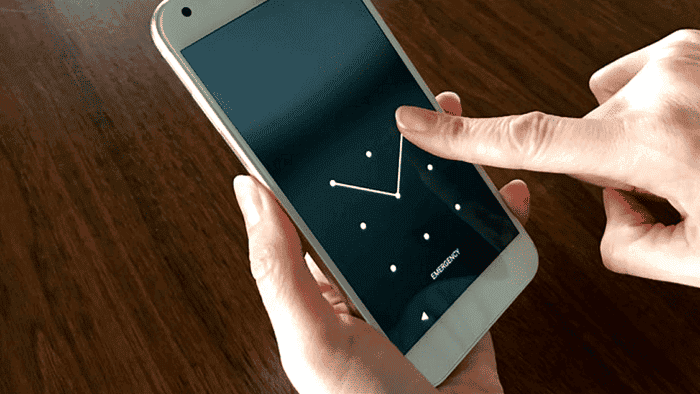Nowadays, smartphones are more than just compact devices made for calling or chatting with others. They’re portable computers, and at the same time, they’re extensions of our lives. A smartphone holds most of one individual’s sensitive data nowadays. You can hold your ID, and your credit card to perform payments, and they also store important chats, pictures, and other sensitive data. Since these devices are important in our lives, we need to keep them secure. Both Android and iOS offer multiple ways to secure your data with a safe lock screen. Android has options for Pins, Passwords, and even Patterns. These are valid ways to keep your data protected from other individuals. However, if you lose your password or forget it, this layer of security can become a headache. Through this article, we will teach you on how to unlock the Android pattern lock for the cases you’ve forgotten the pattern.
It’s easier to remember passwords and pins, but if you forget your pattern, you’ll be in trouble. That’s because you probably don’t have a copy of the drawing you’ve set as a pattern. However, you’ll be glad to know there are plenty of ways to regain access to your device without needing a factory reset. Through this article, we will share 5 hot solutions to bypass the Android forgotten pattern. That does not involve losing your valuable data. Without further way, let’s dive into these tips.
Part 1 – Is It Possible to Unlock Android Phone Pattern Lock without Factory Reset?
The short answer is yes, it’s possible to remove your device if you forgot the unlock pattern on your Android devices. There are quite a few ways to recover access. However, they come with limitations and conditions. So, you’ll have to pick the one that better suits your needs.
That is why we’re going with five ways. You can select the one most suitable for your device.
- Unlock Android Phone Pattern without Factory Reset via Tenorshare Android Unlocker [Most Effective]
- Unlock Samsung Phone Pattern Lock without Factory Reset via Find My Mobile
- Unlock Android Phone Screen Pattern without Resetting via Find My Device
- Unlock Android Screen Pattern without Factory Reset Using ADB
- Unlock Android Phone Pattern Lock without Factory Reset without Computer
Part 2: How to Unlock Android Phone Pattern Lock without Factory Reset?
Way 1: How to Unlock Android Phone Pattern Lock without Factory Reset via Tenorshare Android Unlocker [Most Effective]
We will begin straight with the most effective method to recover access after forgetting your lock screen pattern! This comes without limitations and conditions and uses the Tenorshare 4uKey for Android. The app can easily remove all kinds of Android passwords. That includes PIN, Screen Pattern Lock, Biometrics, and Face ID.
Step 1 – Download and Install Tenorshare Android Unlocker and connect your Android phone to the PC using a USB Cable.
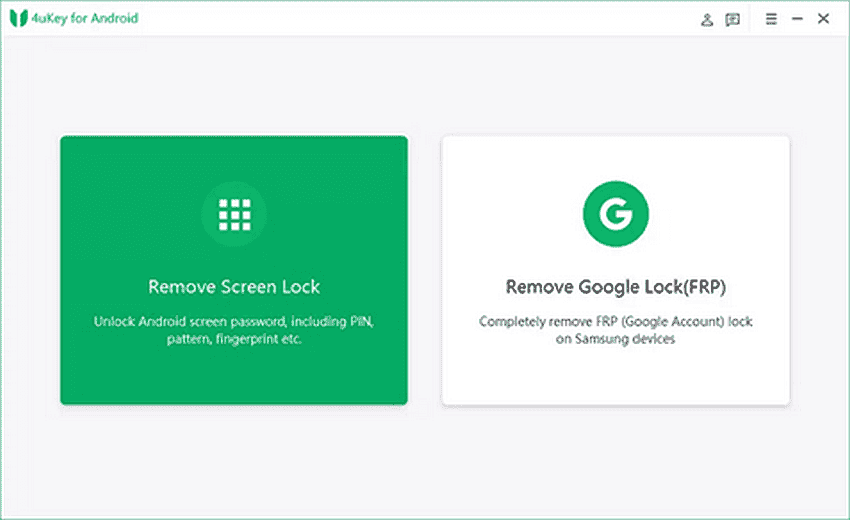
Step 2 – Choose “Remove Screen Lock”. Tap “Start” To Move to Proceed with the Password removal. Click “OK” to confirm.
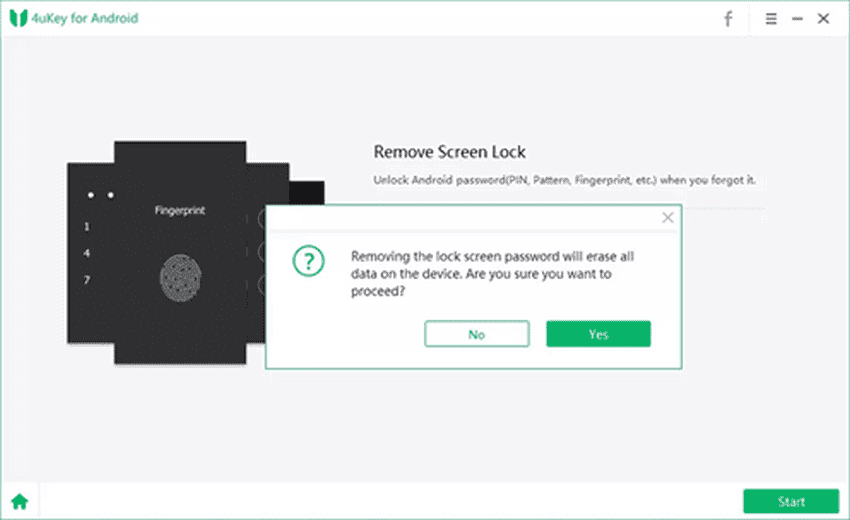
Step 3 – Follow the on-screen instructions to allow your phone to enter recovery mode and reboot the system. That’s how to bypass pattern lock with 4uKey for Android without needing a factory reset.
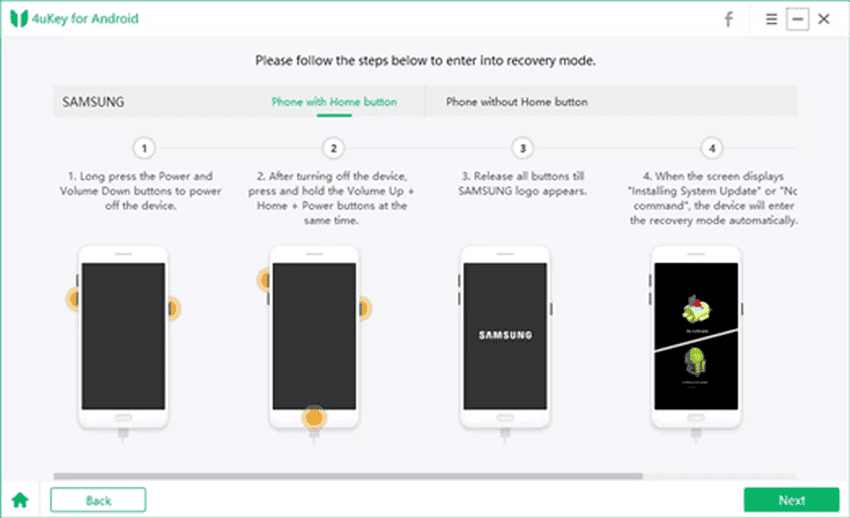
Way 2: How to Unlock Samsung Android Phone Pattern Lock without Factory Reset: Find My Mobile:
If your Android phone is from Samsung and you’ve linked It with a Samsung account, you can use Find My Mobile to unlock it. This feature allows unlocking a device remotely without the PIN only Samsung account credentials.
Part 1 – Open “findmymobile.samsung.com” on your PC browser and log in to your Samsung account.
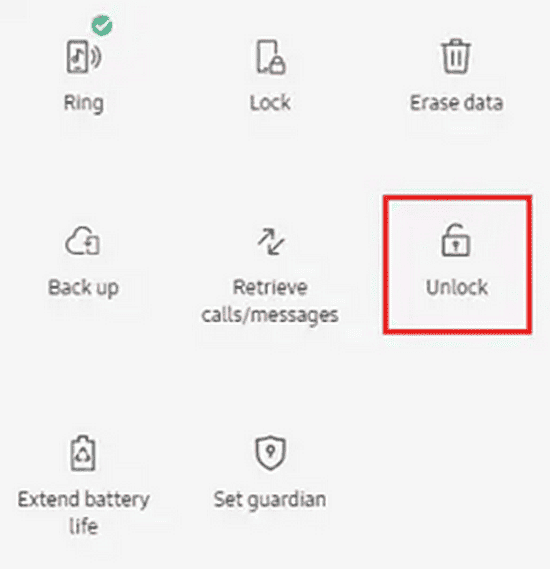
Part 2 – Select “Lock My Screen” From the Left Panel. Click “Unlock”, and when prompted, press “Unlock” once again.
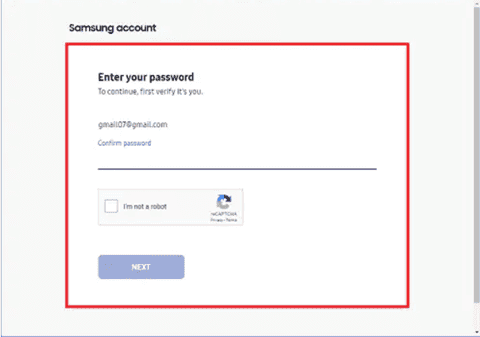
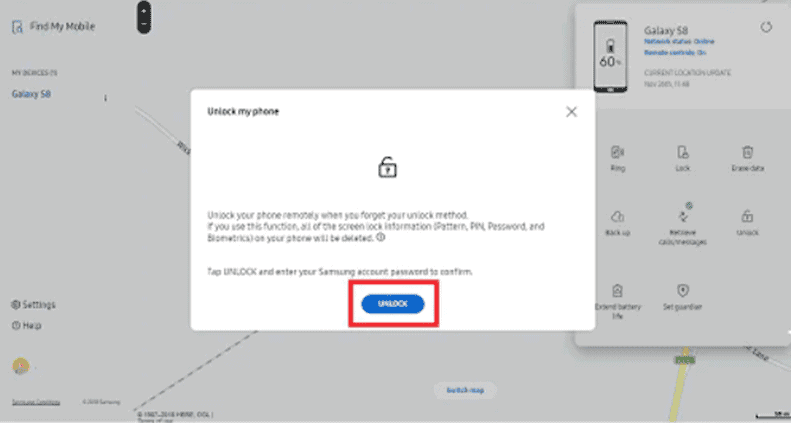
Step 3 – Enter Your Samsung password. Your Lock Screen Pattern Will Be Removed.
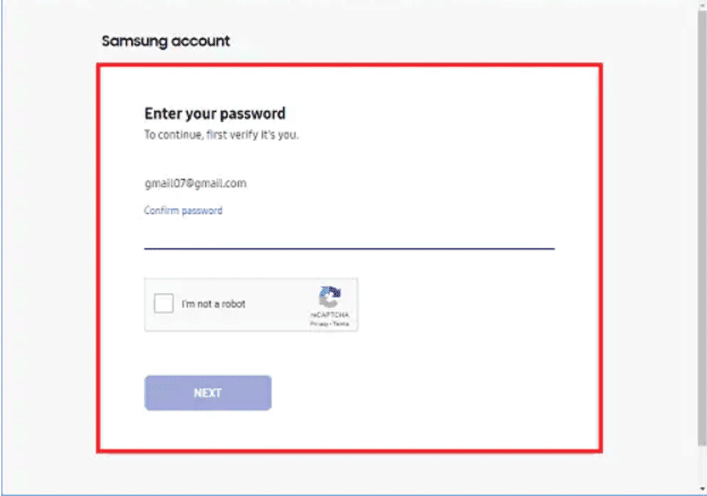
The biggest issue with this method is that it’s only valid for Samsung smartphones. You’ll need a Samsung account to use it.
Way 3: How To Unlock Android Phone Pattern Lock without Factory Reset with Google Find My Device
If your Android phone runs on Android 7.1 OS or an older Android version, you can use Google’s Find My Device Feature to Remove the Pattern. However, you’ll need to have it linked to your phone with Google beforehand for this method to work. Here’s how to unlock the pattern lock with Find My Device.
Step 1 – Open Find My Device On your PC browser and log in to your linked Google Account. Pick your device and select “Lock”.
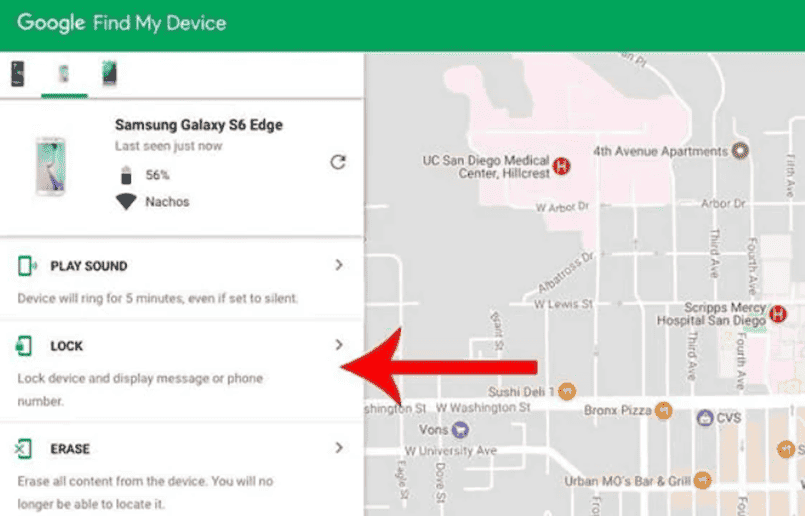
Step 2 – You’ll be prompted to enter a new PIN. Click “Lock” again, and your phone will be unlocked.
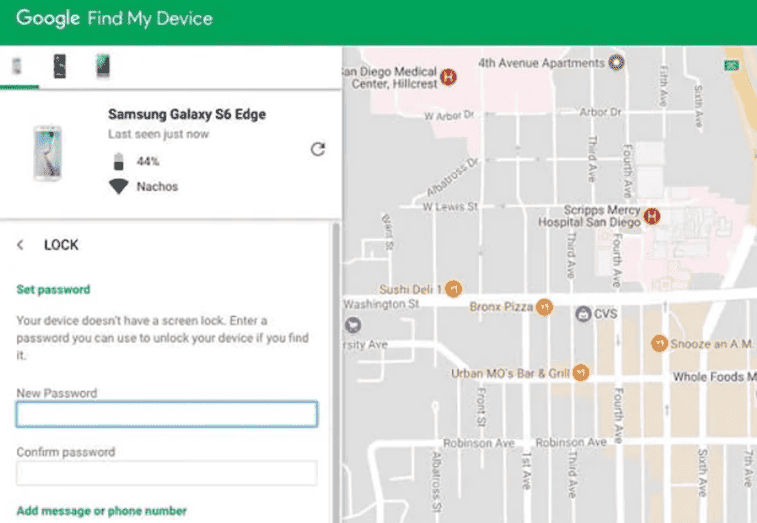
If your phone is off, you’ll need to put it in recovery mode to use Find My Device. Also, this method won’t work if you’ve enabled FRP lock on your device.
Way 4: How to Unlock Android Phone Password without Factory Reset and Without Computer
If your Android phone runs on Android 4.4 or an older version, you can use the “Forgot Pattern” feature to unlock it. You don’t need to reset your device or use a computer. Here is how to use this old method:
Step 1: Enter a Wrong Patter Lock on Your Phone, and click the “Forgot Pattern” Option. You’ll get two options to unlock your phone: Google account and backup PIN.
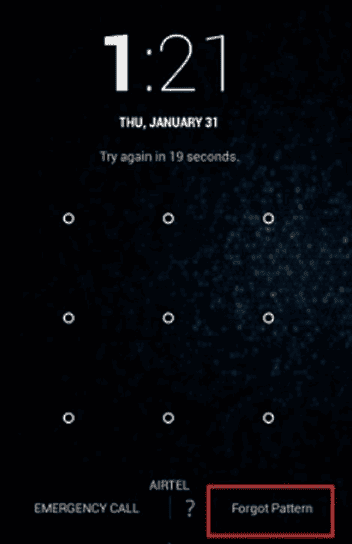
Step 2 – Choose the Google Account Option and Enter your Google Credentials. You’ll regain access to your Phone in a few minutes.
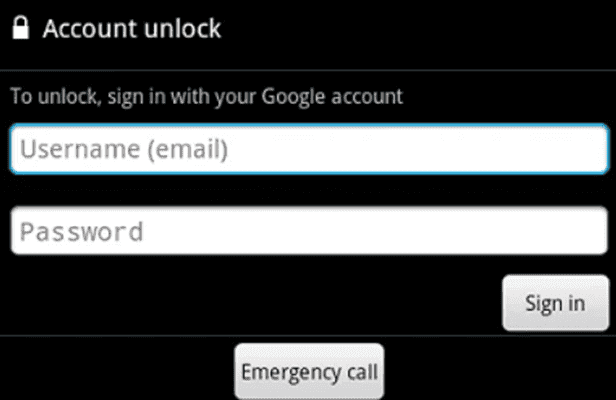
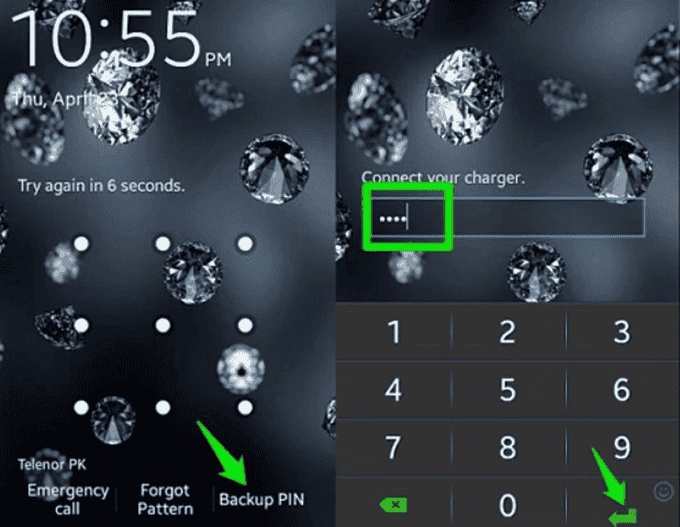
The drawback here is that it only works with Android 4.4 or older Android versions. We don’t think there are many users out there using Android 4.4 or older versions nowadays. So this solution only covers a very small scenario.
Way 5: How to Unlock Android Pattern Lock without Factory Reset via ADB Commands
Another way is to explore the Android Debug Bridge (ADB) to remove your device’s native lock. Here is how to use that method:
Step 1 – Download ADB Package and Install all packages for developers’ tasks. Connect your Locked Phone to your PC and open the command prompt in the ADB installation directory.
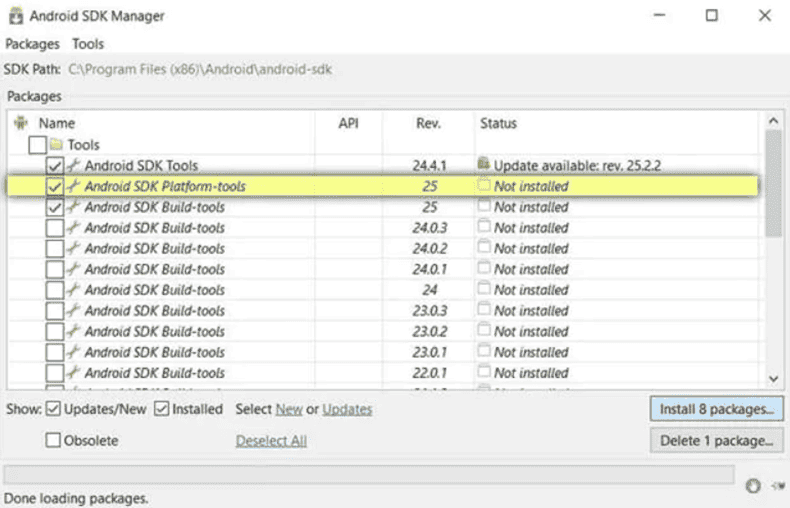
Step 2 – Enter “adb shell rm/data/system/gesture.key”. Hit “Enter”. Disconnect your phone from your PC and reboot it.

This method requires certain expertise and is not meant for beginners. You’ll need to know how to install programs on Windows, check if your phone’s drivers are installed, and will need to know how to use the Command Prompt. Also, you’ll need to have the Developer Settings and USB Debugging options enabled on your Android phone prior to trying this method. If you’ve never messed with these options, then this won’t save you.
Conclusion
If you find yourself locked out of your Android phone due to the Android forgetting the pattern, the guide offers five potential solutions. However, after checking all of them, we can conclude that Tenorshare 4uKey For Android is the most reliable and easy method. You won’t have to meet requirements or go into technical settings. It’s a simple and intuitive solution to recover access to your Android phone.