No matter how great the specs of your laptop are, it’s bound to experience slower speeds at one point or another. There are many different reasons behind it. But if you know how to increase laptop speed, you can make your old laptop run like it’s brand-new.
What’s more interesting is that none of the steps involved requires in-depth technical knowledge. Anyone can implement them and increase laptop speed pretty much instantaneously. Want to know what those steps are? You would want to stick until the end to find out all about them.
How to Increase Laptop Speed and Make It Run Faster
Clean the Operating System of the Laptop by Uninstalling Unnecessary Apps
First and foremost, you should look into your laptop’s operating system and clear up the junk files. It might not seem like it, but clearing out the clutter from the operating system can instantaneously increase laptop speed.
However, when it comes to cleaning the operating system to increase laptop speed, you should be a bit cautious. You don’t want to uninstall the crucial applications that are needed for your laptop to run optimally. It’s only the apps that you don’t need or recognize that need to be uninstalled.
But even for those that you don’t recognize, you should do a Google search. Check whether they are needed for the operating system. If not, get them uninstalled to increase the laptop speed.
Now, the question is, how do you check all the apps installed on your laptop? Well, it’s easy. All you need to do is click Start, go to Settings, click on Control Panel, and press Add or Remove Programs. There, you will see a list of apps installed on your laptop. Scan through each of them and uninstall the ones that are unnecessary.
Limit Programs at the Startup
Another easy step that works like a charm when it comes to increasing the laptop’s speed is to limit apps that start when your computer turns on. The more apps you have on this list, the more time your laptop will need to boot up. And you don’t even need too many apps to start during the boot.
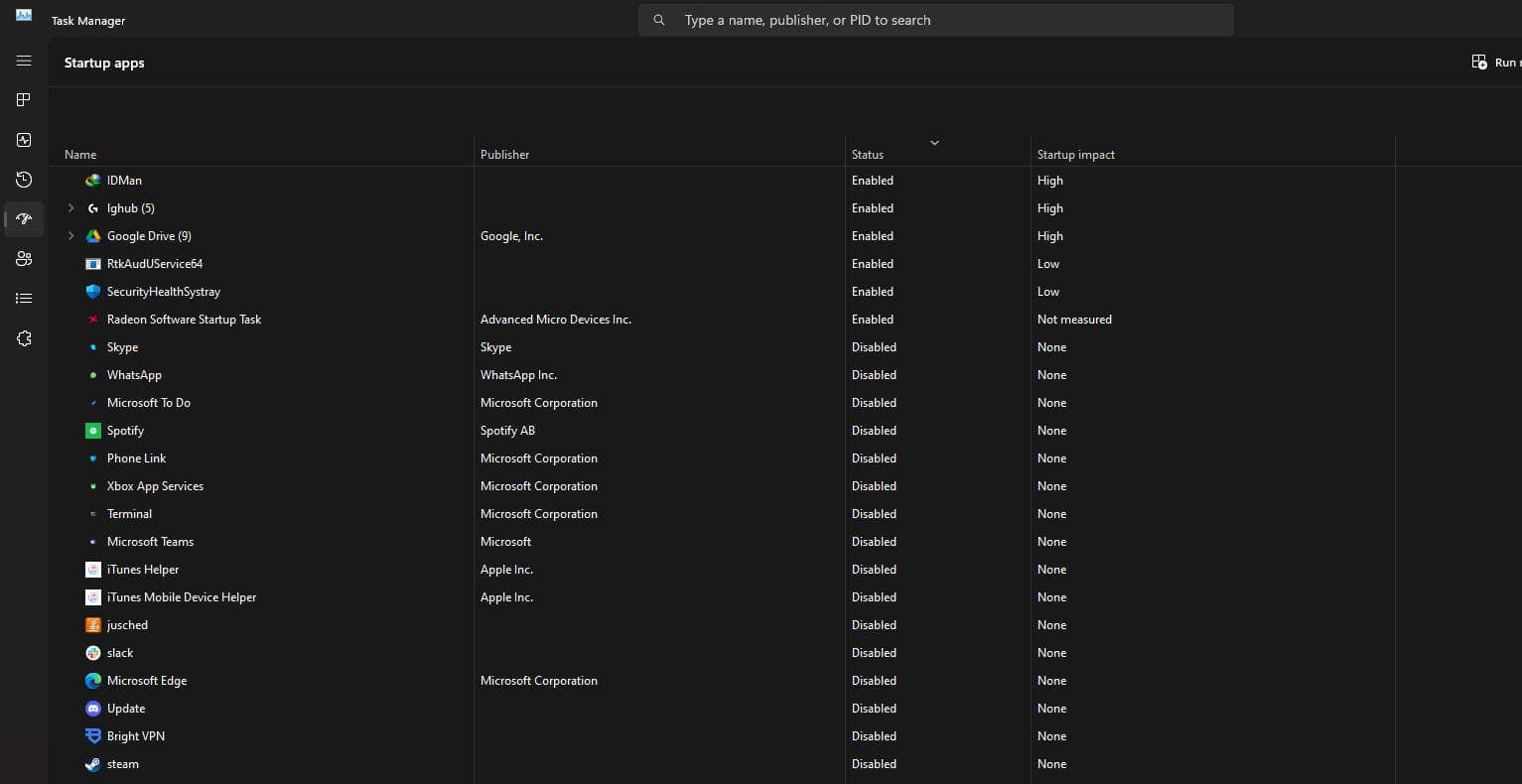
So, how do you disable apps at startup to increase laptop speed? Access the Task Manager by pressing Cntrl + Shift + Esc. Click on Startup Apps and scan through the entire list. Keep the status of the important apps in the Enabled mode and disable the others.
For those wondering, the important apps that need to be kept enabled at the boot are the driver applications such as Nvidia GeForce Experience and Radeon Software. Looking for a visual aid on how to disable startup programs on the laptop? Check out the video I’ve embedded below.
Check for Spyware and Viruses That Might Be Slowing Your Laptop
It’s possible that your laptop may have picked up a virus or malware at some point while you’re browsing through the web. These are not only a threat to your personal and confidential files and info on your system but can also slow your laptop down.
Reset or Re-Install the Operating System
If the above steps fail to improve your laptop’s speed, you should consider resetting or re-installing the operating system. After this, some of the rouge apps you couldn’t identify in the previous steps will be deleted from your system. Also, this step will take care of the settings that you may have accidentally changed.
But note that resetting or re-installing your laptop’s operating system will make it go blank. So, all your apps on the system right now will be gone. However, it’s a fair trade, considering the fact that a simple reset can work wonders in increasing laptop speed.
Consider Adding More RAM To Increase Laptop Speed
Adding more RAM to your system is the tried-and-true way to increase the speed of your laptop. In most of the laptops, there will be an empty slot waiting for you to install an extra RAM stick to boost the speed and performance of the system. Also, RAM sticks are reasonably affordable and pretty easy to install.

However, when purchasing a new RAM stick to increase laptop speed, make sure it’s compatible. For example, if your laptop is utilizing DDR5 or LPDDR5, you can’t make a DDR4 or LPDDR4 RAM work on your system. So, check the spec sheet of your laptop before making a purchase.

And once you have installed a new RAM stick, make sure that it’s showing up on your system. To check whether the installation was a success, go to Start, click on Settings, tap About, and click Device Specifications. There, check the total amount of installed RAM and see whether the number is correct.
Swap Your Hard Disk for a Fast SSD To Increase Laptop Speed
All the steps above should increase laptop speed by a noticeable amount. But if you really want to get your laptop run fast, you should install an SSD. Because SSDs do not have any moving parts inside, they are not only faster but also highly reliable in the long run.

But, of course, you need to consider what SSD your laptop can take. If it has an M.2 slot, you should go for NVME SSDs. They are leaps ahead of SATA drives and can deliver exceptionally fast transfer and boot-up speed.
However, if your laptop doesn’t have an M.2 slot, you should purchase a SATA SSD instead. And even though SATA drivers are not as good performers as NVME drivers, they are still incredibly faster than clunky hard drives.




