Is your iPhone charging port not working? While many of us might think that the charging port will require a replacement, the case isn’t exactly that for all the cases. In some cases, the issue might be caused by simple reasons that don’t require professional repairs.
The thing is, charging may seem like a simple task, but there are many parts involved in the process. And it’s not just the charging port. Anything wrong with the parts and mechanism involved in the process can make you end up with an iPhone that’s not charging. So, what should you do when your iPhone not charging when plugged in?
Well, there are some specific things that you need to do before taking your iPhone to a service center. And this guide will explore them all.
Why Is the iPhone Not Charging Past 80?
First of all, you need to figure out whether your iPhone is charging to 80% and then stopping to charge. If so, it’s likely due to the feature introduced by Apple in iOS 13. It’s called Optimized Battery Charging, which hinders the iPhone from charging when the condition is not right.
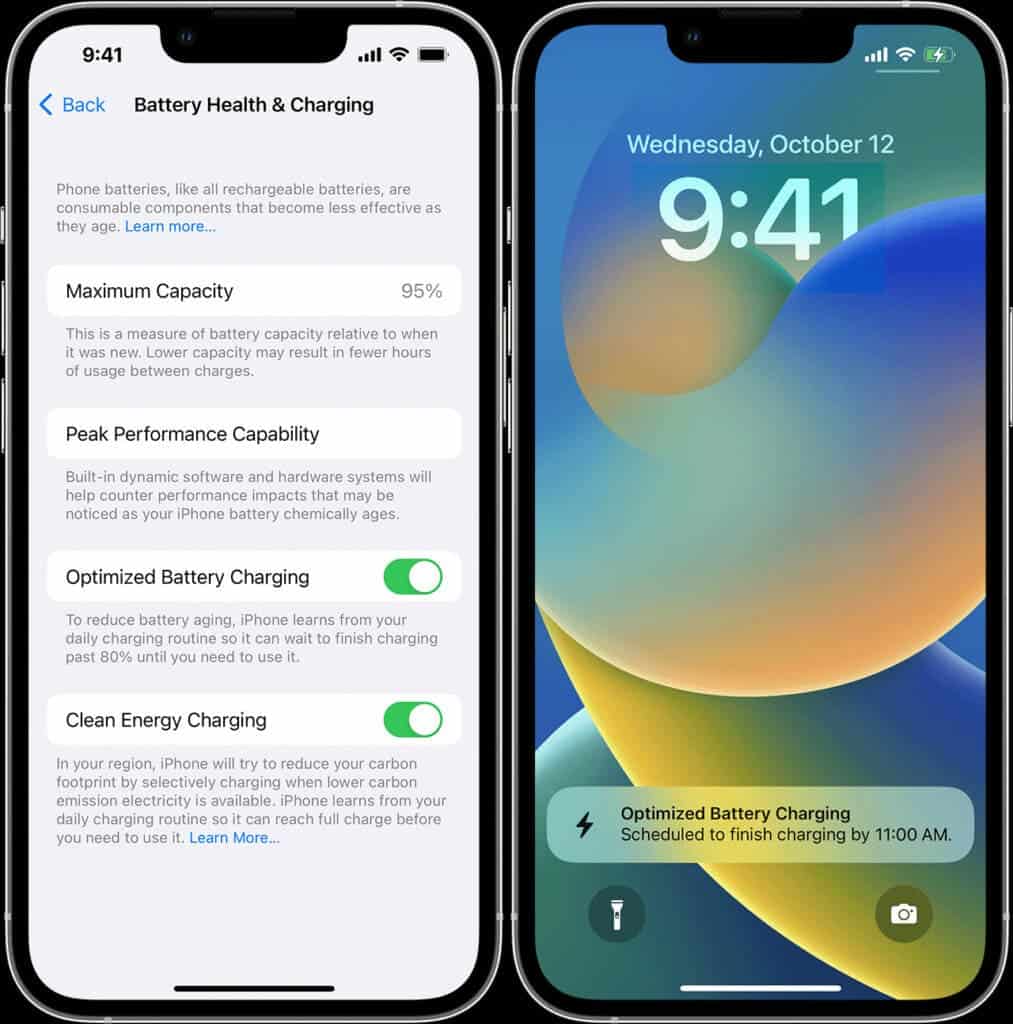
For instance, if the battery becomes too warm during charging, the iPhone will automatically stop charging. And as Apple instructs, when your iPhone is not charging, you should move the phone to a cooler place. When the battery cools down, the phone will start to take charge again.
iPhone Not Charging or Turning On? Here’s What to Do
If your iPhone charging port is not working, then you need to do a few checks and follow a couple of troubleshooting steps. Take a look:
Restart the iPhone When It Is Not Charging
When dealing with any problem related to your iPhone, the first thing you need to do is restart the phone. This applies when the iPhone charging port is not working. Restarting the iPhone will resolve any software issues that might be hindering the phone from taking charge. But if your iPhone is already dead or at 0%, this may not work for you.
Inspect the Charging Port of Your iPhone
If the iPhone charging port is not working after the restart, you should inspect the port. Over time, dust and debris will clog up the port, preventing the cable from connecting properly with the pins. If you have a can of compressed air, briefly blast into the charging port and clear away the loose debris.

Then, use a soft and dry brush to clear out the iPhone charging port. Use a toothpick if you can’t get a brush inside the port. No matter what you do, don’t use a metallic pointed object. After cleaning the iPhone charging port, plug it in and see whether it is taking charge.
Check the Cable When Your iPhone Charging Port Is Not Working
Using the same iPhone charging cable for a long time? In that case, the cable might be broken or frayed. And in such conditions, the charging cable may not be able to charge your iPhone. So, instead of worrying about the iPhone charging port, replace the cable when there are visible signs of damage to your existing charging cable.

See Whether the Charging Brick Is Good
Sometimes, it’s not the cable that’s hindering your iPhone charging port from working. In some cases, the issue lies with the charging brick. While it’s uncommon, the charging brick can stop working if you’ve had it for a while. To check this, take out the charging cable from the brick and plug it into another brick.

If you don’t have any extra charging brick around to test this, you can just plug the charging cable into your laptop. Is the phone charging? In that case, you need to purchase a new charging brick.
Check for Software Updates When Your iPhone Charging Port Is Not Working
While it may not seem like it, your iPhone charging port may not be working just because your phone is not on the latest iOS version. Software updates are very important for the normal functioning of your phone. So, make sure that your iPhone is on the latest iOS version.
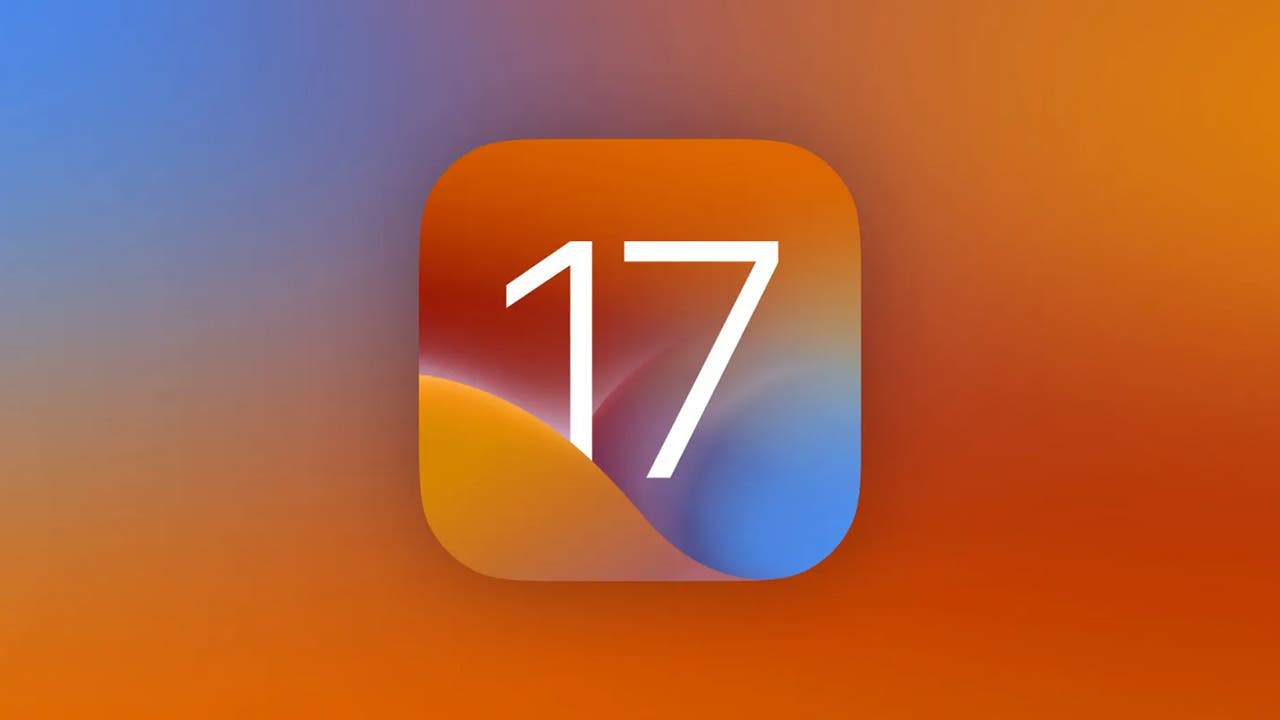
To check for software updates on your iPhone, go to Settings, tap General, click on Software Update, and then search for an update. If there’s an update available for your iPhone, download and install it. Check whether the phone is charging after installing the update.
See If the Wireless Charging Function Is Working
Have you gone through all the steps above and still couldn’t get the iPhone to charge? In that case, you should see whether the wireless charging function is working. Simply put your phone to any compatible wireless charging station that’s connected to the wall.
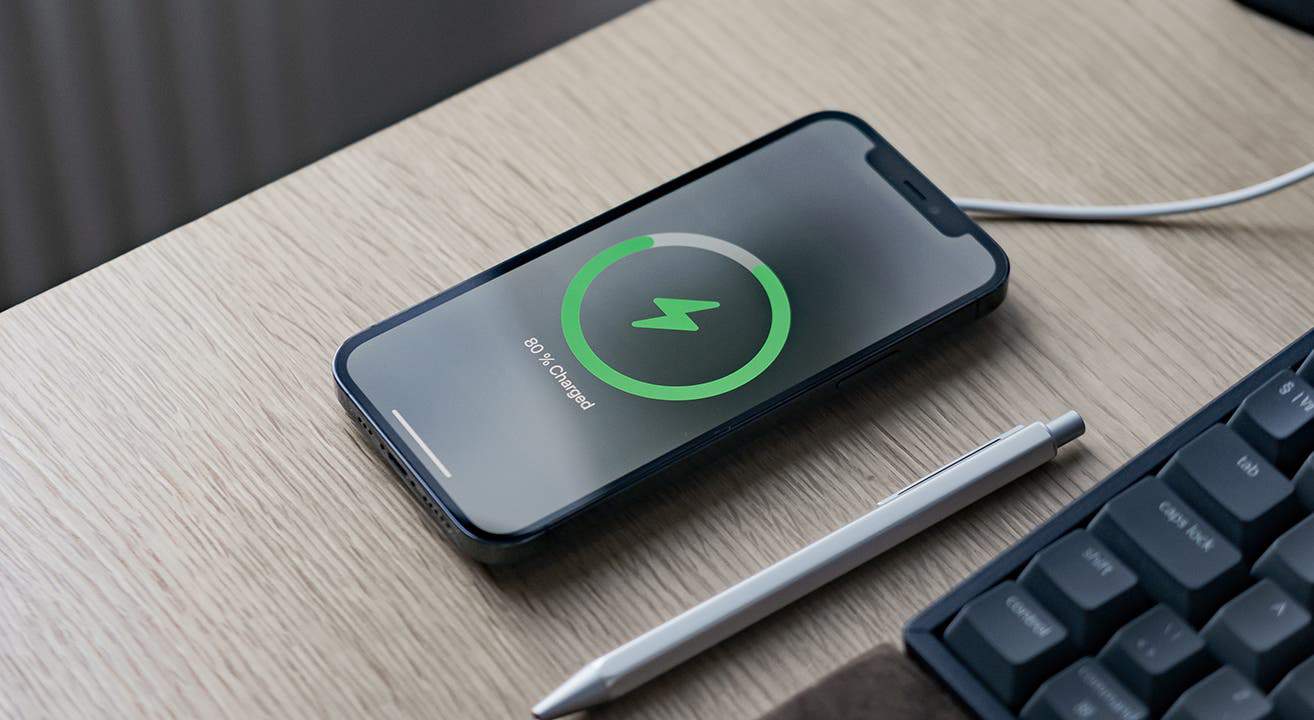
If the iPhone doesn’t charge even with wireless charging, the charging board may be malfunctioning. And this would call for a repair.
Try Resetting the iPhone When the Charging Port Is Not Working
When you’re experiencing a problem with your iPhone and nothing seems to work, a factory reset can help. By resetting your phone, you put it in the default settings. And anything that might have been causing the issue may get fixed. This is a last-ditch attempt to fix the iPhone charging port that’s not working. If this doesn’t work, you should get your phone checked by a service station.





