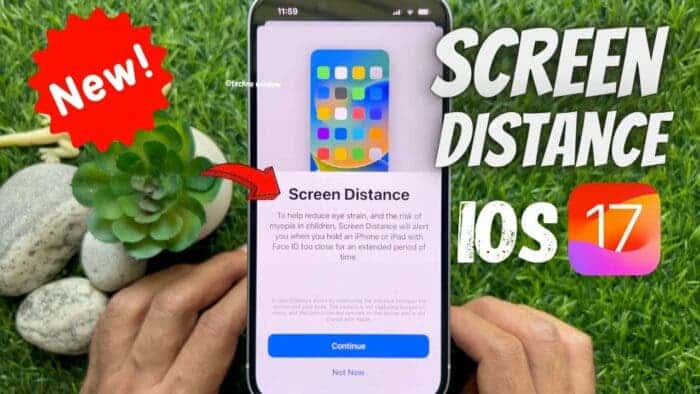Apple has introduced a new health feature for iPhone and iPad. This feature can help prevent eye strain for everyone and also reduce the risk of nearsightedness in kids. This user-friendly feature is known as “iPhone Screen Distance”.
According to Apple, the best practice is to keep your devices at least 12 inches away from your eyes. However, it’s common for people to use them much closer than that out of habit.
iOS 17 and iPadOS 17 have introduced a helpful feature called Screen Distance. This feature encourages users to maintain a healthy distance while using their iPhones and iPads. Using this feature can help children lower their risk of myopia, while also supporting eye strain reduction and prevention for users of all ages. It offers a straightforward approach to improving overall eye health for all users.
How iOS 17 Screen Distance Feature Works
Screen Distance operates by measuring the space between your eyes and the screen. It’s important to note that the camera doesn’t capture any images or videos during this process. The data collected is kept solely on your device and is not shared with Apple or any other external parties. Your privacy and data security are ensured while using this feature.
Guide on How to Use the iOS 17 Screen Distance Feature
iOS 17 is currently in its beta testing phase. If you would like to try out new features like Screen Distance and others, you can visit Apple’s official website to install it. However, keep in mind that features might undergo changes and improvements during the beta period. It’s essential to be aware of this while testing the beta version to avoid any unexpected issues. Make sure to follow the official instructions provided by Apple for installing and using the beta software safely.
Gizchina News of the week
- First make sure your iPhone or iPad is running iOS 17 with FaceID running. Open the Settings app if your device meets these requirements.
- Tap on Screen Time and select Screen Distance below.
- Next, tap on Continue and turn on Screen Distance.
The image below gives a visual guide on how to turn Screen Distance on. 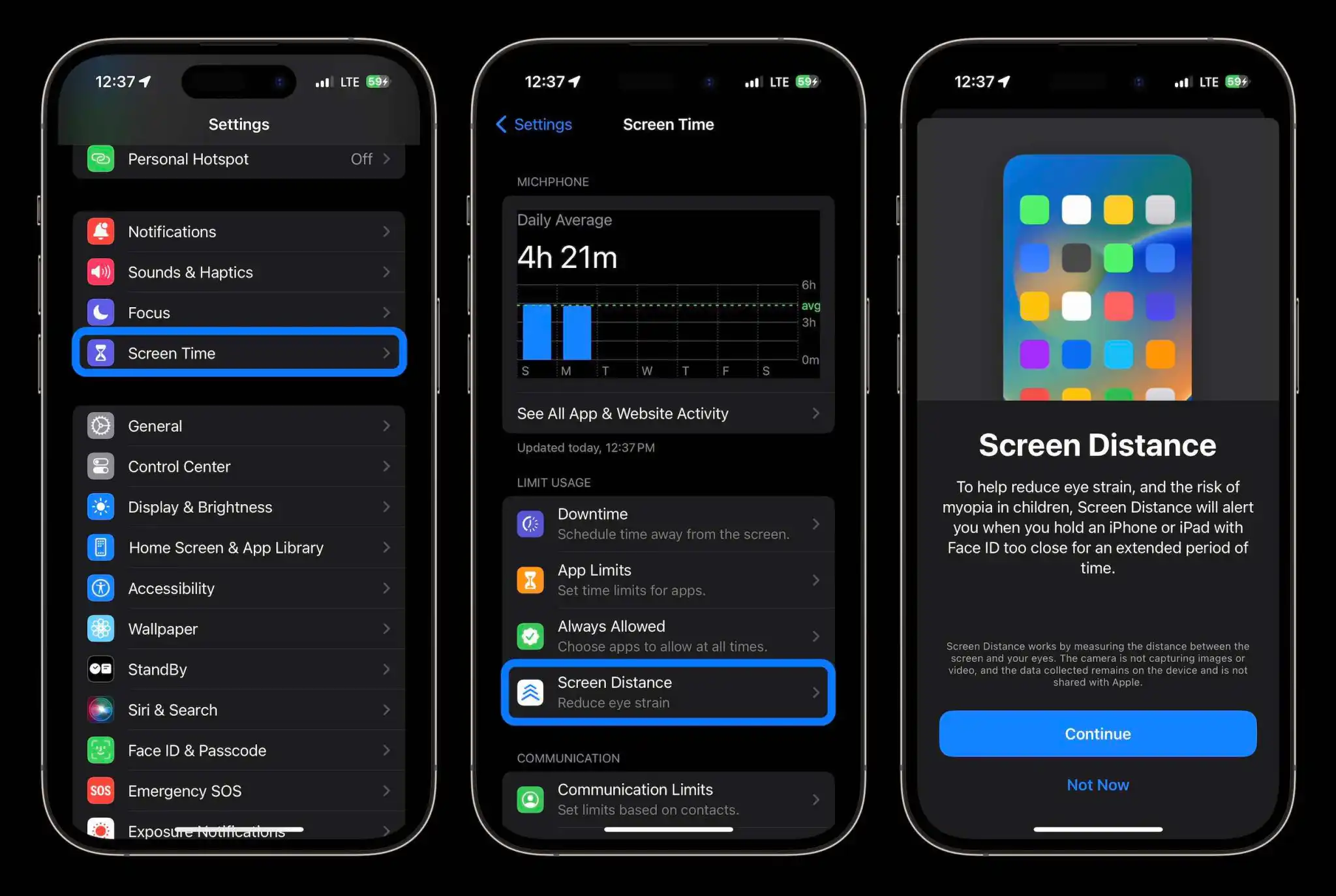
After you have successfully turned on this feature, your iPhone or iPad will automatically prompt you whenever you keep your device too close to your eyes. All you have to do is to distance your device a bit from your face and tap on Continue to close the pop-up. It is worth noting that you cannot close the Screen Distance pop up if your device is still closer to your face.
If the device detects that there is a desirable distance between the handset and your face, the ‘Continue” button will automatically turn blue, allowing you to close the pop-up. However, Apple could have gone a bit further with this instead of making the user closing it manually. The company could just allow the pop-up to close automatically after detecting the desirable distance between the face and the screen. 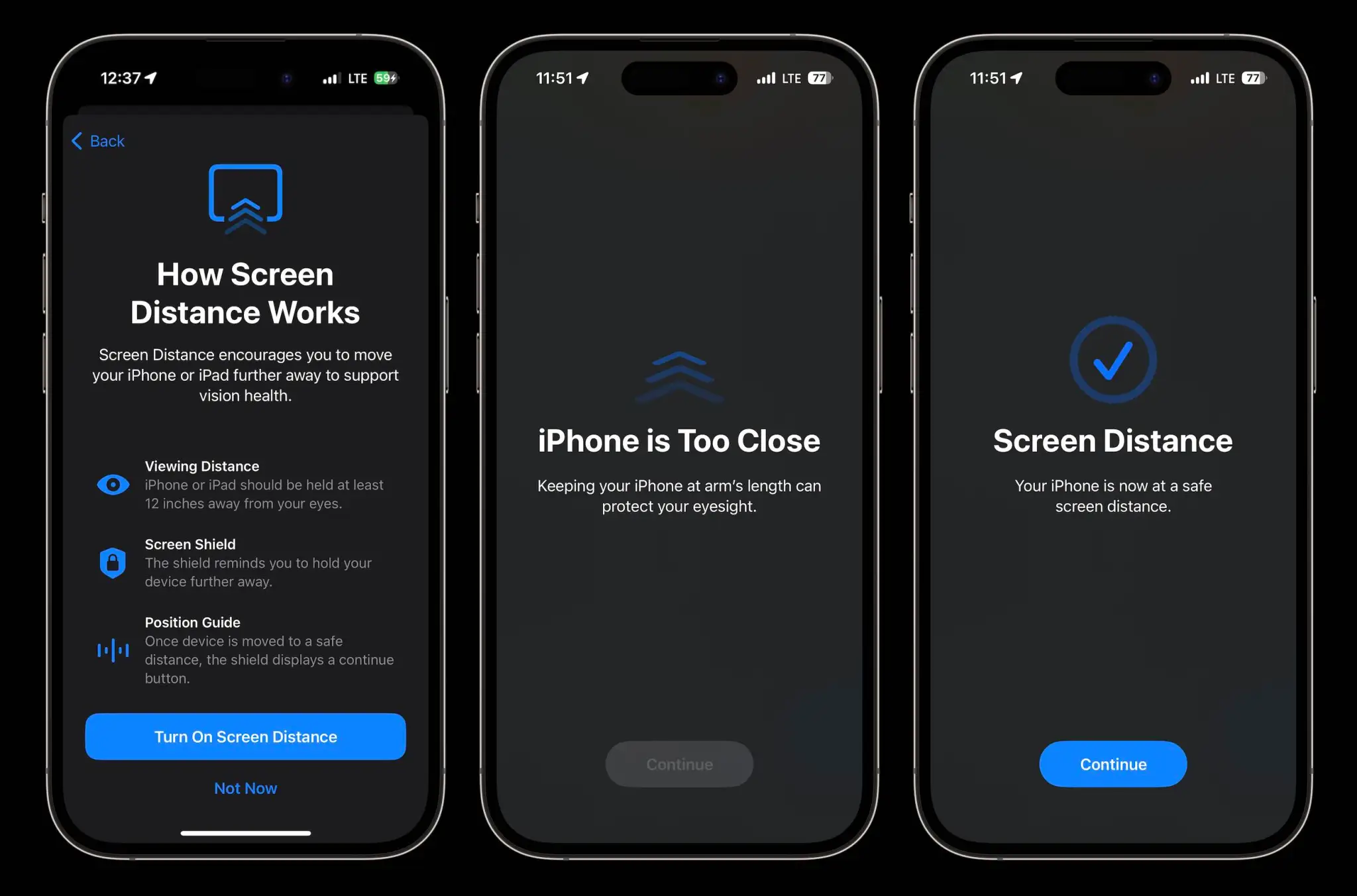
Conclusion
Apple’s Screen Distance feature is surely a welcoming feature, and we hope Android emulates the same feature. In most cases, many smartphone users fall victims for unknowingly holding their devices too close to their eyes. Doing this continuously for a longer time period may have some possible effects on the eye. Therefore, having a feature that will remind you to keep some distance between your eyes and your smartphone becomes a very important feature that will help prevent certain eye conditions.
If you are a user who is used to keeping your smartphone quite closer to your face, you may find this feature quite annoying from the beginning. This is because you will keep seeing the pop-up quite often. However, you will get used to keeping your device a bit further from your face with time.