Ever since the iPhone 15 came out on September 22, 2023, it has been plagued with issues like overheating, poor battery timing, and a sensitive back panel that apparently breaks with the lightest pressure.
Between these challenges, one problem has emerged as a recurring issue: the “Black Screen of Death.” This frustrating phenomenon refers to a situation where the device’s screen goes completely black, and the phone becomes unresponsive to touch or any button inputs. But fear not as we’ve compiled a comprehensive guide to shed light on the iPhone 15 black screen of death and provide you with the best eight ways to revive your iPhone 15 without any data loss!
What Causes the iPhone 15 Black Screen of Death Issue? 
The iPhone 15 is a marvel of technology, but like any sophisticated device, it’s not immune to issues. Among the most perplexing problems users face is the dreaded iPhone 15 pro black screen of death. Understanding the potential culprits behind this problem is crucial to finding effective solutions.
Unstable iOS Beta Version
One common trigger for the black screen problem is using beta versions of iOS. These versions are still in the testing phase and may harbor bugs or stability issues. Features might not function as intended, leading to crashes or unexpected behavior. Apple explicitly warns users about potential errors or inaccuracies in beta software, emphasizing its testing nature.
Software Malfunction
A glitch or malfunction in the iPhone’s software can cause the black screen issue. This can result from various factors, including incompatible apps, corrupted system files, or conflicts between different software components.
Hardware Issues
While less common, hardware problems can also contribute to the black screen problem. Issues with the display, battery, or internal components may lead to a malfunction that manifests as a black screen. Identifying and addressing hardware concerns may require professional assistance.
Jailbreak
Jailbreaking, the process of removing software restrictions imposed by Apple, can open up customization options but also introduces potential risks. Jailbroken iPhones are more susceptible to software instability and compatibility issues, which can result in the iPhone 15 black screen but still on the device.
iPhone 15 Overheating
The iPhone 15 Pro and Pro Max initially faced widespread complaints about overheating, often attributed to a software bug in iOS 17. However, Apple claims to have addressed this issue with subsequent updates. Overheating can potentially lead to various problems, including the black screen, and it’s essential to keep your device updated to benefit from bug fixes.
Issues during Data Transfer
Transferring a large volume of data from an old phone to the iPhone 15 in a single attempt can strain the device’s resources. This influx of data may overwhelm the system, leading to performance issues, including the black screen problem.
Top 8 Ways to fix iPhone 15 Black Screen of Death Issue
1. Force Restart iPhone 15Pro/Pro Max
- Press and quickly release the Volume Up button.
- Press and quickly release the Volume Down button.
- Press and hold the Side (Power) button until the Apple logo appears.
A force restart can help address temporary glitches and kickstart your iPhone’s functionality.
2. One Click to Fix via Tenorshare ReiBoot (100% Work & No Data Loss)
Tired of wrestling with the black screen on your iPhone 15? Look no further than Tenorshare ReiBoot – a powerful iOS system repair tool designed to effortlessly tackle over 150 iOS, iPadOS, tvOS, and macOS system issues without jeopardizing your precious data. Let’s explore why ReiBoot is your go-to fixer for the vexing black screen of death.
- With a single click, ReiBoot allows you to enter or exit Recovery Mode effortlessly.
- Stay ahead with iOS 17 compatibility, ensuring ReiBoot is up-to-date with the latest iOS releases.
- Effortlessly navigate the latest iOS/iPadOS/macOS downgrades and upgrades, including Betas, with ReiBoot’s versatile support.
- Reset iOS/iPadOS/macOS devices without the need for a passcode, iTunes, or Finder, streamlining the process for your convenience.
Follow these steps to fix the iPhone 15 black screen death using Tenorshare:
Step#1: Connect Your iPhone to the Computer
Start by connecting your iPhone 15 to your computer using a reliable USB cable.
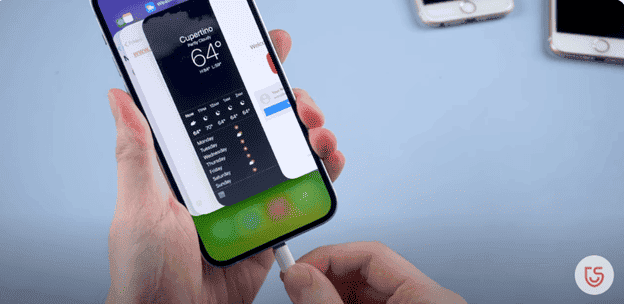
Step#2: Enter Recovery Mode with One Click
Launch the Tenorshare ReiBoot tool on your computer after a free download. On the interface, locate and click the “Enter Recovery Mode” button situated on the bottom left. Watch as ReiBoot swiftly guides your iPhone into recovery mode with just one click. 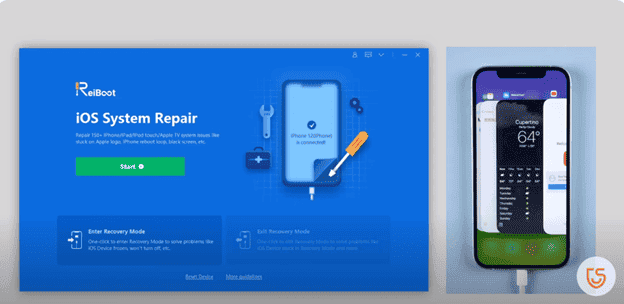
Step#3: Exit Recovery Mode Effortlessly
Once in recovery mode, click the “Exit Recovery Mode” button positioned on the bottom right of the interface. Your iPhone will promptly exit recovery mode and return to its normal state. 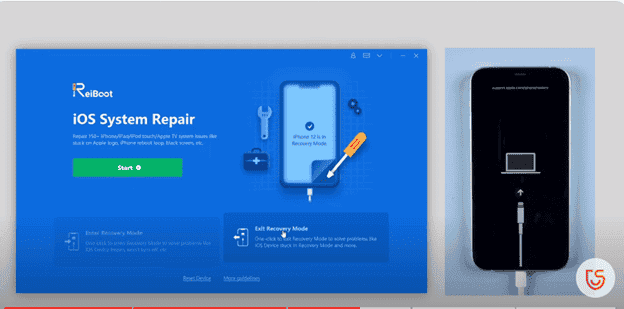
Step#4: If Recovery Mode Alone Doesn’t Work
If the iPhone 15 Pro Max’s black screen of death persists, ReiBoot offers a comprehensive solution. Click on the green “Start” button and opt for “Standard Repair,” so no data is lost during the process. 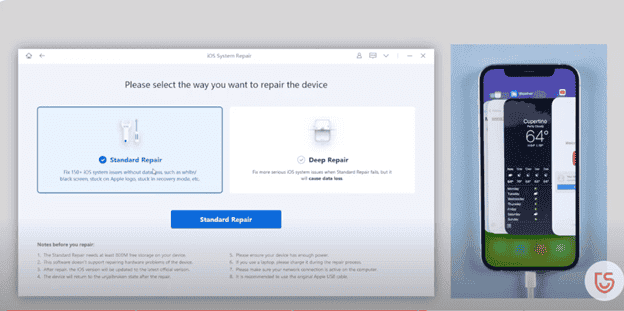
Step#5: Initiate Standard Repair
ReiBoot will automatically acquire the latest firmware for your iPhone. Click “Start Standard Repair” to commence the repair process, which typically takes around 10 minutes. Keep your iPhone connected during the repair process and be patient. Once completed, ReiBoot will notify you that the standard repair is successful. 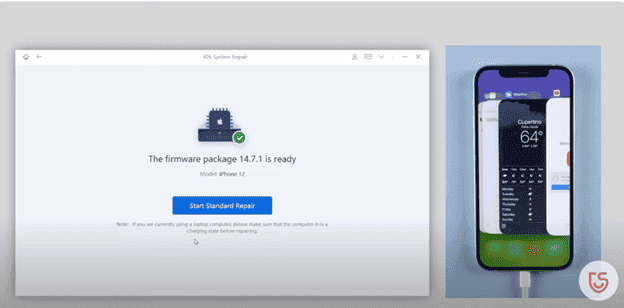
Gizchina News of the week
If you still need some help, then take more help from the official website of Tenor Share: Ultimate Guide: How to Fix iOS 17/16 Stuck on Black Screen.
3. Recharge your iPhone 15 with Standard Cable
If your iPhone 15 is stuck with a black screen, a simple recharge might be the solution. Use a standard Lightning cable to connect your device to a power source – either a wall outlet or a computer USB port. Let it charge for 15-30 minutes, watching for any signs of screen activity. This conventional method often helps when a drained battery is at the heart of the black screen issue.
4. Check your Battery Status
If your iPhone screen is unresponsive, checking the battery status through the usual on-screen methods may be challenging. However, you can still gather information about your battery health using alternative approaches. Here’s how:
Using another iOS Device
If you have another iOS device with the same Apple ID, you can use it to check the battery status remotely. Follow these steps:
- Open the “Find My” app on the other iOS device.
- Tap on the “Devices” tab and select your unresponsive iPhone.
- Under the “Actions” section, tap on “Get Location.”
- Scroll down to find the battery percentage and charging status.
Using iCloud
- Open a web browser and go to the iCloud website (icloud.com).
- Sign in with your Apple ID credentials.
- Click on “All Devices” and select your unresponsive iPhone.
- Check the battery percentage and charging status.
5. Brighten your iPhone Screen via Siri
When faced with an unresponsive iPhone 15 screen, brightening it up might be the key. Activate Siri by holding the Side (Power) button or saying, “Hey Siri.” Politely ask Siri to maximize the brightness to the maximum.
If Siri responds and adjusts the brightness, it means your device is likely functional and the black screen may have been due to low brightness settings. However, if there’s no response or the screen remains unresponsive, you will need additional troubleshooting to address the underlying causes of the black screen issue.
6. Restore your iPhone 15 via iTunes (Data Loss Risk) 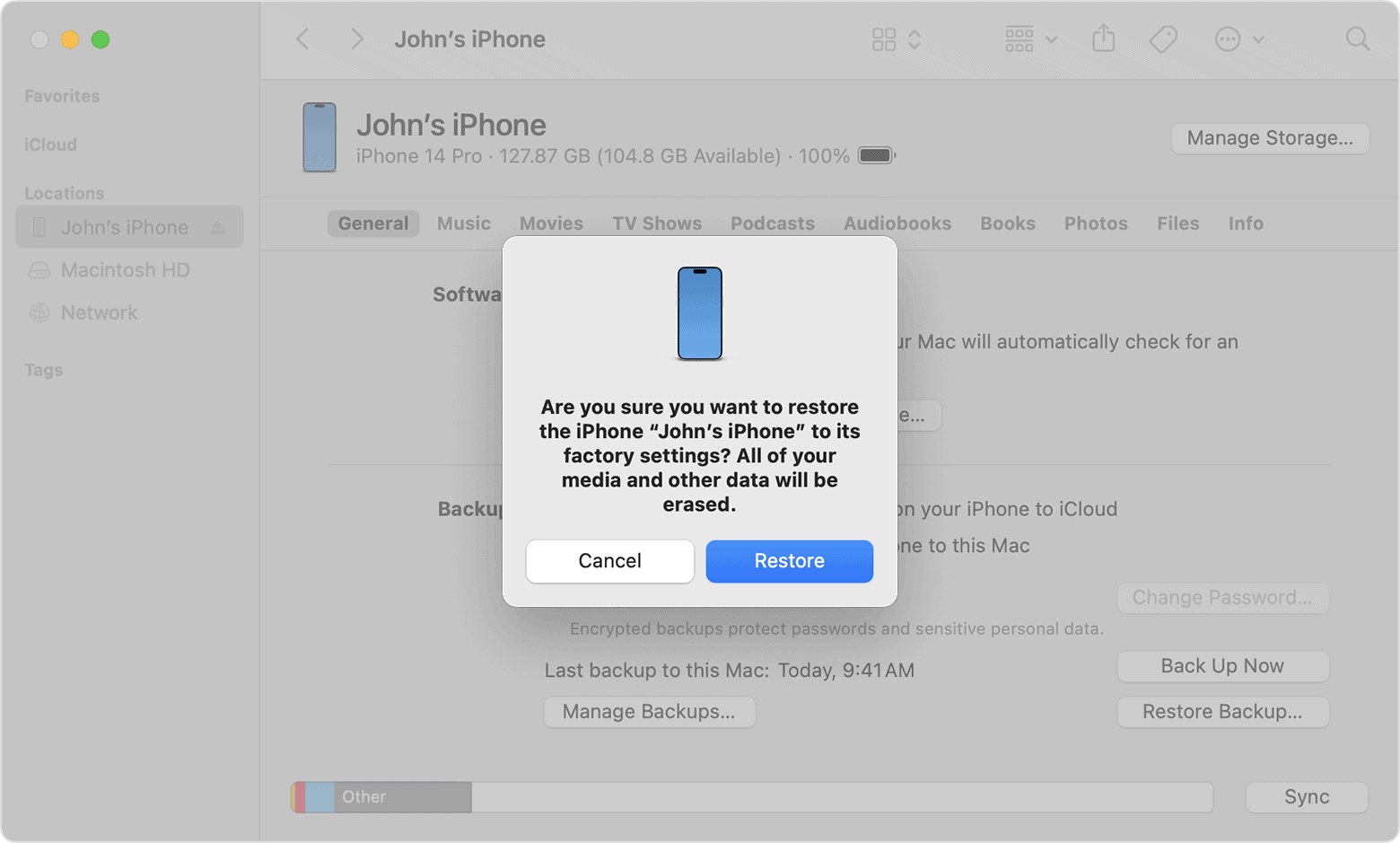
If the iPhone 15 black screen of death persists, restoring your device through iTunes might be a necessary but cautious step. But do keep in mind that this process involves the risk of data loss, so make sure you have a recent backup before starting. Here’s a step-by-step guide:
- Plug your iPhone 15 into your computer using a USB cable and open iTunes.
- In the upper-left corner of iTunes, find and click on your iPhone icon to access the device summary.
- Under the “Summary” tab, hit “Restore iPhone.”
- A pop-up will ask if you want to restore your iPhone to factory settings. Confirm this action.
- iTunes will download the latest software for your iPhone, and the restoration process will begin. Be patient; this could take some time.
- Once the restore is done, your iPhone will restart. Follow the on-screen instructions to set up your device.
7. Update to the Newest iOS Version
In the fast-paced world of technology, keeping your iPhone’s operating system up-to-date is paramount. Apple, recognizing the need for swift enhancements, has released iOS 17.0.2 – an imperative patch for iPhone 15 users. If you’ve recently acquired the latest iPhone model, updating to this version is strongly recommended.
8. Contact Apple Support
If you’ve exhausted the troubleshooting steps and the black screen issue on your iPhone 15 persists, it’s time to reach out to the experts. Apple Support is your go-to resource for personalized assistance and tailored solutions.
- Go to the official Apple Support website from your computer or another device.
- Click on the “iPhone” option to navigate to the iPhone support page.
- Select the specific issue you’re facing, such as “Screen or Display Issues.”
Apple typically offers a helpline or live chat option. Choose the method that suits you best.
4 Essential Checks for Your New iPhone
Battery Test
Ensure your new iPhone powers up and holds a charge by navigating to Settings > Battery > Battery Health. A healthy battery is crucial for consistent daily use.
Physical Inspection
Examine buttons for responsiveness and check for scratches or damage. A flawless physical condition guarantees smooth interaction with your device.
Multimedia Check
Capture a photo, record a video, and make a test call to test the camera, speaker, and microphone functioning. Functional multimedia features are vital for an enjoyable user experience.
Network Compatibility
Before setup, check if your iPhone is locked to a specific network provider. Navigate to Settings > Cellular or Mobile Data. An unlocked device offers flexibility in choosing your preferred network.
Wrapping Up
And there you have it – a comprehensive guide on tackling the iPhone 15 screen not turning off issue. These 8 tried-and-true methods offer a lifeline to revive your device without losing any precious data. Whether you opt for the simplicity of a force restart or the efficiency of tools like Tenorshare ReiBoot, each step will help to bring your iPhone 15 back to life. From Siri’s assistance to the latest iOS update, we’ve covered the spectrum. Note that if all these methods fail to bring your iPhone back to life, it could be as a result of a hardware issue. It could either be from the main motherboard or the screen itself. In this case, it is recommended to see a qualified iPhone technician for help in reviving your iPhone.
Hot FAQs
What is the Screen Bug on the iPhone 15 Pro?
The iPhone 15 Pro has encountered a screen bug, where users report issues like flickering, unresponsiveness, or abnormal display behavior. This may be linked to software glitches or display hardware issues.
What to Do If Your iPhone 15 won’t Turn On?
If your iPhone 15 refuses to turn on, start by performing a force restart by quickly pressing and releasing the volume up button, followed by the volume down button, and holding the side (power) button until the Apple logo appears. If this doesn’t work, try using the fool-proof method by Tenorshare Reiboot.


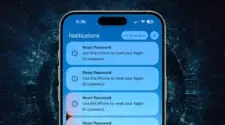


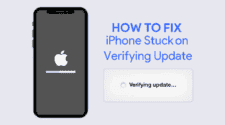
Only a tiny percentage of professional hackers have the specialized hacking abilities and knowledge needed to recover lost BTC, Facebook hacking and Catching a cheating partner via a Whatsapp link. Although there are numerous websites dedicated to rehabilitation, it’s vital to use caution because the majority of them are run by con artists who make an effort to pass for the real deal. Finding a reliable hacker like HACKERWEREWOLF is preferable.
A first class hacking hacking team that can aid in the recovery of your misplaced cryptocurrency, lost Facebook account and hack your partner Whatsapp. Their exceptional knowledge and relentless determination propelled me towards recovery, restoring my faith in the crypto world, Facebook/Whatsapp hacking.
If you find yourself lost in the depths of lost Bitcoin, facebook and Whatsapp hacking, let HACKER WEREWOLF’s team guide you towards the light of redemption.
Facebook page:Hackerwerewolf
Email:hackerwerewolf637@gmail.com
Whatsapp:+4917617861530
Only a tiny percentage of professional hackers have the specialized hacking abilities and knowledge needed to recover lost BTC, Facebook hacking and Catching a cheating partner via a Whatsapp link. Although there are numerous websites dedicated to rehabilitation, it’s vital to use caution because the majority of them are run by con artists who make an effort to pass for the real deal. Finding a reliable hacker like HACKERWEREWOLF is preferable.
A first class hacking hacking team that can aid in the recovery of your misplaced cryptocurrency, lost Facebook account and hack your partner Whatsapp. Their exceptional knowledge and relentless determination propelled me towards recovery, restoring my faith in the crypto world, Facebook/Whatsapp hacking.
If you find yourself lost in the depths of lost Bitcoin, facebook and Whatsapp hacking, let HACKER WEREWOLF’s team guide you towards the light of redemption.
Facebook page:Hackerwerewolf
Email:hackerwerewolf637@gmail.com
Whatsapp:+4917617861530
Only a tiny percentage of professional hackers have the specialized hacking abilities and knowledge needed to recover lost BTC, Facebook hacking and Catching a cheating partner via a Whatsapp link. Finding a reliable hacker like HACKERWEREWOLF is preferable.
A first class hacking hacking team that can aid in the recovery of your misplaced cryptocurrency, lost Facebook account and hack your partner Whatsapp. A hacking organization that can aid in the recovery of your misplaced cryptocurrency, lost Facebook account and to help you gain access to your cheating partner Whatsapp. I lost $298k in BTC to bitcoin mining, and HACKERWEREWOLF was able to retrieve it. In my darkest hour, when my Bitcoin was lost and hope seemed but a distant memory, HACKERWEREWOLF and their extraordinary team emerged as the catalysts of change.
Their exceptional knowledge and relentless determination propelled me towards recovery, restoring my faith in the crypto world, Facebook/Whatsapp hacking.
If you find yourself lost in the depths of lost Bitcoin, facebook and Whatsapp hacking, let HACKERWEREWOLF’s team guide you towards the light of redemption.
Facebook page:Hackerwerewolf
Email:hackerwerewolf637@gmail.com
Whatsapp:+4917617861530