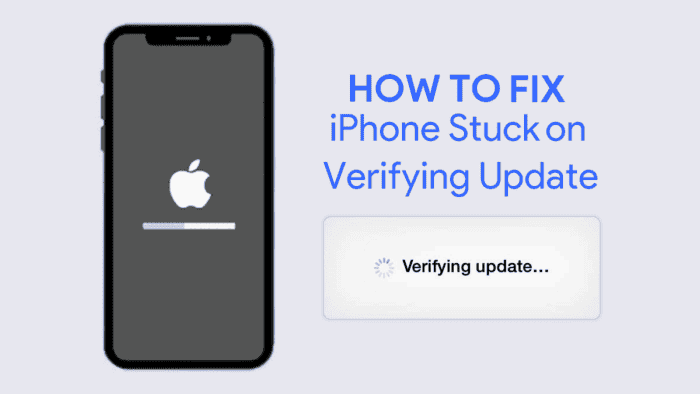With the official release of iOS 17, many users ran to install the latest update on their iPhones. This happens because Apple recommends flashing the latest update, and also, because users are excited to try the latest features introduced with each new release. Unfortunately, every new big iOS update brings back a recurring issue for some users – The iPhone is stuck on verifying update issues. Through this article, we will teach some valid ways to fix this issue and get the latest and hottest iOS update on your eligible device.
Why is my iPhone/iPad Stuck on Verifying update and Won’t turn off?
iPhone stuck on verifying updates and won’t turn off? It’s not uncommon to see the pop-up for new iOS updates appearing on your screen. The process of checking for updates can take some time depending on your internet, region, and other factors. The first thing to do is to make sure your iPhone is stuck on the update screen. There are some facts to take into consideration before considering this a big issue.
- Many users try to update iOS in the first hours after the update gets released by Apple. The fact that there is a huge demand for the update may cause instability for some users. For that reason, if you don’t want to have issues with the download, it’s recommended to wait 1-2 days after a new iOS release.
- Another thing that can bring the “verifying update” issue on your iPhone is your Wi-Fi connection. If you’re on a slow internet connection, your iPhone will keep trying to connect and will be on this screen for a long time.
- It’s important to make sure your iPhone has enough storage to install the latest iOS update. Otherwise, you will have issues in the update process.
Best 8 Ways to Fix iPhone Stuck on Verifying Update
If you’ve checked the list above and are sure you’re out of these scenarios, check the possible solutions for the iPhone update stuck on verifying the issue.
1 – Hard Reset your iPhone
With the iPhone stuck on verifying updates, you can try to hard reset your iPhone to restart all processes from scratch. After the reboot, you can try to verify the update once again. Hard Resetting your iPhone is fairly simple, however, the method can vary from one device to another.
Hard Reset iPhone 8 and newer iPhone versions
1 – Press the Vol + button.
2 – Press the Vol – button
3 – Now Press and Hold the Power On/Off button. Release it once you see Apple’s logo on the screen.
4 – Once the iPhone Reboots, try updating once again.
For the iPhone 7 or iPhone 7 Plus you need to Press and Hold the Power On/Off button + Vol – until the Apple Logo appears. When it comes to the iPhone 6s and iPhone SE, you need to press the Home Button and Power On/Off until the Apple Logo appears.
The method simply forces your iPhone to reboot. It can solve the issue for some users, but it’s not 100% guaranteed.
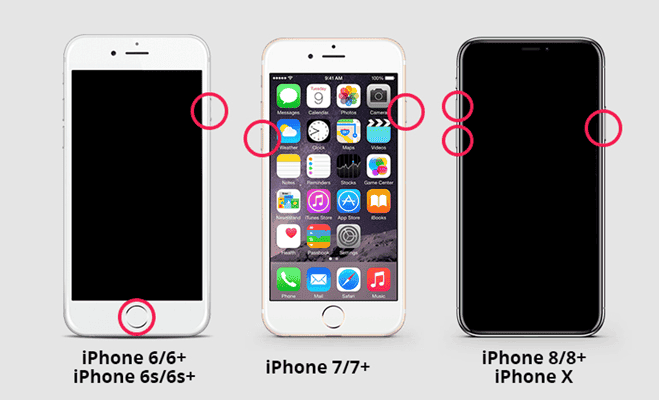
2 – Network Check
Make sure your device is connected to the internet and the connection is fast and stable enough. If you’re facing drops in your connection this will ruin the update process. One hint is to connect your device to a 5G Wi-Fi connection when available. If you’re facing issues, you can also try to update your device near the router.
3 – Fix iPhone Stuck on Verifying Update with Reiboot iOS Repair
One of the methods that we recommend is using Reiboot iOS Repair to fix your iPhone and perform the update without any hassle. Tenorshare Reiboot will quickly fix any issue you have with your iOS device and will help you easily perform the update and fix any issues that are troubling you. Check out the steps to fix your iPhone stuck on verifying updates with Tenorshare Reiboot iOS Repair.
- 1 – To start the process, firstly, you need to download and install Tenorshare ReiBoot on your computer. After that, open the software and connect your iPhone to the PC. Once it is connected, click on “Start”.
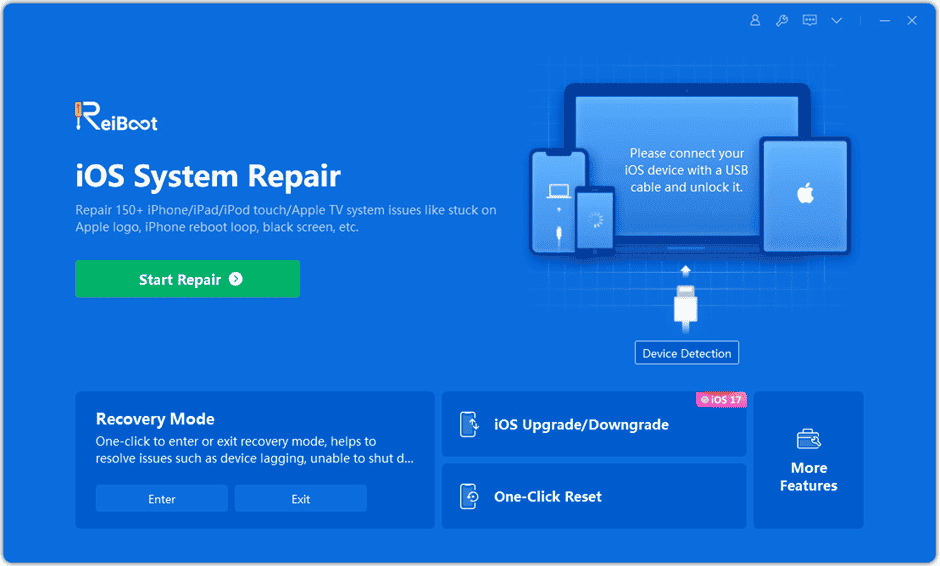
- 2 – Click “Download” to download the latest firmware package. It will take some time because the update usually has more than 5 GB.
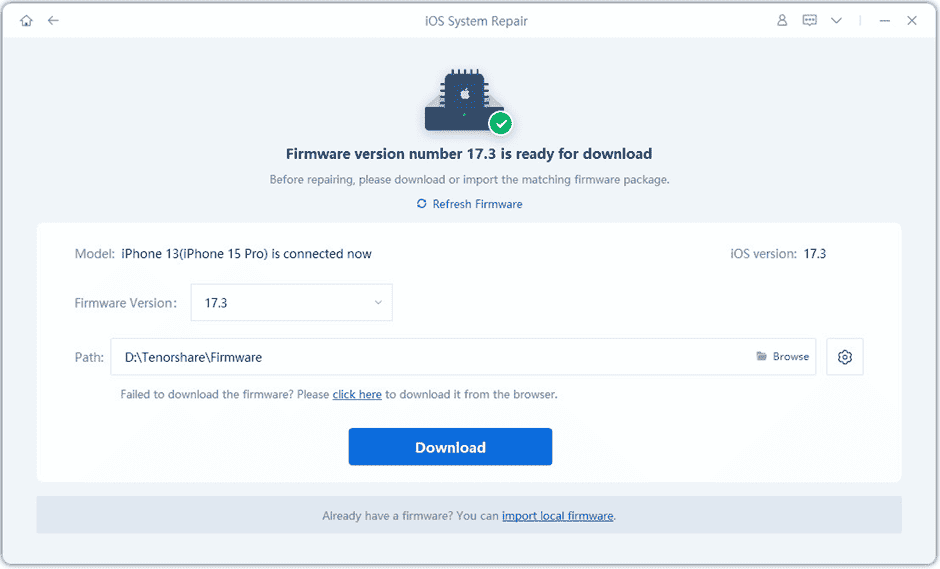
3 – If your device can’t be detected, ReiBoot will help you to enter Recovery Mode first.
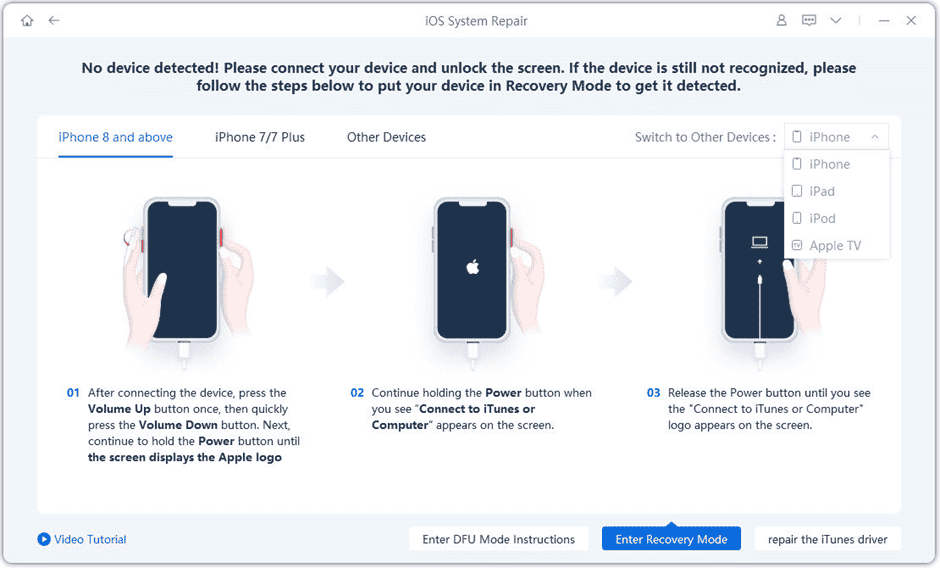
4 – The device does not show up even in Recovery Mode, click “Try DFU Mode” on the bottom.
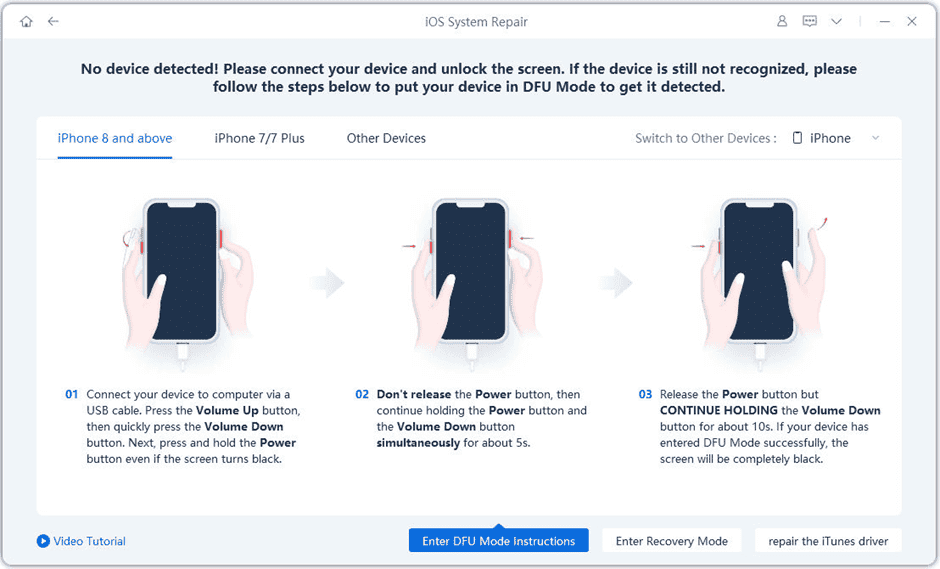
5 – In the next screen, select “Standard Repair” and read the note below to avoid repairing process failure.
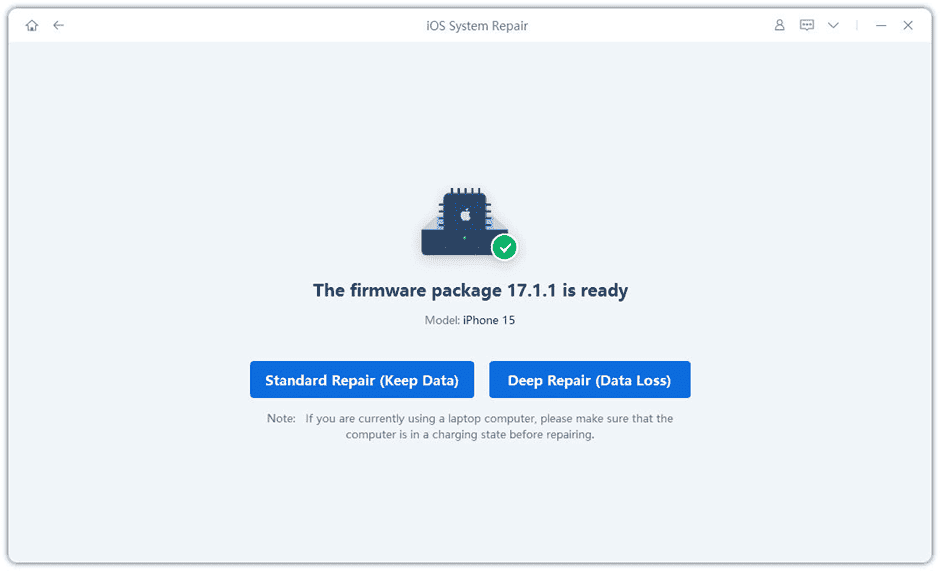
6 – The Whole Repair Process will take a few minutes, please wait patiently.
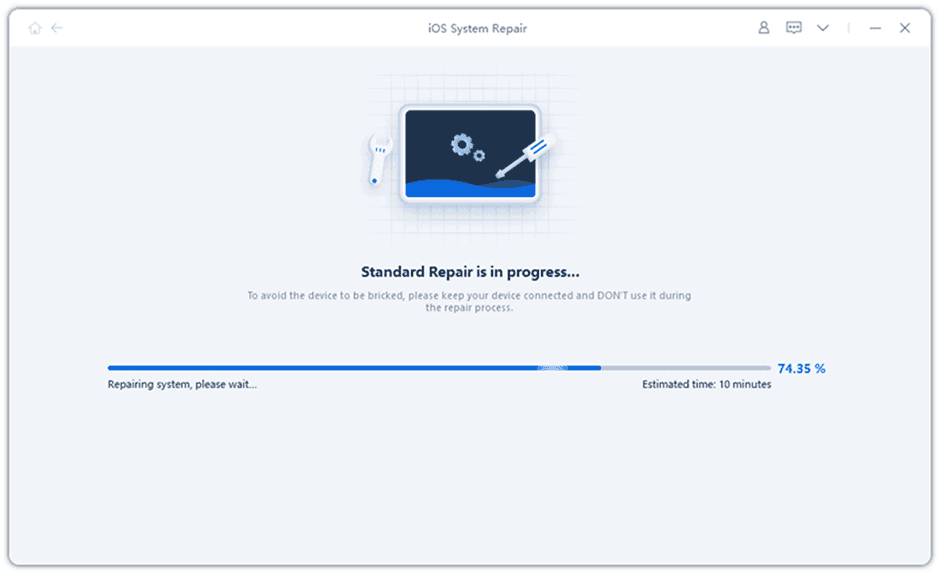
7 – After the repair is done, your iOS device will automatically reboot and all your data will not be erased.
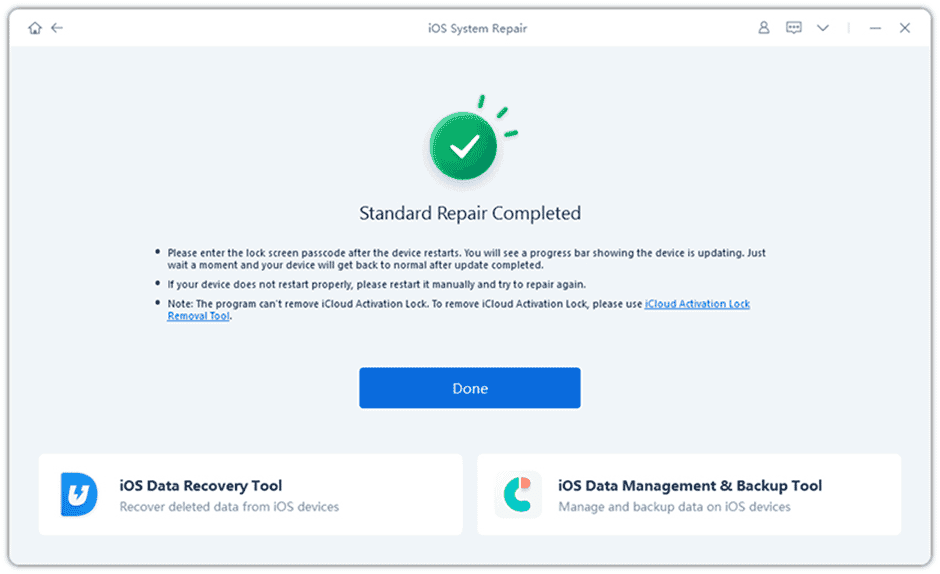
The method above ensures a quick fix for your iPhone and should fix the stuck-on update issue. The software will quickly install the latest iOS version and you will be in the latest version in a glimpse of eyes. ReiBoot Tenorshare can fix most of the issues with iOS keeping your files safe. Alternatively, it can fix deeper issues but it will result in data losses. It’s a valid software that can greatly help you to fix the most common issues on your iPhone.
4 – Update to the latest iOS with iTunes
If you’re still stuck on verifying the update, the best solution is to try to update your iPhone with iTunes. The process is simple, you just need to follow certain steps.
- Step 1: Connect your iPhone to the computer with the USB or Lightning Cable.
- Step 2: Open iTunes and make sure the version of iTunes running on your device is the latest to avoid problems.
- Step 3: Wait while iTunes syncs with the device. When the synchronization process is complete, click on the iPhone icon to select the device.
- Step 4: Go to the “Summary” section and select “Check for Updates”. Follow the on-screen instructions to update the device. Keep the device connected until the process is complete.
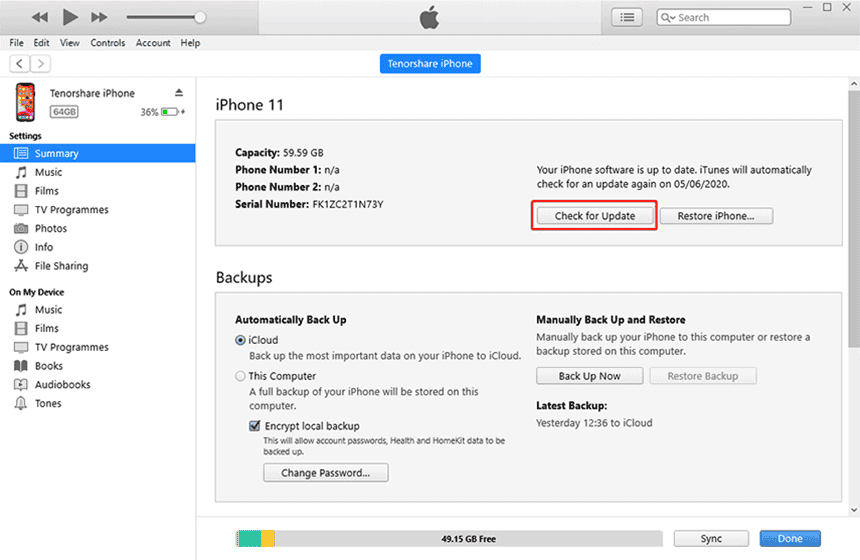
An iTunes update should fix the problem. However, if you find your device is still stuck or if new problems come up, you may want to restore the device in iTunes.
An iTunes restore refreshes the device by removing all data and settings on the device and reinstalling everything. It means you will lose all your data on the iPhone, and this can be an issue if you don’t have a recent backup.
7 – Lock and Wake your iPhone
What to do if my iPhone is stuck updating? There is one interesting and quick possible fix for the iPhone stuck on verifying update issue. The process simply consists of pressing the “Power” button on the device several times. This forces the iPhone’s screen to lock and wake up several times. Doing this several times (between 5-10 times) has been known to fix this issue. You will know that this solution has worked when the screen goes black and you see the Apple logo followed by a progress bar. It indicates that the solution has worked.
8 – Restore the iPhone in DFU mode
As a last resort, you can try to put your iPhone in the DFU mode. It should be considered only if you suspect there is a serious software problem. A DFU Restore allows you to get the iOS out of the way so you can fix the device without any issues that affect its software.
- To restore your iPhone to DFU mode, you need to connect to the PC or Mac and use iTunes or Finder.
- After that, press the volume up button and quickly press the volume down button. Hold the Power Button and then drag the slider to turn off the device.
- Next, press and hold the power button on the right side of the device for about 3 seconds.
- While you’re holding the Power button, press, and hold the volume down button. Hold both buttons for at least 10 seconds. Be aware that if the Apple Logo appears, you’ve held it for too long so you will need to start over.

- Let go of the Power button, but continue holding the volume down button for another 5 seconds. If the screen goes black, you’ve successfully entered DFU mode. After that, restore the iPhone via iTunes or Finder.

This process has some issues as it will result in data losses. For that reason, it’s important to refer to all the above tips and see if you find a solution to any of them. Only do the above method as a last resort.
The Bottom Line
It’s annoying when your iPhone gets stuck on verifying updates. Fortunately, there are some valid ways to fix it and get the latest update on your device. Out of the 8 methods we recommend ReiBoot iOS repair. It’s available as a free download and can easily fix multiple iOS issues from the simplest to the most advanced. We can’t help but recommend it as a quick way to update your device to the latest and hottest iOS. If you’re looking for a valid software companion to fix issues and improve your overall experience with iOS management, Reiboot is a strong and valid software.