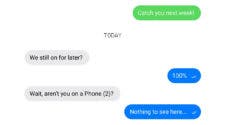In the age of instant communication, our Android smartphones have become indispensable tools for staying connected. Whether it’s sending WhatsApp voice messages, making calls, or recording videos, our mobile devices play a pivotal role. However, there are times when the microphone on your Android phone may not perform as expected, leading to issues like unclear audio, low volume, or complete silence. In this article, we will explore the most common problems related to Android mobile microphones and provide practical solutions.
How to fix common microphone problems on Android smartphones

1. Check Your Phone Case and Screen Protector
Before diving into complex solutions, start with the basics. If you use a phone case or screen protector, it’s possible that they might be obstructing the microphone. Cheaper, non official cases often don’t align perfectly with your phone’s design, covering microphone holes partially or entirely. Also, ensure that your screen protector is correctly placed and doesn’t block the microphone.
2. Restart Your Phone and Check for Updates
Sometimes, the simplest solution can work wonders. Restarting your smartphone can clear background processes and resolve minor issues affecting your microphone’s performance. To do this, press and hold the power button, select “Power off,” wait for a minute, and then turn it back on. If the problem persists, check for pending software updates that could fix potential bugs. Navigate to “Settings” > “System” > “Advanced” > “System Updates” (the path may vary depending on your phone model) to look for updates.
3. Verify Microphone Access Permissions
In some cases, microphone problems arise from app permissions. Certain apps allow you to enable or disable microphone access. So, even if your microphone is functioning correctly, software restrictions may prevent some apps from using it. To resolve this, go to “Settings” > “Security and privacy” > “Privacy” (the path may differ by manufacturer) and ensure that “Microphone access” is activated. Additionally, check the “Application permissions” menu to manage access for specific apps.

4. Review Sound Settings
Some Android phones offer features like noise cancellation, which can affect the quality of your microphone during calls or recordings. To check if this feature is affecting your microphone, navigate to “Settings” > “Call settings” > “Sound settings” (the path may vary based on your phone model) and disable noise reduction. After making this change, restart your phone to see if the issue is resolved. Additionally, check if your phone is connected to a headset or another device with a microphone, as this can also impact microphone performance. To do this, go to “Settings” > “Connected devices” and disable any connected devices that might be interfering.
5. Identify Interference from Third-Party Apps
Third-party apps with microphone access permissions can sometimes interfere with your phone’s settings. To determine if an app is causing the problem, use your phone in safe mode, which temporarily disables third party apps. Access safe mode by pressing and holding the power button until the power-off menu appears, then select safe mode. While in safe mode, test your microphone by making a call or recording voice memos using the default app. If everything works correctly, you can identify the problematic app by navigating to “Settings” > “Applications” > “Application Manager” > “Microphone.” If you notice any new apps that may have caused the issue, revoke microphone access or delete the app responsible for the problem.
6. Clean Your Microphone
Over time, dirt and debris can accumulate in your microphone’s holes or grille, even if your phone has dust resistance certification. The microphone is usually located near the charging port in the lower part of the phone. To clean it, you can use adhesive putty to remove dirt or, if it’s protected by a grille, gently use a soft brush to clean it.
In conclusion, microphone issues on your Android mobile can arise from various sources, including physical obstructions, software settings, third-party apps, and dirt accumulation. By following these troubleshooting steps, you can identify and resolve common microphone problems, ensuring that your smartphone continues to function at its best for all your communication needs. So, remember that if the issue persists after trying these solutions, it may be necessary to seek assistance from a professional technician.