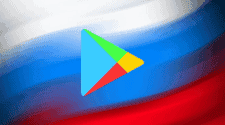In today’s fast-paced digital world, our smartphones have become indispensable tools for communication, entertainment, and productivity. However, as our devices age and we accumulate more apps and data, their performance can inevitably decline, leaving us frustrated with sluggish responsiveness and laggy apps. If your Android phone is exhibiting signs of slowdown, fret not, for there’s a plethora of strategies you can employ to rejuvenate your device and restore its former agility. Embark on this comprehensive guide to discover a treasure trove of tips and techniques that will transform your sluggish smartphone into a responsive powerhouse.
A Comprehensive Guide to Speeding Up Your Slow Android Mobile Phone

1. Restart Your Phone: A Simple Yet Effective Solution
Before delving into more complex troubleshooting techniques, a simple restart can often work wonders in resolving performance issues. A restart clears the phone’s temporary memory, allowing it to refresh and reallocate resources more efficiently. To restart your Android phone, simply press and hold the power button until the power menu appears. Select the “Restart” option, and your phone will reboot within a minute.
2. Free Up Storage Space: Unclog Your Phone’s Arteries
Just as a cluttered room can hinder your productivity, a phone with limited storage can impede its performance. A phone’s internal storage is crucial for storing apps, data, and operating system files. When storage space dwindles, the phone struggles to manage these resources effectively, leading to sluggishness and slow app loading times.
To free up storage space, start by identifying the culprits consuming your precious gigabytes. Head to Settings > Storage and review the breakdown of your storage usage. Apps, photos, videos, and downloaded files are typically the primary space hogs. Consider uninstalling unused apps, deleting unnecessary photos and videos, and utilizing cloud storage services for long-term file archiving.
3. Identify and Uninstall Problematic Apps
While some apps seamlessly integrate into your Android experience, others may be silently draining your phone’s resources and hampering its performance. To identify rogue apps, monitor your phone’s battery usage. Head to Settings > Battery and check which apps are consuming the most power. If an app is consistently draining your battery, consider uninstalling it or seeking alternative options.
4. Disable Background App Activity: Curb Resource-Hungry Apps
Many apps continue to run in the background even when you’re not actively using them. These background activities can consume precious resources, slowing down your phone’s overall performance. To curb background app activity, head to Settings > Battery > Background Restriction. Select the apps you want to restrict and toggle the switch to “Restrict.” This will prevent these apps from running in the background unless you specifically open them.
5. Disable Unnecessary Animations: Streamline Visual Transitions
Android devices are known for their sleek animations and transitions. However, these visual effects can put a strain on your phone’s resources, especially on older devices with limited processing power. To disable unnecessary animations, head to Settings > Developer options (if this option is hidden, go to Settings > About phone and tap on the Build number seven times) and look for the “Window animation scale,” “Transition animation scale,” and “Animator duration scale” options. Set these values to “0.5x” or disable them altogether.
6. Embrace Lite Versions of Popular Apps
Many popular apps offer lite versions designed for devices with less powerful hardware. These lite versions typically strip down features to reduce their resource consumption and improve performance. For instance, Facebook Lite offers a streamlined experience compared to the full-fledged app, consuming less data and battery while still providing essential features.
7. Keep Your Operating System Updated
Android software updates often include performance enhancements and bug fixes that can significantly improve your phone’s responsiveness. Check for available updates regularly by heading to Settings > System > System update. If an update is available, download and install it.
8. Factory Reset: A Last Resort
If none of the aforementioned methods have resolved your phone’s performance issues, a factory reset may be the final solution. A factory reset will erase all data and settings from your phone, restoring it to its original factory state. This process should be undertaken as a last resort, as it involves the loss of all your personal data. Before proceeding with a factory reset, ensure you have backed up all your important data. To perform a factory reset, head to Settings > System > Reset options > Erase all data (factory reset) and follow the on-screen instructions.
Additional Tips for a Smooth Android Experience

-
Regularly clear app cache and data: Apps accumulate temporary data, known as cache, which can over time impact performance. To clear app cache and data, head to Settings > Apps > [App Name] > Storage > Clear cache/Clear data.
-
Manage app permissions: Restrict unnecessary app permissions to protect your privacy and potentially enhance performance.
-
Utilize a high-quality antivirus and anti-malware app: Malware and viruses can disrupt your phone’s performance and stability. Install and regularly update a reputable antivirus and anti-malware app to safeguard your device.
-
Disable high-resolution wallpaper and themes: High-resolution wallpapers and themes can put a strain on your phone’s graphics processing unit (GPU), potentially slowing down the overall experience. Stick to lower-resolution wallpapers and themes for optimal performance.
-
Use a memory-friendly launcher: A launcher is the app responsible for organizing your home screen and app drawer. Opt for a lightweight launcher that prioritizes efficiency and resource management. Some popular options include Nova Launcher and Microsoft Launcher.
-
Defragment your phone’s storage: Over time, data fragmentation can occur on your phone’s internal storage, leading to performance issues. Defragmentation reorganizes the data clusters, improving performance. However, defragmentation tools are typically only available for rooted Android devices.
-
Consider rooting your phone: Rooting grants you administrative privileges on your Android device, allowing you to access and modify system files. This can be a powerful tool for optimizing performance, but it also introduces security risks and may void your warranty.
-
Upgrade your phone’s RAM: If your phone’s performance is consistently subpar due to limited RAM, consider upgrading the RAM. This is a more complex and expensive solution, but it can significantly boost your device’s performance.
By implementing these strategies and adopting a proactive approach to maintenance, you can breathe new life into your Android phone, transforming it from a sluggish device into a responsive and enjoyable smartphone experience. Remember, regular maintenance is crucial for maintaining peak performance and ensuring your Android phone remains a reliable companion for years to come.
Enhancing Your Android Experience: Additional Tips for a Smooth and Responsive Smartphone

In addition to the comprehensive strategies outlined above, here are some additional tips to further enhance your Android experience and ensure your smartphone remains a responsive and reliable companion:
- Enable Adaptive Battery: Android’s Adaptive Battery feature learns your usage patterns and prioritizes background activity for frequently used apps, while limiting battery usage for less frequently used apps. To enable Adaptive Battery, head to Settings > Battery > Adaptive Battery.
- Optimize Battery Performance: Android offers various battery optimization modes that can help extend battery life and improve performance. To access these modes, head to Settings > Battery > Battery Saver. Choose between the “Optimized” mode for balanced performance and battery life, or the “Restricted” mode for significantly reduced background activity and extended battery life.
- Manage Auto-Sync Settings: Auto-sync allows your apps to automatically update their content in the background. While this can be convenient, it can also drain battery and consume bandwidth. To manage auto-sync settings, head to Settings > Accounts > Sync. Disable auto-sync for apps you don’t need to be updated in real-time.
- Utilize Cloud Storage for Large Files: Instead of storing large files like photos, videos, and documents directly on your phone’s internal storage, consider using cloud storage services like Google Drive, Dropbox, or OneDrive. This will free up valuable storage space on your phone and improve performance.
- Disable Haptic Feedback: Haptic feedback provides vibration feedback when interacting with your phone’s touchscreen. While some users find it helpful, it can consume additional battery power. To disable haptic feedback, head to Settings > Sound & vibration > Advanced > Haptic feedback.
- Enable Developer Options for Advanced Customization: Android’s Developer Options provide access to various advanced settings that can further optimize performance. To enable Developer Options, head to Settings > About phone and tap on the Build number seven times. A new menu option, “Developer options,” will appear in the Settings menu.
- Consider Custom ROMs for Experienced Users: For experienced Android users, custom ROMs offer a more granular level of control over the operating system, allowing for extensive customization and performance tweaks. However, installing custom ROMs requires technical expertise and may void your device’s warranty.
- Stay Informed and Update Regularly: Keep yourself updated on the latest Android software updates, security patches, and app updates. These updates often include performance improvements, bug fixes, and enhanced security measures. Regularly checking for updates and promptly installing them will ensure your phone remains optimized and secure.
Remember, maintaining a healthy and responsive Android device is an ongoing process. By adopting these tips and incorporating them into your regular maintenance routine, you can keep your smartphone running smoothly and efficiently, ensuring it remains a valuable tool for communication, entertainment, and productivity.
Optimizing Your Android Experience: Beyond Basic Maintenance

While the previously mentioned tips focus on essential maintenance practices, there are additional strategies that can further optimize your Android experience and transform your smartphone into a powerhouse of performance:
-
Leverage App Optimization Tools: Utilize specialized app optimization tools like Greenify or Hibernator to identify and automatically hibernate background apps that are draining battery and slowing down your phone. These tools can significantly improve performance, especially on older devices.
-
Enable Force 4x MSAA: Force 4x MSAA is a graphics rendering setting that can enhance visual quality and smoothness in certain games. However, it can be resource-intensive and may not be suitable for all devices. To enable Force 4x MSAA, head to Settings > Developer options > Rendering > Force 4x MSAA.
-
Utilize Game Booster Apps: Game booster apps like Game Booster 4X Plus or Game Booster MAX can optimize your phone’s performance specifically for gaming. These apps typically clear cache, allocate more RAM to games, and disable background processes to enhance gaming performance.
-
Consider Underclocking: Underclocking involves reducing the processing speed of your phone’s CPU to generate less heat and conserve battery power. However, it should be done cautiously, as underclocking too much can result in performance instability.
-
Explore Kernel Customizations: Experienced Android users can delve into kernel customizations to further optimize performance and battery life. However, this requires technical expertise and carries potential risks if not done correctly.
-
Regularly Check for Malware and Bloatware: Malware and bloatware can significantly impact your phone’s performance and security. Install a reputable antivirus and anti-malware app and periodically scan your device for threats. Additionally, consider removing pre-installed bloatware apps that you don’t use.
-
Utilize Lightweight Alternatives to Resource-Intensive Apps: Replace resource-hungry apps with lightweight alternatives whenever possible. For instance, use Facebook Lite instead of the full-fledged Facebook app, or opt for a lightweight browser like Opera Mini or UC Browser.
-
Practice Smart Charging Habits: Avoid overcharging and discharging your phone’s battery, as this can shorten its lifespan. Aim to keep your battery level between 40% and 80% most of the time.
-
Protect Your Phone from Physical Damage: Physical damage, such as dropping or water exposure, can significantly impact your phone’s performance and longevity. Use a protective case and screen protector to safeguard your device.
-
Consider Upgrading Your Device: If your phone is several years old and consistently struggling with performance issues, consider upgrading to a newer device. Newer phones typically offer faster processors, more RAM, and better battery life.
Remember, optimizing your Android experience is an ongoing endeavor. By incorporating these advanced strategies into your smartphone maintenance routine, you can maximize performance, enhance battery life, and extend the overall lifespan of your Android device.