Microsoft Paint is a well-known app that comes with Windows 11, and lots of people use it for tasks like editing, marking up, or changing images. It’s also handy for creating art on your computer. Now, Microsoft has introduced a new feature called Background Removal in the Paint app for Windows Insider Canary/Dev builds. Here’s what you need to know:
Windows Insider Build Unveils ‘Background Removal’ Feature for Paint
The Background Removal feature is now available in an Insider build for Windows 11, specifically in version 11.2306.30.0 for both the Canary and Dev channels. This new feature makes it simple for users to erase the entire background of an image, leaving only the main subject of the image untouched.
This new Background Removal feature in Microsoft Paint is different from Google’s Magic Eraser found in the Photos app. Google’s tool allows you to remove specific objects, like distractions, from virtually any of your images, which is handy for addressing photobombing situations. In contrast, Microsoft Paint’s tool focuses on removing the entire background surrounding the main subject of the image, rather than dealing with objects contained within the image itself.
The new Background Removal feature in Microsoft Paint, available in the latest Insider build for Windows 11, provides users with a robust built-in image editing tool. This enhancement makes the Paint app more useful, enabling users to carry out advanced image editing tasks directly within Paint, such as removing the background from an image. It adds a powerful capability to the app for those who rely on it for image editing needs.
While we already have a guide on how to remove backgrounds from images without using Photoshop, the upcoming release of this feature into the stable channel for Windows 11 will likely become the most convenient method for removing backgrounds from any image you choose. It’s important to note that this feature is currently available in Windows 11 Insider builds and may be included in a future stable Windows 11 update at a later time. Keep an eye out for its official release!
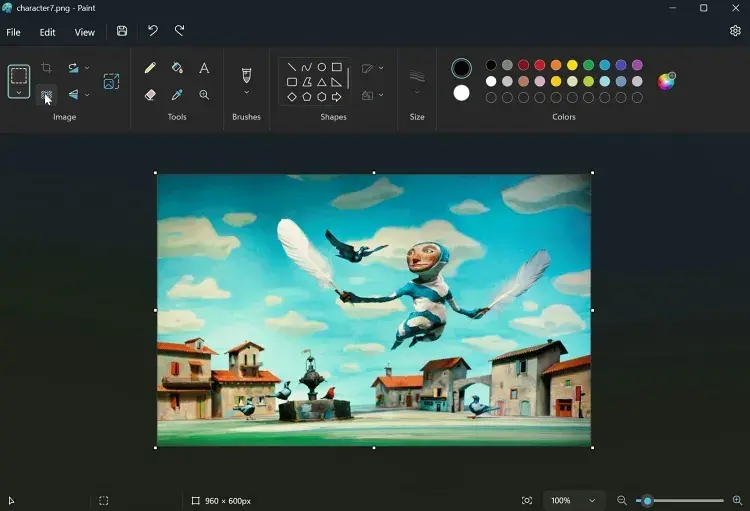
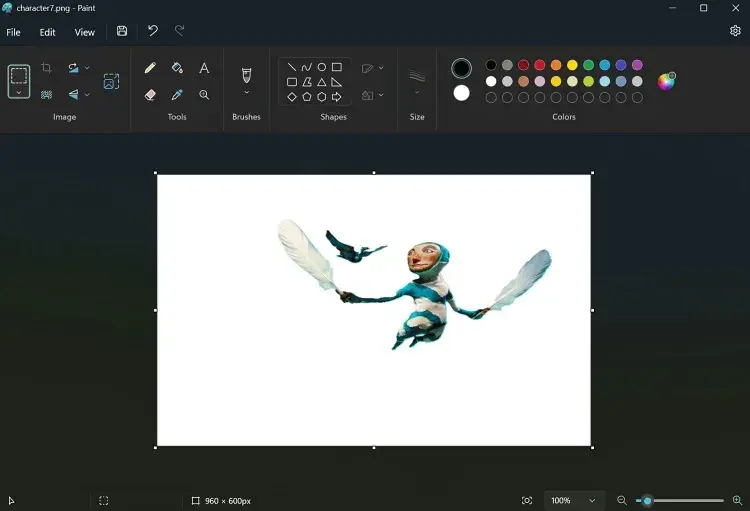
Using the Background Removal Feature in Windows 11
1. To begin, you’ll need to have the most recent Insider build of Windows 11. Follow this guide to understand how to install Windows 11 Insider builds on your PC. Keep in mind that Insider builds can sometimes have stability issues, so proceed with caution and be aware of the potential risks. We will make sure to update this section once the feature becomes available in the stable release.
2. After successfully running the Windows 11 insider build, click on the Windows button located on your taskbar. Then, in the search field, type “Paint” and open the application. 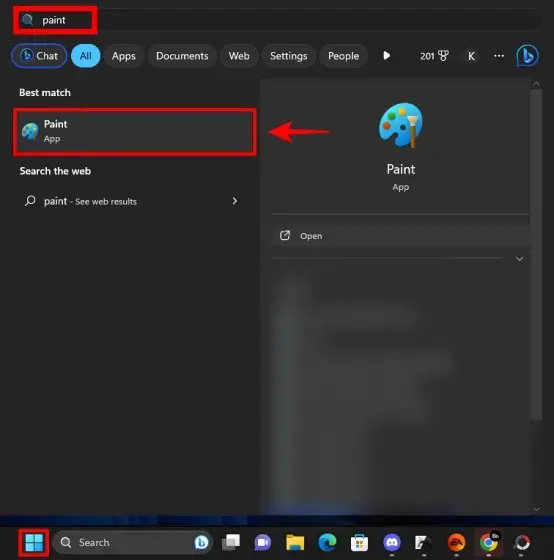
3. Now, open an image within the Paint app from which you want to remove the background. Afterward, click on the “Background Removal” button, and let the new Microsoft Paint feature work its magic.
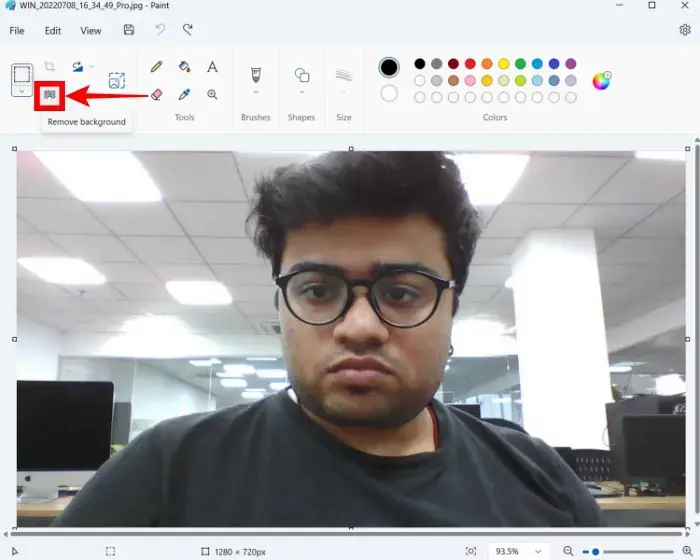
4. As you can see, I have successfully removed the background from the image above. You can use the background removal feature with any image by following the same steps. It’s a simple, efficient tool that works effectively with various types of images.
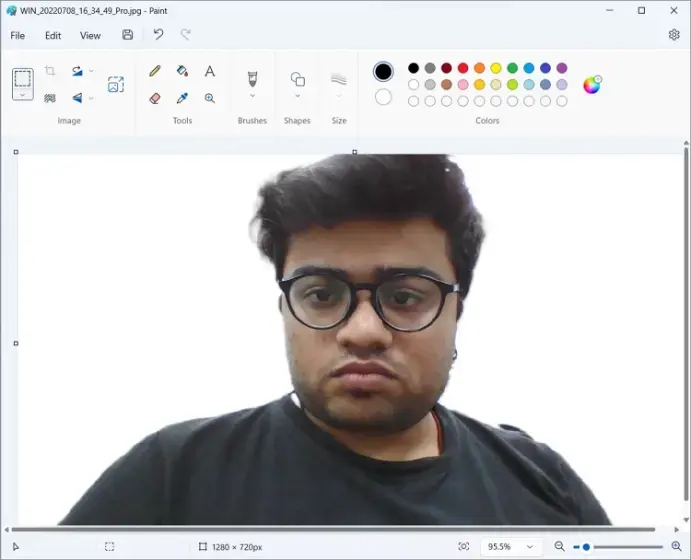
What are your opinions on the new background removal feature in Windows 11? Feel free to share your thoughts in the comments section below. Additionally, if you’re curious about the upcoming Windows 12, you can find more information in this article. And don’t forget to check out this other story about a new feature designed for power users of Windows 11.
Even though Microsoft has kept details of the Windows 12 operating system from the public eye, there have been several leaks of features and prices. Many users around the world are already excited about the next big operating System from Microsoft, hence, we will keep close tabs on every development that comes out with regards to Windows 12 and feed our readers as always.




