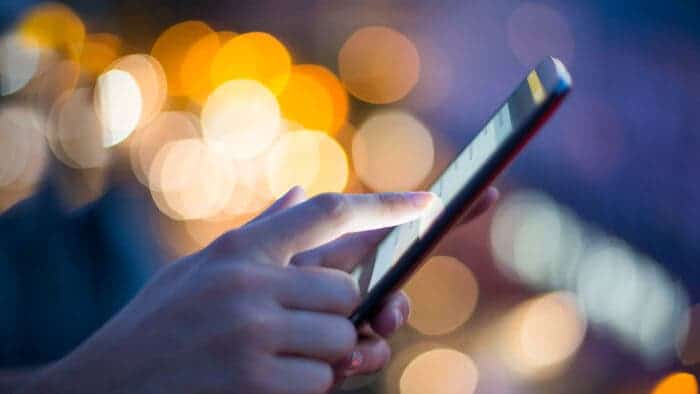In an era where an increasing number of companies are offering affordable unlimited data plans, it’s easy to assume that everyone has access to such plans. However, not all users enjoy the luxury of unlimited data. If you’re still on a limited or prepaid data plan, it’s essential to be mindful of your data usage to avoid exceeding your limit and incurring extra charges. In this comprehensive article, we will explore effective strategies to help you save data without compromising your mobile experience on an Android device.
Smart Strategies to Conserve Data on Your Android Smartphone

-
Monitor Your Data Consumption
One of the fundamental steps to conserving data is to keep a close eye on your usage. While this may sound obvious, it is crucial to know when you’re nearing your data limit. Most mobile operators provide applications that allow you to check your data usage manually. Alternatively, many of these apps offer widgets that can be placed on your home screen, giving you real-time visibility of your data consumption.
Furthermore, review your data limit settings to ensure that no automatic bonus packages with extra costs are activated when you run out of data. Typically, these can be deactivated within the app, but if you encounter any difficulties, don’t hesitate to contact customer service for assistance.
-
Set Up Wi-Fi Reminders
We’ve all experienced situations where we find ourselves in a Wi-Fi zone but forget to enable it on our mobile devices. Prevent such scenarios by creating reminders. While Google Assistant doesn’t offer this feature directly, you can achieve it by using Google Keep, a popular note-taking application.
Create a note with a reminder message like “Turn on WiFi.” Within the reminder options, select “Choose a place” and specify your home’s location. Whenever you return home, you will receive a notification prompting you to activate Wi-Fi.
You can create multiple notes with reminders for different places with Wi-Fi access, such as your workplace or the homes of friends and family. This way, you won’t forget to switch to Wi-Fi when you’re in these locations.
-
Be Cautious with Internet Downloads
Downloading files and images from the internet can consume a significant amount of data, especially if done regularly. Unless it’s absolutely necessary, consider avoiding such downloads when you’re using mobile data.
-
Opt for Offline Media Consumption
If you’re accustomed to streaming music, podcasts, or video content on platforms like Netflix or HBO Max while on the go, it’s wise to download this content while you’re connected to Wi-Fi. Most streaming services offer the option to download content for offline viewing, reducing your reliance on mobile data. Remember to download content in advance to ensure you have entertainment readily available when you need it.
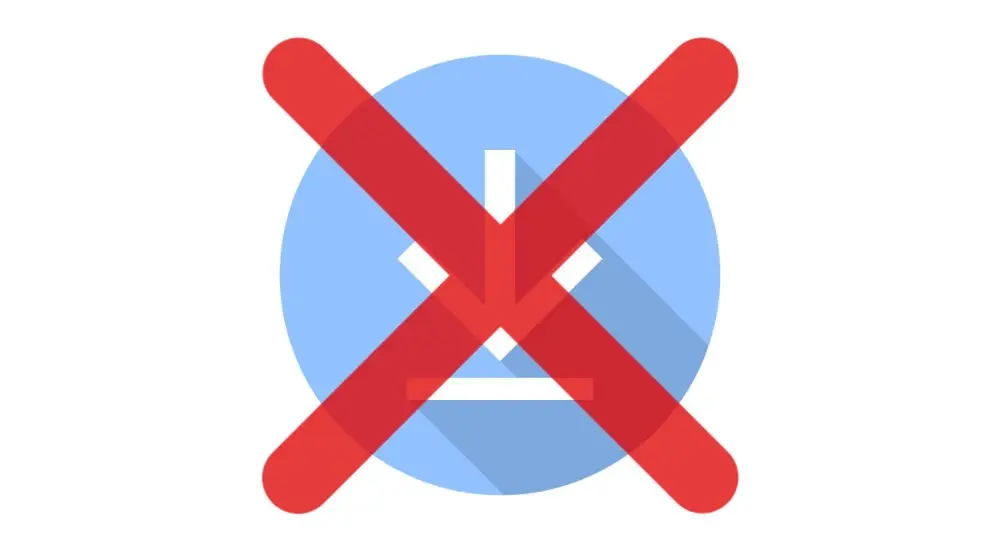
-
Adjust Streaming Quality
While high-quality streaming enhances your viewing or listening experience, it also consumes more data. Check the quality settings in your streaming apps for videos, music, and even video games. Many apps allow you to adjust the streaming quality to minimize data usage. You can opt for lower quality or a balanced setting to strike a compromise between data conservation and satisfactory quality.
-
Manage WhatsApp Downloads
WhatsApp, and similar messaging apps, typically have default settings for automatic download of photos, videos, and audio files. While these settings can be convenient, they can also deplete your mobile data if you’re not on Wi-Fi. To avoid this, access the app’s settings, usually found by tapping the three dots in the top right corner, then navigate to Settings > Storage and data. Adjust the “Download with mobile data” settings by unchecking all options or limiting downloads to Wi-Fi only. This not only saves data but also conserves storage space on your device.
Similar settings can often be configured in other messaging apps like Telegram, allowing you to manage file downloads according to your preferences.
-
Disable Automatic App Updates
Frequent app updates are essential for maintaining functionality and security, but these updates can also consume a considerable amount of data. To manage app updates efficiently, open Google Play and access your settings. Tap on your profile picture and navigate to Settings > Network Preferences. Here, review and adjust the “Update applications automatically” settings to minimize data usage. It’s recommended to set updates to occur only when you’re connected to Wi-Fi.
-
Use Offline Maps for Navigation
GPS navigation apps like Google Maps and Waze are incredibly useful but can be data-intensive when used extensively. To reduce data consumption while navigating, many of these apps offer the option to download maps for offline use. Select specific areas to download while connected to Wi-Fi, and you can navigate these areas without relying on mobile data. Remember to keep these maps updated to ensure accurate navigation.
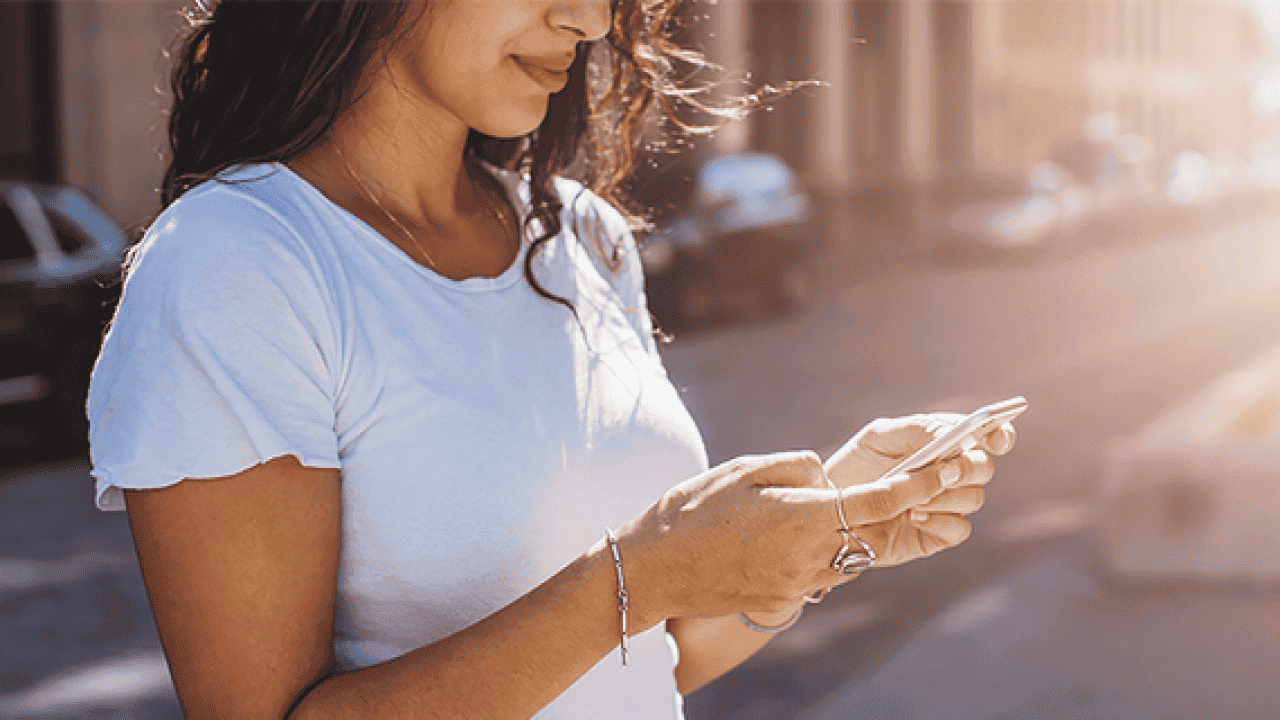
-
Review App Internet Access Permissions
Many apps that you use daily may have the ability to connect to the internet even when it’s not necessary. To conserve data, it’s advisable to restrict internet access permissions for apps that don’t require an internet connection for their core functionality. You can configure these settings within your device’s settings menu, usually under “Network access” or similar options within the mobile data panel. By preventing unnecessary apps from accessing the internet, you can reduce data consumption and potentially extend battery life.
-
Activate Data Saving Mode
Most Android devices offer a data-saving mode, also known as “intelligent data mode” or “data-saving mode,” which limits background data usage. This mode helps ensure that essential apps continue to function while reducing data consumption for non-essential processes.
To enable data-saving mode, navigate to Settings > Mobile Data in your device’s settings. Look for options related to data-saving or background data usage. By enabling this mode, you’ll prevent apps from using data in the background, which can significantly reduce data consumption without sacrificing core functionality.
-
Set Data Usage Limits
If you find that the previous adjustments are not sufficient to control your data consumption, consider setting data usage limits. Depending on your carrier or device, you may be able to set daily or monthly limits on your data usage. Check your carrier’s app or your device’s settings for this feature, usually under “Data limit” or similar terms. By setting a data usage limit, you can prevent overage charges and gain better control over your data usage.
-
Prioritize 4G over 5G
While 5G promises faster data speeds, it also consumes more data and battery compared to 4G. If your device supports both 5G and 4G, consider prioritizing 4G whenever possible. 4G still offers sufficient speed for most activities and has broader coverage. While using 3G is no longer recommended due to its slower speed, you can ensure that your device primarily connects to 4G networks to conserve data and battery life.
Conclusion
In a world where staying connected is essential, managing and conserving data on your Android smartphone is crucial, especially if you’re on a limited data plan. By implementing the strategies discussed in this article, you can maintain a satisfying mobile experience while effectively controlling your data usage. Whether it’s monitoring your data consumption, optimizing app settings, or using offline features, these methods will help you make the most of your data plan without breaking the bank.