Our world is more interconnected than ever before. Nowadays, losing your cellphone signal isn’t just an inconvenience for checking social media; it could be a serious issue with potential life-and-death consequences. Regardless of the phone or cellular service provider you use, you’re bound to encounter service disruptions. These disruptions may result from factors such as inclement weather or being in remote areas that weaken your phone signal.
With Thanksgiving travel gearing up and the winter holidays on the horizon, losing your cellphone signal can become a significant issue. To steer clear of signal problems while navigating, prevent dropping important calls with friends and family, and stay updated on crucial travel information and advisories this holiday season, there are various tips and tricks you can employ to enhance your cellphone signal.
The reliable method of turning on Airplane mode, waiting a few seconds, and then turning it off can certainly improve reception. However, if this doesn’t resolve the issue, more drastic measures might be necessary, such as removing your SIM card or resetting your network settings. Before delving into your phone’s settings, spend a few minutes performing some basic troubleshooting steps that could help optimize your phone’s performance.
Steps to Improve Smartphone Signal 
Your phone’s settings can enhance your cell service, but there are additional tricks to improve reception without even adjusting your phone’s software.
- Position yourself in a way that eliminates obstructions between your phone and nearby cell towers. This may mean moving away from metal objects or concrete walls, as they can weaken reception. Opt for a location near a window or, if possible, step outside to improve your signal.
- Take off your phone case. It’s a good idea to remove any case on your phone, especially if it’s thick. This way, the phone’s antenna won’t be blocked, and it can receive a better signal.
- Ensure that your phone is charged. Searching for and connecting to a stronger signal consumes power. If your phone battery is already low, you might have a hard time getting good service.
Turn Airplane Mode On and Off 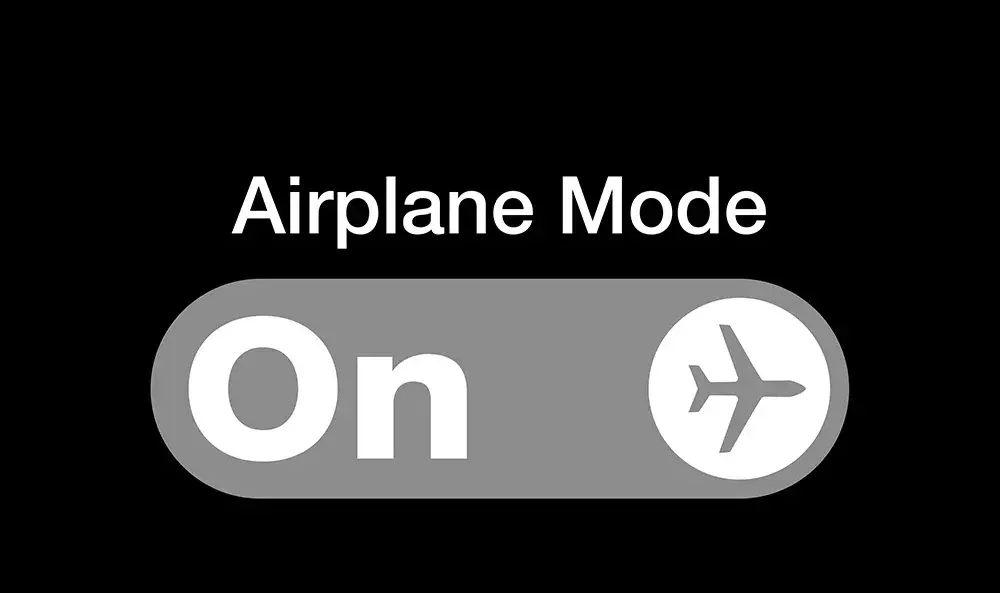
The fastest and simplest way to address signal issues is by turning your phone’s connection off and then back on. If you’re changing locations, toggling Airplane mode restarts the Wi-Fi, Bluetooth, and cellular network modems. This helps them locate the best signal in the new area.
Turning On/Off Airplane Mode on Android
To turn off your phone’s connections, swipe down from the top of your screen. Then, tap the Airplane mode icon in the Quick Settings panel. Wait about 15 seconds for your phone to disconnect from Wi-Fi and cellular networks. After that, tap the Airplane mode icon again to turn the connections back on.
Turning On/Off Airplane Mode on iPhone
For iPhones, you can use Airplane mode through the Control Center, but the process depends on your iPhone model. If you have an iPhone X or later, swipe down from the top-right corner to open the Control Center. For older models, swipe up from the bottom of the screen. Tap the Airplane mode icon, and it will turn orange, indicating it’s on. Wait about 15 seconds before turning it off again.
Restarting your Smartphone Helps Boost Signal 
Restarting a smartphone can help boost the network signal by resetting various software components and processes that may be affecting the device’s connectivity. Here’s how it works in simpler terms:
1. Clears Temporary Glitches: Sometimes, smartphones encounter temporary glitches in their software that can impact network connectivity. Restarting the phone clears these glitches, allowing the device to establish a fresh connection with the network.
2. Refreshes Network Connections: When you restart your smartphone, it refreshes its network connections. This means the phone searches for available networks and reconnects to the strongest signal in the area, potentially improving the signal strength.
3. Resets Modems and Radios: Smartphones have internal modems and radios responsible for handling cellular, Wi-Fi, and Bluetooth connections. Restarting the phone resets these components, which can resolve issues related to network connectivity.
4. Closes Background Apps: Apps running in the background may consume resources and affect network performance. Restarting the phone closes all background apps, ensuring that no app is unintentionally using network resources.
5. Re-establishes Communication with Cell Towers: Restarting the phone prompts it to re-establish communication with nearby cell towers. This can be particularly helpful if the phone was struggling to maintain a stable connection.
In summary, restarting a smartphone is like giving it a quick refresh, resolving potential software hiccups, and enabling it to reconnect to the network in the most efficient way. This simple action is often recommended as a first step when experiencing network signal issues.
Check Carrier Settings 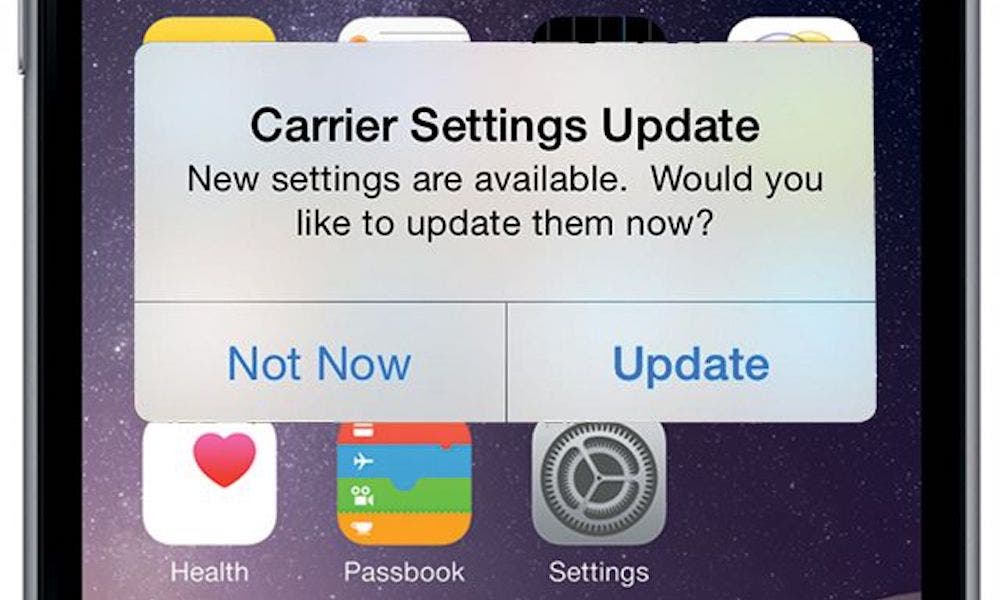
Phone companies often send updates called “carrier settings” to improve how well your phone connects for calls, data, and messages on their network. This feature works on all iPhone models, but it might not be available on every Android phone. If you don’t have a supported phone, you might not find carrier settings on your device.
Android: As mentioned earlier, not every Android phone has carrier settings readily accessible. To check for updates, open the Settings app and search for “carrier settings.” On supported Pixel phones, navigate to Settings > Network & internet > Internet. Tap the gear next to your carrier’s name, and then select “Carrier settings versions” to see if any updates are available.
iPhone: Carrier updates usually show up on their own, and you can update by following the pop-up message. To make your iPhone check for a carrier settings update, go to Settings > General > About on your phone. If there’s an update, you’ll get a prompt to install it.
Resetting your Network Settings to Boost Smartphone Signal
At times, solving a bothersome connectivity problem requires a fresh start. Refreshing your phone’s network settings is one way to achieve that. However, it’s essential to note that resetting network settings will also erase saved Wi-Fi passwords, VPN connections, and custom APN settings for carriers that need additional setup.
For Android devices, access the Settings app and look for “reset” or, more specifically, “reset network settings.” On a Pixel 6 Pro running Android 13, you’ll find it labeled as “Reset Wi-Fi, mobile & Bluetooth.” After resetting your network settings, make sure to reconnect your phone to your home and work Wi-Fi networks.
For iPhones, follow these steps: Go to Settings > Transfer or Reset iPhone > Reset > Reset Network settings. The next page will warn you that resetting your network settings will reset your settings for Wi-Fi, mobile data, and Bluetooth. Tap Reset Network Settings, and your phone will restart. Remember to reconnect to Wi-Fi and other networks after the reset.
Use Signal Booster to Boost Smartphone Signal
If you’ve tried all our troubleshooting steps, including discussing options with your carrier, and you’re still having trouble maintaining a good signal, consider using a signal booster. A signal booster takes the same cellular signal your carrier uses and amplifies it enough to provide coverage in a room or your entire house.
The main drawback here is the cost. Wilson offers three boosters for home use, with prices ranging from $349 for single room coverage to $999 to cover your entire home. It’s important to note that we haven’t specifically tested these models. Wilson provides a 30-day money-back guarantee and a two-year warranty if you encounter any issues with their products.
Conclusion
In our interconnected world, a reliable cellphone signal is crucial. This becomes even more apparent during holiday travels. Simple tricks like toggling Airplane mode and restarting your phone can enhance reception. For severe issues, resetting network settings or using a signal booster may be necessary, though the latter can be costly. Wilson offers options, but it’s crucial to consider their untested models’ pricing, backed by a 30-day refund and a two-year warranty.






