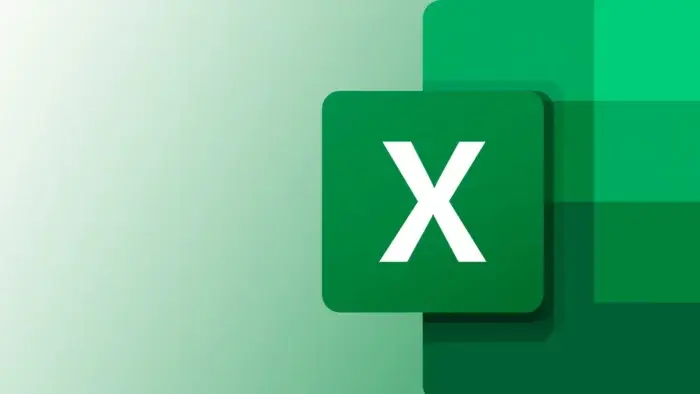Microsoft Excel is a powerful tool that offers a wide range of features to help users manage, analyze, and present data more effectively. Whether you are a beginner or an experienced user, mastering the following top 10 commonly used Excel tips can significantly improve your efficiency and productivity. In the process of using Excel, there is no doubt about the power of functions and pivot tables. Although they are powerful, they are not omnipotent. If you can use some quick settings and operation skills to complete work tasks, it will be the only magic weapon to improve work efficiency. Below are some commonly used Microsoft Excel tips
1. Use Pivot Tables
Pivot tables are an excellent way to summarize, analyze, explore, and present your data. To use a pivot table, simply select the data range, go to the “Insert” tab, and click “PivotTable.” Then, choose the fields you want to analyze, such as sales amount or quantity, and Excel will automatically generate a table that summarizes your data.
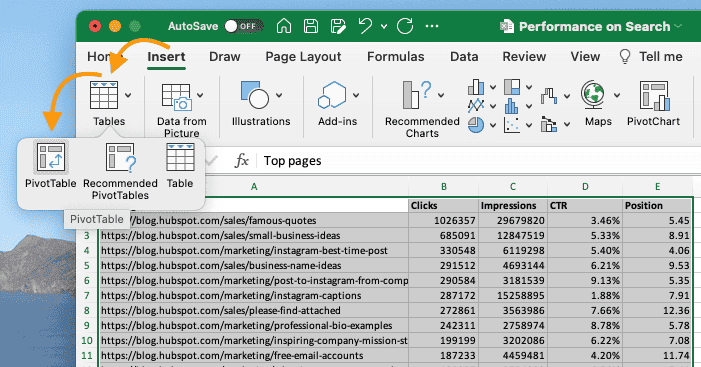
2. Apply Filters
Filters are a great way to analyze specific data within a large dataset. To apply a filter, select the data range, go to the “Data” tab, and click “Filter.” This will add filter arrows to the column headers, allowing you to easily filter and sort your data based on specific criteria.
3. Remove Duplicates
To remove duplicate data points or sets, select the range of cells, go to the “Data” tab, and click “Remove Duplicates.” Excel will then prompt you to select the columns that you want to check for duplicates and remove them accordingly.
4. Transpose Data
Transposing data allows you to switch the rows and columns in a dataset. To do this, copy the data range, right-click on the destination cell, choose “Paste Special,” and then check the “Transpose” box before clicking “OK.”
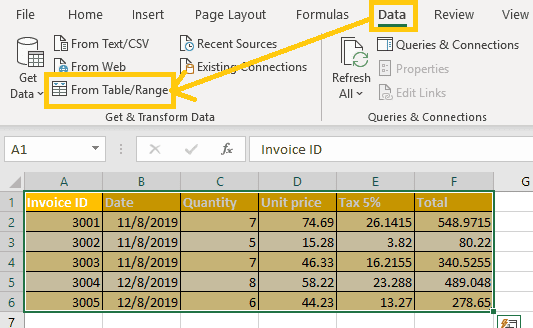
5. Use Formulas for Calculations
Excel offers a wide range of built-in formulas for simple and complex calculations. For instance, you can use the SUM function to add up a range of cells, the AVERAGE function to calculate the average of a range, or the IF function to perform logical tests. Click here to see our article on the top 10 most frequently used Excel formulas.
6. Apply Conditional Formatting
Conditional formatting allows you to highlight cells based on specific rules. To apply conditional formatting, select the range of cells, go to the “Home” tab, click “Conditional Formatting,” and then choose the desired formatting rule, such as highlighting cells that contain a certain value.
7. Utilize VLOOKUP
The VLOOKUP function is useful for finding and retrieving data from a table. To use VLOOKUP, enter the function in a cell, specifying the lookup value, table range, column index, and whether to use an exact or approximate match.
8. Create Tables
Excel tables provide a range of benefits, including automatic filtering, sorting, and the ability to use structured references in formulas. To create a table, select the data range, go to the “Insert” tab, and click “Table.”
9. Use Named Ranges
Named ranges can make your formulas easier to understand and manage. To name a range, select the data range, go to the “Formulas” tab, click “Name Manager,” and then click “New” to define a new name for the selected range.
10. Protect Your Work
To prevent accidental changes to your Excel workbooks, you can protect specific cells, sheets, or the entire workbook. Simply go to the “Review” tab, click “Protect Sheet” or “Protect Workbook,” and then set the desired protection options.
Final Words
By mastering these top 10 commonly used Excel tips, you can significantly improve your efficiency and productivity when working with data in Excel. Interestingly, these tips are very easy to use and if you master them, you will have a seamless Excel experience.