Think you’ve mastered your iPhone? Think again! Underneath the familiar interface lies a treasure trove of hidden features and customization options waiting to be explored. From secret gestures that boost productivity to personalization tricks that unleash your inner aesthetic, this article equips you to become a true iPhone ninja.
iPhone: Explore lesser-known functionalities, hidden gestures and more

Hidden Functionalities:
-
Shake to Undo: Mess up a text or email? No sweat! Give your iPhone a quick shake, and an “Undo Typing” prompt will appear, saving you valuable keystrokes.
-
Secret Search Menu: Swipe diagonally down from the top right corner of any screen to unveil a powerful search bar. It scans not only apps but also contacts, emails, music, and more, making everything instantly accessible.
-
Magnify Glass in Camera App: Need a closer look? Pinch to zoom while holding the shutter button to lock the magnification, even while recording videos.
-
Quick Translate: Point your iPhone camera at foreign text, tap the translate icon, and voila! Instant real-time translation, perfect for navigating multilingual menus or understanding street signs.
-
Hidden Trackpad in Keyboard: Long press the spacebar on your keyboard, and it transforms into a trackpad, allowing you to navigate documents and text with ease.
Hidden Gestures:
-
Double-Tap Back: Assign quick actions to double-tapping the back of your iPhone. Launch your favorite app, take a screenshot, or activate accessibility features – the possibilities are endless!
-
Swipe Up on Photos: Swipe up on any photo in the Photos app to reveal hidden adjustments like crop, brightness, and contrast. No more digging through menus!
-
Peek and Pop: Peek at a link or email by lightly tapping and holding it. Lift your finger to open it in a pop-up window, allowing you to multitask seamlessly.
-
Quick App Switching: Swipe left or right on the bottom dock to quickly switch between recently used apps without going back to the Home screen.
- Multitasking with Picture in Picture: Watching a video but need to check something else? Double-tap the Play/Pause button to activate Picture in Picture. The video shrinks to a floating window, accessible anywhere on your screen while you multitask.
- Peek & Pop with Force Touch: iPhones with 3D Touch or Haptic Touch offer a hidden “Peek & Pop” feature. Force touch on a link or email preview to peek at its content, and then release to pop it open in a full-screen window.
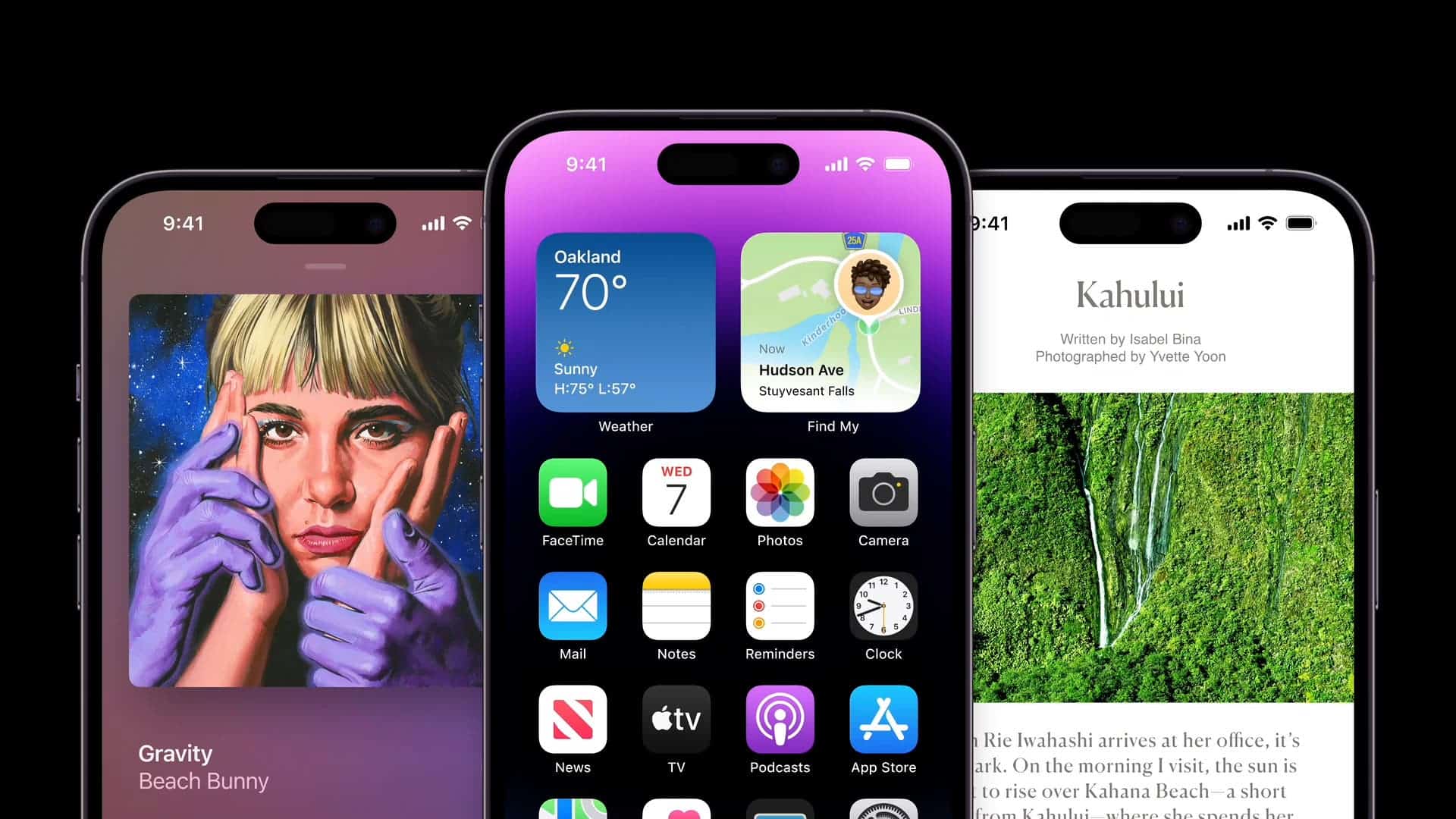
Personalization Options:
-
Custom App Icons: Tired of the same old app icons? Download icon packs or create your own to personalize your Home screen and express your individual style.
-
Focus Modes: Take control of notifications and distractions with Focus modes. Create custom profiles for different scenarios, like bedtime, work, or driving, silencing unnecessary alerts and prioritizing what matters most.
-
Widgets on Home Screen: Add interactive widgets from your favorite apps directly to your Home screen for instant access to information. News headlines, weather updates, calendar events – keep everything you need at a glance.
-
Hidden Ringtone Tones: Explore the depths of the Ringtones section in Settings. You’ll find a variety of hidden tones, including classic Mac startup sounds and chimes used in Apple commercials.
-
Siri Shortcuts: Automate repetitive tasks with Siri Shortcuts. Create custom phrases that trigger specific actions, like calling your mom, playing your workout playlist, or sending a quick message.
Pro Tips:
-
Accessibility Features: Don’t overlook the treasure trove of accessibility features hidden within Settings. From Voice Control for hands-free interaction to Closed Captions for enhanced media experiences, these options can cater to diverse needs and preferences.
-
Screen Time Management: So, take control of your screen time with Screen Time tools. Track your app usage, set limits, and schedule downtime to promote a healthy digital balance.
-
Dark Mode: Switch to Dark Mode for a more eye-friendly viewing experience, especially at night. It can also increase battery life on OLED displays.
-
Backup and Restore: Regularly back up your iPhone data to prevent data loss due to accidents or software updates. iCloud backup or physical backups through iTunes are essential for peace of mind.
-
AssistiveTouch: This hidden gem in Accessibility settings adds a virtual Home button and menu anywhere on your screen, perfect for those with dexterity limitations or broken buttons.
-
Guided Access: Focus on a single app without distractions. Enable Guided Access and set a passcode to lock your iPhone into a specific app, preventing users from accessing anything else. Ideal for kids or presentations.
-
Screen Recording: Capture your iPhone screen at any time with the built-in screen recording feature. Swipe down from the top right corner, tap the “Screen Recording” button, and start capturing your gameplay, tutorials, or anything else on your screen.
So, by delving into these hidden features and customizing options, you’ll unlock a new level of interaction and enjoyment with your iPhone. Additionally, don’t just use it – master it! Remember, the real magic lies in exploring the potential that goes beyond the surface. So, go forth, fellow iPhone adventurer, and unleash your inner tech wizard!





