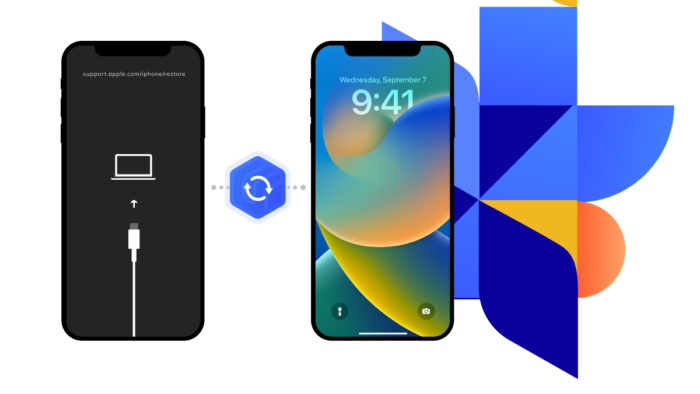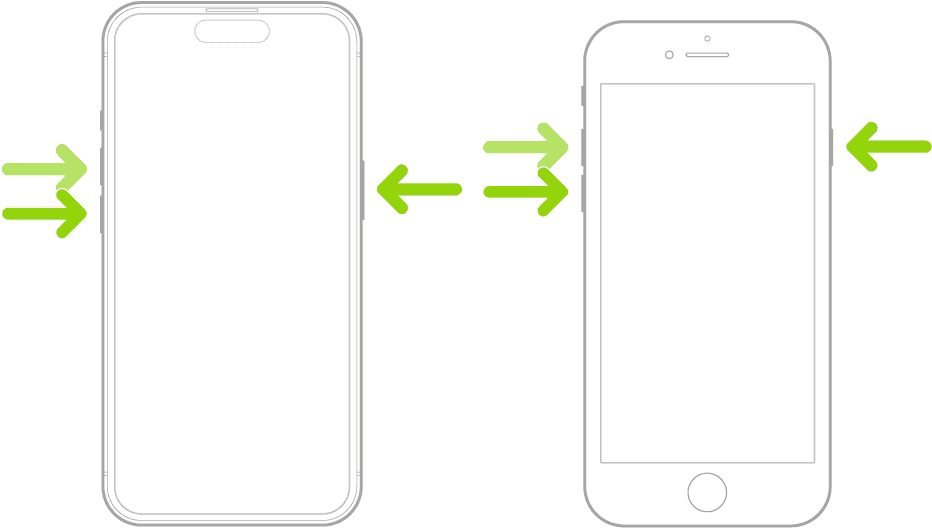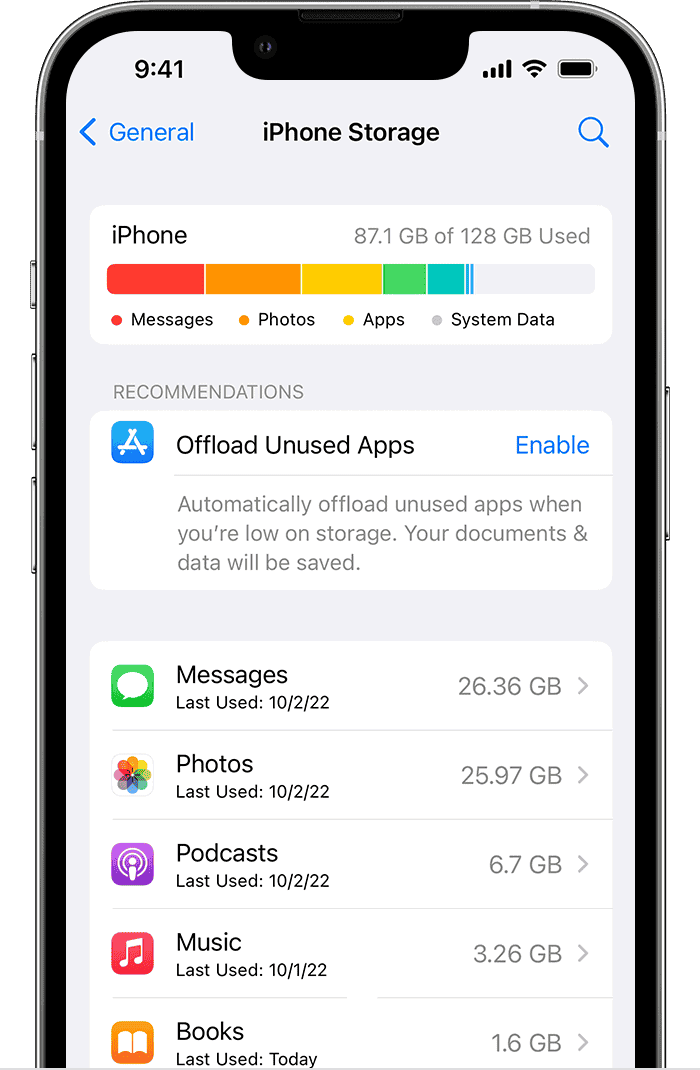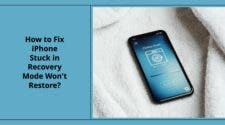Facing the dreaded iPhone Error 4013, preventing your device from restoring, can be a frustrating experience for users. This error often leaves individuals searching for reliable solutions. In this article, we explore the common causes behind iPhone Error 4013 and present 10 proven fixes, with a special focus on the UltFone iOS System Repair software.
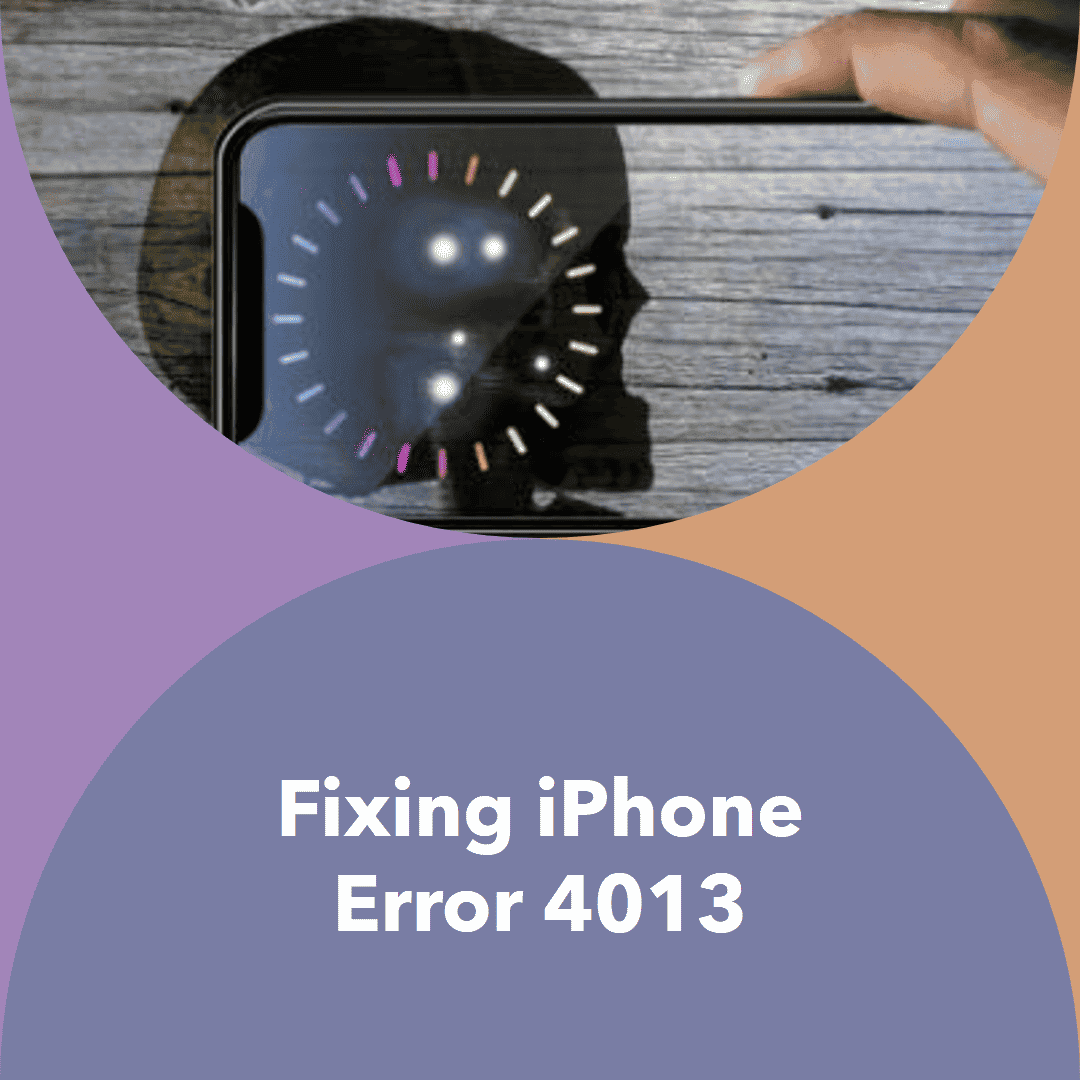
What Causes iPhone Error 4013 Could Not Restore?
iPhone Error 4013, also known as “The iPhone could not be restored. An unknown error occurred (4013),” can be attributed to various factors. Common causes include faulty USB cables, software issues, outdated iTunes, antivirus interference, low storage, and even potential hardware problems.
- Faulty USB cable or port: A damaged or malfunctioning USB cable or port can disrupt the data transfer between your iPhone and computer, leading to Error 4013.
- Software glitches: Bugs in iTunes or iOS can sometimes interfere with the restoration process, resulting in this error.
- Hardware issues: In rare cases, Error 4013 can indicate underlying hardware problems with your iPhone.
- Antivirus software interference: Overzealous antivirus software might flag the iOS restoration process as a threat, leading to Error 4013.
- Insufficient storage space: If your iPhone doesn’t have enough free space for the restored iOS version, it can throw up Error 4013.
How to Fix iPhone Error 4013 Could Not Restore?
Method 1: Check Your USB Cable and Port
A damaged or incompatible USB cable can trigger Error 4013. Ensure you’re using an Apple-certified cable and try connecting to a different USB port.
Method 2: Use UltFone iOS System Repair
One standout solution for iPhone Error 4013 is the UltFone iOS System Repair software. With features like no jailbreak, no data loss, ease of use, and the ability to fix over 150 issues, including Error 4013, it proves to be a powerful and user-friendly tool. It even supports downgrading iOS versions, offering a comprehensive solution for various iOS problems.
Here’s why UltFone iOS System Repair shines:
- No jailbreak required: Unlike many other repair tools, UltFone fixes your iPhone without compromising its security or warranty.
- No data loss: Say goodbye to the fear of data loss! UltFone meticulously safeguards your precious photos, videos, and contacts during the repair process.
- Easy to use: Even if you’re not a tech expert, UltFone’s intuitive interface makes fixing your iPhone a breeze.
- Fix 150+ iOS issues: Error 4013 is just one in UltFone’s vast repertoire. It can handle a multitude of iOS problems, restoring your iPhone to its former glory.
- Support to downgrade iOS: Need to roll back to a previous iOS version? UltFone makes it possible, giving you ultimate control over your iPhone’s software.
Pros:
- Highly effective repair rate for various iOS issues, including Error 4013.
- Safe and secure, with no jailbreak or data loss involved.
- No risk of data loss.
- User-friendly interface for a smooth repair experience.
- Fixes a wide range of iOS issues.
- Extensive range of features beyond Error 4013 fix.
- Supports iOS downgrade.
Cons:
- Requires a computer to run the software.
How to Use UltFone iOS System Repair:
1. Download and launch UltFone iOS System Repair on your computer.
2. Connect your iPhone and select “Fix Now” on the main screen.
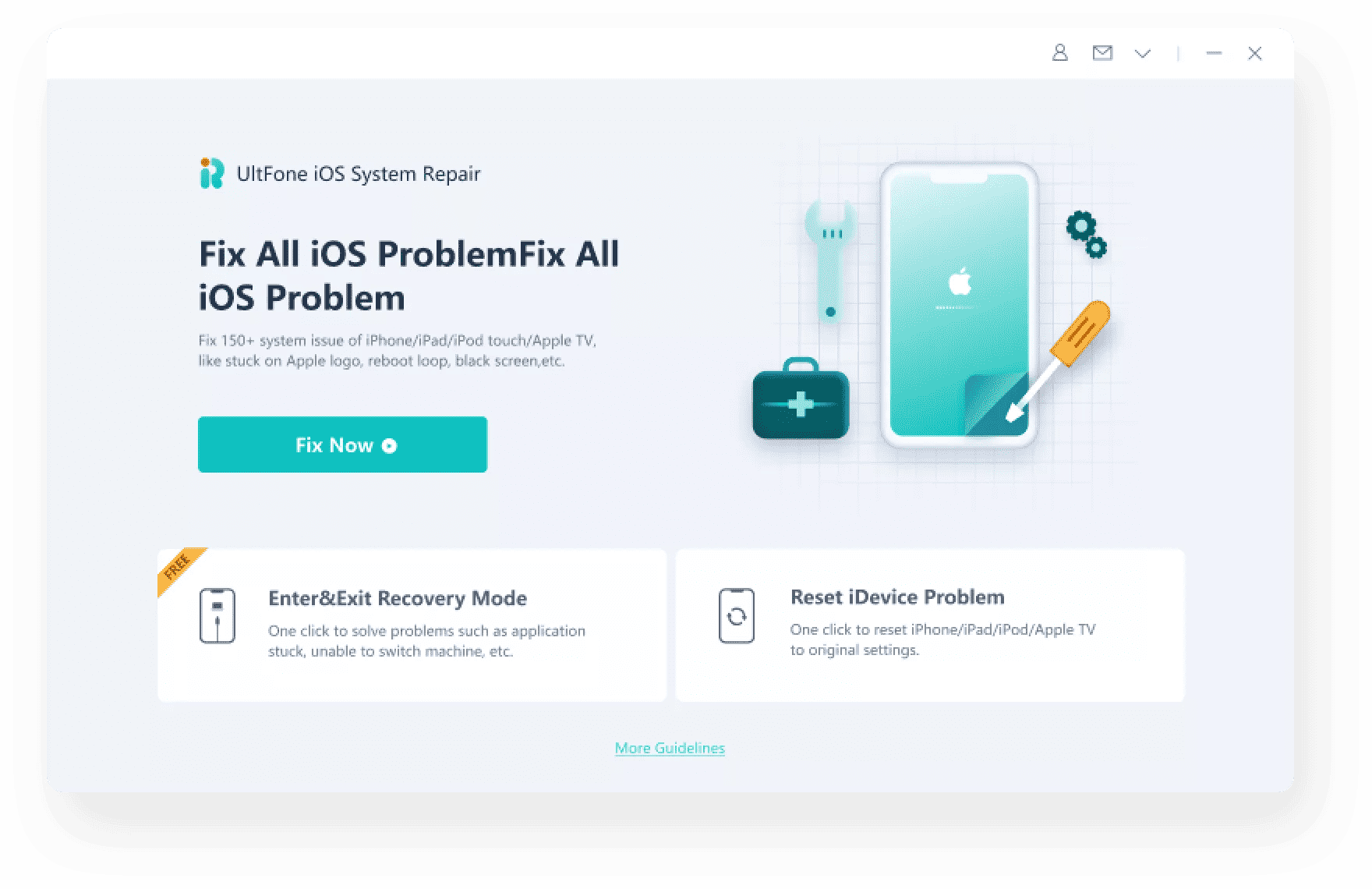
3. Download the appropriate iOS firmware for your iPhone model.
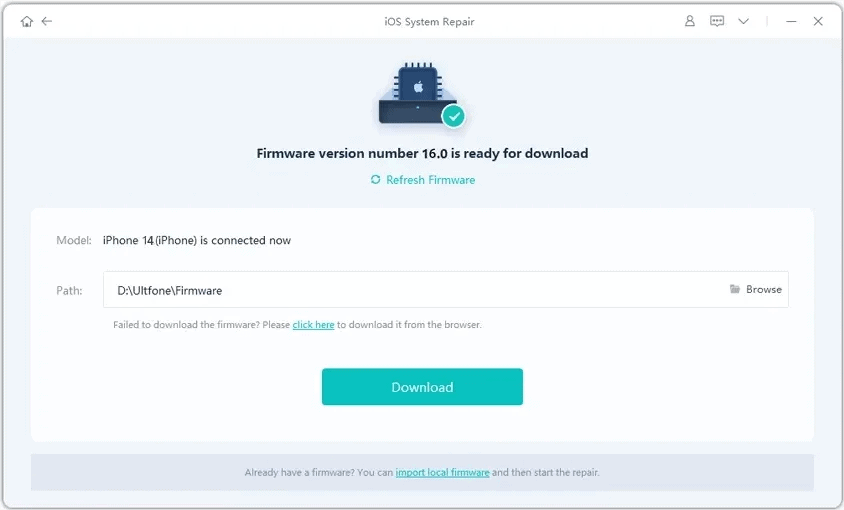
4. Sit back and relax as UltFone works its magic, repairing your iPhone without data loss.
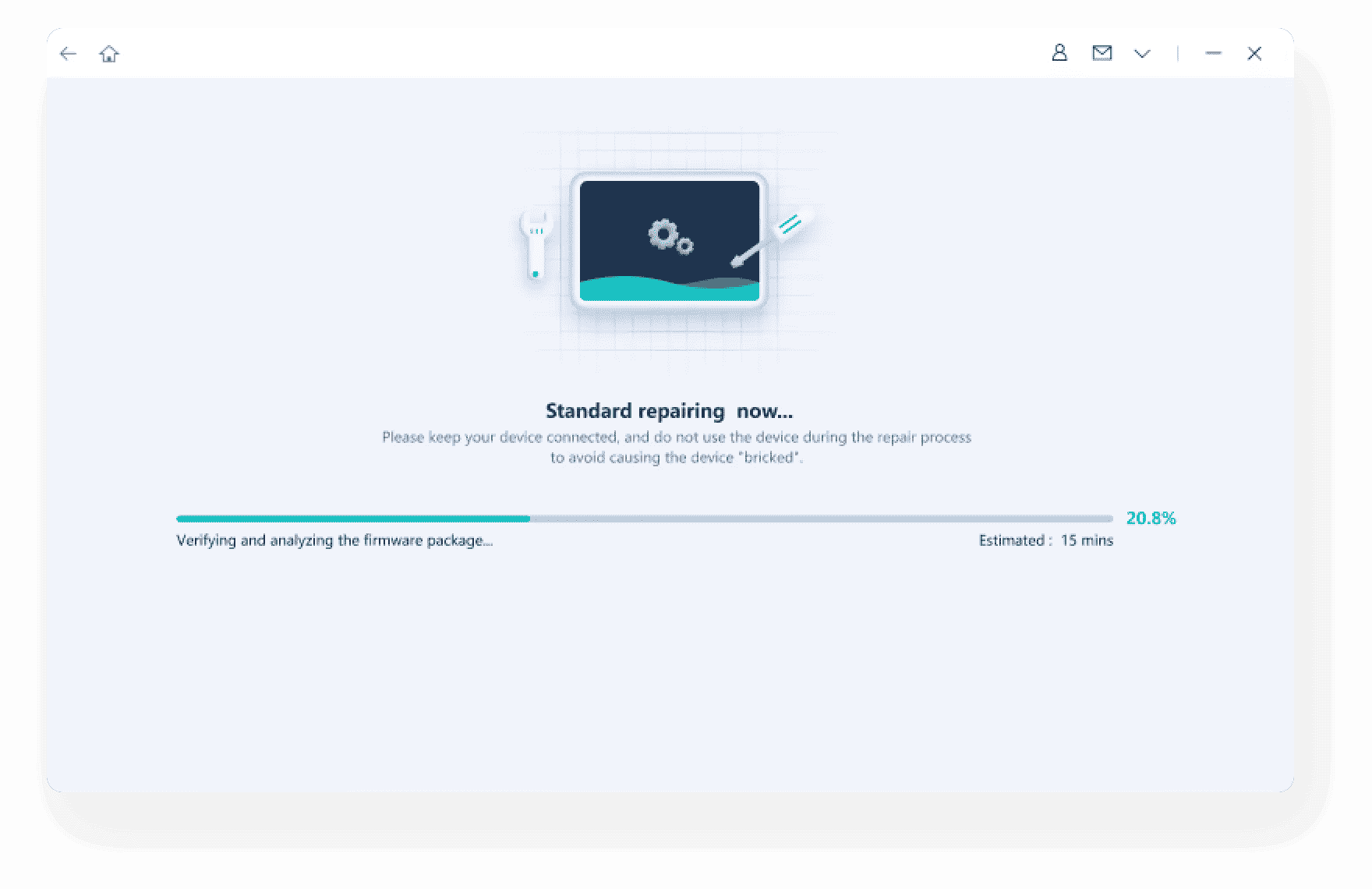
Method 3: Force Restart the iPhone
Sometimes, a simple force restart can do the trick. The method varies depending on your iPhone model. For example, on iPhone X and later, press and hold the side and volume down buttons simultaneously until the Apple logo appears.
Method 4: Update iTunes
An outdated version of iTunes can cause communication issues with your iPhone. Ensure you’re running the latest version of iTunes for optimal compatibility.
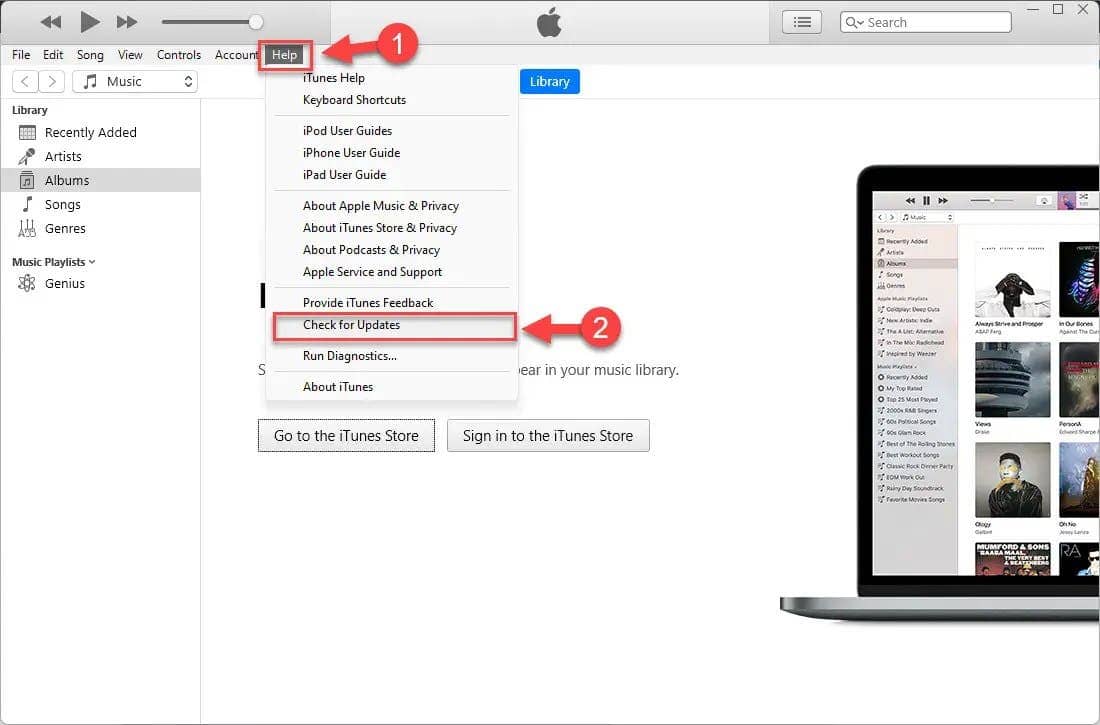
Method 5: Disable Antivirus Software
As mentioned earlier, overzealous antivirus software might flag the iOS restoration process as a threat, leading to Error 4013. Try temporarily disabling your antivirus software and attempt the restoration again.
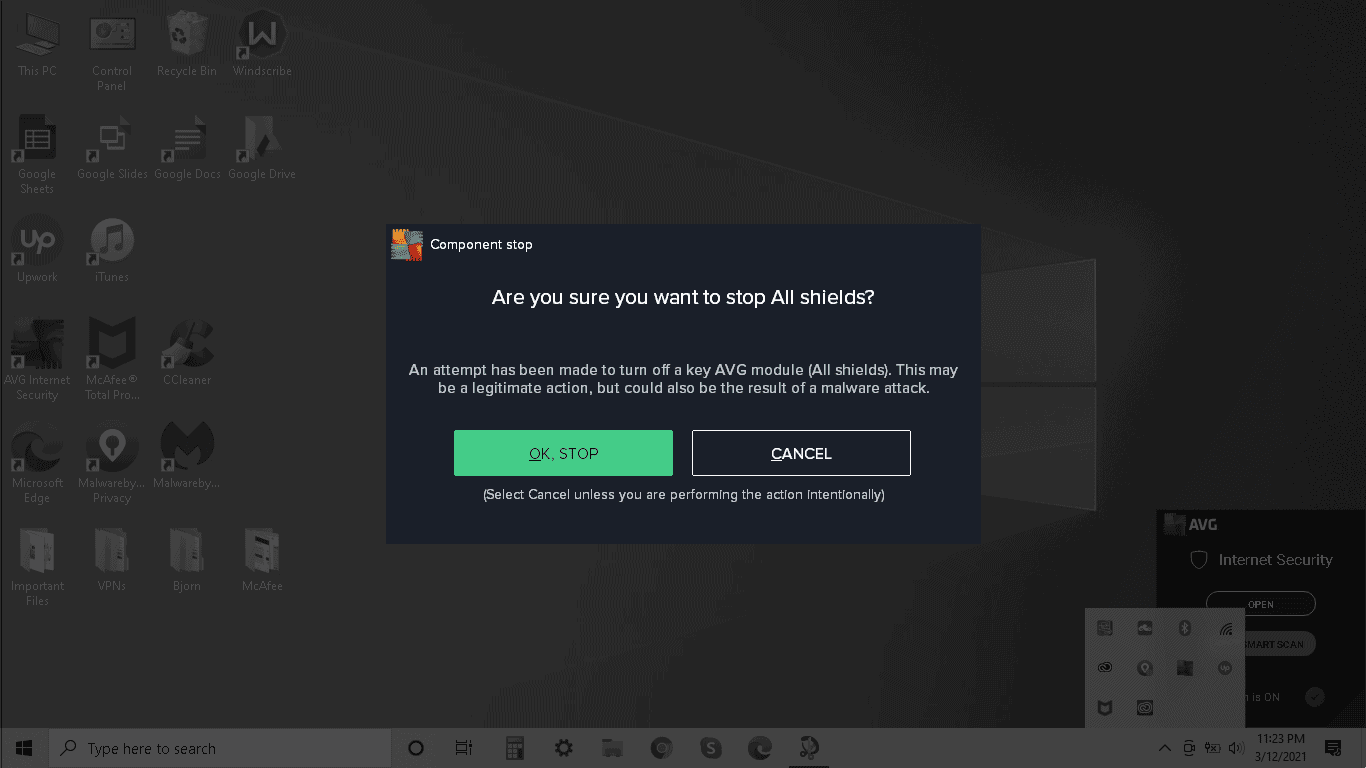
Method 6: Update Operating System
Out-of-date operating systems on your computer can also lead to communication issues with your iPhone. Update your computer’s operating system to the latest version to eliminate potential compatibility problems.
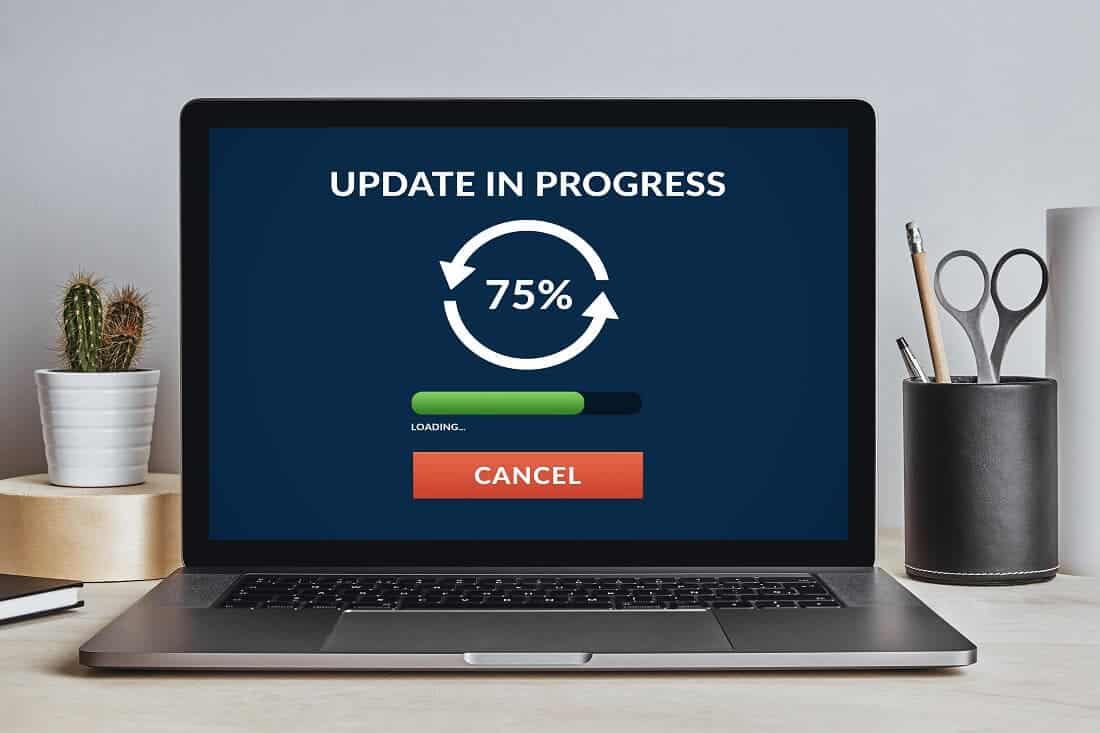
Method 7: Free Up Storage
Insufficient storage space on your iPhone can impede the restoration process and trigger Error 4013. Try freeing up some storage by deleting unnecessary files and apps.
Method 8: Use Another Computer
If other methods haven’t yielded success, try connecting your iPhone to a different computer and initiating the restoration process from there.
Method 9: Check for Hardware Issues
In rare cases, Error 4013 might indicate underlying hardware issues with your iPhone. If none of the other methods work, contact Apple Support or visit an authorized Apple service center for professional diagnosis and repair.
Method 10: Seek Apple Professional Help
If you’ve exhausted all the DIY solutions and Error 4013 persists, it’s time to seek help from the experts. Contact Apple Support or visit an authorized Apple service center. Their trained technicians can diagnose the problem accurately and provide the necessary assistance to get your iPhone back on track.

FAQs about iPhone Error 4013
- How to fix iPhone error 4013 after water damage?
Water damage can be tricky. If your iPhone has suffered water damage, it’s best to immediately dry it thoroughly and seek professional help from Apple Support or an authorized service center. Attempting to restore the iPhone yourself might further damage the internal components.
- How to fix iPhone X error 4013?
The methods outlined in this article, including using UltFone iOS System Repair, force restarting, updating iTunes, and checking for hardware issues, are applicable to iPhone X as well. Remember to follow the specific instructions for force restarting iPhone X as mentioned in Method 3.
Verdict
Encountering iPhone Error 4013 can be frustrating, but rest assured, there are solutions. This guide has equipped you with a comprehensive arsenal of techniques to tackle this issue, from simple troubleshooting steps to powerful software solutions like UltFone iOS System Repair. Remember, if none of the DIY methods work, don’t hesitate to seek professional help from Apple. With the right approach, you’ll have your iPhone up and running in no time, free from the dreaded Error 4013.
In conclusion, when confronted with iPhone Error 4013, consider trying the UltFone iOS System Repair software for a quick and effective resolution, minimizing data loss and streamlining the restoration process.