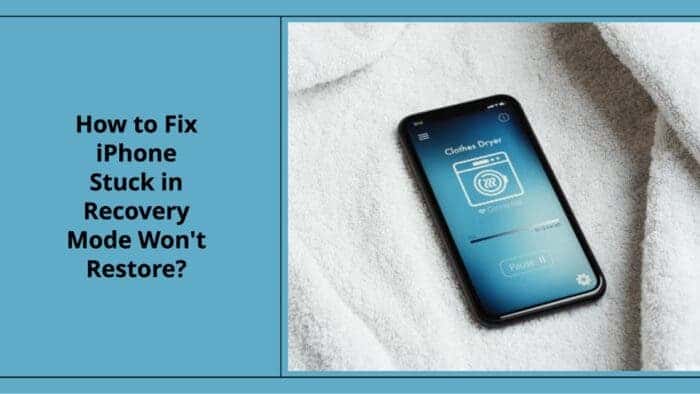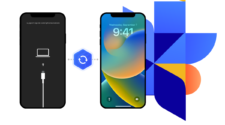If you’re an iPhone user, you may have experienced your device getting stuck in recovery mode. This can be a frustrating experience, as it can prevent you from using your phone or accessing your data.
There are a number of reasons why an iPhone might get stuck in recovery mode, such as a software glitch or a hardware failure. If you’re unable to restore your iPhone in recovery mode, there are a few things you can try to fix the issue. In this article, we’ll share 6 tips to fix an iPhone stuck in recovery mode that won’t restore.
Why My iPhone Stuck in Recovery Mode Won’t Restore?
If your iPhone is stuck in recovery mode and won’t restore or update, understanding the reasons behind this issue is crucial to finding an effective solution.
Here are some possible explanations:
- Incomplete Update or Restore: If the update or restore process was interrupted or not completed successfully, it can leave your iPhone stuck in recovery mode. Try restarting the process and ensure a stable internet connection.
- iTunes Issues: Outdated or corrupted iTunes software may lead to problems during the restore process.
- Faulty USB Cable or Port: Sometimes, using a faulty USB cable or connecting to a damaged USB port can cause issues.
- Update iOS: As iOS versions are updated, some old versions may make your iPhone stuck in recovery mode. You can check for updates in the Settings app on your device.
- Third-Party Software Interference: Some third-party security software or firewalls may interfere with the restore process.
So, whether it’s a software glitch or a more complex hardware issue, we’ll provide you with the knowledge and tools to address the problem and restore your iPhone to its former functionality.
How to Fix iPhone Stuck in Recovery Mode Won’t Restore?
Method 1: Use the Original USB
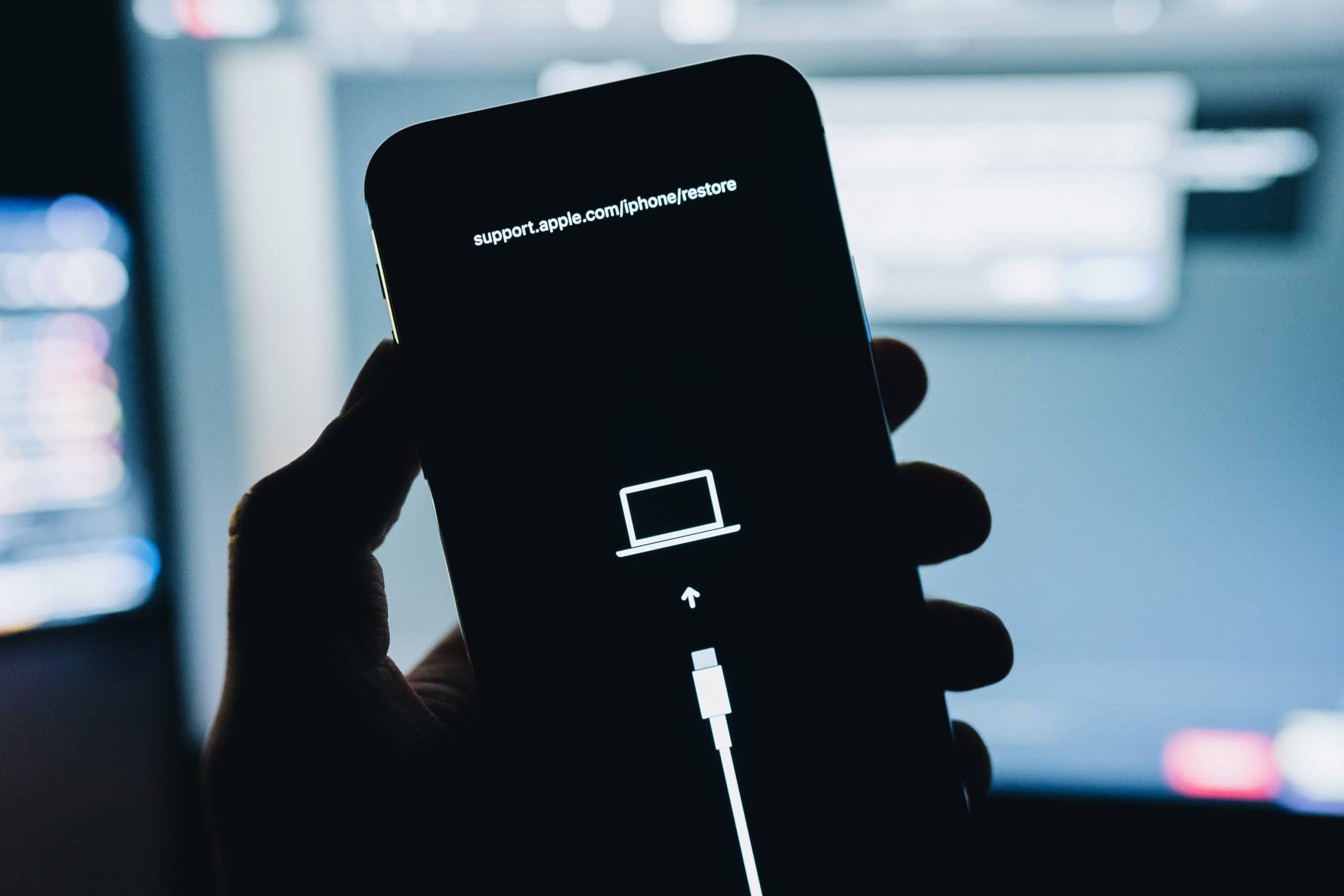
At times, your iPhone may decline restoration simply due to the use of a damaged or malfunctioning cable. Employing non-Apple or uncertified cables can result in the refusal of the restoration process by your iPhone.
Hence, if you find yourself utilizing a cable lacking Apple certification, it is advisable to make a prompt switch. Consider utilizing the authentic cable or experimenting with a certified cable endorsed by Apple. This approach ensures a seamless restoration process for your iPhone, eliminating any potential disruptions.
Method 2: Use UltFone System Repair
UltFone iOS System Repair is a highly efficient tool for iOS system recovery, offering many key functions: Entering and Exiting Recovery Mode, Device Reset, and Operating System Repair, downgrade io.
It allows you to effortlessly place any iPhone, iPad, or iPod touch into or out of recovery mode with a single click.
Furthermore, it can effectively resolve not only these specific problems such being stuck in recovery mode, displaying the Apple logo endlessly, reboot looping, or presenting a black screen, but also over 150 other iOS system issues and errors, all without risking any data loss or need for jailbreak.
Follow the following guide for instructions on how to exit recovery mode and repair your iOS system. It supports to fix iphone 11/12/13/14/xr and more stuck in recovery mode won’t restore.
- Step 1: Download UltFone iOS System Repair from official website. Connect your iPhone/iPad/iPod touch to your computer and open it. Choose the “Exit Recovery Mode” option from the main interface. Then click on the Exit button and wait for 10 seconds or so.
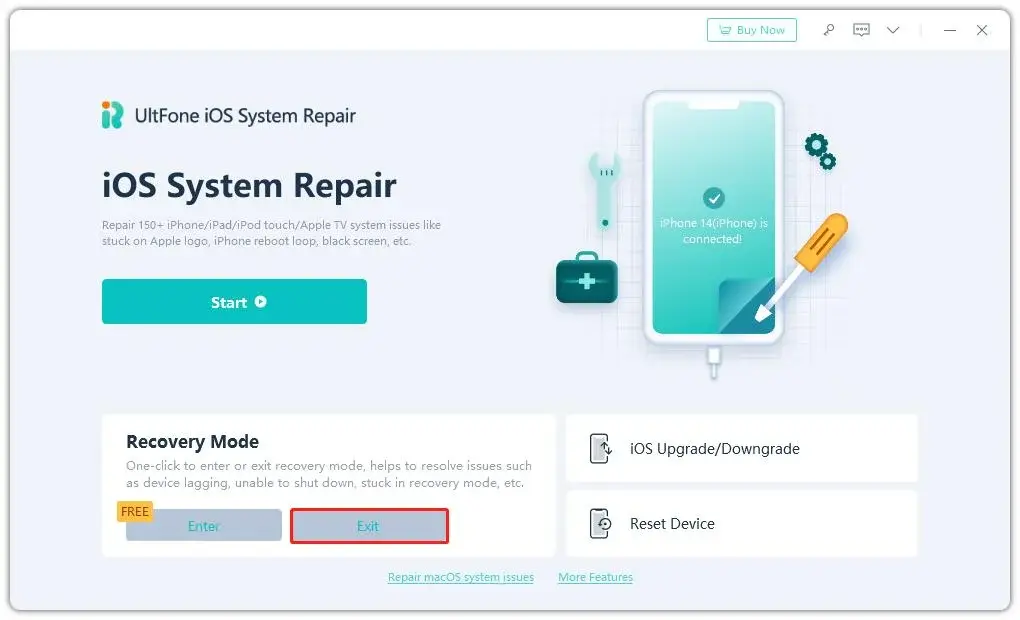
Step 2: After a brief wait, your iPhone/iPad/iPod will automatically reboot, exiting the recovery mode successfully.
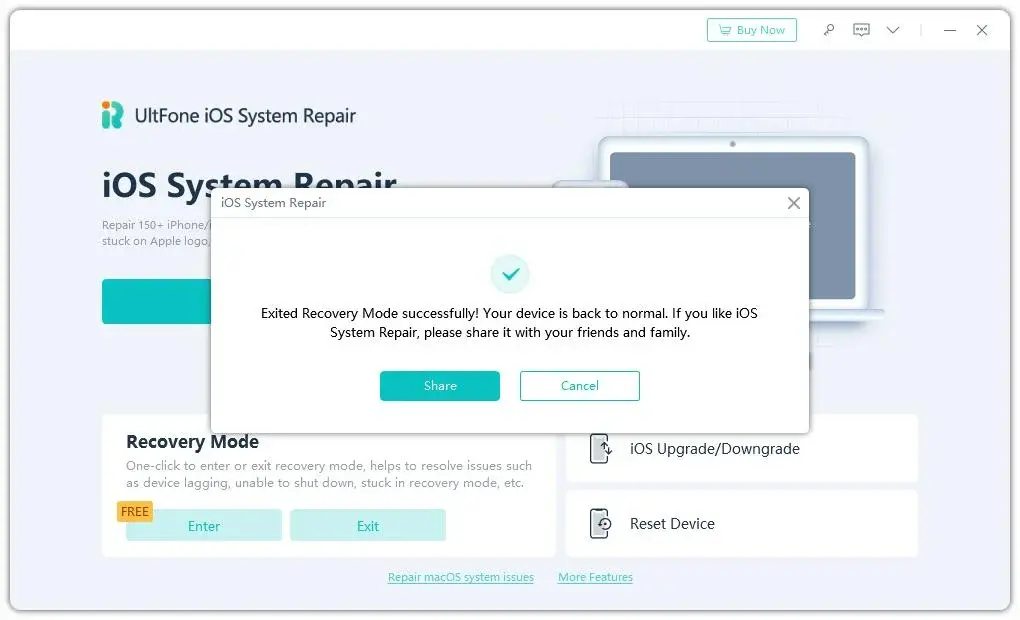
Method 3: Force Restart iPhone

When an iPhone gets stuck in recovery mode and won’t restore, a force restart can often serve as a helpful solution. To perform a force restart, the method varies depending on your iPhone model.
For the iPhone 12 series and newer, quickly press and release the Volume Up and Down buttons, followed by holding down the Side button until the Apple logo appears.
For earlier models like iPhone X and 8, the process involves holding down the Volume Down or Home button and the Side button. A force restart essentially interrupts the ongoing recovery mode and initiates a fresh reboot, offering a chance to break free from the issue.
If the problem persists, further troubleshooting or professional assistance may be necessary.
While a force restart can be a useful method to address iPhone recovery mode issues, it’s often a temporary solution and may not address the underlying cause of the recovery mode problem. If the issue is related to software or hardware problems, it could reoccur after some time.
Also, repeatedly force restarting your iPhone can put stress on the hardware components and, in some cases, may lead to further damage. Additionally, in cases of more complex software or hardware problems, a force restart might not be sufficient to resolve the problem, and professional help or a more extensive diagnostic process may be needed.
Method 4: Restore your iPhone using iTunes
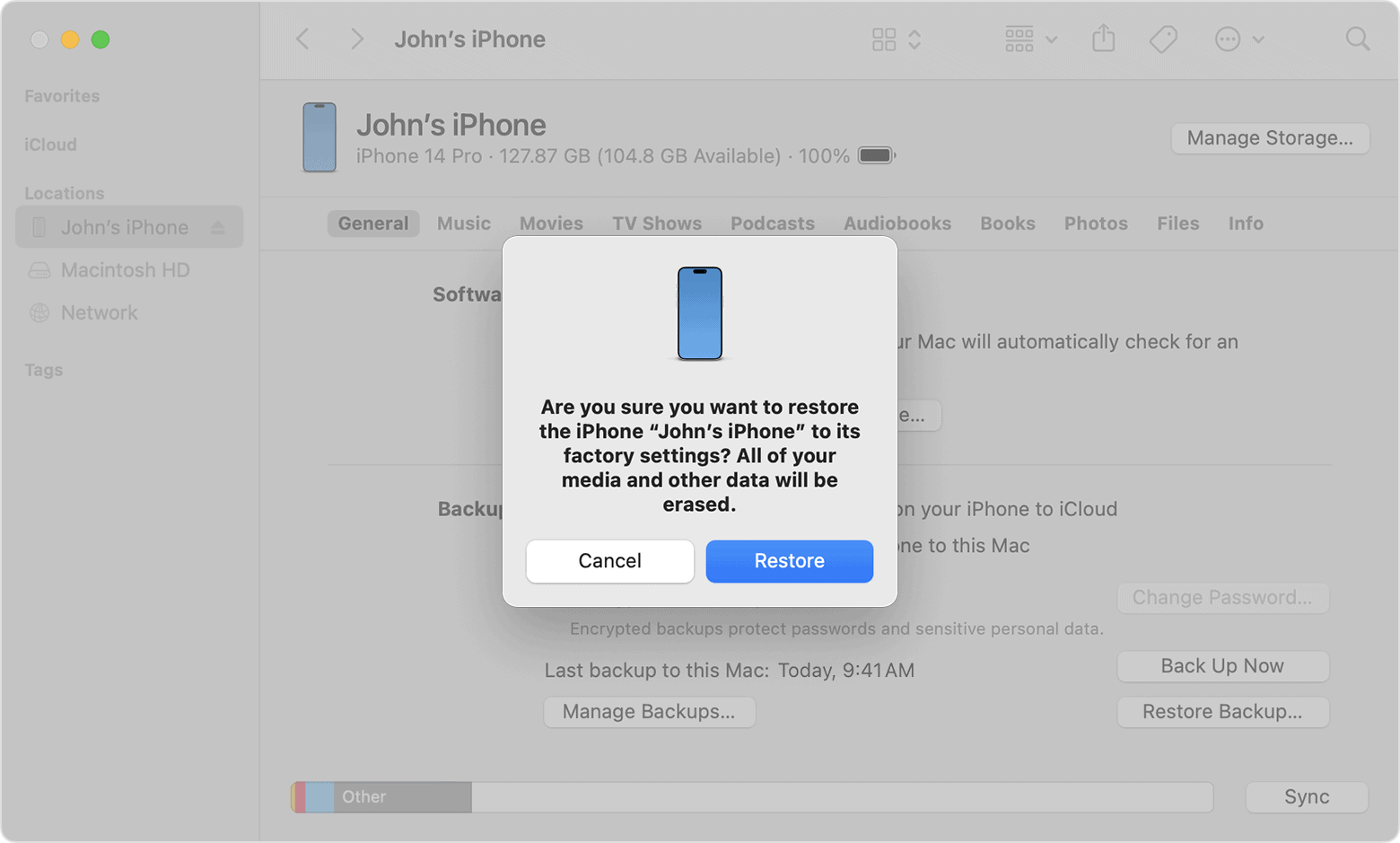
After making sure you’re using the original USB, you can try the following to fix iPhone won’t restore in recovery mode:
- Step 1: Update iTunes or Finder. Make sure you’re using the latest version of iTunes or Finder on your computer. You can download the latest version from the Apple website.
- Step 2: Force restart your iPhone. To force restart your iPhone, press and hold the volume down button and the side button at the same time. Keep holding them until you see the recovery mode screen.
- Step 3: Connect your iPhone to your computer using the original USB cable.
- Step 4: Open iTunes or Finder on your computer.
- Step 5: When iTunes or Finder detects your iPhone, you’ll be given the option to restore or update it. Click Restore.
- Step 6: iTunes or Finder will download the latest iOS software for your iPhone and restore it. This process may take some time.
Using iTunes to fix an iPhone stuck in recovery mode does have some disadvantages including:
- Data Loss: Restoring the iPhone using iTunes may result in the loss of all data on the device. If you don’t have a recent backup, you will permanently lose your photos, messages, and other personal information.
- Risk of Interruption: The restoration process can be interrupted by various factors, such as a sudden power loss or a faulty USB cable, potentially leading to an incomplete or unsuccessful restoration.
- Time-Consuming: The process of restoring an iPhone using iTunes can be time-consuming, especially if you need to download the iOS firmware file, which can be large, and then install it on the device.
Method 5: Put iPhone Into DFU Mode
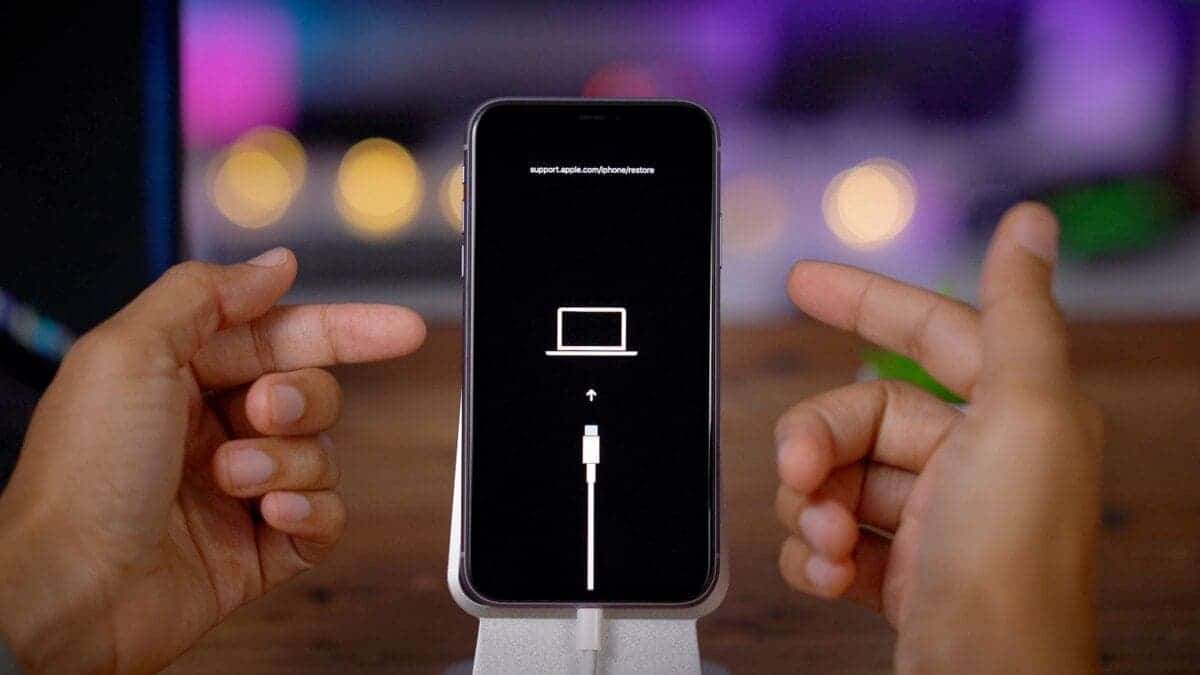
If your iPhone is stuck in recovery mode and won’t restore through standard methods, putting it into Device Firmware Update (DFU) mode can be a solution.
To do this, connect your iPhone to a computer with iTunes or Finder and then turn off the device.
After turning it off, press and hold the Sleep/Wake button and the Volume Down button for about 8 seconds. Release the Sleep/Wake button, but continue holding the Volume Down button for another 5 seconds.
If done correctly, the screen should stay black, and iTunes or Finder will detect the device in recovery mode. You can then choose the “Restore” option to reinstall the iOS on your iPhone. Keep in mind that DFU mode is a powerful mode that allows for deep system restoration, but it’s crucial to follow the steps precisely, as any mistake can lead to data loss or other issues.
Compared other method, using DFU (Device Firmware Update) mode to fix iPhone won’t restore from recovery mode does have some disadvantages and risks:
- Complex Procedure: Putting your iPhone into DFU mode involves a series of precise button presses and timing, and any mistake can potentially lead to unintended consequences, including further issues or a failed recovery.
- No Easy Exit: Once in DFU mode, you must restore your iPhone using iTunes or Finder. You can’t simply exit DFU mode without performing a restore, so there’s no turning back.
Method 6: Contact Apple Support
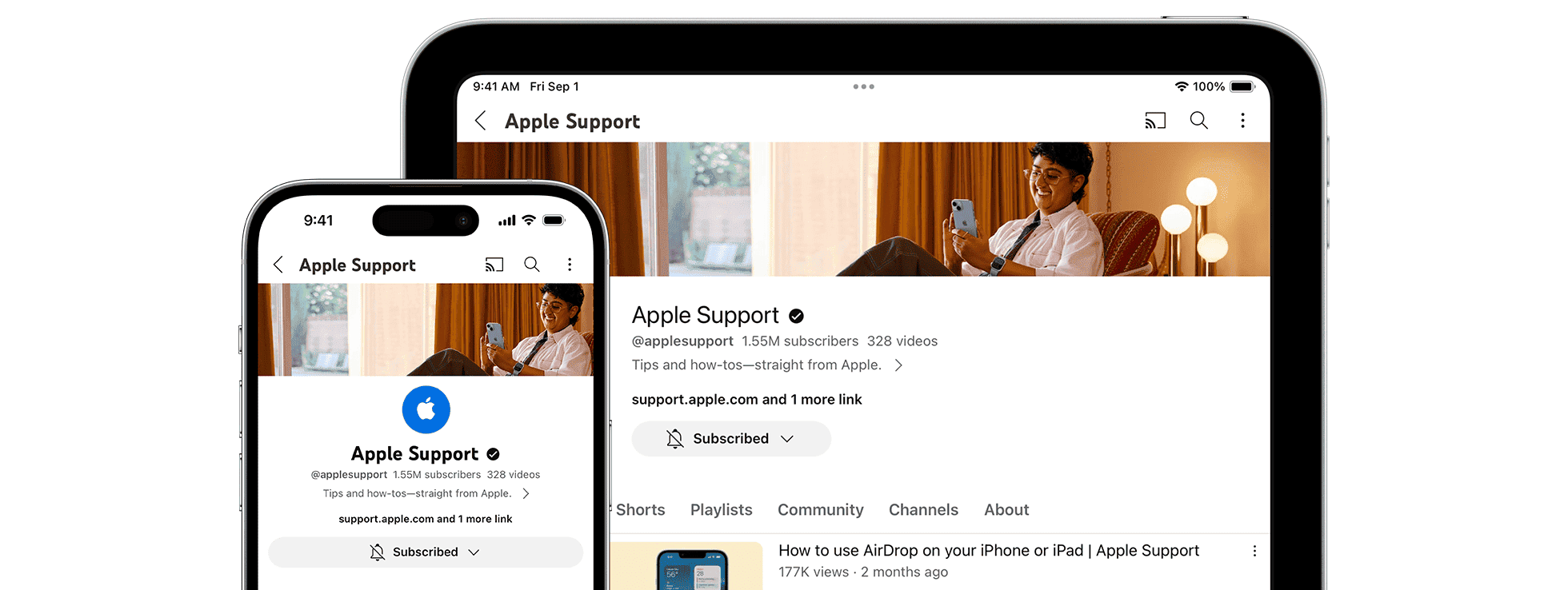
If your iPhone is stuck in recovery mode and traditional troubleshooting methods have been unsuccessful, one of the solutions is to contact Apple Support. Apple‘s dedicated support team can provide guidance tailored to your specific situation. They can assist in diagnosing the issue, offer personalized solutions, and even schedule an appointment at an Apple Store or an authorized service provider if needed.
FAQs about iPhone Stuck in Recovery Mode won’t Restore
1. Can I fix the iPhone stuck in recovery mode and won’t restore or update?
Fixing an iPhone stuck in recovery mode that won’t restore or update is possible, but it depends on the root cause of the issue. You can try methods like force restarting, using iTunes to restore, or putting your iPhone in DFU mode to attempt a recovery. These methods can often resolve some software-related problems.
However, if the issue is complex, it may require professional software solutions like the UltFone System Repair tool.
2. How to get the iPhone out of recovery mode?
To exit recovery mode and get your iPhone back to normal, you can try the following methods:
- Force Restart: Depending on your iPhone model, perform a force restart by following the specific button combinations for your device.
- iTunes (or Finder) Restore: Connect your iPhone to a computer with iTunes or Finder. Select the device, and choose the “Restore” option.
- DFU Mode: If other methods fail, you can try putting your iPhone into Device Firmware Update (DFU) mode. It allows you to restore your device using iTunes or Finder. This is a more advanced method and should be used as a last resort.
If these methods don’t work, or if you’re uncomfortable attempting them on your own, it’s advisable to use more advanced solutions like the UltFone System Repair. Which offers a “1-Click to Enter Recovery Mode” feature to get out of recovery mode.
Conclusion
In conclusion, this article provides valuable insights and practical guidance for resolving a common and frustrating issue encountered by iPhone users, which is the issue of an iPhone stuck in recovery mode that won’t restore or update.
It offers a range of solutions, from the initial force restart to more advanced methods like using iTunes or entering DFU mode. The disadvantages of each method are clearly outlined, helping readers understand the potential risks involved.
Additionally, the suggestion to contact Apple Support for professional assistance is a wise recommendation.
And in order to ensure users minimizes the potential for data loss or further complications, our recommended go-to solution is the UltFone System Repair software.