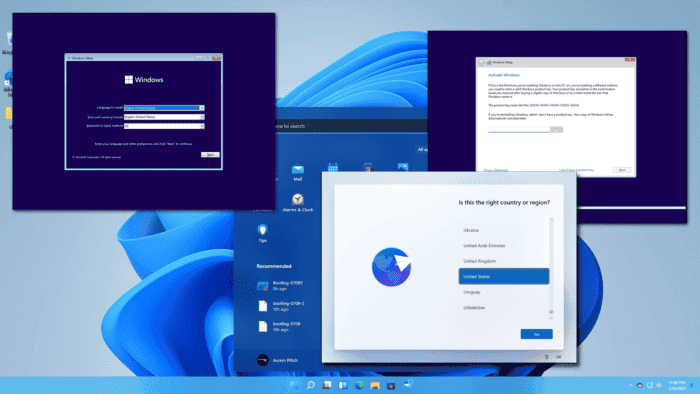Big news: Windows is getting a fresh look for its setup experience! Microsoft has revealed this redesign with the latest Windows 11 build 26040 from the Canary Channel. Although not everyone interacts with this feature daily (some users may never see it), it’s exciting to see Microsoft updating a part of its operating system that has remained relatively unchanged since the days of Windows Vista.
How to Install Windows 11 Using the New Setup Screen
The new setup experience takes inspiration from the Media Creation Tool, the official app for creating bootable Windows media. The familiar violet backgrounds are gone, replaced with a sleek black and white theme. In the first step, the setup guides you to choose your language, region, and input method. It seems the large “Install” button is no longer a part of the process.
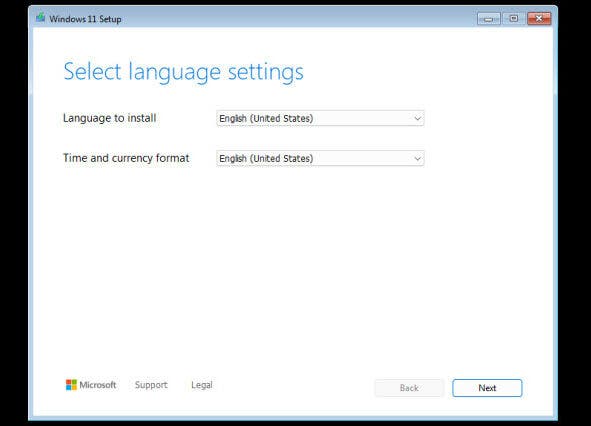
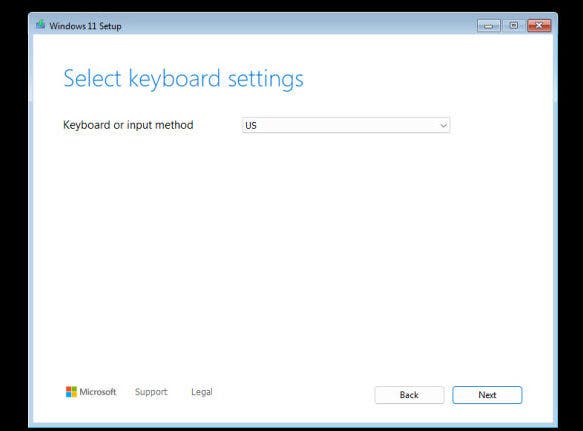
In the next step, users are immediately presented with new options. You can now choose to “Install Windows 11,” “Repair my PC,” or “Launch the legacy experience.” The last option allows you to revert to the old setup screen if needed. Another notable addition is that the setup app now prompts you to agree that “everything will be deleted” if you opt for the first option. It’s a precautionary measure to ensure users are aware of potential data loss.
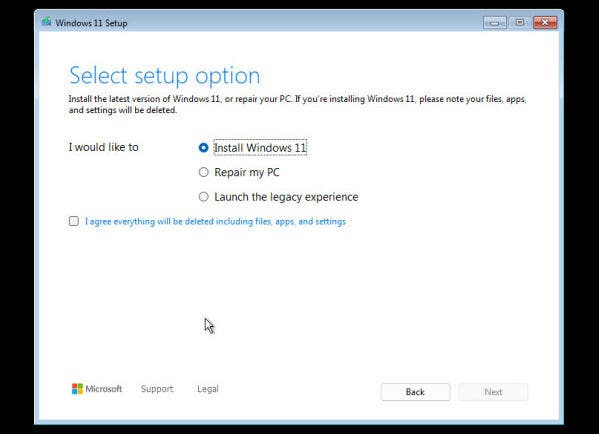
The “Product key” step remains, and you can still choose the “I don’t have a product key” option. The only change is the redesigned user interface. The edition selection screen remains unchanged.
Choosing the Installation Drive
Now, it’s time to choose the partition where you want to install Windows 11. Despite the new design, all the familiar options are still available. You can refresh the list of partitions, load drivers, create, format, extend, and delete partitions.
Clicking “Next” takes you to the final screen, where Microsoft prompts you to review your choices. Interestingly, it also mentions that parts of the operating system depend on specific hardware, and your computer might not support all features.
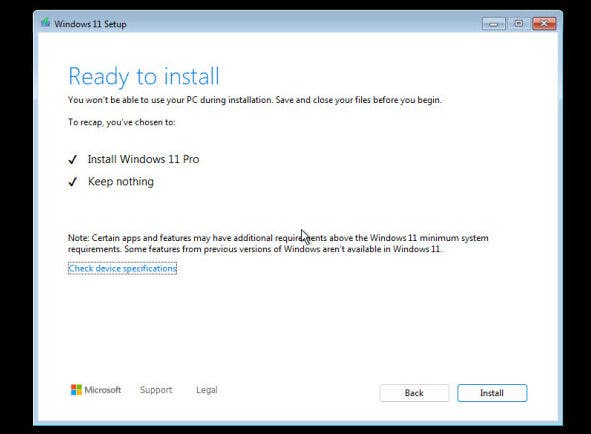
Unfortunately, clicking the “Check device specifications” does not show your PC specs. Instead, the app displays a generic link to the official Windows 11 website, which is hardly useful when you install Windows (maybe the idea is that you can open it on your smartphone).
Once you’ve completed all the initial steps, the setup app takes you to the installation screen, which appears quite different from the old one. You also have the option to cancel the installation process using the only available button.
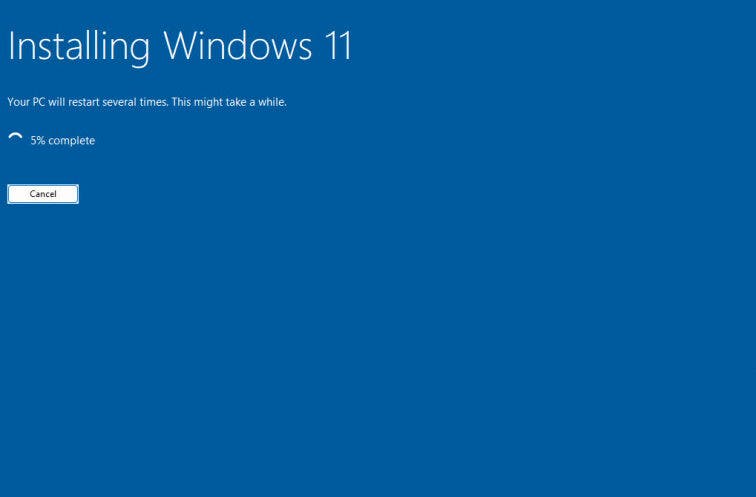
Lastly, if you attempt to install Windows 11 on hardware that doesn’t support it, the new setup experience displays a message saying, “this PC does not meet the minimum system requirements.” Unfortunately, it doesn’t provide any specific details and only offers a link to the Windows 11 website. There’s nothing new in this aspect.
Availability of the New Windows 11 Setup Screen
The redesigned setup experience is now open for public testing in Windows 11 build 26040. Microsoft has also released official ISO images, allowing users to perform a clean installation of the latest build and try out the updated setup app. To access the Windows 11 build 26040 ISOs, you can visit the Windows Insider website for downloads.
Conclusion
Microsoft is refreshing the Windows 11 setup experience with a sleek new design and some functional tweaks. While still in testing, this update brings a visual overhaul, clearer options, and improved warnings for potential data loss. Key changes include:
- Modern theme: Gone are the familiar violet hues, replaced with a black and white aesthetic.
- Streamlined options: Choose “Install Windows 11,” “Repair my PC,” or revert to the legacy setup.
- Clearer warnings: A prominent message highlights data loss during installation.
- Redesigned interface: Familiar steps like product key and partition selection get a visual refresh.
- Hardware compatibility reminder: A notice mentions potential limitations based on your PC’s specs.
While some details (like hardware specs check) are still under development, this revamp offers a more intuitive and informative setup process for Windows 11 users. If you’re curious, head to the Windows Insider website to try the latest build and experience the future of Windows installation!