Microsoft recently released the Windows 11 Build 26052 preview update for Canary and Dev channel Windows Insider users. One of the highlights is the improved Camera app. The camera app now allows users to scan a QR code to join a Wi-Fi Fi hotspot. Microsoft said that after Windows 11 users upgrade to Build 26052 if they point their camera at the QR code containing Wi-Fi details, a link will pop up to automatically open the Settings app to quickly add and connect to a new Wi-Fi hotspot. This feature also works with mobile hotspots. It allows users to share their network connection with others by generating their own Wi-Fi QR code.
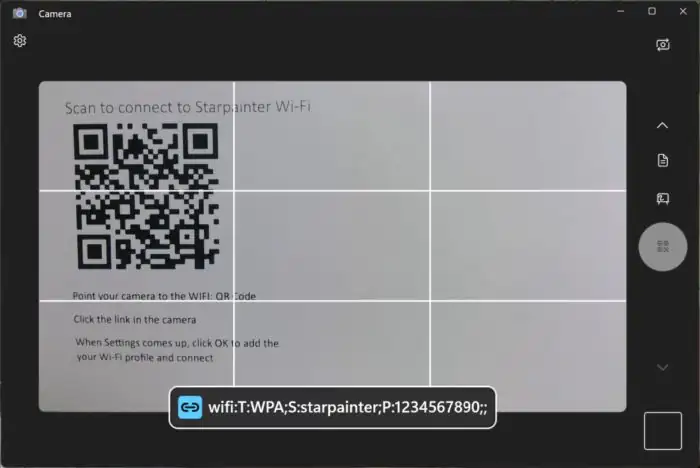
Microsoft said that by introducing this feature, users do not need to enter passwords or share passwords with others. Thus, it makes it more convenient and safer for users to share Wi-Fi. This feature is also compatible with Android and iOS devices that support Wi-Fi QR code scanning.
How to create a QR code
If you are the one with the network access and want to share it with others, here is how to create the QR code
Users can go to Settings > Network & Internet > Wi-Fi > Wi-Fi QR Code to create their own Wi-Fi QR code. Other devices can now scan the QR code to join the hotspot.
Using the Windows Camera App to Scan QR Codes
To scan QR codes using the Windows Camera app, follow these steps:
1. Open the Camera App: Launch the Camera app on your Windows 11 PC.
2. Enable Experimental Features: Click the gear icon to open the Settings menu. Then, expand the “Related settings” option and enable the “Try out new experimental features” toggle.
3. Scan the QR Code: After enabling the experimental features, restart the Camera app and click the barcode icon on the far right. Position the QR code in front of your computer’s camera to scan it.
4. Connect to the Wi-Fi Network: Once the QR code is scanned, you can click on the URL link at the bottom to open the URL in your default web browser, which will allow you to connect to the Wi-Fi network.
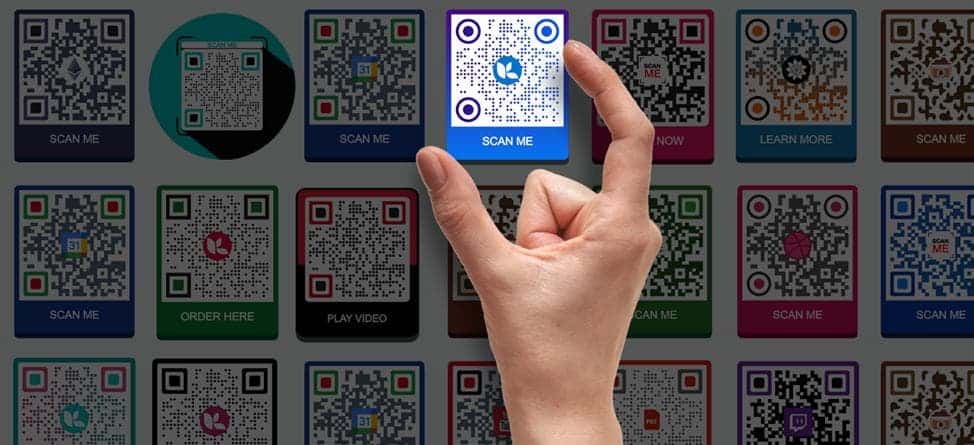
Additional Methods
In addition to using the Windows Camera app, there are other methods to scan QR codes on Windows 11. One such method is using Google Chrome or third-party QR code reader apps. However, the built-in Camera app provides a convenient and integrated solution for scanning QR codes. This includes those related to Wi-Fi network connections.
Pros and cons of scanning QR code to connect to a Wi-Fi network
The use of QR codes to connect to a Wi-Fi network has both pros and cons. Some of the pros include:
- Convenience: QR codes provide a fast and convenient way to connect to a Wi-Fi network without the need to manually enter the network credentials.
- Security: They can offer an additional layer of security by eliminating the need to share or manually enter complex network passwords.
However, there are also some cons to consider:
- Requirement of a smartphone and internet connection: QR codes require a device with the ability to scan the code and an internet connection to function. This can be inconvenient for users without a compatible device or access to the internet.
- Potential security risks: Scanning QR codes found in the wild can put a user’s device and information at risk, as malicious actors can use them to trick individuals into giving away information or allowing access to their devices.

Final Words
In conclusion, the recent update to the Windows Camera app in Windows 11 brings a useful feature that allows users to easily scan QR codes, including those used for connecting to Wi-Fi networks. This integration simplifies the process of connecting to a Wi-Fi network. The inclusion of this feature in Windows 11 Build 26052 also represents a notable enhancement to the user experience. It not only offers convenience, it also offers security benefits. With this feature, users can quickly and securely join Wi-Fi hotspots by simply scanning a QR code. This removes the need to manually enter complex network credentials.
The ability to create Wi-Fi QR codes directly from the Windows settings menu provides a seamless method for users to share their network access with others. Additionally, the integration of QR code scanning functionality into the Windows Camera app streamlines the process, offering users a native and integrated solution for connecting to Wi-Fi networks.
While QR code technology offers undeniable benefits in terms of convenience and enhanced security, users should remain vigilant about potential risks associated with scanning QR codes from untrusted sources. Malicious actors may exploit QR codes to gain unauthorized access to devices or sensitive information, highlighting the importance of exercising caution when scanning codes obtained from unfamiliar sources.
Overall, the addition of QR code scanning for Wi-Fi network connection in Windows 11 reflects Microsoft’s commitment to improving user accessibility and security in the digital landscape. As users embrace this feature, it is essential to remain informed about best practices for safely scanning QR codes and mitigating potential security risks in an evolving digital environment.
Author Bio
Efe Udin is a seasoned tech writer with over seven years of experience. He covers a wide range of topics in the tech industry from industry politics to mobile phone performance. From mobile phones to tablets, Efe has also kept a keen eye on the latest advancements and trends. He provides insightful analysis and reviews to inform and educate readers. Efe is very passionate about tech and covers interesting stories as well as offers solutions where possible.





