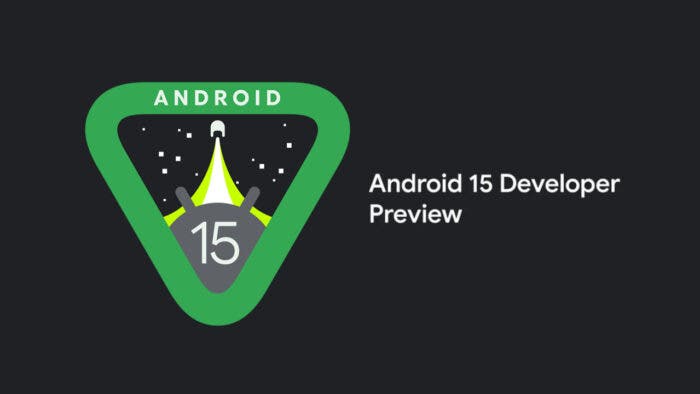Google has released Android 15, the successor to Android 14, for early testers to download. This major operating system update prioritizes enhancing privacy and security, offering improved capabilities for utilizing camera hardware, and providing developers with more options to manage heat and processing power, thereby optimizing app performance.
While this initial version is primarily aimed at developers to assist them in creating apps tailored for the upcoming Android OS release, it is accessible for those who wish to explore it now. However, it’s crucial to be aware of potential limitations such as bugs, missing features, and app incompatibility associated with developer previews. Users can manually flash the OS to their phone’s storage to install Android 15.
For those who prefer a more stable experience, Google is expected to open enrollment for its Android beta program in April and May. Alternatively, waiting until June and July may yield a more reliable version. The final release of Android 15, catering to all Android users, is anticipated to launch in the fall.
What’s new in the first Android 15 developer preview?
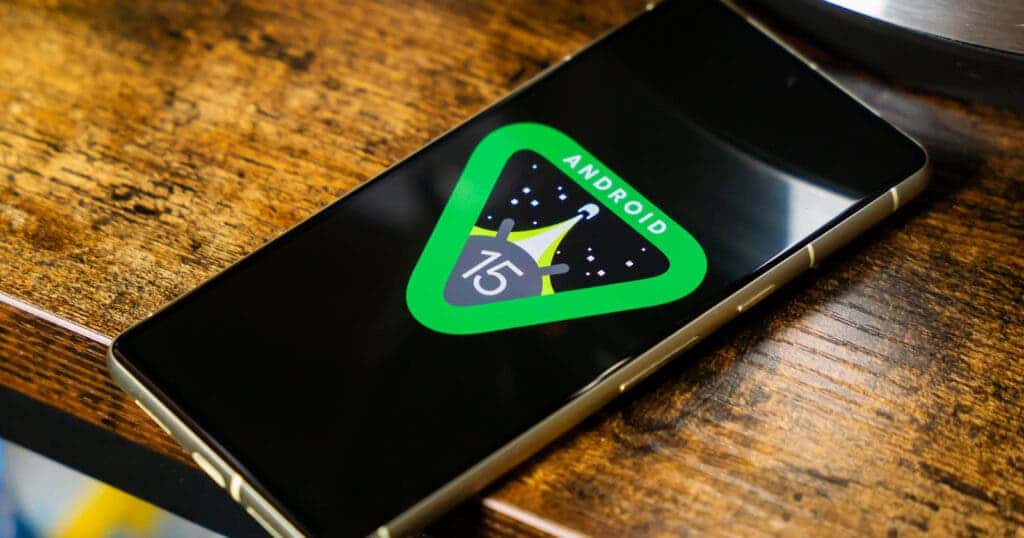
In the initial Android 15 developer preview, the focus is on elevating user privacy and file security. The update introduces tools and features that provide creators with enhanced access to hardware, particularly in-app camera controls, and emphasizes effective heat and power management for improved app and game performance. This version is named Vanilla Ice Cream, following the confectionery-themed code name tradition.
In terms of privacy and security, Android 15 incorporates the latest iteration of Privacy Sandbox, a multiyear initiative by Google to bolster user privacy on Android. Privacy Sandbox specifically targets mobile advertising by restricting third-party access to user data. Additionally, Android 15 introduces the ability for users to selectively screen share specific portions of their screen, rather than the entire display.
For creators and developers, Android 15 offers more precise control over camera hardware, empowering them to leverage premium features found in devices like the Pixel camera, GPUs, and AI processing. This expanded control includes adjustments to camera preview brightness, flash strength, and the ability to connect MIDI 2.0 devices via USB.
The first developer preview also incorporates heat and processing power management tools through an enhanced Android Dynamic Performance Framework. These tools assist developers in optimizing the performance of resource-intensive apps and graphics-heavy games.
As Google releases subsequent developer previews and beta versions, ongoing feedback from users of Android 15 will inform the addition and refinement of features to further enhance the overall experience.
Android 15 compatible devices
Currently, the Android 15 developer preview is available for download exclusively on select Google Pixel devices and tablet models. The supported devices include:
– Pixel 6
– Pixel 6 Pro
– Pixel-7
– Pixel 7 Pro
– Pixel 8
– Pixel-8 Pro
– Pixel Fold
– Pixel Tablet
If your device is not listed, there is no need for concern at this point. As the year unfolds, Android 15 is expected to be made available on a broader range of phones and tablets. Alternatively, users can opt to utilize the 64-bit system images with the Android Emulator in Android Studio for testing purposes.
Back up your phone before installing Android 15
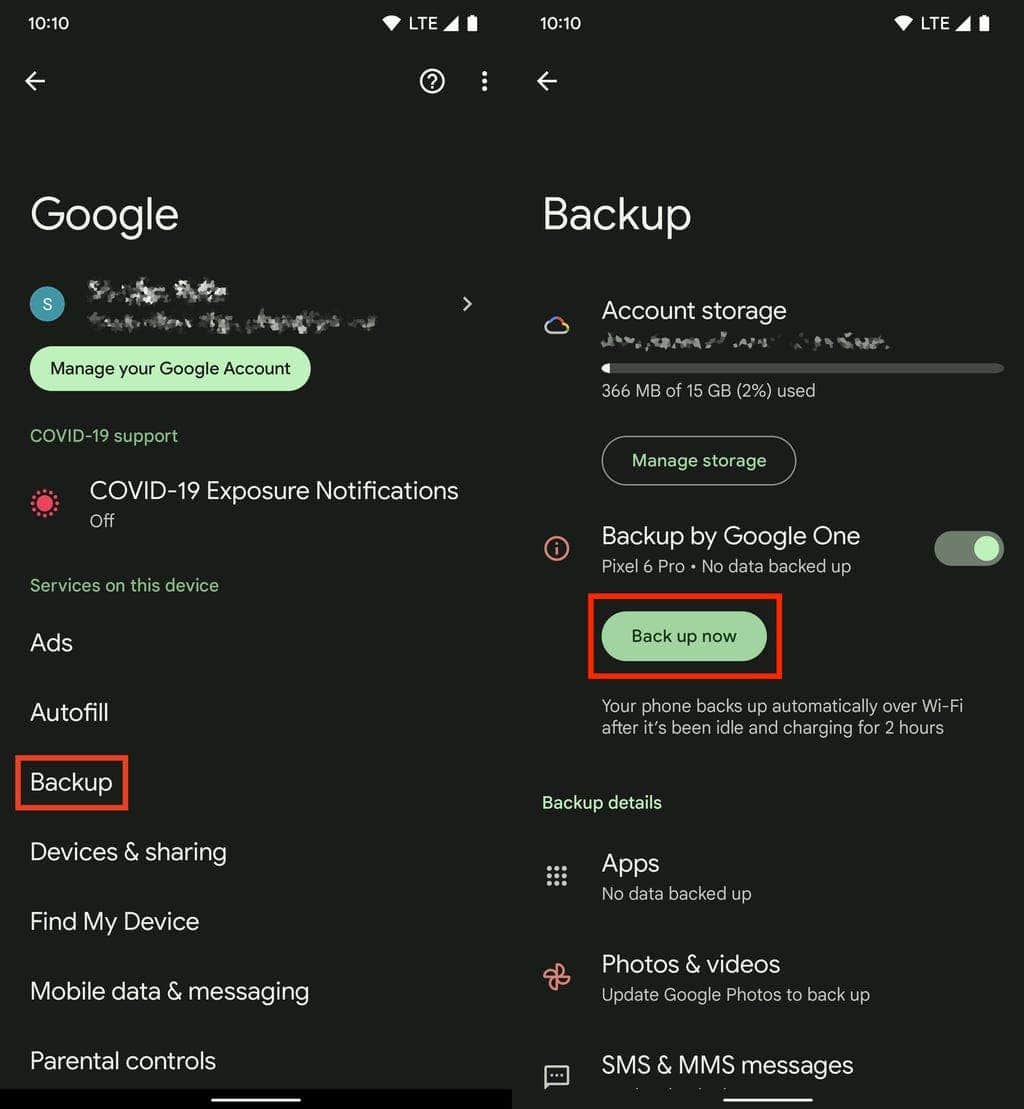
Before embarking on the installation of Android 15, it’s crucial to perform a backup of your phone. Running prerelease software can introduce instability and the risk of data loss. To mitigate potential issues, it is strongly recommended to download and install prerelease software on a device other than your primary Pixel device.
Backing up your supported device is the first step before downloading the initial Android 15 developer preview. Since developer previews are early-stage software, encountering bugs, app crashes, and other issues that may disrupt daily usage is anticipated.
Your Pixel device should automatically back up when connected to Wi-Fi and idle while charging for at least 2 hours. However, you can also manually initiate the backup process. Keep in mind that depending on the size of your phone backup and available space on Google Drive, a Google One subscription might be required for optimal functionality.
To back up your Pixel phone, navigate to Settings > Google > Backup, and tap “Back up now.” The duration of this process can vary from instantaneous to several minutes, depending on factors such as the last backup and the volume of apps and files requiring backup. Once the backup is complete, you can proceed with the download and installation of Android 15.
Enable USB debugging and OEM unlocking
To install Android 15 on your Pixel, follow these steps, ensuring that your phone is connected to your computer via USB. Make sure your Pixel is unlocked and has USB debugging enabled. Unlocking Developer options is the first step, and here’s how to do it:
1. Unlock Developer options: Open the Settings application, navigate to “About phone,” and tap on “Build number” seven times. Enter your password when prompted. This action unlocks Developer options, and you’ll now see a new menu in your settings.
2. Enable USB debugging: After unlocking Developer options, go to Settings > System > Developer options. Toggle on the USB debugging option. When a notification appears describing the purpose of USB debugging, tap OK.
3. Additionally, in the Developer options menu, toggle on OEM unlocking. This action unlocks your device’s bootloader, responsible for loading the operating system. Once the bootloader is unlocked, you’ll have the flexibility to choose a different operating system to boot up on your Pixel, including Android 15.
Note: If you have previously flashed a developer preview, you might be able to update OTA (Over-The-Air) to Android 15. If not, proceed with the instructions provided in the next section.
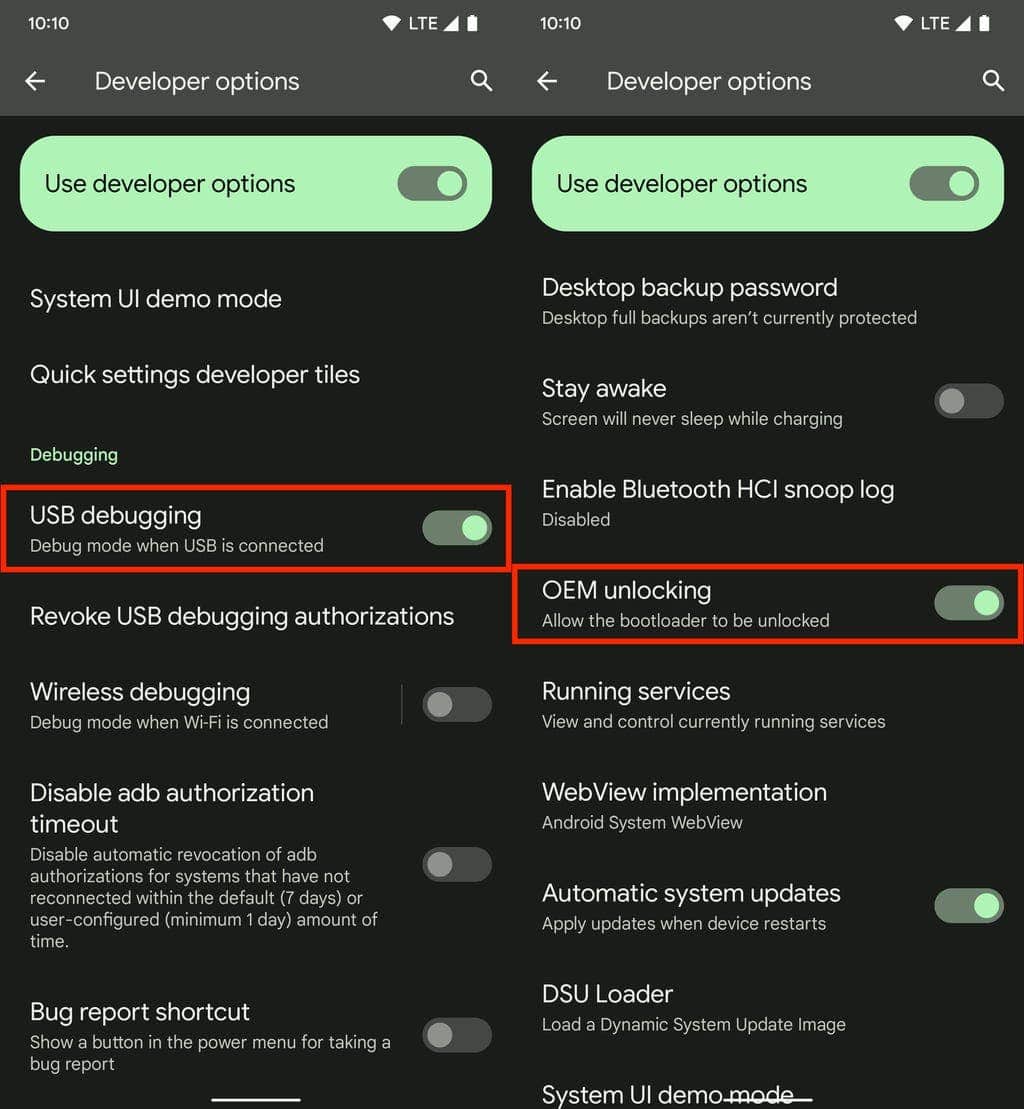
Flash Android 15 on your device using Android Flash Tool in Chrome
To flash Android 15 on your Pixel using the Android Flash Tool in Chrome, follow these steps:
1. Ensure your Pixel is connected to your computer via USB, unlocked, and ready for the process. Visit https://flash.android.com/ in the Chrome browser.
2. Click “Get Started” and allow ADB access in the pop-up that appears (disable any ad blockers if needed).
3. Click “Add new device,” select your device from the list, and click “Connect.”
4. On your Pixel, check the box next to “Always allow from this computer” and tap “Allow” to grant Android Flash Tool access to your phone.
5. Back on your computer, under Android 15 Preview Releases, click on “DP 1.”
6. Click “Install build” and then confirm by clicking “Confirm.”
Now, you’ll need to interact with both your computer and phone to complete the flashing process, starting with unlocking your phone’s bootloader:
7. Click “Start” on your computer to initiate the bootloader unlocking process.
8. On your phone, press any volume button to select “Unlock the bootloader” and then press the power button to unlock it.
The Android 15 software will begin downloading from your computer to your phone (approximately 2.5GB, so it may take some time based on your internet speeds). After the download completes, you’ll need to lock your phone’s bootloader:
9. Click “Start” on your computer.
10. On your phone, use the volume keys to choose “Lock the bootloader” and press the power button to confirm.
Your phone will restart, and the Android 15 Developer Preview should now be installed. You can safely disconnect your Pixel from the computer.
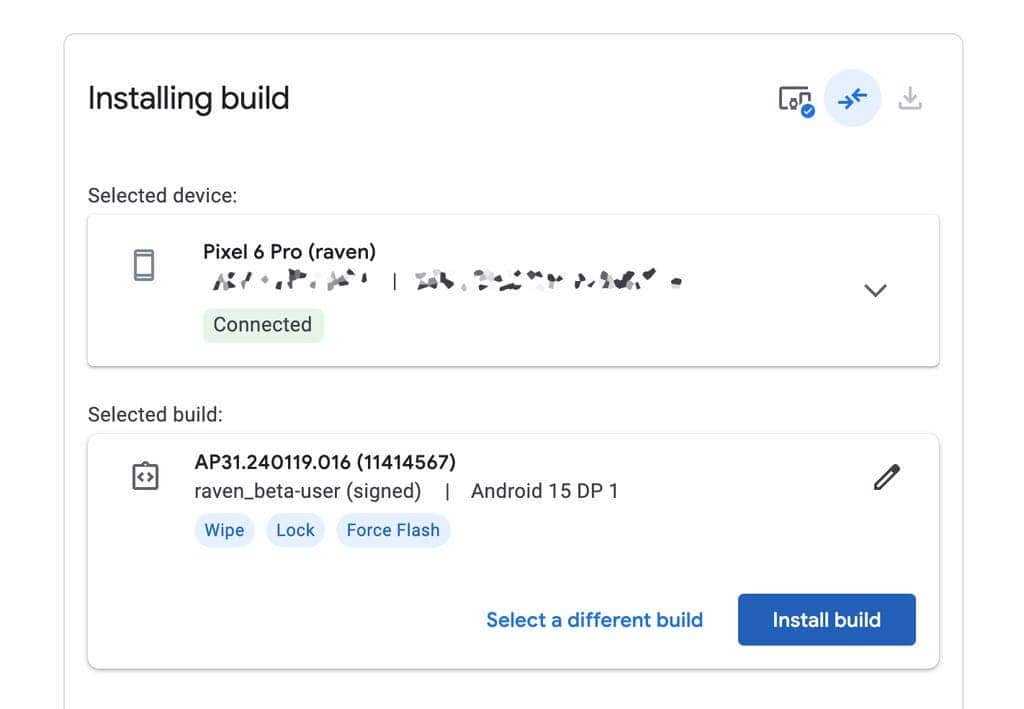
Start using Android 15
Congratulations! Now that your Pixel has rebooted, you will receive a notification confirming that you are running the Android 15 developer preview. Simply click “OK” and proceed to set up your phone as if it were brand new. This involves connecting to Wi-Fi, transferring apps and data from your most recent backup via Google, agreeing to terms and conditions, and establishing a password, among other standard setup procedures.
If, at any point, you decide to revert to a stable version of Android 14 and remove Android 15 from your device, you can use the Android Flash Tool to perform this operation.
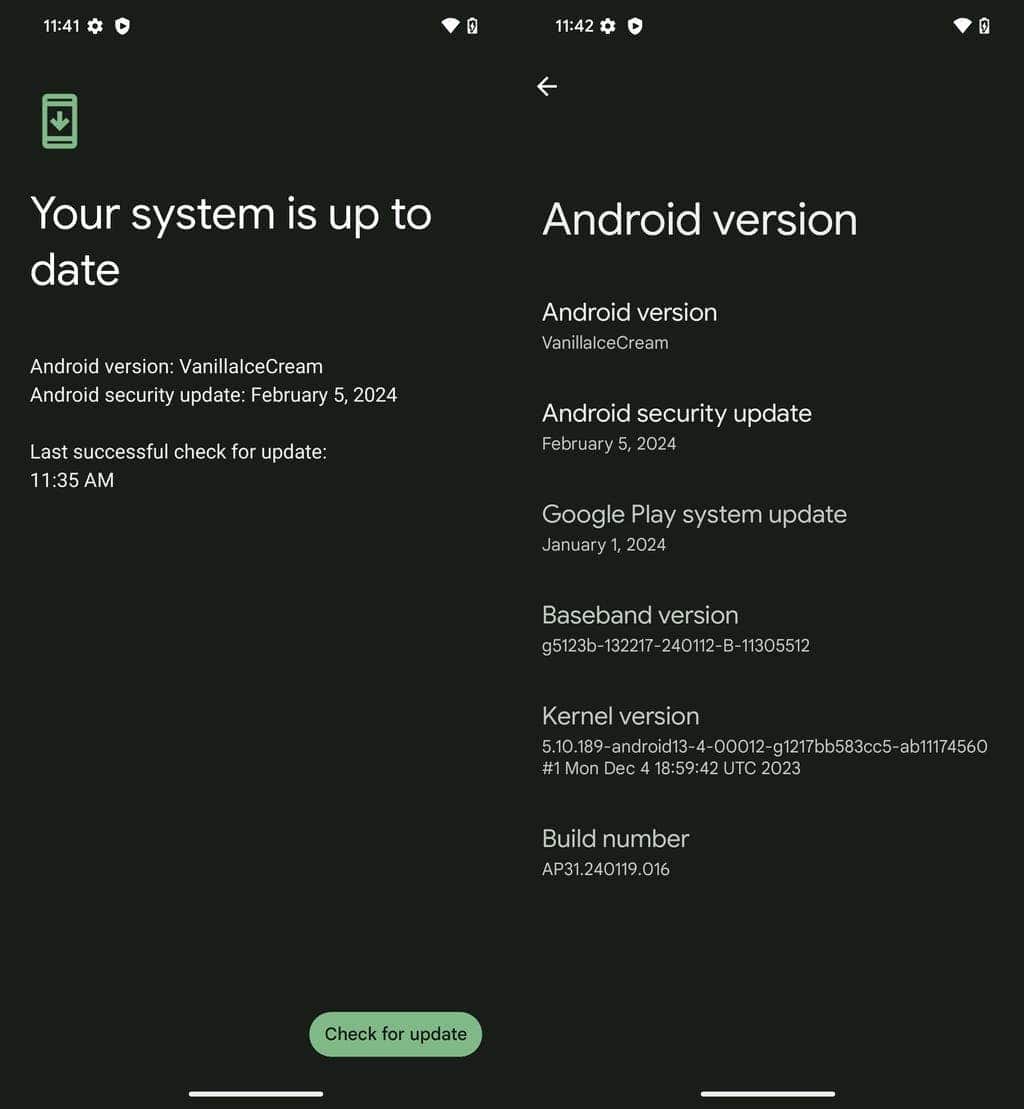
The release schedule for Android 15 involves several key milestones
1. Developer Previews:
– The first developer preview was released in February.
– Another developer preview is planned for March to introduce new features and assess compatibility.
2. Beta Releases:
– Planned beta releases are scheduled for April and May, targeting early adopters.
– These beta releases are expected to be more stable, emphasizing quality and compatibility improvements.
3. Platform Stability Releases:
– Platform Stability releases are anticipated for June, July, and August.
– During this phase, the focus will be on final testing for Android 15 before the first public release.
4. Public Release:
– The final version of Android 15, intended for all Android users, is expected to be released in the fall.
This structured release schedule allows for iterative development, testing, and refinement of Android 15, ensuring a robust and polished experience for users when the public release occurs in the fall.
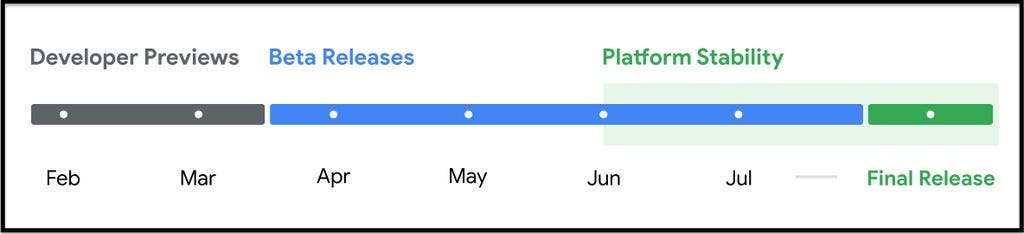
A list of new features available in the Android 15 Developer Preview 1:
- Privacy Sandbox on Android:
- Android AD Services now aligns with extension level 10, incorporating the latest version of the Privacy Sandbox on Android. This ongoing effort aims to enhance user privacy while enabling effective, personalized advertising experiences for mobile apps.
- Health Connect:
- Android 15 integrates Android 14 extensions 10 around Health Connect by Android. This secure and centralized platform manages and shares app-collected health and fitness data. The update adds support for new data types across fitness, nutrition, and more.
- File Integrity Protection:
- Android 15’s FileIntegrityManager includes new APIs that leverage the power of the fs-verity feature in the Linux kernel. With fs-verity, files can be protected by custom cryptographic signatures, ensuring they haven’t been tampered with or corrupted. This enhances security, guarding against potential malware or unauthorized file modifications that could compromise app functionality or data.
- Partial Screen Sharing:
- Android 15 supports partial screen sharing, allowing users to share or record just an app window rather than the entire device screen. This feature, first enabled in Android 14 QPR2, includes MediaProjection callbacks that enable apps to customize the partial screen sharing experience.
- Enhanced In-App Camera Controls:
- Android 15 provides more powerful in-app camera controls for third-party apps. Creators can take advantage of these improved camera features to enhance their media experiences2.
- Dynamic Performance Features:
- Android 15 introduces a new power-efficiency mode and improved reporting of GPU and CPU work durations. These enhancements contribute to better overall performance and efficient resource management.
Remember that this is an early baseline build for developers, so some features might not work as expected. Developers are encouraged to test and provide feedback to help shape the final release1.
Android 15: Whispers and Wishes for Upcoming Beta Features

While the first Android 15 Developer Preview was recently released, it’s still early days. But that doesn’t stop the Android community from buzzing with anticipation and speculation! Here’s a list of features we might see, or hope to see, in the next beta versions:
Privacy & Security:
- Granular Permission Control: More refined control over app permissions, like location sharing specific areas instead of the entire city.
- Enhanced Biometrics: Wider adoption of advanced biometrics like iris scanners and improved fingerprint sensors.
- Privacy Dashboard: A centralized hub for users to understand and manage their app permissions and data access.
- Sandbox Apps: Increased isolation for apps to further protect user data and prevent malicious interactions.
Performance & Productivity:
- App Hibernation: Ability to put unused apps into a deep sleep state to conserve resources and battery life.
- Enhanced Multitasking: Improved split-screen multitasking and window management for larger screens and foldable devices.
- Gesture Customization: Granular control over gesture navigation and the ability to create custom gestures for specific actions.
- Integrated Notes App: A native, feature-rich notes app that seamlessly integrates with other Google services.
Customization & User Experience:
- Lock Screen Widgets: The return of interactive widgets directly on the lock screen for quick access to information.
- Themed App Icons: Ability to customize app icon colours and styles to match the user’s preferred theme.
- Always-on Display Enhancements: More interactive and informative always-on displays with richer notifications and controls.
- Material You Expansion: Wider application of Material You design principles throughout the system for a more cohesive look and feel.
Gaming & Multimedia:
- Game Mode 2.0: Enhanced game mode with performance optimizations, distraction blocking, and network prioritization.
- Haptic Feedback Improvements: More nuanced and immersive haptic feedback for gaming and media experiences.
- High-fidelity Audio Support: Wider adoption of high-fidelity audio codecs for lossless audio playback.
- Casting Improvements: Seamless casting and multi-device control for media experiences across different screens.
Beyond the Basics:
- Project Mainline Expansion: Bringing even more core system components under Project Mainline for faster updates and security patches.
- Foldable Device Optimization: More granular optimizations for foldable devices, making better use of the unique form factor.
- VR/AR Integration: Improved support for VR and AR experiences with better performance and developer tools.
- Open Source Contributions: Increased transparency and open-source contributions for core system components.
Remember: These are just wishes and speculations based on past trends and community discussions. The actual features of Android 15 will ultimately depend on Google’s development roadmap and feedback from developers and users.
What features are you most excited about or hoping to see in the next Android 15 beta versions? Feel free to share your thoughts in the comments!
Examples and case studies of how the new features in Android 15
- Enhanced Camera Controls for Content Creation:
- Content creators using Android 15 can take advantage of the expanded camera controls to enhance their photography and videography. For instance, a vlogger could adjust flash strength or brightness in real-time, ensuring optimal lighting conditions for their videos. This level of control could result in more professional-looking content.
- Privacy Features for Screen Sharing in Tutorials:
- The ability to screen share only a specific part of the screen in Android 15 can be beneficial for tutorial creators. Imagine a tech tutorial where the instructor shares only the relevant portion of their screen, providing a focused and clutter-free view for viewers while maintaining privacy for other personal information.
- Improved Heat and Processing Power Management for Gaming Content:
- Gaming content creators may find the improved heat and processing power management in Android 15 valuable. This could lead to smoother gameplay recording or streaming with fewer lags or disruptions. The dynamic performance tools could be utilized to optimize resource-heavy games for better viewer experiences.
- Precise Camera Hardware Control in Educational Content:
- In educational content, particularly science or engineering tutorials, the precise control over camera hardware can be instrumental. For example, a physics instructor might use these controls to showcase experiments with enhanced focus, brightness adjustments, or even connect scientific instruments via USB for detailed demonstrations.
- Selective Screen Sharing for Business Presentations:
- In a business context, professionals conducting remote presentations or meetings can benefit from the ability to selectively screen share. This ensures that only the relevant information is shared, maintaining a professional and organized presentation while respecting privacy for sensitive content.