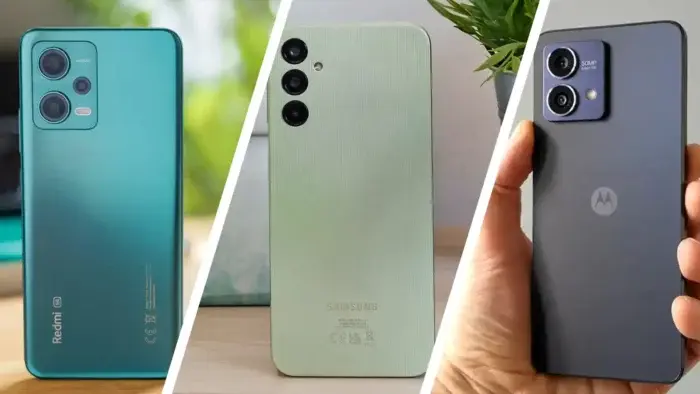The world of smartphones often paints a picture of flagship models reigning supreme in terms of speed and performance. However, the narrative around affordable Android devices frequently gets a bad rap, often associated with sluggishness and lag. But this perception doesn’t always hold true.
Busting the Myth: Affordable Androids Can Be Lightning Fast

With the right approach and configuration, you can unlock surprising performance potential from your budget-friendly Android phone, making it feel snappier and more responsive. This guide dives deep into various strategies to optimize your affordable Android, transforming it from a perceived laggard into a surprisingly swift companion.
Understanding the Factors Affecting Performance:
Before diving into optimization techniques, it’s crucial to understand the key factors impacting your Android phone’s performance:
- Hardware Specifications: Processor, RAM, and storage play a significant role. While flagship models boast top-tier specs, even budget devices come equipped with decent processors and sufficient RAM for basic tasks.
- Software Optimization: Manufacturers often customize the Android experience with their own user interfaces (UIs) and pre-installed apps. These additions, while offering unique features, can sometimes consume resources and contribute to slowdowns.
- User Habits: How you utilize your phone significantly affects its performance. Running multiple resource-intensive apps simultaneously, having excessive background processes, and storing a large amount of data can all contribute to sluggishness.
Optimizing Your Affordable Android for Speed:
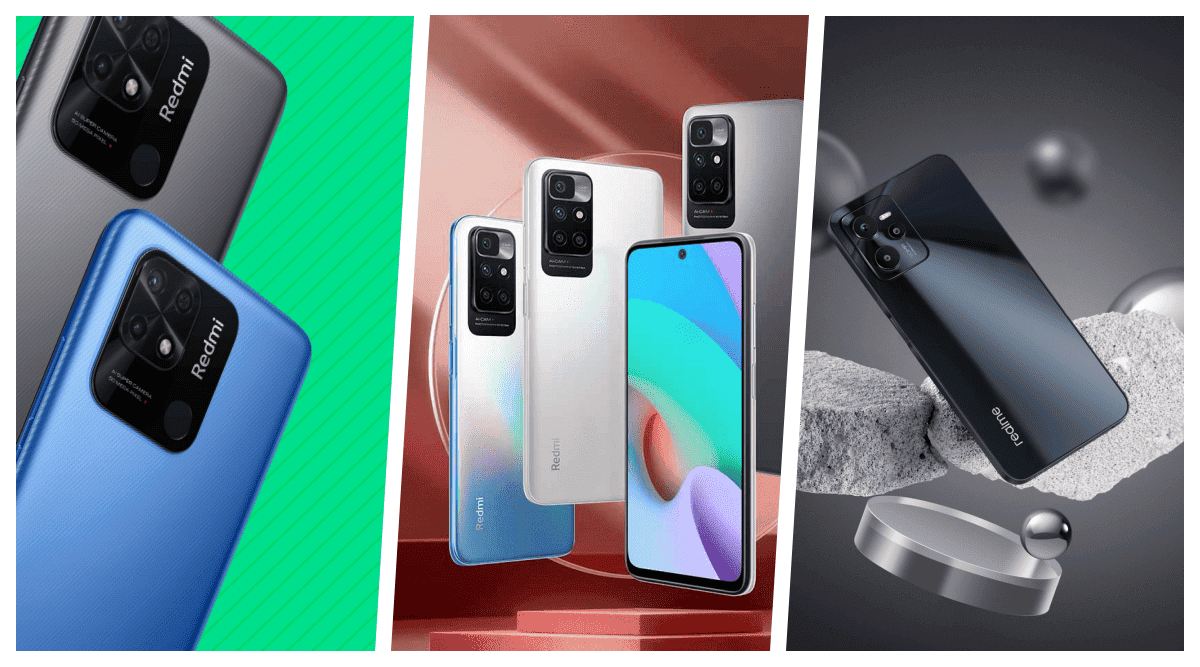
Now, let’s explore various strategies to unlock hidden performance potential from your budget-friendly device:
1. Keep Your Software Up-to-Date:
- Android Updates: Regularly installing the latest Android updates is crucial, as they often include bug fixes and performance optimizations specifically designed for your device. These updates can address known issues that might be causing slowdowns and improve overall system efficiency.
- App Updates: Similarly, keeping your apps updated is essential. Developers frequently release updates that address bugs, improve performance, and introduce new features. Outdated apps can sometimes conflict with the system or consume excess resources, leading to slowdowns.
2. Manage Apps and Background Processes:
- Uninstall Unnecessary Apps: Identify and uninstall apps you no longer use. These apps can not only take up valuable storage space but also run background processes, consuming resources and impacting performance.
- Disable Pre-installed Bloatware: Many budget devices come with pre-installed apps you might not use. While some manufacturers allow uninstalling them, others only offer the option to disable them. Disabling these apps prevents them from running in the background and frees up valuable resources.
- Manage Background Processes: Android offers built-in features to manage background processes. You can access these options through the “Developer options” menu (hidden by default on most devices) and limit apps from running in the background unnecessarily. However, use caution as restricting essential system apps can lead to unintended consequences.
3. Storage Management:
- Free Up Storage Space: A cluttered storage space can impact performance. Regularly review your files and media, removing unnecessary photos, videos, and downloaded content. Utilize cloud storage solutions for files you need to access but don’t require constant local availability.
- Move Apps to SD Card (if applicable): If your device supports expandable storage, consider moving apps to the SD card. This can free up internal storage space, which can improve app loading times and overall system responsiveness. However, keep in mind that SD cards are generally slower than internal storage, so you might experience slightly longer app launch times.
4. Optimize System Settings:
- Reduce Animations: While animations can enhance the visual appeal of the user interface, they can also consume resources. Consider reducing or disabling animations in the developer options for a potentially smoother experience. Remember, this might come at the cost of a slightly less visually engaging interface.
- Adjust Display Settings: Lowering screen resolution and brightness can contribute to improved battery life and potentially lead to a marginally smoother experience, especially on older devices with less powerful processors.
5. Utilize Lite Versions of Apps:
Many popular apps offer “Lite” versions designed for devices with lower specifications. These versions often have fewer features and a smaller footprint, making them run more efficiently on budget devices. Exploring Lite versions of frequently used apps can be a great way to maintain functionality without sacrificing performance.
6. Consider a Custom ROM (Advanced Users Only):
This option is for experienced users comfortable with modifying their device’s software. Custom ROMs are alternative operating systems built by the community, often offering a lighter and more optimized experience compared to the stock ROM provided by the manufacturer. However, installing custom ROMs can be risky, involving potential security vulnerabilities and voiding warranties. Proceed with caution and ensure thorough research before attempting this step.
7. Manage Battery Usage:
While not directly related to performance, good battery management habits can indirectly contribute to a smoother user experience. By enabling features like battery saver mode.
8. Invest in a High-Quality MicroSD Card (if applicable):
If your device supports expandable storage, consider investing in a high-quality microSD card. While budget phones often come with slower eMMC storage, a faster microSD card can improve app loading times and overall data access speed. However, ensure compatibility with your specific device and prioritize reputable brands for optimal performance.
9. Use Lite Launchers:
Android launchers heavily influence the user interface and overall user experience. Consider using a lightweight launcher designed for lower-end devices. These launchers are often less resource-intensive and can offer a smoother, more responsive experience compared to the stock launcher provided by the manufacturer.
10. Regularly Restart Your Device:
Just like any computer, restarting your Android phone occasionally can help clear temporary files and background processes that might be consuming resources and contributing to slowdowns. A regular restart can refresh the system and potentially improve performance.
11. Utilize Performance-Boosting Apps (Use with Caution):
Several apps claim to improve your phone’s performance. However, approach these apps with caution. While some might offer genuine benefits, others can be ineffective or even harmful, potentially impacting system stability or introducing security vulnerabilities. Research these apps thoroughly before installing them, and only use trusted sources with reputable developers.
12. Consider Rooting (Advanced Users Only):
Rooting involves granting your device superuser access, allowing you to modify the system beyond manufacturer restrictions. While rooting can unlock advanced customization options and potentially improve performance by removing bloatware or tweaking system settings, it’s a complex process with significant risks. It can void your warranty, introduce security vulnerabilities, and potentially brick your device (render it unusable) if not done correctly. Avoid rooting unless you’re a highly experienced user prepared to handle the potential consequences.
13. Utilize Cloud Storage Services:
Cloud storage services like Google Drive or Dropbox offer a convenient way to store photos, videos, and other large files, freeing up valuable internal storage space on your device. This can lead to improved app loading times and overall system responsiveness, especially on devices with limited storage capacity.
14. Disable Automatic App Updates:
While keeping apps updated is essential for security and performance, automatic app updates can sometimes consume data and resources unexpectedly. Consider manually updating apps at your convenience or during Wi-Fi connectivity to minimize potential performance impact.
15. Be Mindful of Widgets and Live Wallpapers:
While widgets and live wallpapers can add personality to your device’s home screen, they can also consume resources and contribute to slowdowns. If you experience performance issues, consider using static wallpapers and limiting the number of widgets on your home screen.
16. Factory Reset (Last Resort):
If all else fails and your device continues to experience sluggish performance, consider performing a factory reset. This will wipe all your data and settings, restoring your device to its original state. This can be a drastic step, so ensure you back up your important data before proceeding.
17. Consider Upgrading (if feasible):
While optimization can significantly improve your experience, there comes a point where hardware limitations become more evident. If your budget allows and your needs demand a significant performance leap, consider upgrading to a newer device with more powerful hardware.
Conclusion
By following these strategies, you can significantly improve the performance of your affordable Android device. Remember, the key lies in understanding the factors impacting performance and employing optimization techniques that align with your usage habits and desired user experience. With some effort and mindful optimization, you can enjoy a surprisingly snappy and responsive experience with your budget-friendly Android companion.