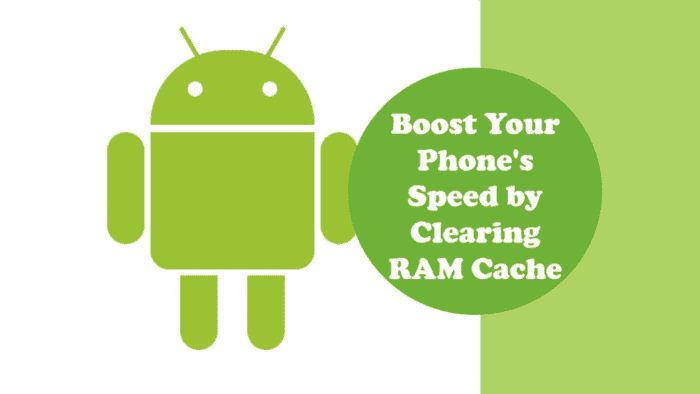The concept of cache memory can be a source of confusion for many Android users. On the one hand, it promises faster app loading and smoother performance. On the other hand, it can occupy valuable storage space and potentially slow down your device. This article delves into the different types of cache on Android, explores the benefits and drawbacks of cache management, and provides guidance on how to effectively utilize this feature.
Understanding and Managing Cache on Your Android Device
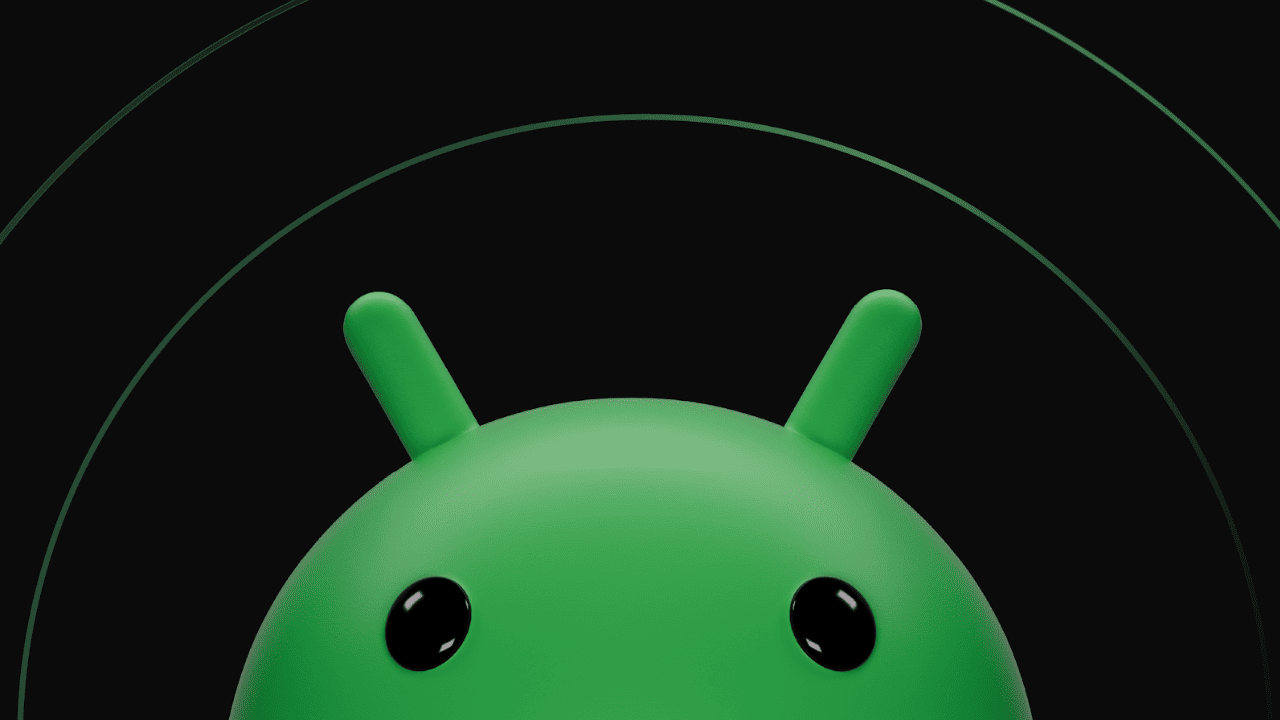
Demystifying Cache: Two Sides of the Coin
Cache memory acts as a temporary storage mechanism on your Android device. It holds frequently accessed data from applications and the operating system itself. This data could include recently opened files, website thumbnails, or login credentials. When you launch an app or revisit a website, the cached information allows it to load faster as the device retrieves the data from readily available storage instead of having to download or process it again.
There are two primary types of cache on Android devices:
-
Storage Cache: This cache resides on your device’s internal storage or SD card. It holds downloaded app data, such as offline music playlists or saved game progress. This type of cache can accumulate over time, particularly for apps that store large amounts of user-generated content or frequently update their content.
-
RAM Cache: This cache utilizes a portion of your device’s Random Access Memory (RAM). It stores recently used app data and system processes to facilitate faster multitasking and app switching. While beneficial for immediate performance, RAM cache is volatile and gets cleared when you restart your device.
To Clear or Not to Clear: Weighing the Options
The debate surrounding cache management revolves around striking a balance between performance and storage efficiency. Here’s a breakdown of the arguments for and against clearing cache:
Arguments for Clearing Cache:
- Improved Performance: In some cases, a bloated cache can lead to performance issues. Clearing the cache, particularly the RAM cache, can free up resources and potentially improve app responsiveness and overall system speed.
- Frees Up Storage Space: Clearing the storage cache can be particularly helpful on devices with limited storage. Removing unnecessary app data like temporary files or cached images can liberate valuable space for new content.
- Resolves App Issues: Occasionally, corrupted cache data can cause app misbehavior or unexpected crashes. Clearing the cache can help resolve these issues by prompting the app to download fresh data.
Arguments Against Clearing Cache:
- Temporary Performance Boost: The performance gains from clearing cache are often temporary. Apps will rebuild their cache as you use them, eventually reaching a similar size.
- Potential Login Hassle: Clearing storage cache may require you to re-enter login credentials for some apps.
- Loss of Downloaded Content: Depending on the app, clearing cache might erase downloaded music, movies or other offline content.
Making Informed Decisions: Monitoring and Managing Cache
Instead of adopting a one-size-fits-all approach, a more effective strategy is to monitor cache usage and clear it selectively based on your specific needs. Here’s how to manage cache effectively on your Android device:
Monitoring Cache Usage:
Android offers built-in tools to view app-specific cache data. The process can vary slightly depending on your device manufacturer and Android version:
- Access your device’s Settings menu.
- Navigate to the Storage section (or a similar option depending on your device).
- Locate the Apps section and select an individual app.
- Within the app’s information screen, you should find details on its storage usage, including the cache size.
Clearing Cache:
Once you’ve identified apps consuming excessive storage cache, you can proceed with clearing it. The process is straightforward:
- Follow the steps mentioned above to access the app information screen.
- Look for a button labeled Clear Cache or Storage.
- Tap on the button to remove the app’s cache data.
Selective Clearing vs. Widespread Clearing:
It’s generally recommended to clear the cache of individual apps that seem to be consuming excessive storage space. Regularly clearing cache for all apps indiscriminately can be counterproductive, as apps will rebuild their cache over time.
Prioritizing Performance:
If you’re experiencing sluggish performance on your device and suspect a RAM cache issue, consider clearing the RAM cache. However, keep in mind that this is a temporary fix, and the cache will populate again with recently used apps.
Advanced Users: Developer Options
For more advanced users, Android offers Developer Options that provide additional control over cache management. These options allow you to view running services and potentially force-stop apps that are reserving excessive RAM cache, although caution is advised as improper use could disrupt essential system processes.
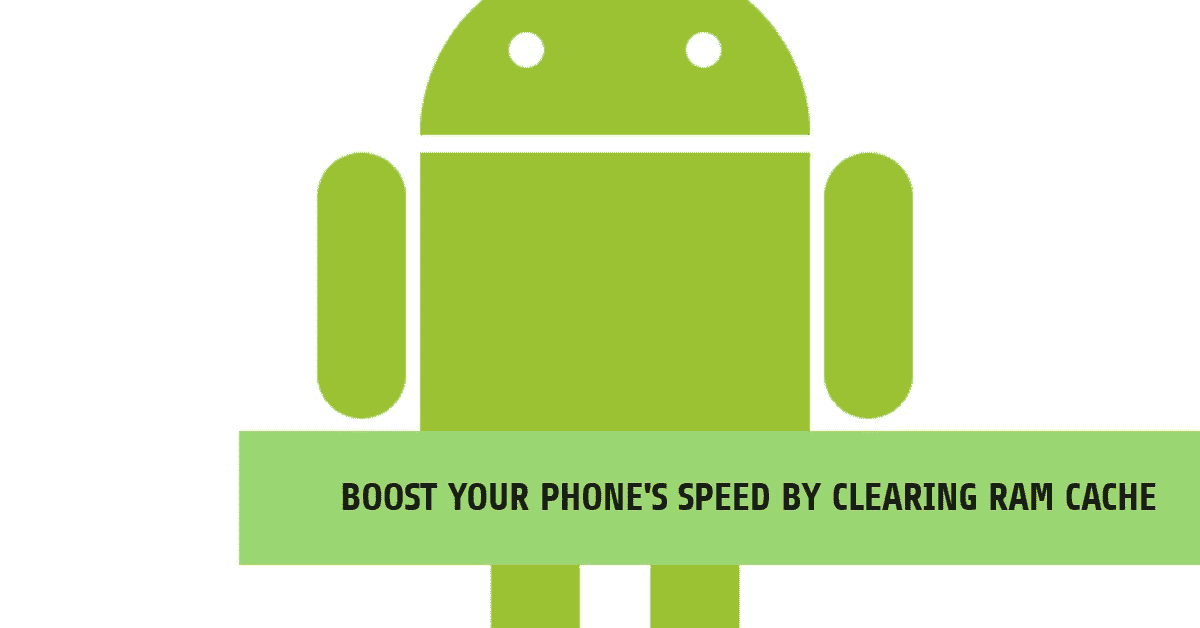
Optimizing Cache Management for a Streamlined Android Experience
While the core principles of cache management have been established, there are additional considerations and strategies to maximize the benefits of this feature. Let’s delve deeper into some advanced techniques and best practices.
Identifying Cache Culprits: When to Consider Clearing
Not all apps accumulate cache data equally. Here are some indicators that an app might benefit from cache clearing:
- Apps with Frequent Updates: Applications that receive frequent updates are more susceptible to accumulating outdated or corrupted cache data. Clearing the cache in such cases can ensure the app functions optimally with the latest version.
- Offline Content Apps: Apps that allow you to download content for offline use, like music players or streaming services, can accumulate significant cache data over time. If you’re not actively using the downloaded content, clearing the cache can free up valuable storage space.
- Apps Experiencing Issues: As mentioned earlier, corrupted cache data can lead to app misbehavior. If an app is crashing frequently, freezing, or displaying unexpected behavior, clearing the cache is a potential solution.
Beyond Individual Apps: System-Wide Cache Management
While focusing on individual apps is a solid approach, there are tools available for managing the system-wide cache on some Android devices. These tools may be manufacturer-specific but often fall under the umbrella of “Storage Management” or “Device Care” features. These utilities might offer functionalities like:
- Identifying Large Files: These tools can scan your device’s storage and identify particularly large files, including cached data. This can help you pinpoint apps or system processes consuming excessive storage space.
- One-Tap Cache Cleaning: Some system management tools offer a convenient one-click option to clear temporary system files and app cache data. This can be a quick way to free up storage space, although it’s essential to understand the potential drawbacks mentioned earlier.
Important Note: Manufacturer-specific system management tools may vary significantly. It’s recommended to consult your device’s user manual or manufacturer’s website for detailed instructions on utilizing these features effectively.
Striking a Balance: Automating Cache Management
Modern Android versions offer functionalities to automate cache management to a certain extent. Here are some settings to consider:
- Smart Storage: This feature, available on some devices, automatically monitors storage usage and can intelligently delete temporary files or app cache data when storage space becomes critically low. It can be a helpful option to prevent storage exhaustion but may not offer the granular control you might desire.
- Background App Restrictions: This setting allows you to restrict background activity for specific apps. By limiting background processes, you can indirectly control the amount of cache data these apps accumulate. However, this can also impact features that rely on background activity, such as push notifications.
Advanced Techniques: Third-Party Cache Management Apps
For users seeking more granular control over cache management, third-party cache cleaner applications are available on the Play Store. These apps offer features like:
- Batch Cache Cleaning: These apps allow you to select and clear cache data from multiple apps simultaneously, potentially saving time compared to manually clearing each app individually.
- Scheduled Cache Cleaning: Some apps offer the ability to schedule automatic cache cleaning at regular intervals, ensuring your device’s storage doesn’t become overloaded with unnecessary data.
Caution with Third-Party Apps:
While third-party cache cleaner apps can be convenient, it’s crucial to exercise caution when choosing and using them. Here are some points to consider:
- Reputable Developers: Choose apps from reputable developers with a history of creating secure and reliable applications.
- Permission Scrutiny: Pay close attention to the permissions requested by the app. Avoid apps that ask for unnecessary permissions like access to your contacts or location data.
- Understanding Features: Before using any advanced features like scheduled cleaning, ensure you understand the potential implications. Inadvertently clearing cache for critical system apps could disrupt essential functionalities.
Conclusion: Cache Management – A Tool for a Smoother Android Experience
By understanding the different types of cache on your Android device, the benefits and drawbacks of cache management, and implementing the strategies outlined above, you can leverage cache as a tool to optimize your device’s performance and storage efficiency. Remember, a balanced approach is key. Don’t be afraid to experiment and find the cache management practices that work best for your specific needs and usage patterns.