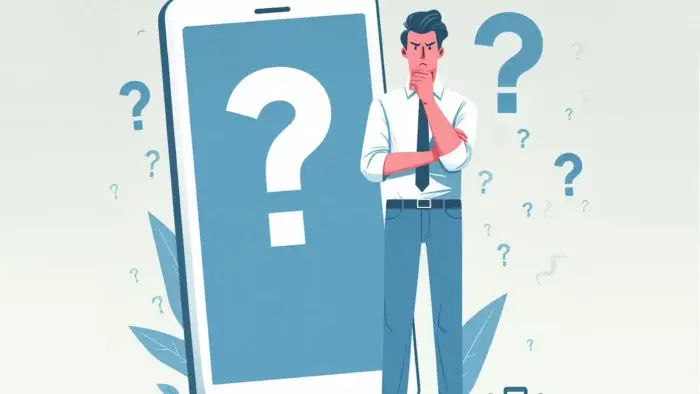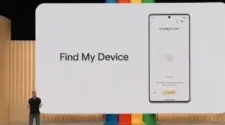Mobile phones have become indispensable tools in our daily lives. They connect us to work, entertainment, and loved ones. However, misplacing them can be a frustrating experience, especially if the phone is silenced. Fortunately, Android devices with Google accounts offer a built-in solution: “Find My Device.” This feature not only helps locate lost phones but also allows remote actions like locking or erasing data for security purposes.
Finding Your Lost Phone: A Guide for Android Users with Google Accounts
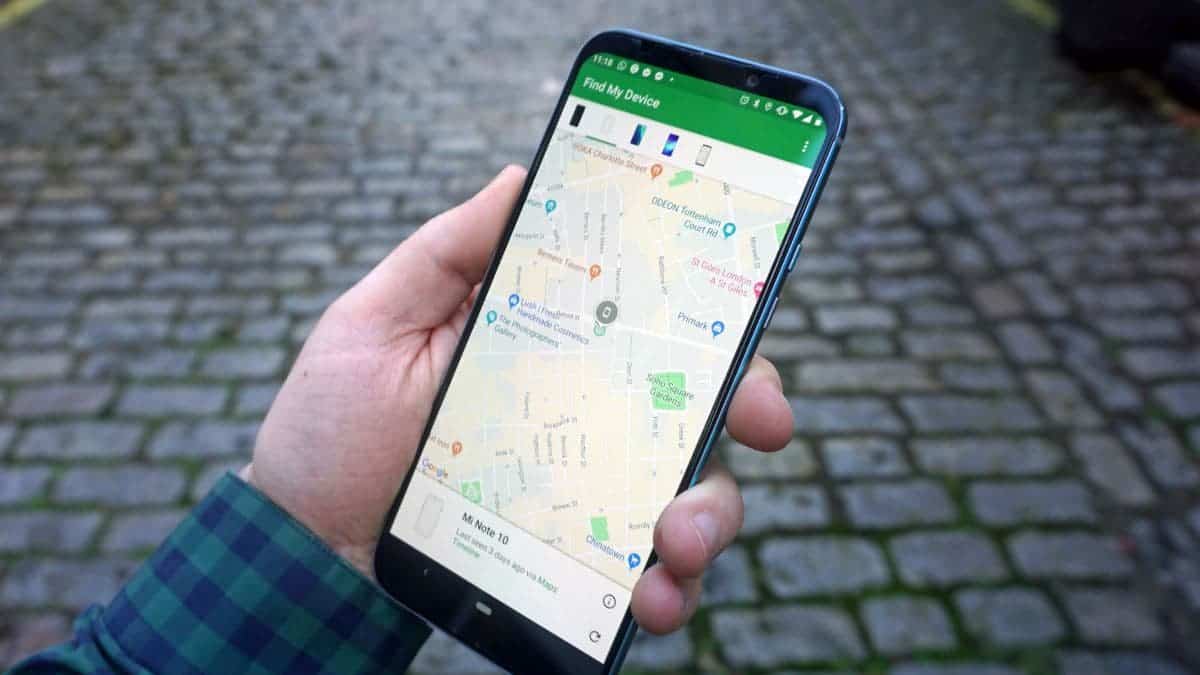
The Importance of a Google Account
Most Android phones come pre-configured with a Google account. This account serves multiple purposes:
- Access to Play Store: Downloading apps and games requires a Google account to authenticate your identity and manage purchases.
- Integration with Google Services: Your account connects you to various Google services like Gmail, Maps, YouTube, and more, ensuring a seamless user experience across different platforms.
- “Find My Device” Functionality: This invaluable feature helps locate lost phones and provides additional security options.
Activating “Find My Device”
To ensure “Find My Device” is ready when needed, follow these steps on your Android phone:
- Open the Settings menu. This is typically represented by a gear icon in the app drawer.
- Navigate to the “Google” section. The location of this section may vary slightly depending on your phone’s specific user interface.
- Select “Find My Device.”
- Activate the “Use Find My Device” option. In most cases, this option will be enabled by default, but it’s crucial to verify its status for future use.
Locating Your Lost Phone
If you’ve misplaced your phone and it’s silenced, don’t panic. Here’s how to utilize “Find My Device”:
- Access a web browser on any device – another smartphone, a tablet, or a computer.
- Open the following website: https://www.google.com/android/find.
- Sign in to your Google account. This should be the same account associated with your lost phone.
- Select the lost device. If you have multiple devices linked to your account, choose the one you’re trying to locate.
- Click on “Play Sound.” This will trigger your phone to emit a loud ringtone, even if it’s currently set to silent mode.
- Follow the sound to pinpoint the location of your lost phone.
This simple process leverages Google’s services to overcome the challenge of a silenced phone.
Alternative Solutions for Specific Manufacturers
While “Find My Device” is a native Google feature, some phone manufacturers offer additional options. For instance, Samsung Galaxy devices have their own “Find My Mobile” service. Here’s how to activate and utilize it:
- Go to the Settings menu on your Samsung Galaxy phone.
- Tap on “Security and privacy.”
- Select “Lost device protection.”
- Activate all available options within this section.
To locate your lost Samsung phone remotely, follow these steps:
- Open a web browser on any device.
- Navigate to this website: https://smartthingsfind.samsung.com/
- Log in with your Samsung account. This should be the same account linked to your lost phone.
- You’ll then have access to various options, including the ability to play a sound to locate your device.
Similar to Google’s “Find My Device,” Samsung’s service requires logging in with the appropriate account for successful remote access.
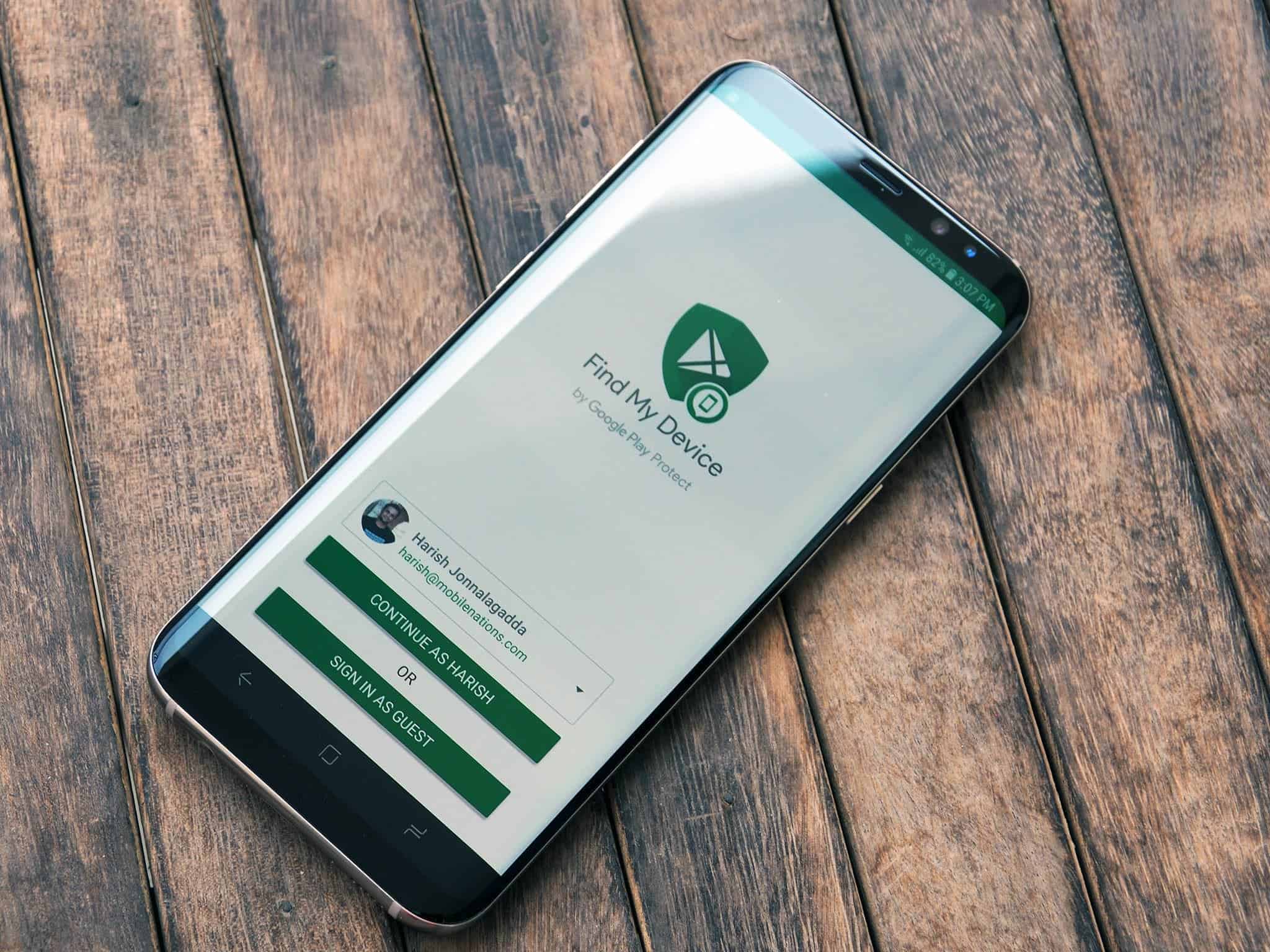
Additional Considerations
Here are some additional points to keep in mind:
- Location Accuracy: While “Find My Device” provides an approximate location of your phone, it might not be pinpoint accurate. Factors like GPS signal strength and Wi-Fi connectivity can influence precision.
- Internet Connection: Both the lost phone and the device you’re using to locate it require an active internet connection (mobile data or Wi-Fi) for “Find My Device” to function properly.
- Security Measures: If you suspect your phone might be stolen, consider using the “Lock” or “Erase” options within “Find My Device” to secure your data.
By following these steps and understanding the limitations, you can significantly increase your chances of finding your lost Android phone, even if it’s silenced. Remember, activating “Find My Device” beforehand is crucial for its successful utilization.
Tips and Tricks for Finding Your Lost Android Phone with Google Account
While “Find My Device” is a powerful tool, here are some additional tips and tricks to maximize your chances of finding your lost Android phone:
Preparation is Key:
- Activate “Find My Device” immediately: Don’t wait until you lose your phone to set this up. Activate “Find My Device” as soon as you get a new Android phone.
- Keep your Google account information secure: Remember your Google account login credentials and store them securely in case you need to access “Find My Device” from another device.
- Consider offline location tracking: Some third-party apps offer limited offline location tracking capabilities. While not a native feature and potentially less reliable, these can be a backup option. However, thoroughly research the app’s reputation and security practices before installing.
- Act Quickly: The sooner you start searching for your phone, the higher the chance of finding it.
- Check surrounding areas: Before resorting to remote methods, retrace your steps and visually search common places you might have misplaced your phone.
- Utilize multiple devices: If you have access to multiple devices like a tablet or a friend’s phone, try locating your lost phone from each one. This can increase the chances of a successful connection.
- Consider ringer volume customization: If you frequently silence your phone, explore options like scheduled silencing or creating specific profiles with exceptions for important apps like “Find My Device.” This ensures the locating sound can play even in silent mode.
- File a police report (if stolen): If you suspect theft, report the incident to the police as soon as possible. Provide them with your phone’s IMEI number (unique identifier) which can be found on the original purchase receipt, box, or by dialing *#06# on your phone (if you still have access to it).
Remember:
- “Find My Device” might not be foolproof. If your phone is damaged, out of battery, or without an internet connection, locating it might be difficult.
- There are limitations to location accuracy. Be prepared for an approximate location rather than a precise pinpoint.
- For additional security, consider using features like “Lock” or “Erase” within “Find My Device” if you believe your phone is stolen. This can prevent unauthorized access to your data.
By following these tips and keeping “Find My Device” activated, you’ll be well-equipped to handle a lost phone situation and hopefully reunite with your device quickly.