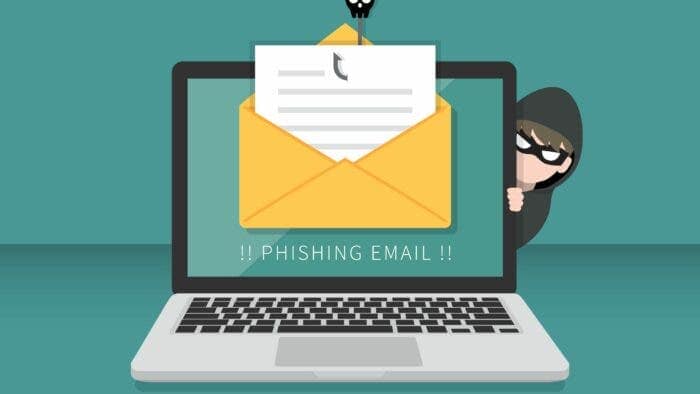If you’re using the new Outlook app, the web version, or the legacy app, you have the option to report emails as phishing. This helps to decrease the number of phishing messages and protects others from falling victim to such attacks. By reporting suspicious emails, you contribute to enhancing the security of the platform and safeguarding its users. If you come across any emails that appear to be phishing attempts, you can report them through Outlook’s reporting feature to assist in combating cyber threats.
Understanding Phishing Email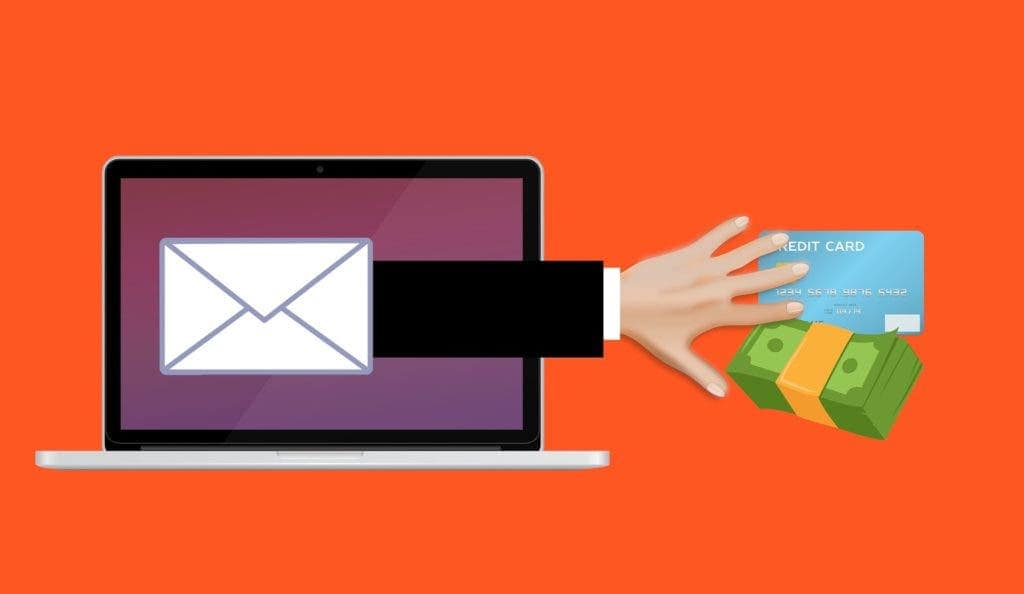
A phishing email is an online attack aimed at deceiving the recipient into divulging sensitive information, like login credentials, financial details, or personal information. The attacker poses as a trustworthy source to gain the recipient’s trust and manipulate them into providing the desired information.
Phishing emails often exhibit certain characteristics that can help you identify them. They may create a sense of urgency or fear to prompt immediate action, such as clicking on a link, downloading an attachment, or providing personal information. Be cautious of emails that pressure you to act quickly without giving you time to verify their legitimacy.
Phishing emails can range in sophistication. While some are easy to spot, others are highly targeted and convincing. In some cases, phishing emails may mimic the design of legitimate formats used by well-known companies, banks, or government agencies. They may include logos and branding that appear authentic at first glance but are actually fake. It’s important to scrutinize emails carefully, even if they appear to be from trusted sources, to avoid falling victim to phishing scams.
Why it’s Important to Report Phishing Email 
It’s advisable to report suspicious emails, especially phishing attempts, to the relevant authorities or service providers like Microsoft. By doing so, you help them take the necessary actions to protect you and others from such attacks. Reporting phishing emails assists in identifying and blocking malicious senders, enhancing email security measures, and preventing potential harm to users.
Regardless of whether you’re using the new version of Outlook for Windows 11, accessing it via the web, or still using the legacy version of the email client, reporting suspicious emails is straightforward. You just need to locate the option within the interface.
In this simple guide, we will take you through the easy steps to report suspicious emails as phishing attacks in Outlook.
Steps to Report Phishing Email in the Outlook App and Web Version
To report an email as phishing on the desktop and web version of Outlook for Windows 11, follow these steps:
1. Open Outlook (Windows 11 app).
2. Select the suspicious email (but do not click its content).
3. Click the More actions menu (usually represented by three dots).
4. Choose the Report option from the menu.
5. Click on Report phishing. 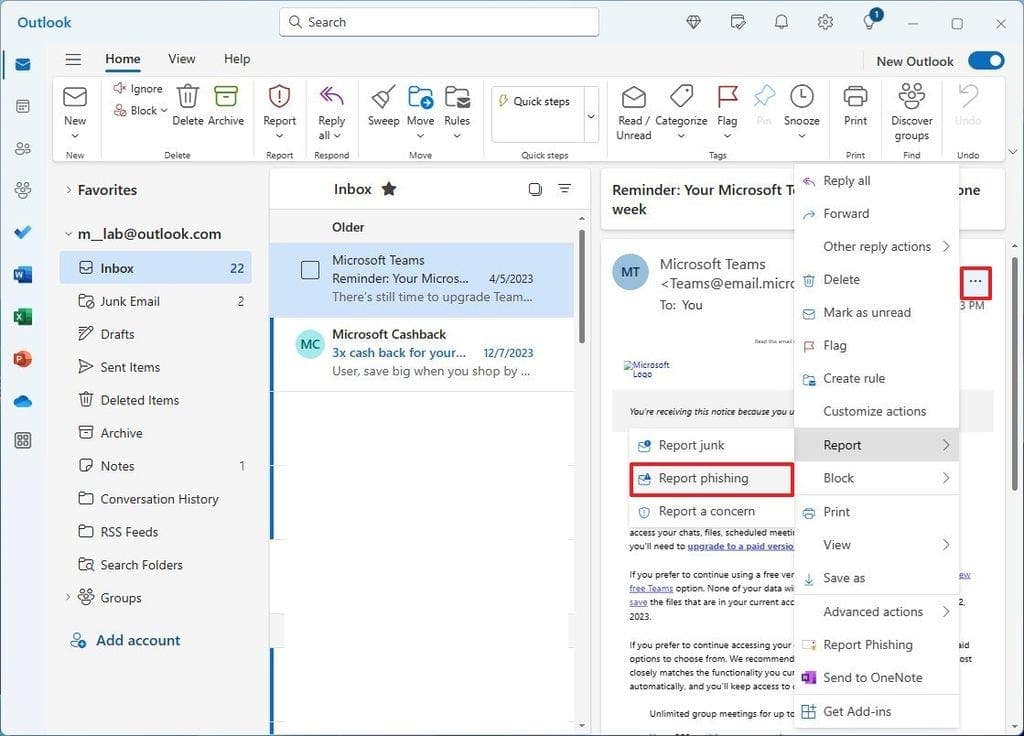
Note: You can also right-click on the suspicious email, choose report and click on phishing to make a quick report. Click Ok after that.
Once you’ve completed the steps, the email will be forwarded to Microsoft for analysis, and appropriate action will be taken to address the phishing attempt.
How to Report Phishing Email using Outlook Desktop App
The legacy desktop version of Outlook doesn’t offer the option to report phishing emails directly. However, you can manually add this functionality through an add-in. Here’s how:
1. Open Outlook (legacy app).
2. Click on the Home tab.
3. From the “Apps” group on the right side, click the All apps button.
4. Select the Get Add-ins option. 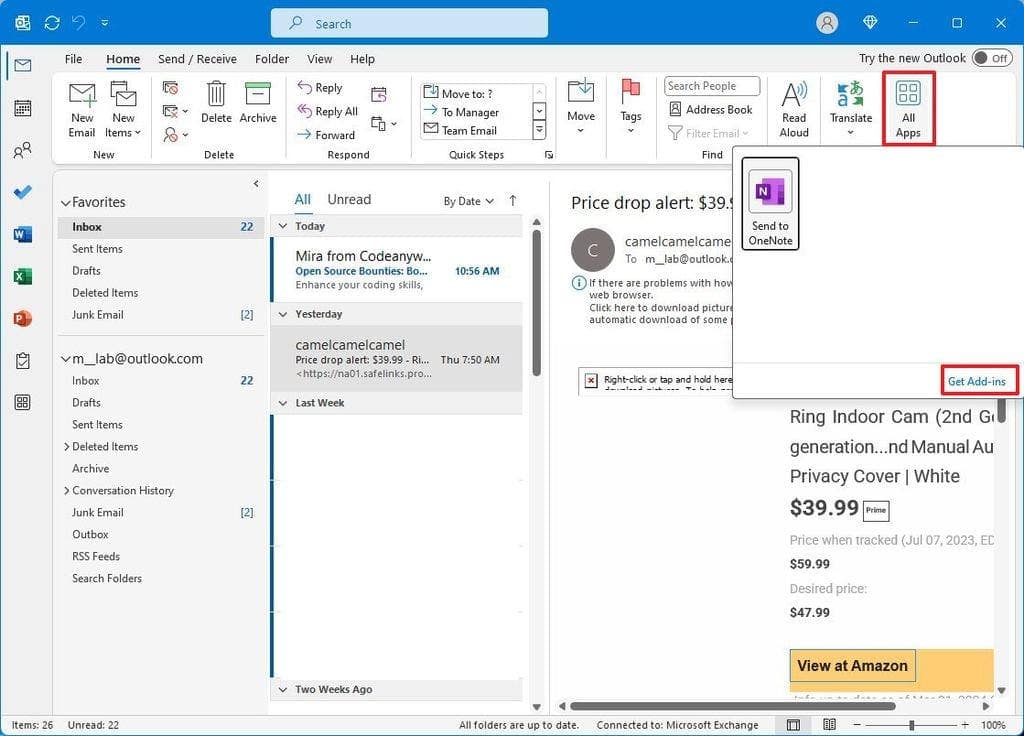
5. Search for “Report phishing” in the add-ins section, and then select the add-in from the search results.
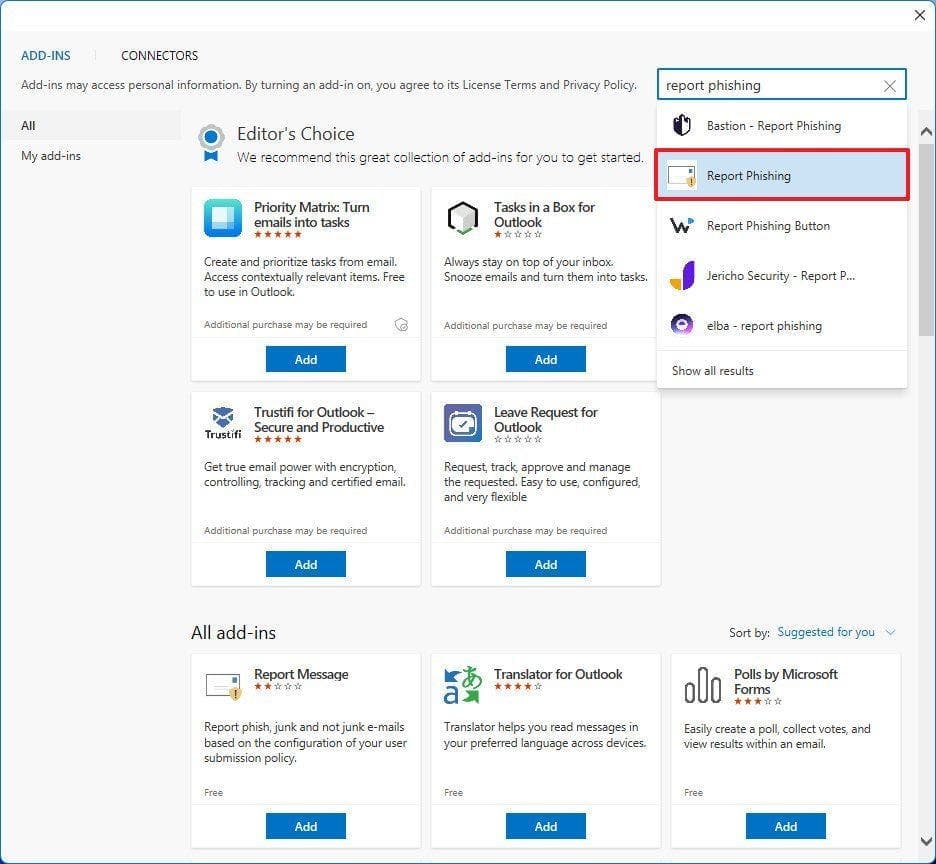
6. Click on the Add button to install the add-in.
7. Open an email in Outlook (legacy app). Make sure you don’t click on any content within the email.
8. Click on the “Report Phishing” button located at the top-right corner of the “Home” tab.
After completing the steps, the app will send the message to Microsoft for analysis.
Tips to Help Protect yourself against Phishing Email
Here are some commonsense tips to protect yourself from phishing emails:
1. Avoid clicking on links from suspicious emails.
2. Never reply to emails asking for personal information or money.
3. Don’t download file attachments from unknown senders.
4. Be wary of emails claiming you’ve won a prize.
5. Verify the email address to confirm its legitimacy.
6. Watch out for poor grammar in the message, as it could be a sign of a phishing attempt.
Indeed, legitimate businesses and organizations typically won’t request personal information via email. If you receive something suspicious, it’s wise to contact the company or organization directly by phone or visit their physical location to verify the authenticity of the request. This ensures you’re safeguarding your personal information and avoiding potential phishing scams.
If you receive an email claiming issues with your account from popular online services like Amazon, Apple, Netflix, and others, avoid replying or clicking anything in the email. Instead, open your browser, sign in to your account directly on the service’s official website, and check for any notifications or messages. If you’re unsure, it’s safest to contact the company directly through their official channels to verify the authenticity of the email.
One tactic you can use is to have different email accounts for different purposes. For example, it is advisable to use an account for online signups and to share with anyone since these can easily be spammed, and one for finance and other important services. Of course, this is in addition to the work account. Do not use important email accounts for any suspicious unlike signups.