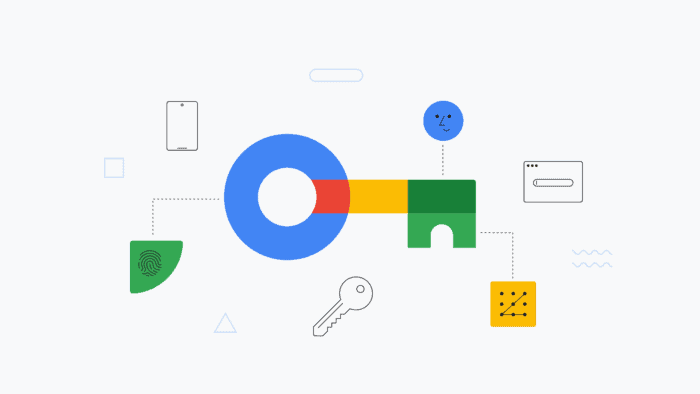While each of our preferred Android phones includes Google’s built-in password manager, offering a convenient and secure method for storing credentials, it’s essential to note that this tool may not be the best choice for robust password management. While it’s convenient, Google’s built-in password manager lacks certain features that make it less than ideal, especially if you’re establishing a comprehensive password management system. Here are some significant reasons why you might want to consider avoiding Google Password Manager and opt for superior third-party alternatives instead.
Google Password Manager Locks you into the Google Ecosystem 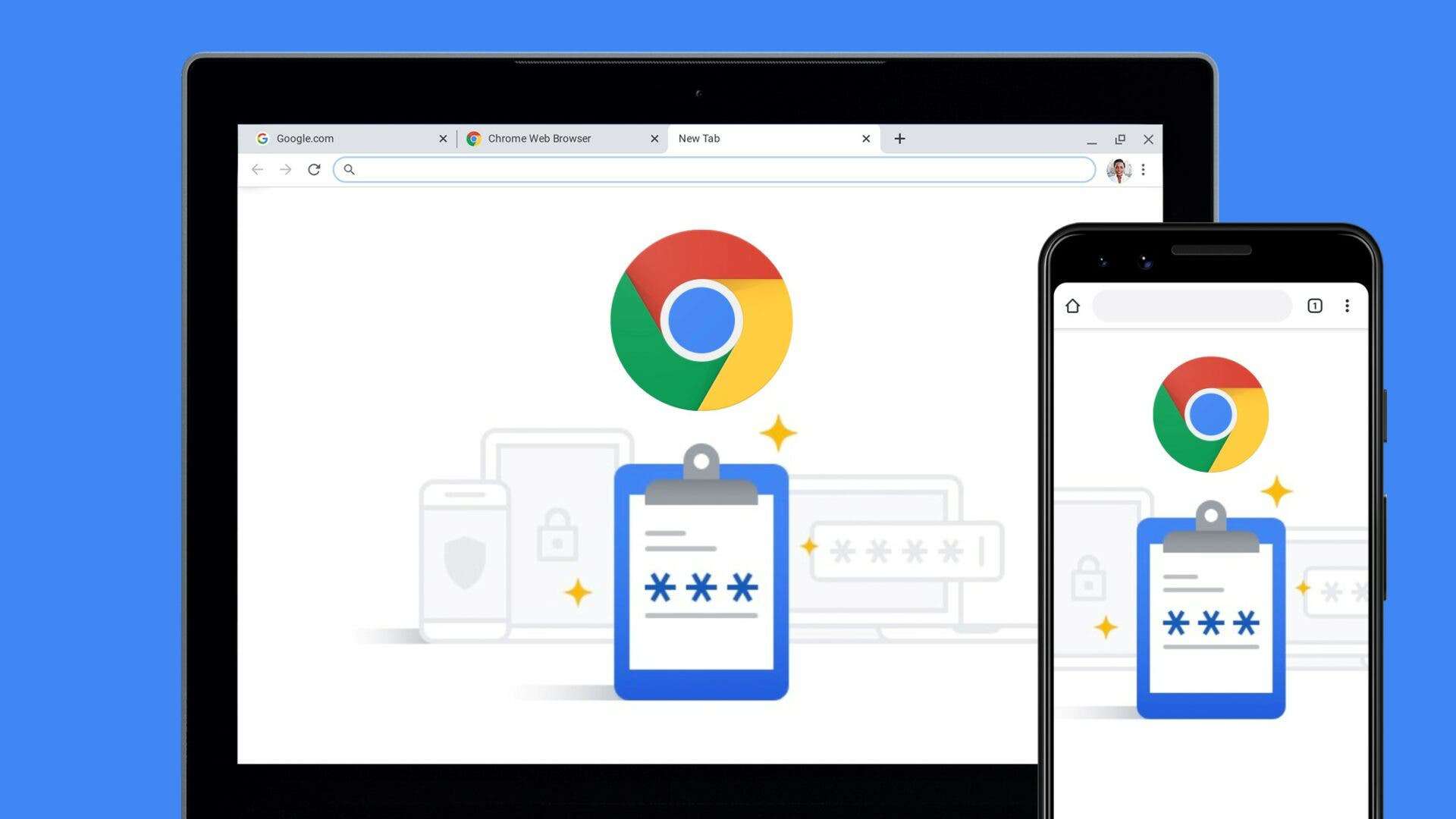
One limitation of Google Password Manager is its lack of a standalone app; instead, it operates within the Chrome browser on your computer and the Play Services on your phone. While this setup functions well for Android devices, where Play Services support autofill across various browsers and apps, it can pose challenges on other platforms. For instance, if you’re using an iPhone, you’re required to install and set Chrome as your autofill app to access your passwords, even if you prefer another browser. This dependency on specific platforms and browsers can restrict user flexibility and choice.
On your computer, Chrome’s autofill feature is limited to websites, requiring manual copying and pasting of passwords for other installed apps. A standalone app for Google’s password manager could have alleviated this inconvenience, offering a more seamless experience across various applications. However, such an app would also undermine Chrome’s dominance, which may not align with Google’s business interests. Consequently, users are left reliant on the browser, perpetuating the Chrome lock-in and limiting flexibility in password management.
Google Password Manager on Smartphones Could Have Security Flaws 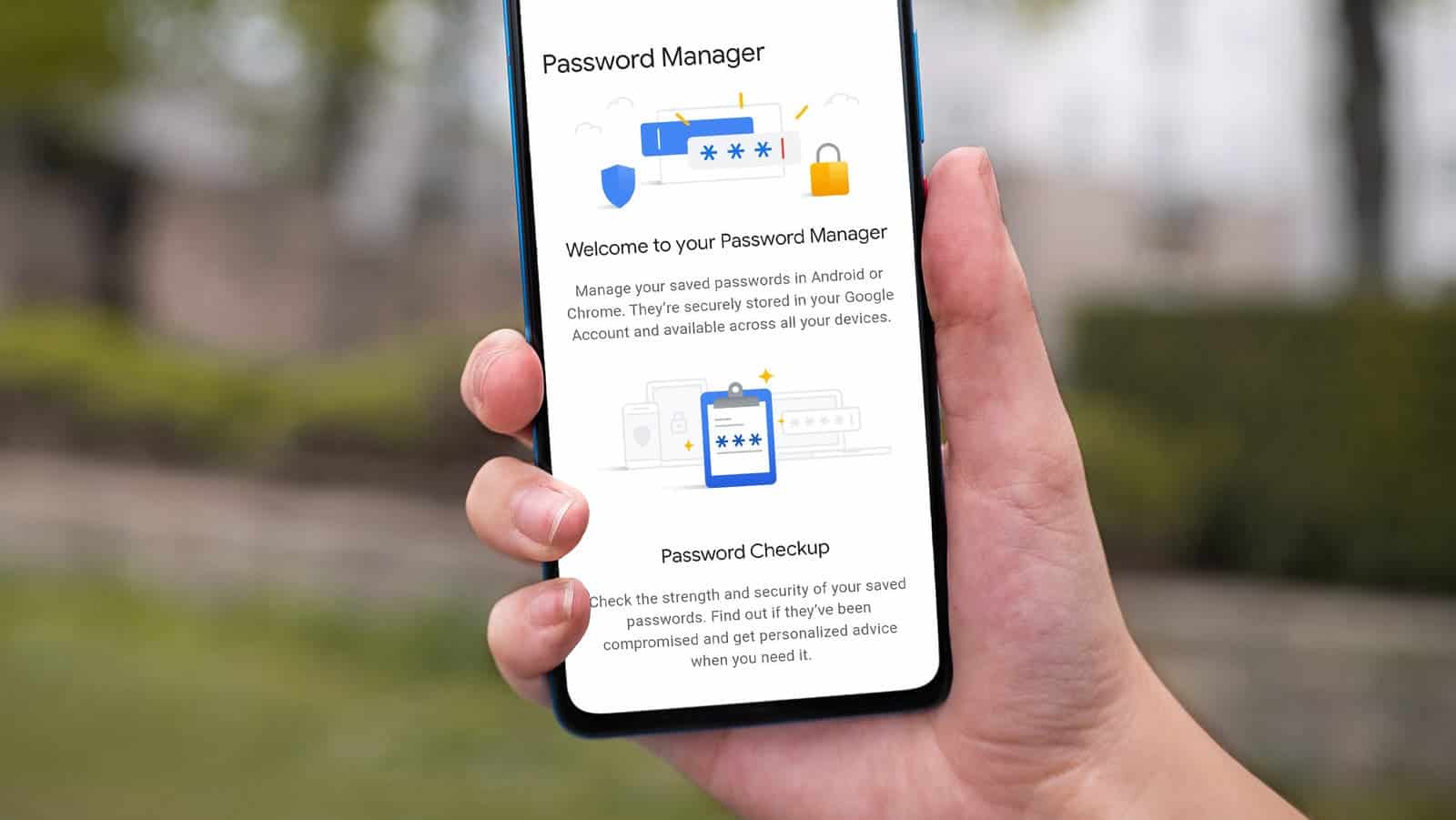
Accessing passwords in Google Chrome on Android phones requires authentication through biometrics, providing a high level of security. However, passwords can also be unlocked using the phone’s PIN. If someone gains access to your PIN, similar to reported cases of iPhone theft last year (subsequently addressed by Apple with iOS 17.4), the security of your passwords stored in Chrome is contingent upon the strength of your lock screen PIN.
Third-party password management apps typically require you to establish a complex master password, distinct from any other service, serving as a fallback when biometric recognition fails. However, in Google’s case, the password manager integrates with your Google account directly. Therefore, you must recall your account password, which cannot be stored in the password manager itself. Setting up a memorable password for your primary Google account poses a risk, as it grants access to all your passwords. Unfortunately, there are few alternatives in this scenario.
Moreover, if Google were to disable your account due to a random policy violation, as it has done unfairly to some individuals, you would encounter difficulties recovering your passwords. While you might access local copies of your saved credentials, this depends on the devices you use and the synchronization status of the stored copies. Therefore, there’s uncertainty regarding the retrieval of your passwords in such a scenario.
Google Password Manager Lacks More Features
While Google Password Manager serves adequately for basic purposes, it lacks many tools and features commonly found in dedicated alternatives, often even on their free tiers. For example, most modern password managers support autofill of 2FA codes within the app, facilitating organization within a single platform while incorporating the second authentication factor.
Password managers typically allow customization of newly generated passwords to align with your preferences and the requirements of the website. However, Google does not offer this level of customization. While recently introducing family sharing, it lacks advanced features such as timed sharing, setting restrictions, or sharing items with individuals outside your family circle. These features supported by other password managers.
Additionally, many users rely on password managers to securely store sensitive documents like identity cards. However, Google’s password manager does not provide storage options for such documents.
Google Password Manager Lacks Automatic Data Encryption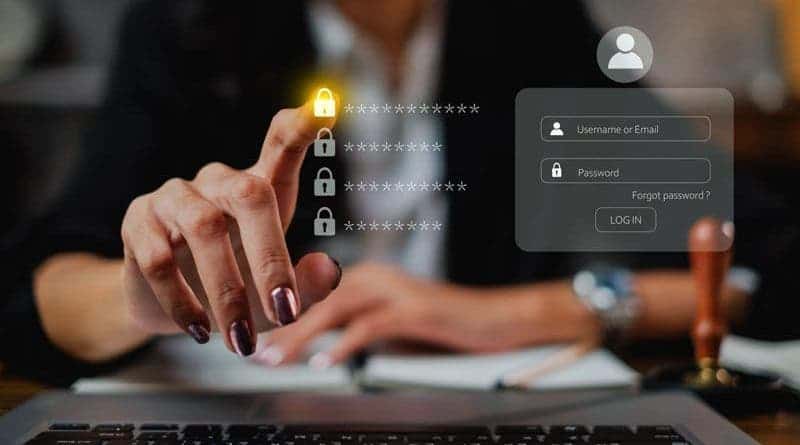
The primary selling point of Google Password Manager is its user-friendly interface and accessibility. It is great for individuals with limited technical expertise. However, despite aiming to lower the barrier to entry, Google does not enable on-device encryption by default. Consequently, usernames and passwords stored in its password manager may be susceptible to extraction from Google servers. It could be by malicious actors or the company itself.
Enabling on-device encryption requires manual intervention within the password manager’s settings, located within Chrome’s settings menu. Individuals unaware of this option may remain vulnerable to security risks. Moreover, on Windows, certain tools have the capability to access browser data. This includes passwords stored in Chrome, even with data protection enabled. This underscores the importance of moving away from browser-based password managers to dedicated solutions.
Alternative Password Managers 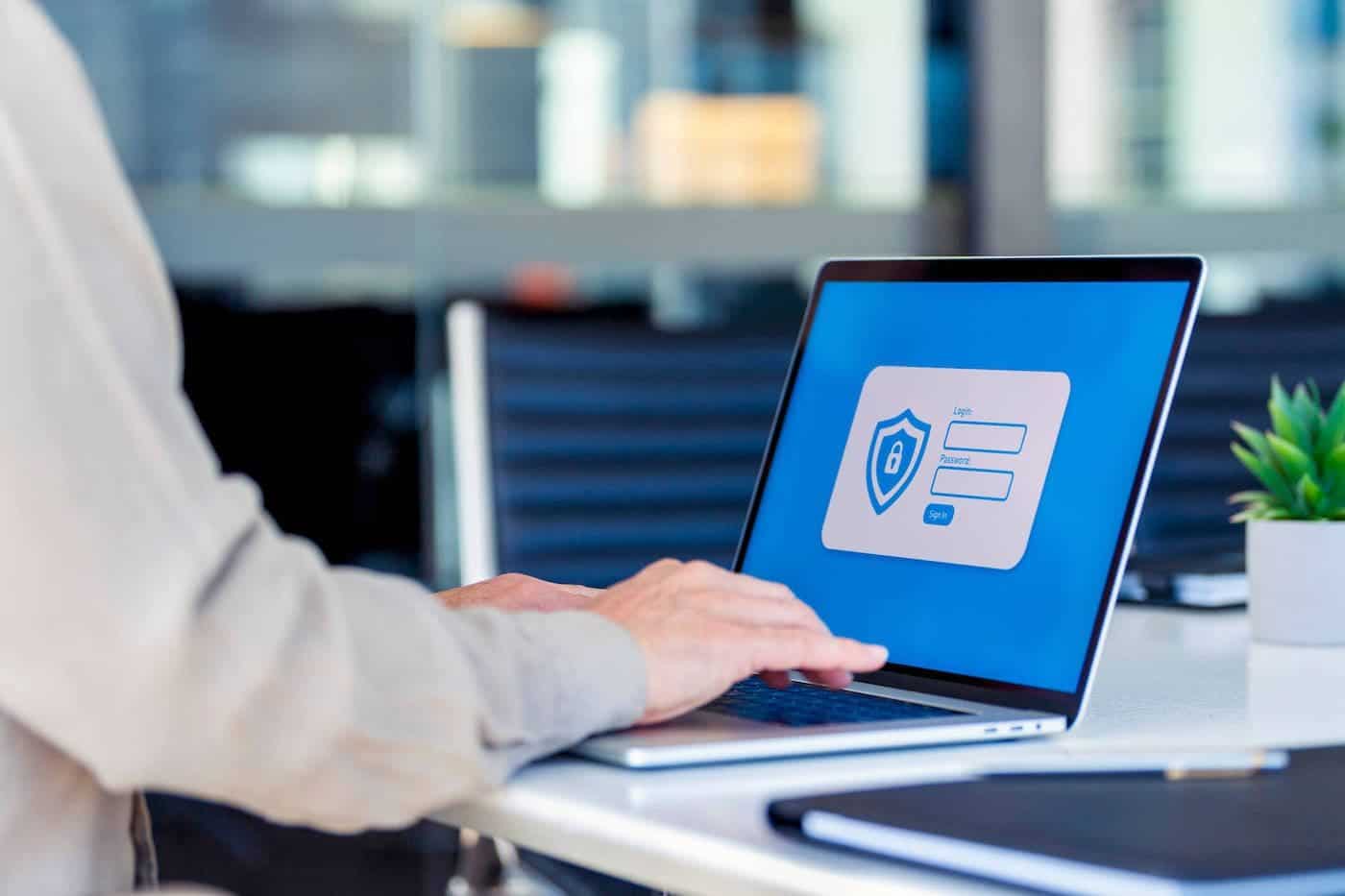
There is no denying that Google Password Manager offers the lowest barrier to entry for Android users. However, opting for a reliable third-party alternative from the start can yield significant benefits in the long run. For instance, you’ll enjoy a seamless cross-platform experience and avoid locking yourself into the browser’s ecosystem. Moreover, dedicated password managers are usually more secure. This is because they specifically work to safeguard your sensitive data and are not open to the vulnerabilities available in various browsers.
Enpass Pro comes with the flexibility of choosing where to store your password vault. Alternatively, users can also check out Bitwarden. Bitwarden has consistently been a top recommendation for its robust free tier and open-source nature, making it a great choice. Additionally, 1Password is another excellent option with sleek interface and additional security features, making it worth the investment. Both Bitwarden and 1Password offer solid alternatives for users seeking a secure and feature-rich password management solution.
In today’s digital landscape, using a password manager is essential for safeguarding your online accounts. Pairing this with two-factor authentication adds an extra layer of security, significantly reducing the risk of cyberattacks. As cyber threats continue to evolve and become more common, adopting these security measures becomes increasingly crucial in protecting your sensitive information. It also helps in maintaining your online privacy.