A screen lock is the first layer of protection against unwanted access. But there are some instances where you may not want to have a lock screen. For example, if you use the phone only at home, there’s no need to go through the extra step of unlocking the device. That makes many users in the Apple community question, how to remove lock screen on iPhone?
Well, iPhone screen lock removal won’t require you to go through any intricate process. There are many different methods you can follow. But, yes, some of the methods on how to remove screen lock from iPhone are easier than others. Want to learn about them? You would want to keep on reading!
Part 1: When Will You Need to Remove Lock Screen on iPhone?
There are a few reasons why you might want to remove the lock screen on your iPhone. For example, it can be due to convenience. If you’re in a trusted environment, like at home, having quick access to the phone is convenient. Then, there’s accessibility.
For people who use assistive touch or other accessibility features, a lock screen can be a hindrance. Removing it altogether can make it easier to use the phone. But no matter what, you shouldn’t attempt to remove the lock screen of an iPhone that’s not yours. It’s not an ethical move, and you shouldn’t be following any of the methods to do this. Instead, the best action would be to turn in the phone to the owner.
Part 2: How to Remove Lock Screen on iPhone via Setting?
Users can disable or change the passcode, Touch ID, or Face ID settings to remove the lock screen. This method is convenient for those who have access to their device and want to modify their security settings directly.
However, it requires knowing the current passcode or authentication method to make changes successfully.
Check out these easy steps for how to disable iPhone lock screen via Setting:
- Open Settings and tap on Face ID & Passcode.
- Enter your current passcode.
- Tap “Turn Passcode Off” and confirm with your passcode again.
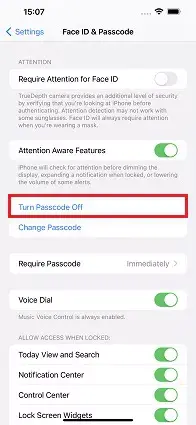
Part 3: How to Remove Lock Screen on iPhone without Password?
Forgot your password? In that case, the regular method on how to remove screen lock on iPhone may won’t work. You will need to use a special tool for this.
Well, there are a good number of tools out there that will claim to disable iPhone screen lock. Among all of them, we particularly like the Tenorshare 4uKey, and there are some good reasons for it.
Some of its main highlights include:
- Easy to use: With its clean and intuitive interface, It simplifies the process of removing the lock screen on your iPhone. Just a few simple clicks, and you’re done.
- Unlock all types of screen lock: Whether it’s a 4-digit passcode, 6-digit passcode, Touch ID, or Face ID, Tenorshare 4uKey can bypass them all, giving you access to your device.
- Can remove passcode within seconds: It can remove your passcode within seconds, allowing you to regain access to your iPhone in no time.
- Safe and reliable: The software is designed to be safe and reliable for legal unlocking purposes.
- Support for the latest iOS and iPhone version: It is fully compatible with the latest iOS and iPhone 15/14/13/12/11 and earlier versions, ensuring that you can remove the lock screen on any device.
With that said, here’s how to disable iPhone screen lock with Tenorshare 4uKey:
- Download 4uKey from the official website and install it on your PC.
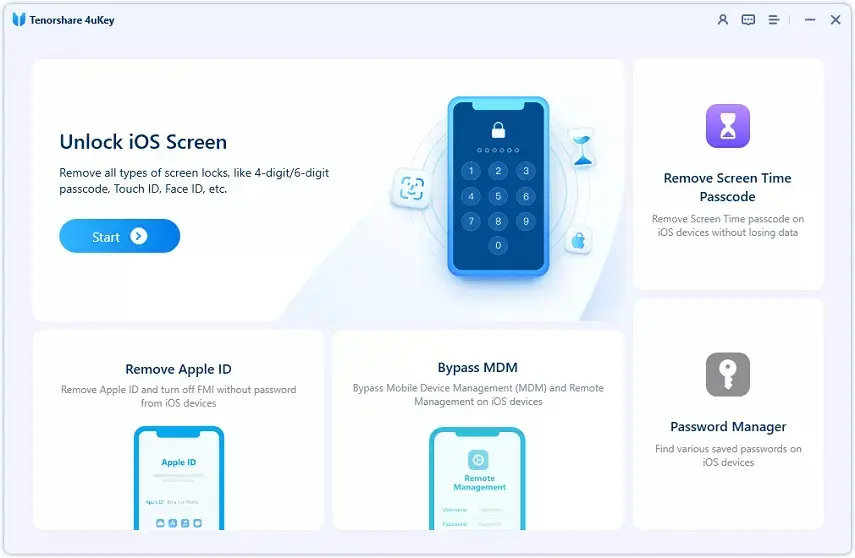
- Open the program and click on “Start.”
- With a USB cable, connect the locked iPhone to the computer.
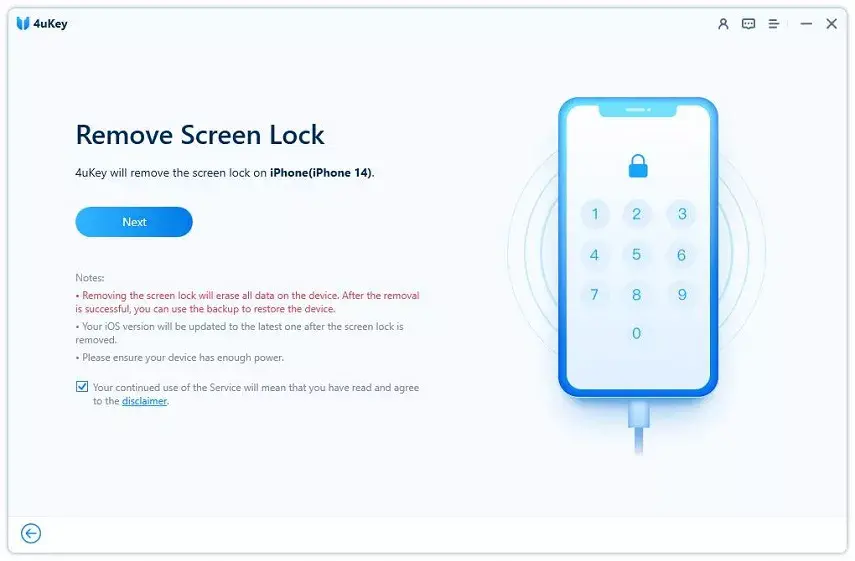
- Click on “Next” on 4uKey while keeping the phone connected.
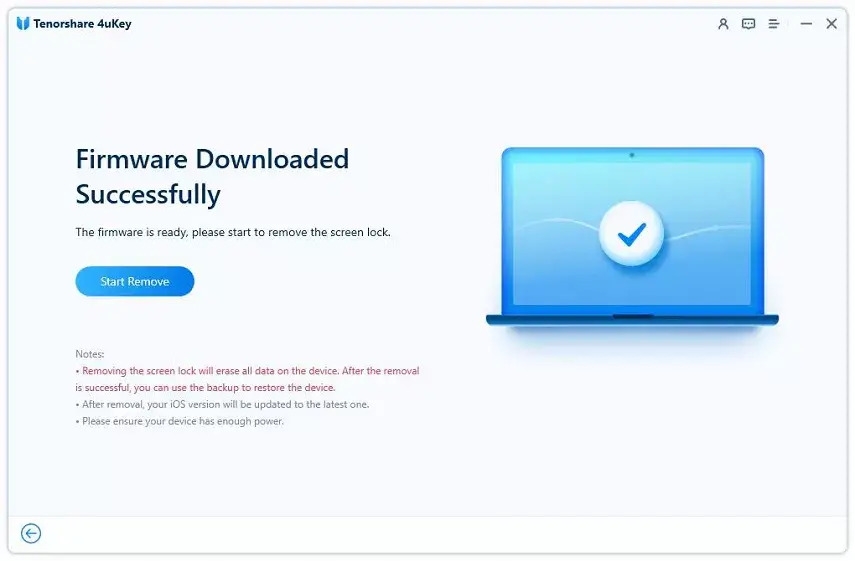
- Let 4uKey download the matching firmware package and then press “Start Remove.”
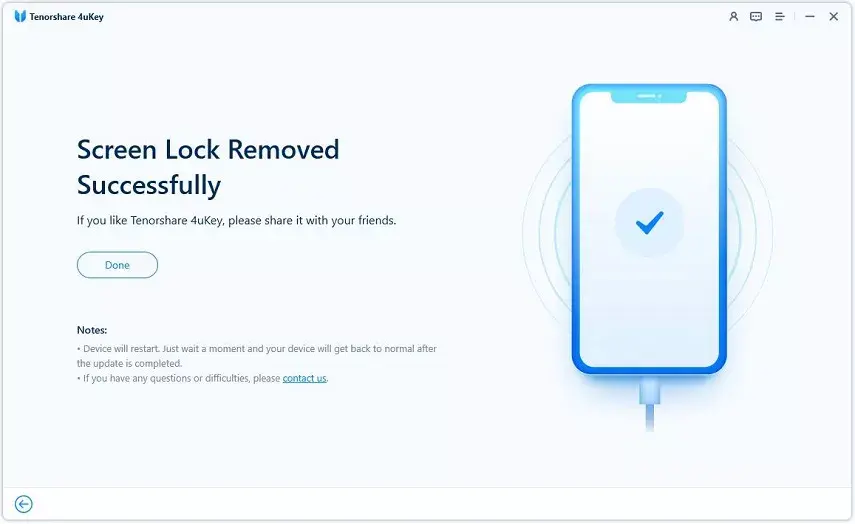
- Wait for the software to remove the screen lock.
Part 4: How to Remove Lock Screen on iPhone with iTunes/Finder?
It is worth noting that you can’t actually remove the lock screen using iTunes/Finder. But these tools can help you erase the iPhone, which will automatically turn off the lock screen. Here are the steps:
- Connect the locked phone with your PC.
- Launch iTunes or Finder.
- Put the iPhone into recovery mode. Check the video below to learn how to put iPhone into recovery.
- Select your phone from the app on the PC.
- Click on Restore.
- Wait for the process to finish.
While using iTunes/Finder to remove the lock screen on an iPhone is a viable method, it does come with some drawbacks:
- Complexity: The process of removing the lock screen using iTunes/Finder can be complex and confusing for some users, especially those who are not familiar with the software.
- Limited Support: Sometimes, if your iPhone is running on the latest iOS version and iTunes/Finder hasn’t been updated, you may encounter compatibility issues.
Part 5: How to Remove Lock Screen on iPhone via iCloud?
Removing the lock screen on an iPhone via iCloud allows for remote unlocking of the device without physical access. Users can log in to their iCloud account and utilize the “Find My iPhone” feature to initiate the unlock process.
This method preserves the data on the device and is suitable for situations involving loss or theft. It’s important to note that the device must be connected to the internet, and “Find My iPhone” must be enabled.
These are the steps you would need to follow:
- Go to iCloud.com and select your iPhone from the All Devices list.
- Click on Erase This Device.
- Follow the onscreen instructions to remove the screen lock.
Additional Note: One of the biggest advantages of using iCloud is that you can remove the lock screen remotely, without the need for physical access to your iPhone. This can be particularly useful if you’ve lost your device or it’s been stolen.
But like the previous method, this will remove all your files. So, if you haven’t backed up the important files, it would be a good idea to avoid this method.
Part 6: How to Remove Lock Screen on iPhone with Erase iPhone?
You can also use the Erase iPhone option to indirectly turn off the screen lock on your phone.
Unlike iCloud, which requires an active internet connection, “Erase iPhone” can be performed offline, making it useful in situations where the device doesn’t have internet access.
These are the steps:
- Enter the wrong passwords until you see “iPhone Unavailable.”
- Tap on the Erase iPhone that’s in the bottom right corner.
- Put in your Apple ID passcode and let the restore process finish.
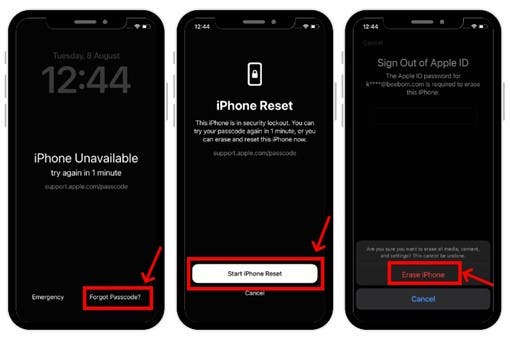
Additional Note: It is a drastic measure, and we suggest using it as a last resort as it can be inconvenient to set up the device again from scratch, install apps, and configure settings.
Part 7: An Unbiased Comparison of Methods – Remove Lock Screen on iPhone
Let’s compare all the methods of turning the lock screen off from iPhone that we’ve discussed:
| Method | Ease of Use | Success Rate | Time Required | Usage Precautions |
| Via Settings | Easy | High | 1 min around | May not work if Find My iPhone is enabled. |
| Tenorshare 4uKey | Very easy | High | 1-3 mins around | Ensure the device is connected properly during the process. |
| iTunes/Finder | Medium | Medium | 30 mins – 1 hr | Ensure to follow the steps precisely, as errors may lead to data loss or device malfunction. |
| iCloud | Easy | Medium | 30 mins – 1 hr | A stable internet connection is necessary throughout the process. |
| Erase iPhone | Easy | Medium | 30 mins – 1 hr | Ensure to disable Find My iPhone before attempting. |
When comparing methods to remove the lock screen on an iPhone, several factors come into play, including ease of use, success rate, time required, data loss risk, and usage precautions.
Via setting is quick and free but requires specific conditions to work. Tenorshare 4uKey is highly efficient with minimal risks, provided users carefully follow instructions and ensure device connectivity.
iTunes/Finder and iCloud methods are free but carry higher data loss risks and require backups and precise steps. Erasing the iPhone is a last resort, involving complete data loss and a lengthy setup process afterward.
FAQs about Remove Lock Screen on iPhone
1. How do I turn off lock screen on iPhone?
To turn off the lock screen on an iPhone, go to Settings, then “Touch ID & Passcode” (or “Face ID & Passcode”), disable the passcode or biometric authentication.
Next, in “Display & Brightness” settings, set Auto-Lock to “Never.” Note that disabling the lock screen may compromise device security and lead to unauthorized access.
2. How to remove lock screen on iPhone iOS 16?
It would be a good idea to use Tenorshare 4uKey before trying out other methods. It’s a versatile tool that can turn off the lock screen from most iPhones.
It’s Good to Chat
That’s pretty much it on how to remove lock screen on iPhone. So, to sum things up, if you haven’t forgotten the password, just remove the lock from Setting.
But if you have forgotten the password, the easiest way is to use Tensorshare 4uKey. Again, we don’t recommend using the tool to remove lockscreen of stolen devices. This guide is solely for those who want to turn off the lock from the devices they own.





