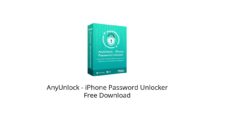Ever felt restricted by an MDM (Mobile Device Management) profile on your iPhone or iPad? MDM can be a great tool for organizations to manage company devices, but it can also be frustrating for personal use. If you have a secondhand iPhone or iPad with an MDM profile, or an old work device you want to use freely, you might be looking for a way to remove the MDM lock.
This article explores some of the best tools available to remove MDM restrictions from your iPhone or iPad, even if you don’t have the password. We’ll also answer some frequently asked questions about MDM unlock tools and how to identify if your device is under MDM management.
Part 1. The Best and Top MDM Removal Tool [Free Download]
While there are several MDM removal tools available, some are more effective and user-friendly than others. Here, we’ll explore some of the top options, including a free download recommendation:
MDM Removal Tool – AnyUnlock [Recommended]
AnyUnlock stands out as a powerful and user-friendly option for bypassing MDM restrictions. Here’s why it’s our top recommendation:
- Effortless MDM Bypass: With AnyUnlock, bypassing MDM remote management is a straightforward process. No username or password is needed, and the tool guides you through the steps with ease.
- Data-Safe Removal: Worried about losing your data? AnyUnlock removes MDM profiles without affecting your existing data on the device.
- No Jailbreak Required: Unlike some tools, AnyUnlock doesn’t require jailbreaking your iPhone or iPad, protecting your device’s security and warranty.
- Broad Compatibility: AnyUnlock boasts impressive compatibility, supporting the latest iPhone 15 and iOS 17.
- Stealthy Removal: The MDM administrator won’t be able to detect the MDM bypass free after using AnyUnlock.
- Multifunctional Tool: Beyond MDM removal, AnyUnlock offers a range of features, including unlocking iPhone screen locks, removing Apple IDs, and bypassing iCloud Activation locks.
Here’s a step-by-step guide on how to remove MDM lock with AnyUnlock:
Step 1. Free download the latest version of AnyUnlock on your computer > Connect your iOS device to the computer > Click on the Bypass MDM mode in the middle of the welcome page.

Step 2. In this interface, tap on the Bypass MDM and click on the Start button.

Step 3. Connect your iPhone/iPad/iPod to the computer via a USB cable. And now click on Bypass Now button.

Step 4. Before you start the MDM bypassing process, please make sure your iOS device is on the Remote Management screen.

Step 5. If your device is not on the Remote Management screen, please follow the instructions to make it. After you make sure the iOS device is on the MDM lock screen and click “Bypass Now” button to start the bypass process.
Step 6. Wait for a few minutes and you will see the Successfully Bypassed page.

Other MDM Removal Tools:
While AnyUnlock is our top recommendation due to its ease of use and comprehensive features, here’s a brief overview of some other popular MDM removal tools:
- iActivate: This tool offers MDM bypass free capabilities, but user reviews suggest it can be complex to use and may not work for all devices or MDM profiles.
- iRemove Tools: Similar to iActivate, iRemove Tools offers MDM bypass functionality. However, information about its effectiveness and user experience can be limited.
- 3uTools: This free utility offers various iOS device management features, but its MDM bypass capabilities are limited and may not be successful for all MDM profiles.
- MDMUnlocks: This service requires iTunes and claims to unlock MDM profiles.
Part 2. How to tell if your iPhone/iPad has remote management?
Here are some signs that your iPhone or iPad might be under MDM management:
- Presence of an MDM profile: Check Settings > General > Device Management. If you see a profile listed here, it’s likely your device is under MDM.
- Restrictions: MDM profiles often come with restrictions such as limitations on app downloads, website access, or configuration changes.
- Managed App Catalog: You may see a “Managed App Catalog” app on your home screen, indicating MDM management.
Part 3. Does ‘Erase All Content and Settings’ remove an MDM on my school iPad?
Unfortunately, the “Erase All Content and Settings” option on your iPhone or iPad will not remove an MDM profile. School iPads typically have a stronger MDM profile that persists even after a factory reset.
Part 4. How do I reset my iPhone with MDM lock?
If your iPhone or iPad has an MDM lock, a standard factory reset won’t work. Using an MDM removal tool like AnyUnlock is the best solution to remove the MDM restrictions and regain full control over your device.
Conclusion
MDM profiles can be a nuisance for personal use on iPhones and iPads. By using a reliable MDM removal tool like AnyUnlock, you can bypass these restrictions and unlock the full potential of your device. AnyUnlock offers a user-friendly, secure, and data-safe solution, making it our top recommendation. With its simple interface and step-by-step instructions, even non-technical users can easily remove MDM profiles. Additionally, AnyUnlock’s broad compatibility ensures it works with the latest iPhone models and iOS versions.
Here are some additional benefits of using AnyUnlock:
- Free Trial: Before committing to a purchase, you can try AnyUnlock’s features with a free trial (limited functionality).
- Technical Support: AnyUnlock offers reliable technical support to assist you if you encounter any issues during the process.
- Safe and Secure: AnyUnlock prioritizes user safety and data security. You can be confident your device and data are protected throughout the MDM removal process.
Remember, while MDM removal tools can be helpful, it’s crucial to use them responsibly and ethically. Avoid using an unlocked device for any activities that violate your organization’s policies or the law.
We hope this article has been informative and empowers you to take back control of your iPhone or iPad. If you have any further questions about MDM removal or AnyUnlock, feel free to leave a comment below.