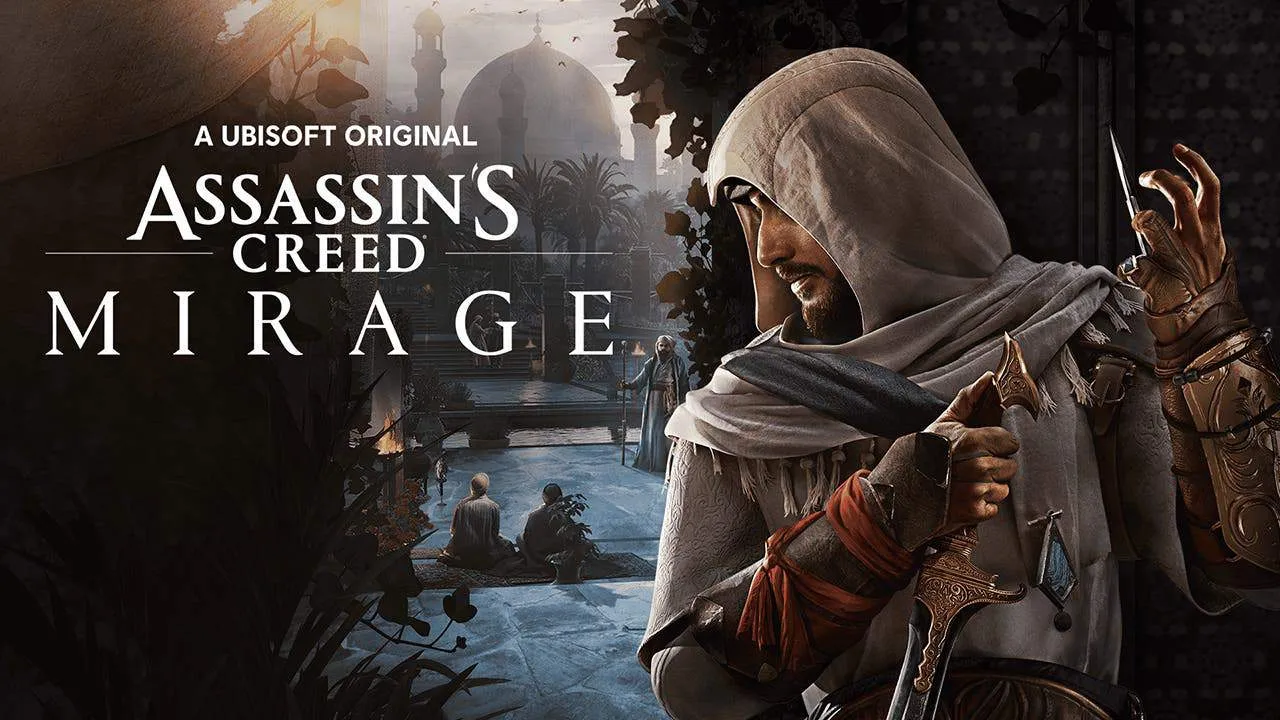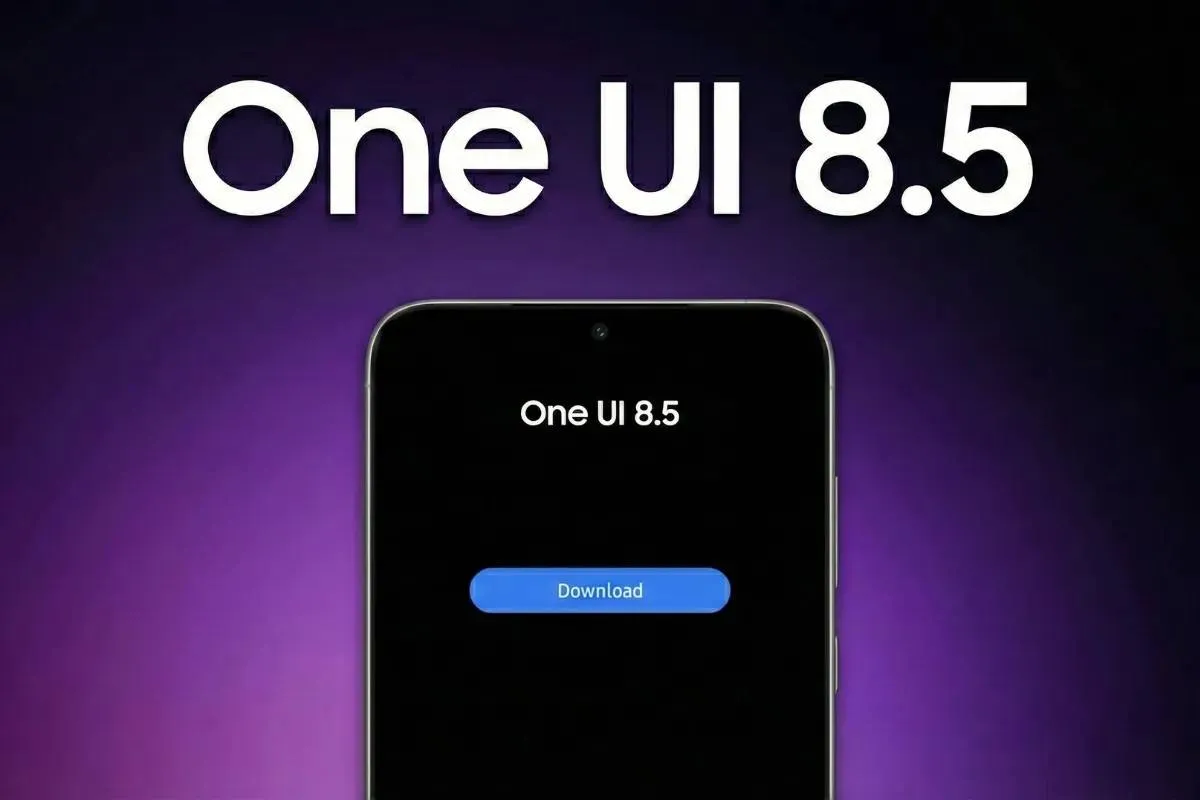Your Samsung Phone Has a Hidden Wi-Fi Menu You Probably Never Noticed
How to's | GuidesSaturday, 28 June 2025 at 12:00
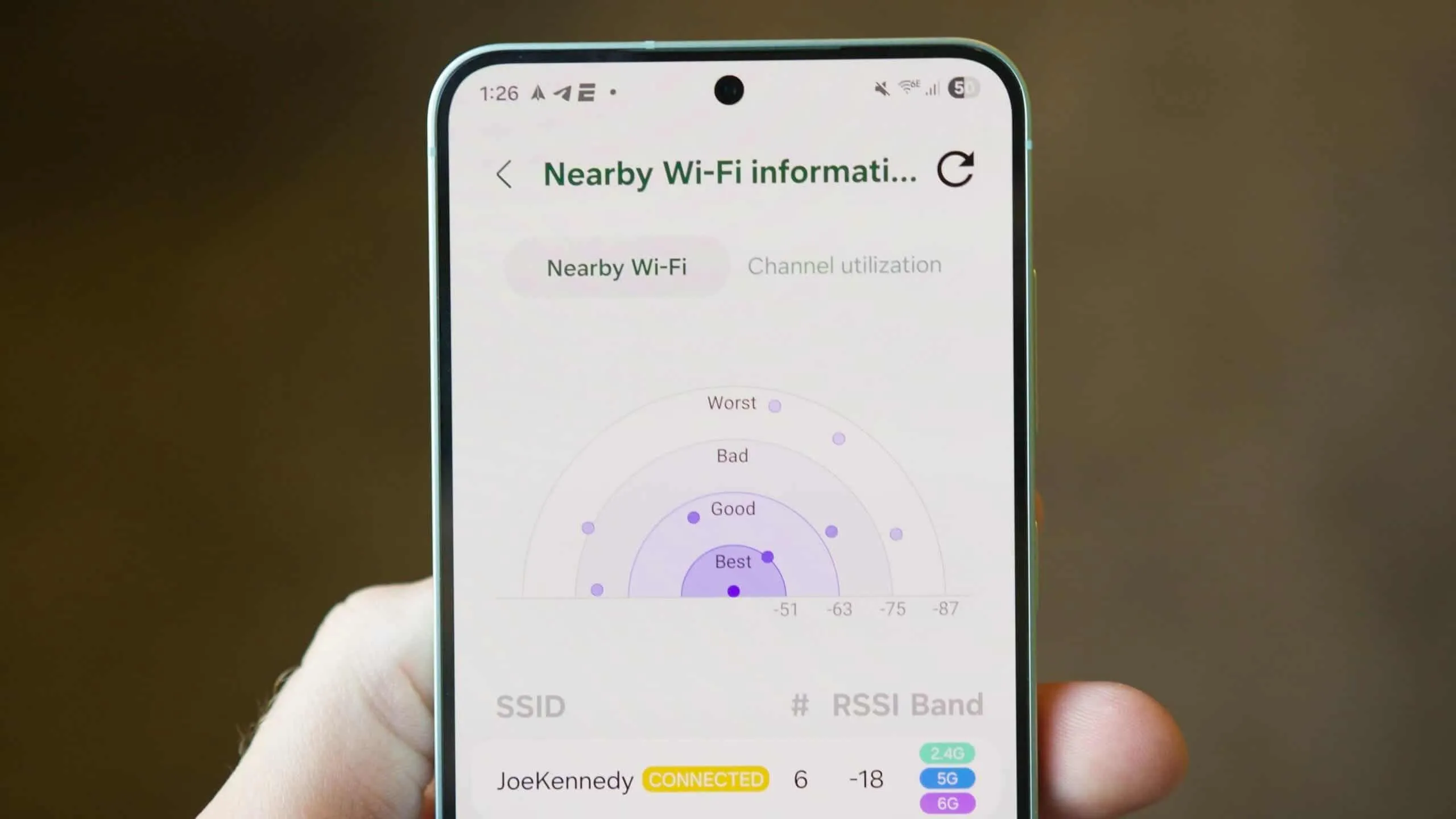
Let’s be honest—Samsung phones are packed with settings. Almost too many. If you’ve used a Galaxy device for more than a few weeks, you’ve probably stumbled into a menu you didn’t know existed. Or forgot existed. Or didn’t fully understand. And yet, even with all that bloat and noise, Samsung somehow still manages to hide genuinely useful tools where most users would never think to look. Like this one: Samsung Connectivity Labs. I had no idea it existed until, basically, a random Reddit thread popped up on my feed. And I’ve been using Samsung phones for years. That says something.
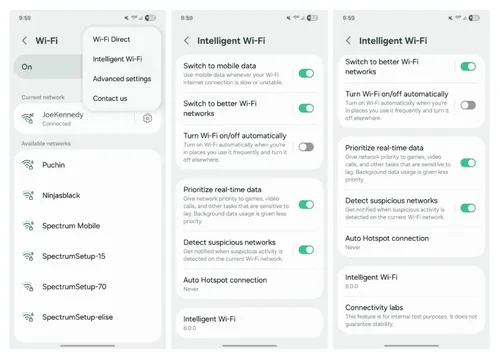
How to unlock Samsung’s hidden Wi-Fi feature
This isn’t one of those features you just stumble across while changing your wallpaper. You have to tap your way into it. Repeatedly.
Here’s what to do:
- Go to Settings.
- Tap Connections, then Wi-Fi.
- In the top-right corner, hit the three-dot menu.
- Choose Intelligent Wi-Fi.
- Then—and this is the odd part—tap the “Intelligent Wi-Fi” label at the bottom of that screen over and over.
After a few taps, maybe six or seven, a pop-up appears saying Connectivity Labs is now enabled. And just like that, you’ve unlocked a menu that’s been sitting in your phone this whole time.
It's strange Samsung hid it behind such a weird interaction. Almost feels like an Easter egg. Or something that wasn’t meant to be found easily.
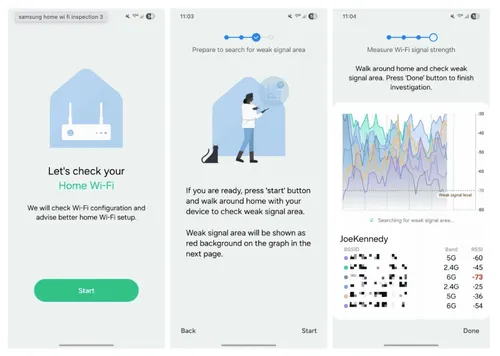
Samsung Connectivity Labs: Why it’s actually worth enabling
So what does this menu even do? Honestly, more than I expected. The first thing you’ll see is a Wi-Fi usage graph. It shows which bands your phone used over the last week. Cool, if you’re into network diagnostics. If not, skip it. Below that, the menu opens up with a list of Wi-Fi tools and settings. Some are niche. A few are genuinely helpful.
1. Home Wi-Fi Inspection
This one’s brilliant, especially if your connection feels spotty. You select your home network, walk around your house, and your phone measures how each part of your space performs across different Wi-Fi bands. It doesn’t just say "signal weak" or "signal strong"—it analyzes access points, lets you see dead zones, and kind of feels like something your ISP should’ve done for you, but didn’t.
2. Smarter network switching
You know when your phone clings to bad Wi-Fi even when LTE would be faster? There’s a toggle here called “Switching to mobile data faster” that fixes that. If you’ve got unlimited data, turn it on. You can also stop your phone from auto-connecting to sketchy public hotspots run by your carrier. That one’s labeled “Auto reconnect to carrier Wi-Fi.” Not a flashy feature, but it’s nice to have the option.
3. Filter your Wi-Fi list
Samsung lets you add a filter to your Wi-Fi network page. With it, you can limit the list to just secure networks, or only Wi-Fi 6, or whatever you care about. Sounds minor, but in places where there are dozens of networks (airports, hotels), it makes things more manageable.
4. Wi-Fi developer options
Way down at the bottom of the page is a link to something called Wi-Fi Developer Options. Most people won’t need to go there. Unless you really enjoy adjusting packet tracking or logging behaviors, you can skip it. But one feature inside is worth checking out: Nearby Wi-Fi Information. It gives you a categorized list of nearby networks—ranked by signal quality. Best, good, bad, worst. It’s not game-changing, but it’s helpful when you're trying to choose between ten open networks in a coffee shop.
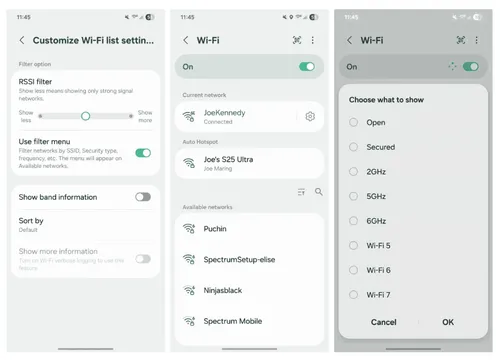
Samsung Connectivity Labs: Why did Samsung bury this?
That’s the part I still don’t understand. These features aren't useless. They’re not dangerous. They’re not even that complex. So why hide them? I don’t know. Maybe Samsung thinks it’s better to keep advanced tools tucked away, so casual users don’t accidentally mess something up.
Or maybe it just wasn’t polished enough for prime time, so they quietly pushed it in an update and said nothing. Whatever the reason, if you’re running One UI 6, 7, or the new One UI 8 beta, the feature should be on your phone right now. You just have to dig for it.
I’ve tried it. It works. It’s helpful. But even more than that, it’s the kind of thing that makes you realize how much capability modern phones already have—most of it just hidden behind obscure settings menus or, in this case, a tap-triggered unlock buried four menus deep. Who knows what else is in there?
Loading