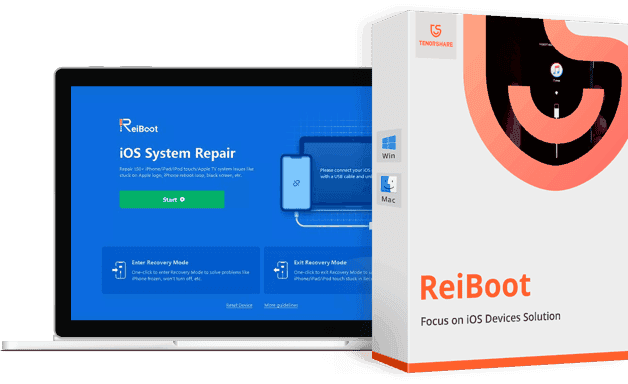Getting and Apple device is certainly quite a pricy endevour, but they usually last quite a while. But the possible out of warranty repair can easily break the bank, because the costs are simply outrageous. So for many users can be quite a nightmare to find out their iPhone with black screen, presumably dead and refusing to turn on. But before you commit to the full panic mode and give in to despair, there are still quite some steps and ways to try to wake the device up fully. So what should you do, when your iPhone just won’t turn on ?
For starters you can try charging it for a while, because iDevices on very low battery levels just ignore your commands to start up. That’s due to the last drops of battery life trying to preserve your data and settings. Connecting your iPhone to a wall outlet for at least 15 minutes (or through USB to a computer for 25 minutes) should be enough to get enough juice to at least attempt the booting. If this easy first step faily, then it’s time to dig slightly deeper.
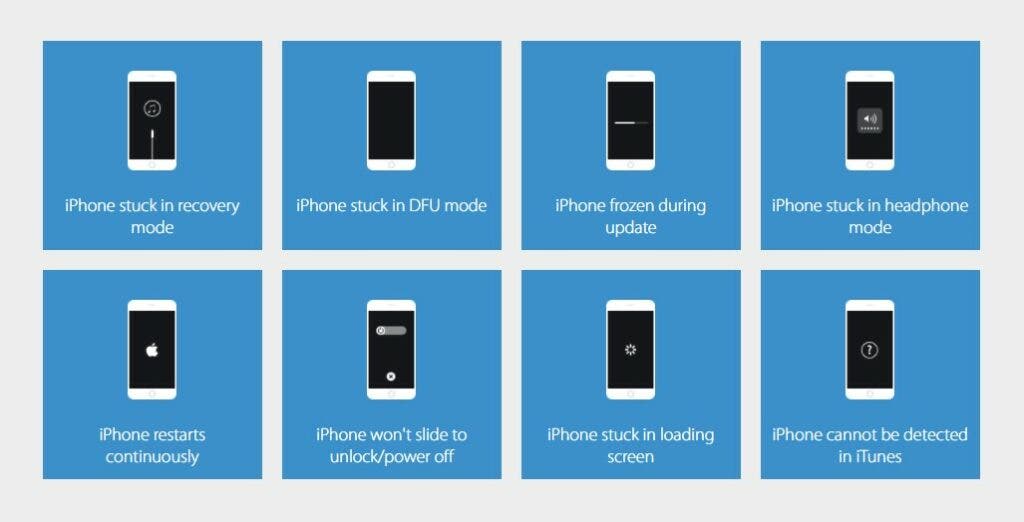
Unresponsive iPhone can be also forced to reboot with a special combination of buttons pressed. This combination is different for every model, so you need to choose the proper way of handling it.
- For iPhone 6s or earlier model, long press the home button and the sleep button till the Apple logo appears. The device then restarts.
- For iPhone 7/7 Plus, long press the volume down and side button till the Apple logo appears and the device restarts.
- For iPhone 12, XS, XS Max, XR or iPhone X, 8, 8 Plus, press and quickly release the volume up and down button respectively. Then, long press the side button till the Apple logo appears and the device restarts.
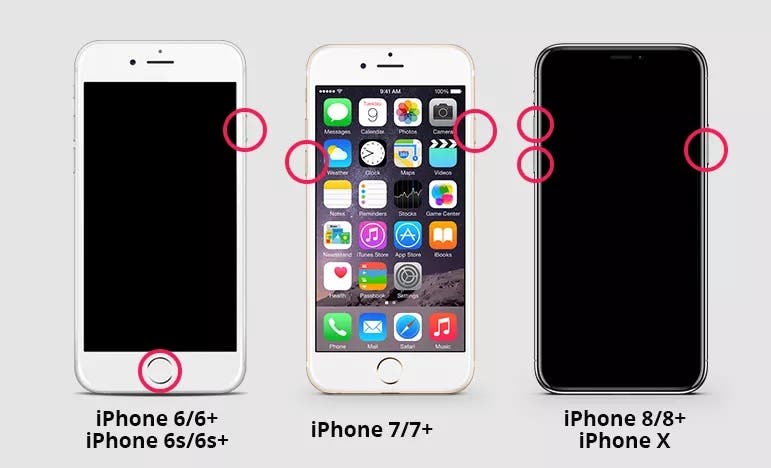
But if you really are in the very deep end and losing hope, it’s time to turn to some expert help app. With Tenorshare ReiBoot you can easily enter the Recovery Mode with just one click, so it’s viable for everybody, no matter their technical skills or knowledge. And it’s totally safe without any danger of a data loss or anything. On top of that, this super handy function is totally free within the app. It’s super easy to fix the iPhone won’t turn on, you just need to follow the detailed guide.
- Download ReiBoot to your computer and launch it, then connect your phone to the computer.
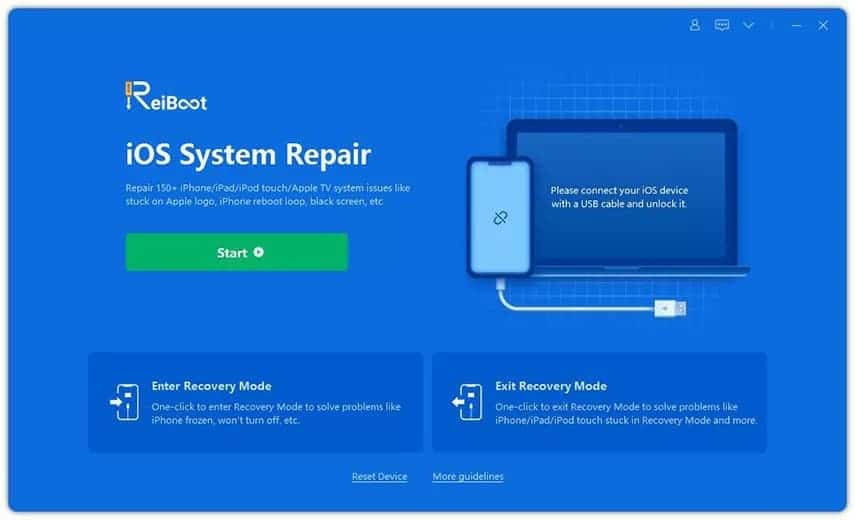
- Choose “Enter Recovery Mode” option to put your iPhone in it within a few seconds.
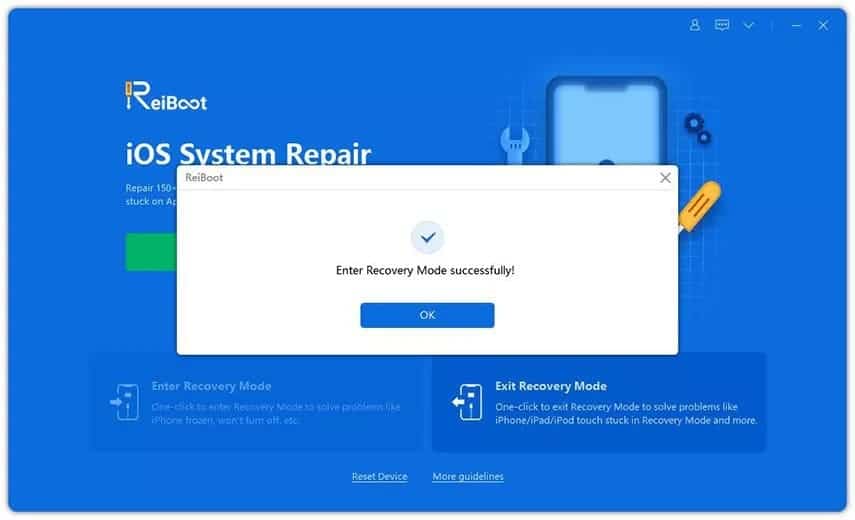
- Then click “Exit Recovery Mode” in the interface and after the process finishes, your iPhone should exit the recovery mode and reboot back to normal.
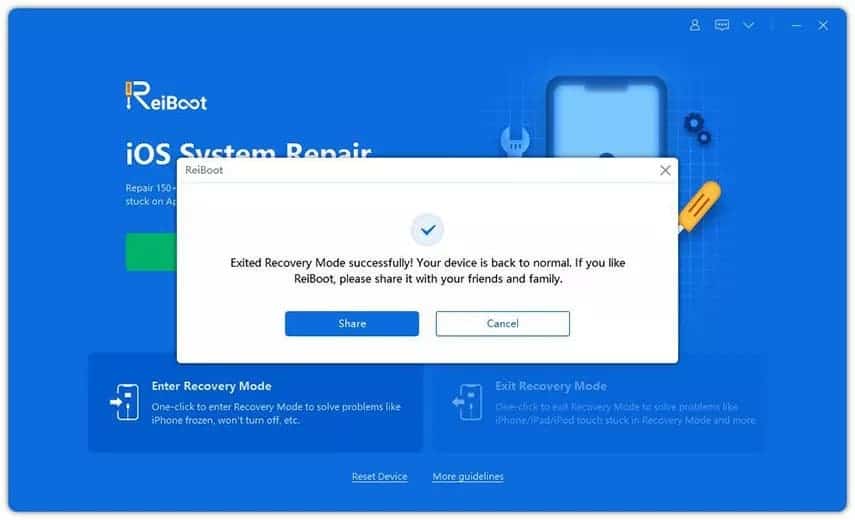
- If the steps above are not enough, you can try the “Standard Repair” feature to repair your iOS system without a data loss. Just choose this option and confirm.
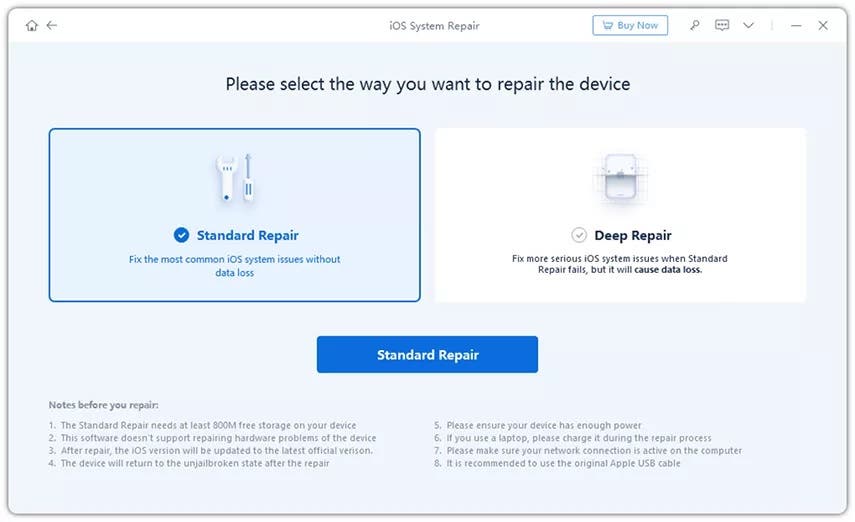
- Clicking on “Download” will then get you the latest firmware package and the software tool can start repairing your device.
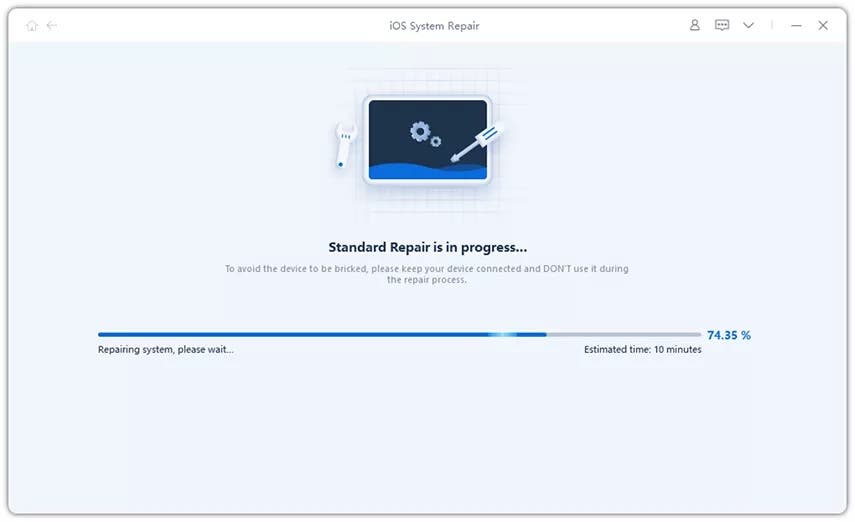
- After the repair is done, your iPhone will restart without any data loss.
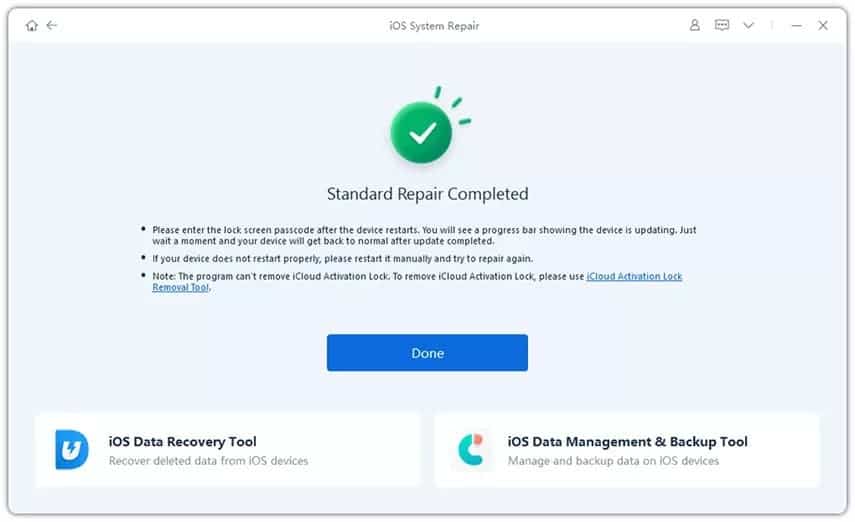
But Tenorshare ReiBoot can do much more than just that. It can help you solve more than 150 iOS problems across all the Apple devices. Ranging from iOS being stuck, update errors to getting the latest official version of the IPSW file. You can also downgrade iOS Beta without iTunes, repair and restore iTunes Backups, fix your Apple TV issues or reset your iPhone / iPad / iPod to factory settings without much effort. It is really quite a swiss knife for any Apple user to have.
As mentioned before, the base functionality of Tenorshare ReiBoot is free, but for unlocking full power of the software tool you need to get a licence. Luckily these are quite affordable, ranging from 1 month, through 1 year to a full lifetime licence. You can get a Windows / Mac version and all of them entitle you to work on 1 computer and with 5 iOS devices connected. There is also currently a nice July promo discount to get, so can’t hurt checking it out.