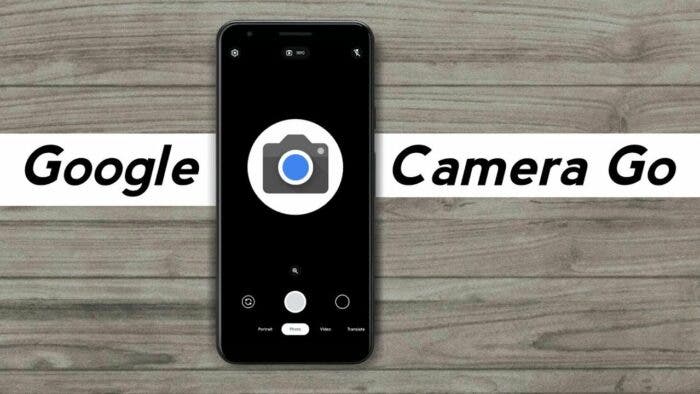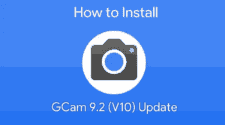The first Google Camera Go was first released back in March 2019. This version of the Google camera is for the low models but can work for devices running on Android 8 and above. According to recent reports, Google has officially released the mod version of the Google Camera Go 2.5. This version is also currently available for download. At the moment, it is available for download and installation on all Xiaomi smartphones.
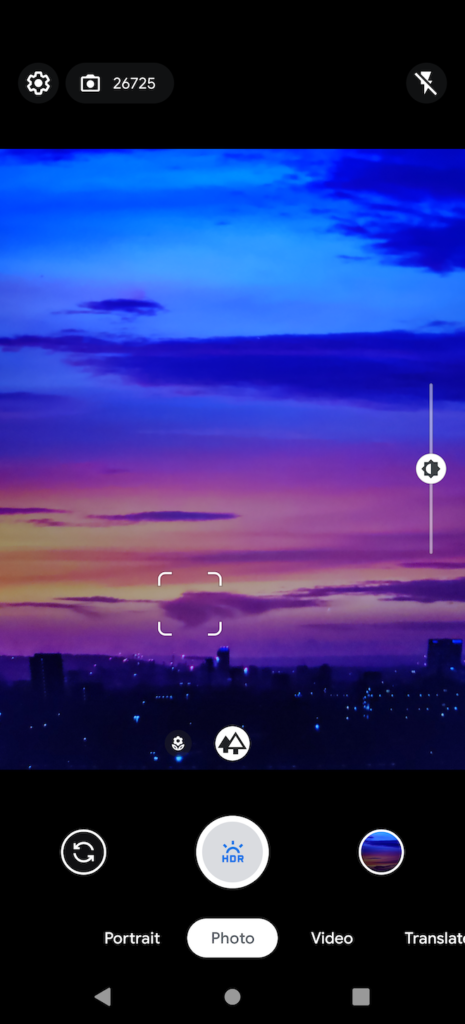
In addition to its regular features, the new version of the Google Camera Go comes with additions such as Night Mode and Grid Mode. Nevertheless, it is important to note that you can’t install the Google camera app on other Android devices except for Pixels. This is possible right now for Xiaomi smartphones, thanks to developers that provide a mod version of it.
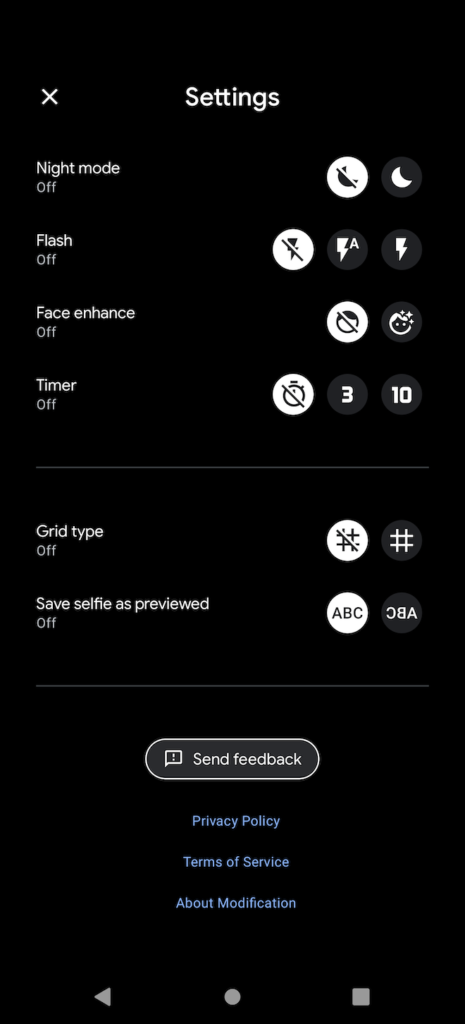
Changelog:
- Enables Secondary Lens (Would use ID2 no matter what)
- Doesn’t require Restart
- If you need to use this mod for a OnePlus smartphone, you will have to make some changes. Change the package name to com.google.android.GoogleCamera.Go using any apk editor (Apktool M is recommended)
- Unhidden Night Mode, Grid Mode
- Set Maximum Night Mode Resolution to 48 MP. Would use the maximum Dimensions per your device YUV Streams
- Activate HDR by Default. It works when Night Mode is off.
- Saves Logcat in GcamGo/log folder
- Removed Options that don’t work
Google Camera Go 2.5: Download and Install
- Click on this link and download the Mod version
- After downloading, double-tap on the APK file to start the installation
- You could get a warning installing an app from an unknown source, ignore and continue. Also, you could enable ‘install unknown apps’ under settings>>privacy
- Once you’re done with the installation, launch the app and enjoy.
How to install Google Camera Mode on any Android smartphone
Over the past few years, there have been decent improvements in smartphone technology. Even entry-level smartphones now come with pretty decent camera systems. However, apart from Google Pixel smartphones which come with the best cameras in the industry, the image quality of other devices is not entirely decent. Thankfully, with the help of different camera apps, the image quality can be significantly better. The Google Camera Mod which many know as GCam Mod or GCam port makes all the difference. If you do not have the GCam Mod on your Android smartphone, here is how you can install this app
Requirements
There are some requirements that your smartphone needs to satisfy before you can use the Google Camera Mod
- Support for Camera2 API
- Enable Camera2 API if your device does not support it
- GCam Mod APK
- You’ll also need patience.
How to check if your smartphone supports Camera2 API
To check whether or not your smartphone supports Camera2 API, you will need extra installs. Go to the Google Play Store and install the Camera2 API Probe App for Free. After installing the application, launch it and probe the smartphone
How to Enable Camera2 API
After setting up the activation of Camera2 API, you are basically good to go. Nevertheless, if your smartphone does not support Camera2 API and you badly need to use this camera, then you may have to root the smartphone. You can do this by editing the “build.prop” file on your smartphone, or using Magisk to enable Camera2 API. Please read the “Note” regarding rooting a smartphone, it’s not for amateurs.
Note: Rooting an Android device isn’t a very difficult task as well as very device-dependent. To this end, we do not recommend that an amateur attempts to root the device alone. This could brick the smartphone thereby rendering it completely useless.
Editing build.prop
If the Magizk module is not your preference and you choose to edit the build.prop, you simply need to download the BuildProp Editor app (free).
- Launch the app, and give it root permissions. Then, tap on the edit icon.
- At the end of the build.prop file, enter the following line, and then tap on the save icon.
persist.camera.HAL3.enabled=1
- Simply restart your phone, and the Camera2 API should be enabled now.
However, if the Magisk module is appealing to you and you want to use it, there is a Magisk Module that you can also use to enable Camera2 API on your phone. The name of this module is ‘Camera2API enabler‘. It is available via XDA and with the help of the Magisk Manager, you can install it on your smartphone. This can make it possible for you to enable Camera2 API.
Installing Google Camera Mod on Your Android Phone
Whether or not you had to root your device to enable Camera2 API, it does not affect its workability. The most important thing is that Camera2 API should be active on your smartphone. Once this is done, all you need to do is to download and install the Google Camera Mod on your phone.
There are different mods available and the workability of these mods varies for different devices. It is a bit of trial and error to choose the perfect mod for your smartphone. However, to get a perfect fit, you can check this website for the Google Camera mod that best fits your smartphone.