One of the software improvements that Samsung announced when it launched the Galaxy S10 on February 20 was an option to reassign the Bixby key.
As you probably already know if you are a user of any of the latest Samsung flagships, the latest Galaxy S and Galaxy Note models from the company come with a dedicated button to open the Bixby digital assistant.
So far, reassigning this button to another function has been a challenge. Although some third-party applications were able to do this, most were based on accessibility services and many users prefer to avoid these solutions while waiting for an official.
In some cases, the problem was not that people did not want to use Bixby, but the fact that many users accidentally activated the digital assistant by clicking on this button by error.
Samsung tried to solve this problem with a software update that allowed us to configure a double tap to start Bixby, but there was still no option to assign this button to a different action.
During the launch of the Galaxy S10 on February 20, Samsung made an unexpected announcement: not only that the new model came with options to reassign the function of this button, but the company planned to extend this function to all models with Bixby button: Samsung Galaxy S8 / S8+, Galaxy S9 / S9+ and Galaxy Note8 / Note9.
Today Samsung has released this update, so you can now reassign the Bixby button in both the Galaxy S10 and previous models.
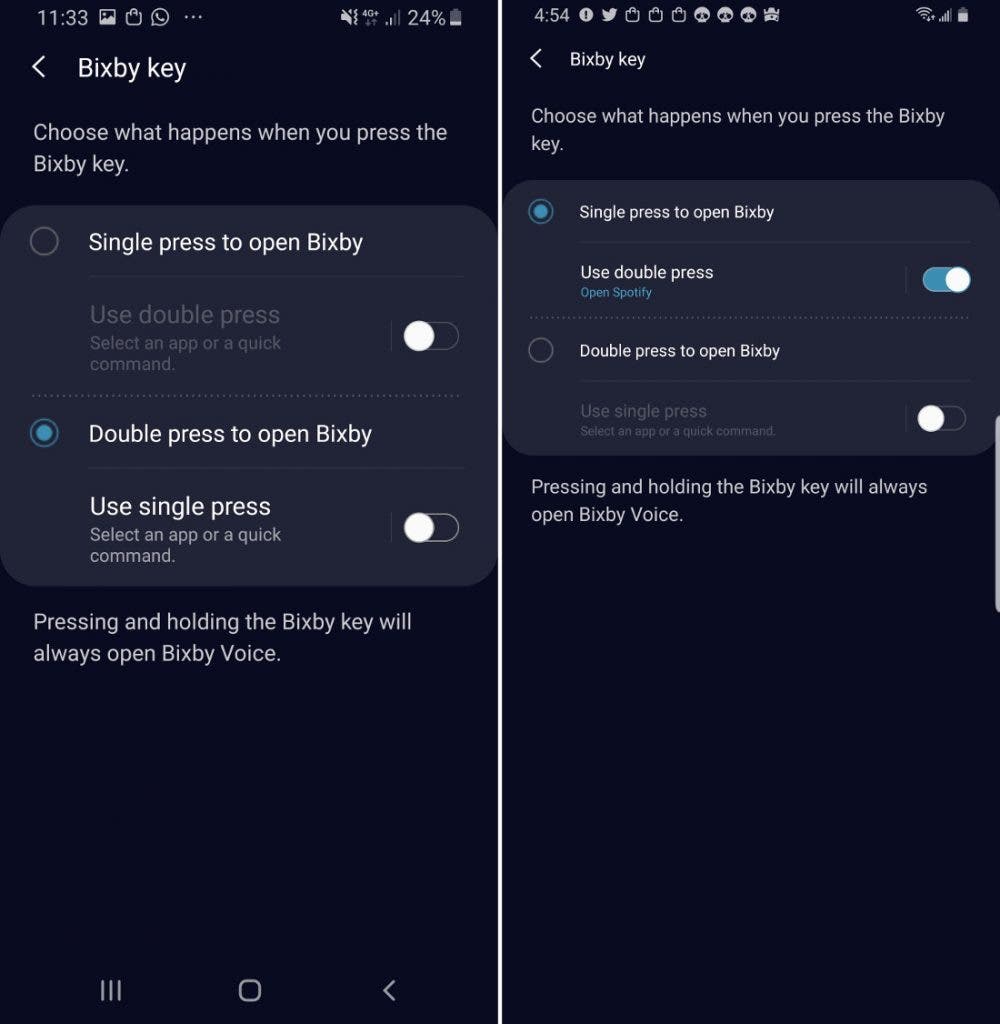
First of all, you have to make sure that you have the latest version of the Bixby application installed. You have to update both the Bixby Service and Bixby Home to the latest versions.
Once this is done, you can proceed to customize the Bixby button in Settings> Advanced functions> Bixby key. If you choose the option Press once to open Bixby, you can click on Use double click to assign another action. Similarly, if you choose Press twice to open Bixby, you can click on Use simple click to assign another action.
In short, the Bixby button offers two types of keystroke – single or double – and the one you do not use for Bixby is available for another application or a quick command. For example, you can make a single press opens Bixby and double press open the camera.





