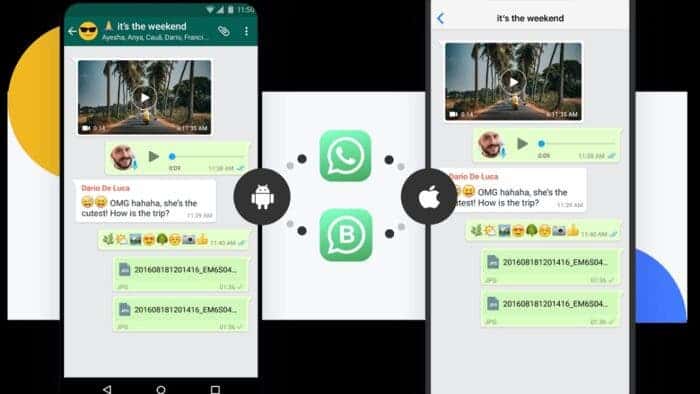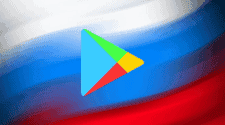After the fall of Microsoft’s Windows Mobile system, the two remaining rival platforms in Android and iOS are more or less holding the ground with very little changes over the years. Especially Apple fans are known to be fiercely loyal, so the migration between platforms is not that high. The other way it’s quite similar, but still many people are pondering the possible switch every year. And they are always kept wondering, due to all the problems tied to such move. Especially getting the valuable data and chats from IM platforms like WhatsApp can be quite a daunting task. But luckily experts from UltFone have the answer.
UltFone is an industry leading developer of mobile utility technologies and applications and since 2007 they managed to carve quite a name in the market. Their solutions include data recovery tools, system repair software, transfer programs and several other handy products. Majority of these tools are designed for iOS platform, but there are also significant ones tied to Android or Windows / Mac. And UltFone WhatsApp transfer can be surely among the most universal ones.
Cross-platform transfer of WhatsApp & WhatsApp Bussiness chats
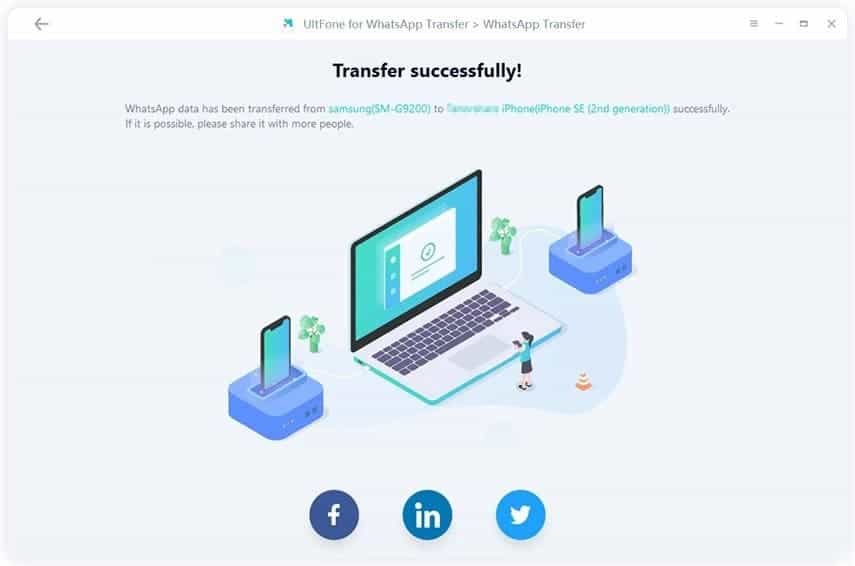
This is one of the most beneficial perks of the program, because you can easily transfer the whole WhatsApp chat message history between the platforms. And not just the messages, but all the stored attachments too, including pictures, videos, audio files and more. So setting up a new phone is not a hassle anymore and you will have access to your old WhatsApp even on the new platform. And now the program even supports transfer of WhatsApp Business, so something for the more work-oriented users. No matter if you are moving from Android to iOS or vice versa, this tool will be of great help.
One-click Archive function to backup your WhatsApp data

Backup is the best friend of any user, because losing your data is always a big nightmare. And with UltFone WhatsApp transfer you can easily backup your WhatsApp & WhatsApp Business chats with all attachments included in just one simple click. Having all your backups safely on your computer adds another layer to the security of the data. And you have it all on your own storage space, so no need to worry about buying addition cloud storage services. The UltFone solution is also super fast and the service for iPhone backups is even 100% free.
Flexible Restore for your WhatsApp backups across platforms
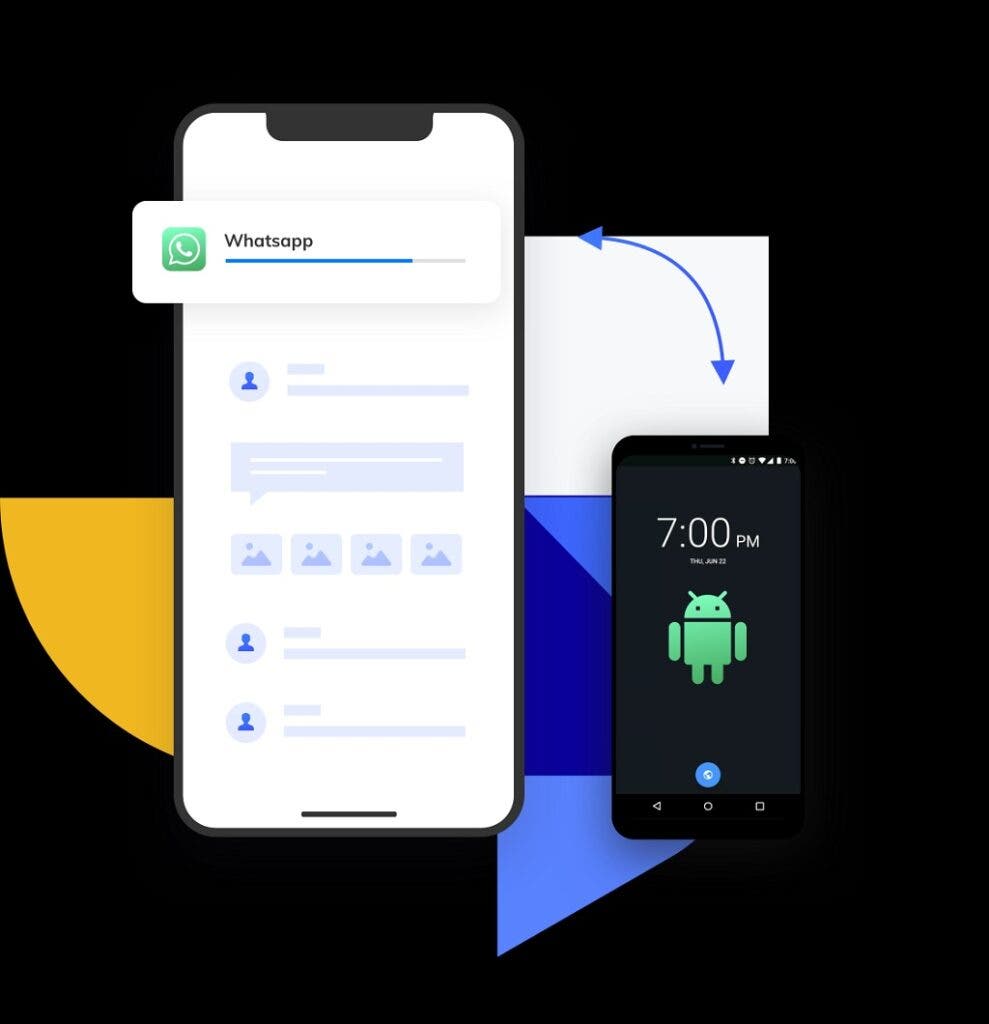
But not backup function would be complete without the matching restore possibility. UltFone WhatsApp Transfer will take care of that too and you can do it with ease without factory resetting the phone or uninstalling the app. And because UltFone backups are always stored individually and never overwritten you can even restore the data from old backups. You will be getting all things right back in the original state, including attachments, message statuses and group chat history. All that with the cross platform support, so you can restore Android backup to iOS and vice versa.
More Backup & Restore options for social apps on iOS
And iOS users are getting even more features, than just the WhatsApp focus. You can also backup, view and restore other data from major social apps like LINE, Kik, Viber or WeChat. That’s a fantastic added value to the already powerful WhatsApp functionality.
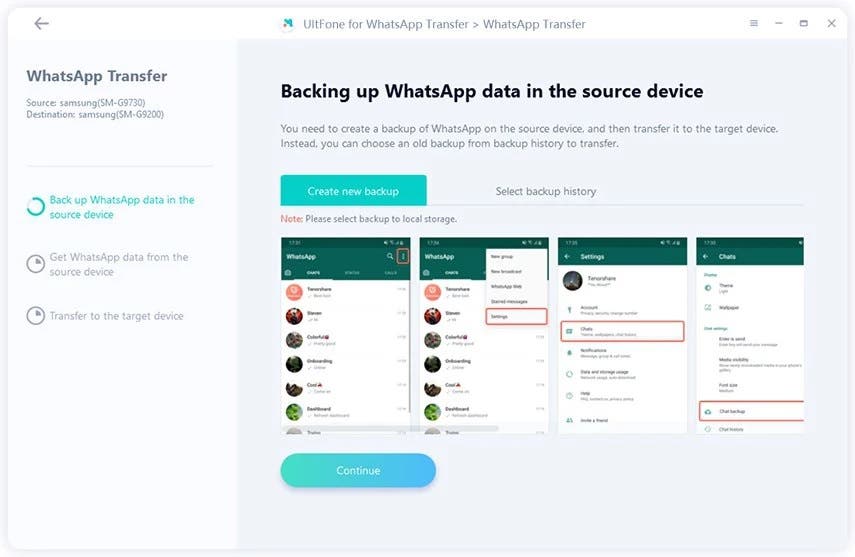
Pure list of the features can sound overwhelming, but the actual transfer process is kept extremely simple and it can be done by anybody. So how to transfer WhatsApp from Android to iPhone ? Pretty easily, just follow the 6 basic steps.
- Download and install the program on either Windows or Mac and connect both Android and iOS devices via the USB cable.
- Backup your WhatsApp data on your original source Android device
- Wait for the program to obtain all the necessary data from the source device
- For security reasons verify your WhatsApp account, just enter your phone number and you will receive the needed verification code. Confirm that and move on.
- Program will start generating data to be restored and you will need to log to WhatsApp on your target device. Then the restore will start.
- Congratulations you have successfully transferred your WhatsApp from Android to your new iPhone.
UltFone WhatsApp transfer is available on both Mac and Windows and runs on almost any hardware available. The same can be said about the supported iOS and Android devices, because you need just iOS 9 / Android 2.0 or later. The software tool is free to download, but the free version has some features limited. But the premium licence is extremely affordable and always covers 1 PC / Mac and 5 mobile devices at once. You can get it for a month, year or go for the fantastic lifetime licence. The choice is yours, but this handy software tool is definitely worth it.