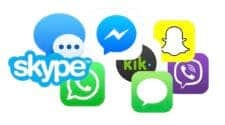Have you just acquired a new iPhone or a new Android smartphone and you want to transfer all your WhatsApp data? Follow the steps in our guide to do this very easily.
Used around the world to easily communicate with friends and family, and even with certain after-sales services, the WhatsApp application acquired by Facebook in 2014 is particularly popular. You may even have it on your Android smartphone or iPhone, but you need to transfer your account to a new phone. We’ll help you do it easily.
Transfer WhatsApp Between Two Android Smartphones
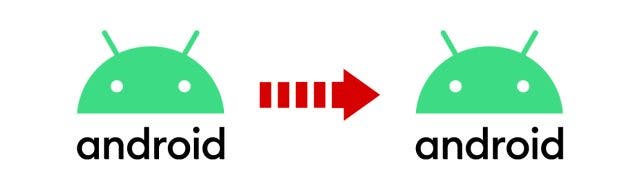
To transfer the app date between two Android smartphones, it is necessary to first back up data to Google Drive from the old phone:
- On the old phone, open WhatsApp;
- Click on “More options”, “Settings”, “Chats” and “Backup Chats”;
- Choose the Google account you want, the data will be saved on it;
- Press “Save”;
- The backup starts and ends automatically.
To recover all the data on the new Android smartphone, you must first make sure that the same Google account is already connected to it. Once this is done, here are the steps to follow:
- On the new phone, open WhatsApp;
- Log in to your account using your phone number and follow the verification procedure;
- As soon as the application prompts you, click on “Restore”;
- WhatsApp will retrieve the data and install it on your new phone.
Transfer WhatsApp Between Two iPhones
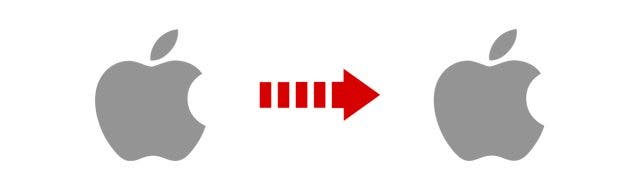
Transferring WhatsApp data between two iPhones must use iCloud backups. You must therefore first make sure that the backup exists on the old iPhone:
- Open WhatsApp;
- Go to “Settings”, “Chats”, “Backup”;
- Check that the last backup is recent, if not click on “Back up now”.
On your new iPhone, you must first connect the same iCloud account used on the old Apple phone. Then install the WhatsApp application and log into your account through your phone number. Once done, the application will automatically ask you if you want to restore the backup available on the iCloud account.
Transfer WhatsApp from iPhone to Android Smartphone
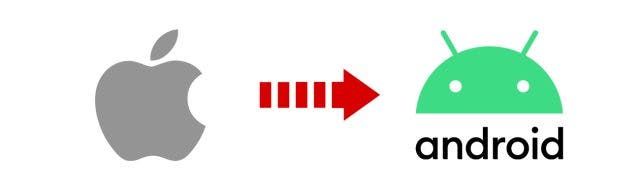
Despite all the advances in the smartphone world, it is still not officially possible to transfer WhatsApp data between iPhone and Android smartphones. There is only one exception according to the official documentation of the application: having a Samsung smartphone compatible with the Samsung Smart Switch application version 3.7.22.
But that’s not all, since you will also need to have a USB-C to Lightning cable as well as a completely reset Samsung phone. So it’s not so practical solution.
However, if you want to transfer your data from an iPhone to a compatible Samsung Android smartphone, here is the procedure to follow:
- Turn on your Samsung smartphone and connect it by cable to the iPhone;
- Follow the instructions given by Samsung Smart Switch;
- Scan the displayed QR Code with the iPhone;
- Press “Get Started” on iPhone;
- Continue Samsung phone setup;
- On the Samsung, open WhatsApp and log in with the same account as on the iPhone;
- Tap “Import” to recover your WhatsApp data.
For other smartphones running Android, there are apps and software that provide full transfer from iPhone. However, we cannot recommend them to you, as they are not official. Your data and smartphones could be at risk.
Transfer WhatsApp from Android Smartphone to iPhone
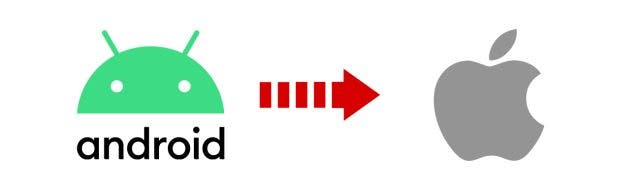
Unfortunately, it is impossible to officially transfer WhatsApp data from Android smartphone to iPhone. Just as in the other direction, applications can offer this service: but we do not recommend it. These unofficial services in no way guarantee that the transfer will work. Your data could be lost and if you come across an insecure service, you could also infect your smartphone. So, we hope Whatsapp team to offer an official solution as soon as possible.