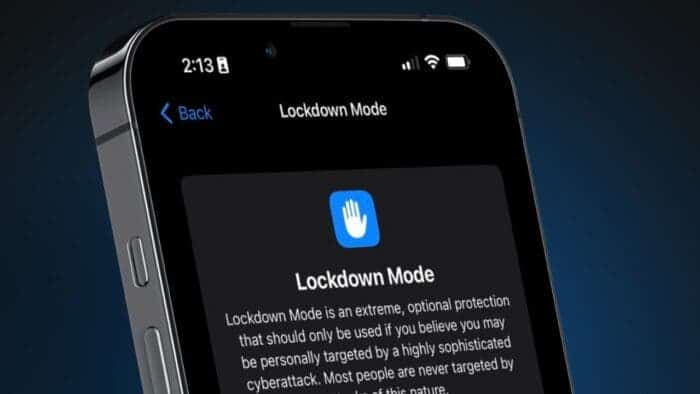Apple’s Lockdown mode is finally here with the iOS 16 but there are a lot of questions surrounding this new feature. Most people want to know what exactly this feature is and others also want to know what exactly this feature does. If you happen to be a bit confused about this new iOS feature, I am very sure this article will make things clearer for you.
Since the inception of the iOS in January 2007, one of the main focus of this operating system has been security and privacy. Apple does everything within their power to keep their system security as tight as ever. Each year, Apple releases several updates for their iOS which comes with a lot of features, system enhancements and customizations.
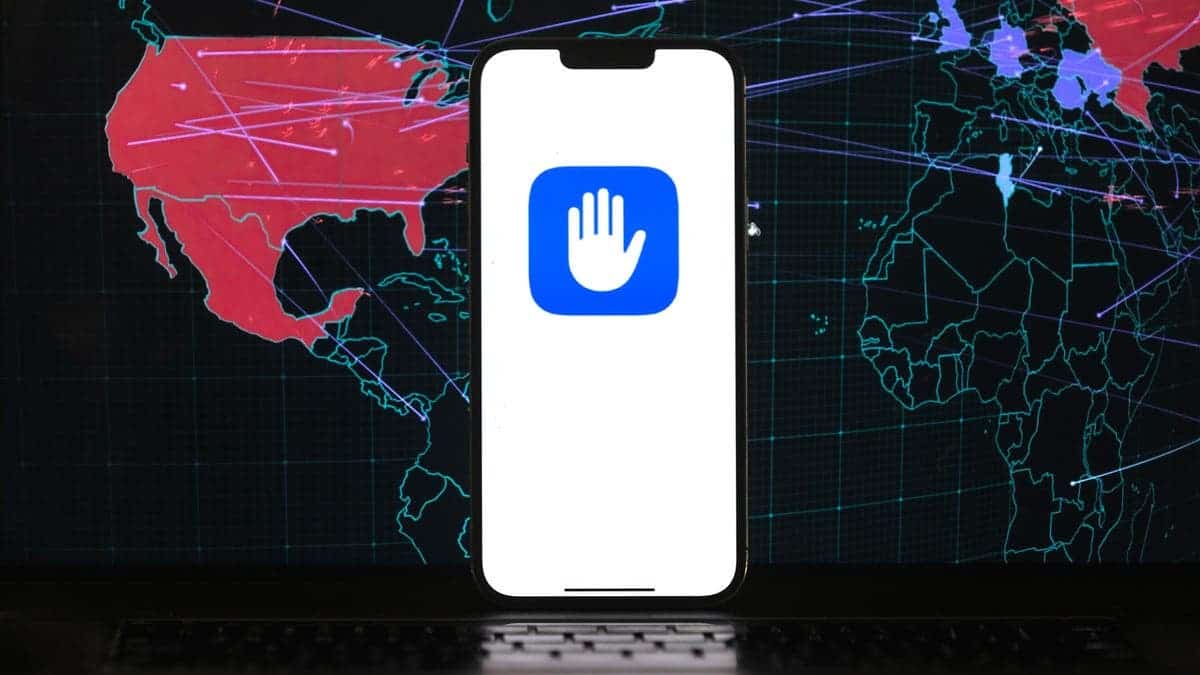
But this year’s release of the latest iOS 16 comes with something that should solve a lot of personal related issues as far as security and privacy is concerned. It also brought some useful customizations to the home screen too. For example, there is a new search bar in the home screen to help easily search for anything you need in your iPhone without necessarily getting into the phone. You can also be able to hide all notifications on the lower end of the screen for a cleaner looking lock screen.
I will not go much into the new features since I want to keep this straight and short. So without further ado, let’s get into the main subject.
How To Enable Lockdown Mode In iOS 16 And iPadOS 16
As a first class privacy oriented company, Apple keeps looking for ways to block loopholes within their Operating Systems.
In the most recent updates released for the iOS, iPadOS and the MacOS Ventura, Apple inaugurated a new feature dubbed ‘Lockdown Mode’. This feature will be available for all Apple devices that will get the latest updates. I mean the iOS 16, the iPadOS and the MacOS Ventura.
What Is The ios 16 Lockdown Mode And What Does It Do?
According to Apple, Lockdown Mode is an extreme but optional protection that should be activated only when you feel your device has been targeted by a cyber attack. What the Lockdown Mode does is that, it strictly limits the functionalities of websites, apps and some features on the iPhone. Other features on your phones may also be completely unusable for security reasons. How the Lockdown feature works simply means if you don’t suspect any form of spying or cyber attacks targeted at your phone, you don’t necessarily have to activate it.
It is not really a feature that you will find a lot of people using. But it still does not make it useless. Think of it as getting a gun, registering it and keeping it at home. You might not even use it your entire life. But it is necessary to have it should in case the need arise to use it.
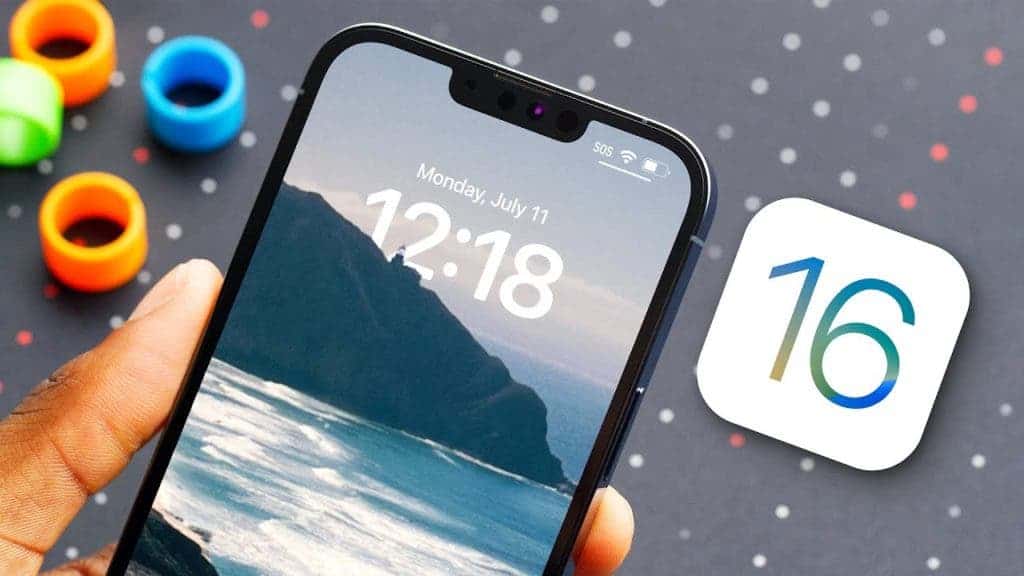
How To Activate Lockdown Mode On Your iPhone (ios 16) And iPad (iPadOS 16)
I will list the step by step guide to help you easily activate your Lockdown Mode. Follow this guide on your device should in case the need arises.
- The first thing to do is to open the settings app your iPhone (ios 16) or iPad (iPadOS 16) device.
- Next, scroll to Privacy And Security.
- In the next screen, scroll down to Lockdown Mode.
- Now you cam select the Lockdown Mode option.
- On the next page, you will receive a pop-up message to confirm your selection.
- After that, just tap on restart or restart the device manually.
Ones the reboot is completed, your phone will go into Lockdown mode. To deactivate the Lockdown Mode, you can also go through the same process.
When in Lockdown Mode, you don’t have control over what should be included or excluded from this mode. Everything is done the Apple way for now. You can however exclude websites from the strict background restrictions. You can go through the normal step by step process to make some exceptions for websites. Navigate to the settings, then privacy and security. Then web browsing. You then go ahead to selection ‘exclude Safari Websites then add the URL as a trusted online destination.