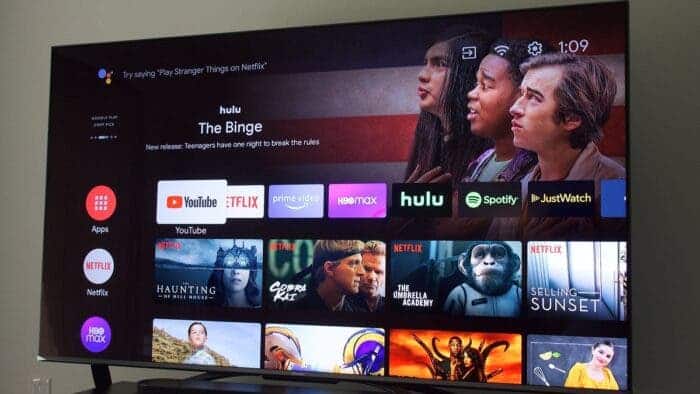If you own a Smart TV with Android TV, you have the option to download a large number of applications from Google Play, and you can do this in a variety of ways.
In this article, we’ll demonstrate how to manually install apps to test those that are not compatible by default or remotely install apps through your mobile device on your Android TV.
Choose the method you prefer. It is an easy process that won’t take long. Of course, you may need a USB stick if you want to manually install the APK file. But we’ll show you an alternative method as well.
Install Android TV apps using your smartphone
Installing apps on your TV via your smartphone, which will be the one to instruct Google Play to begin downloading the app to your Android TV, is arguably the simplest and most comfortable method.
To do this, open Google Play on your smartphone and look for an app. It could be anything from a game to a streaming app—that is compatible with Android TV.
You’ll notice an arrow on the install button when you open that tab. You can select whether you want to install the app on your phone or television by clicking this arrow.
When you choose what you want and click Install, your Android TV will begin downloading it from Google Play as soon as it is on and connected to the Internet.
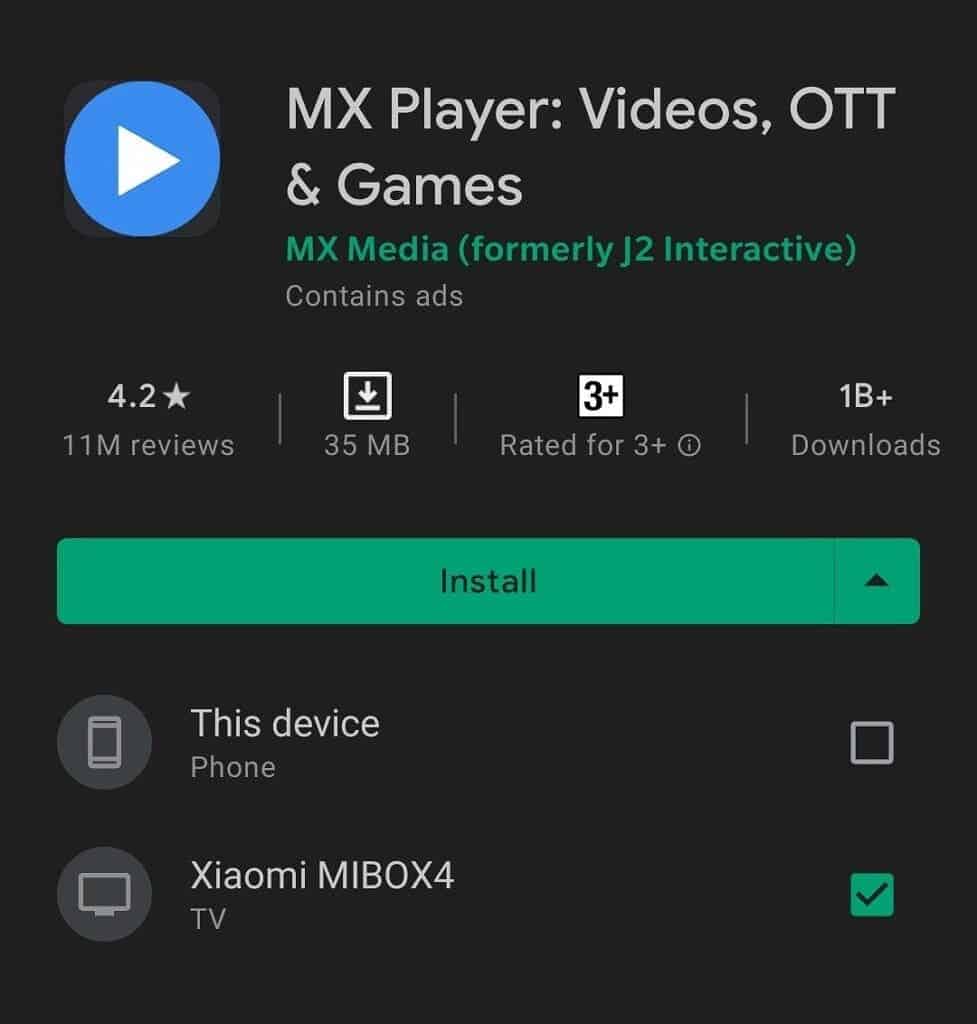
Manual install
Running the APK file offers the option to manually install apps on your Smart TV. Just like you would on your smartphone. This method can be very interesting for testing apps that, by default, are incompatible with your television.
The APK file for the TV must be downloaded from a safe website, like APK Mirror. Then place it on a USB stick that you should connect to the USB port on your TV.
The next step is to launch the file explorer, select the USB stick, and then click the required file. If it is compatible, its installation will start after that. And you will only have to wait for it to finish.
You should be aware that many applications won’t work with the Smart TV because of its format and interface.
However, if you don’t have a USB stick or you want an alternative solution for manually installing APK files on your Android smart TV, there is an app called Send files to TV that you can install on your TV using the above method. It’s available for free and compatible with all Android TVs.
You can download the APK file to your smartphone and then use this app to transfer it to your Smart TV. You can use this app for easy and fast transfer of files and content other than APK files as well.
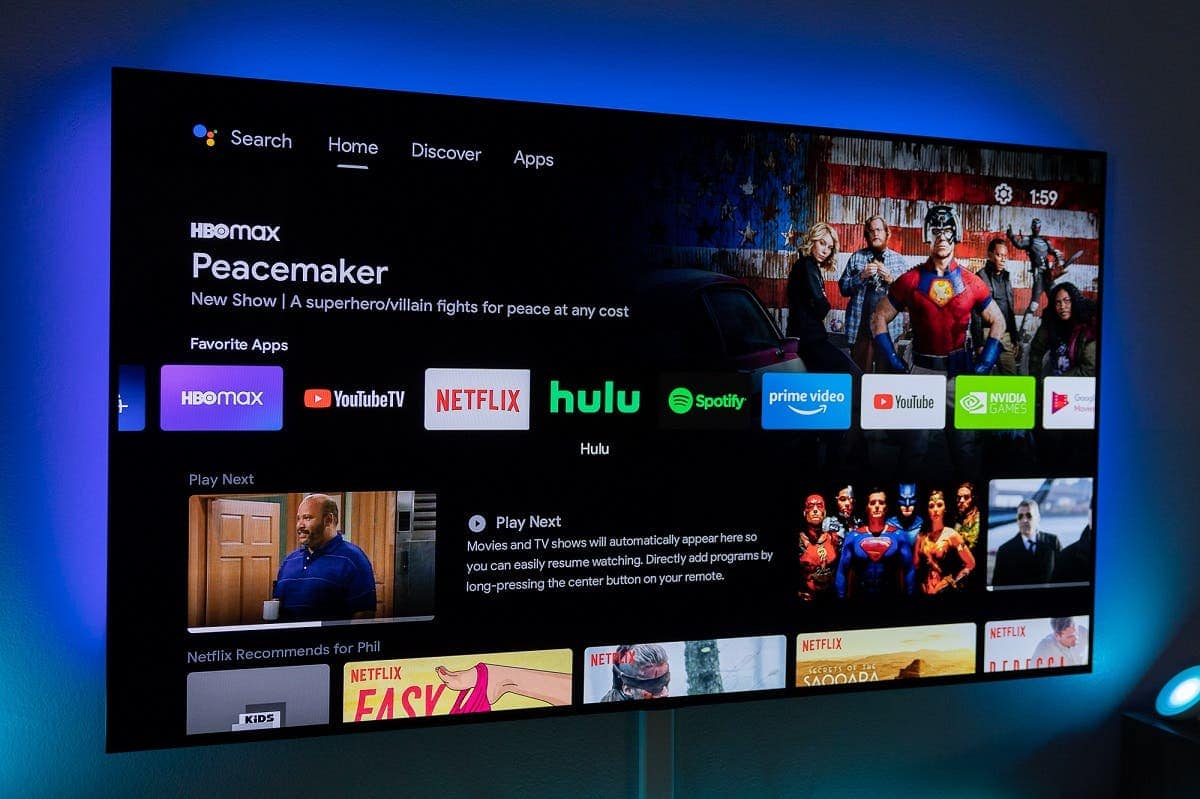
Installing using a computer
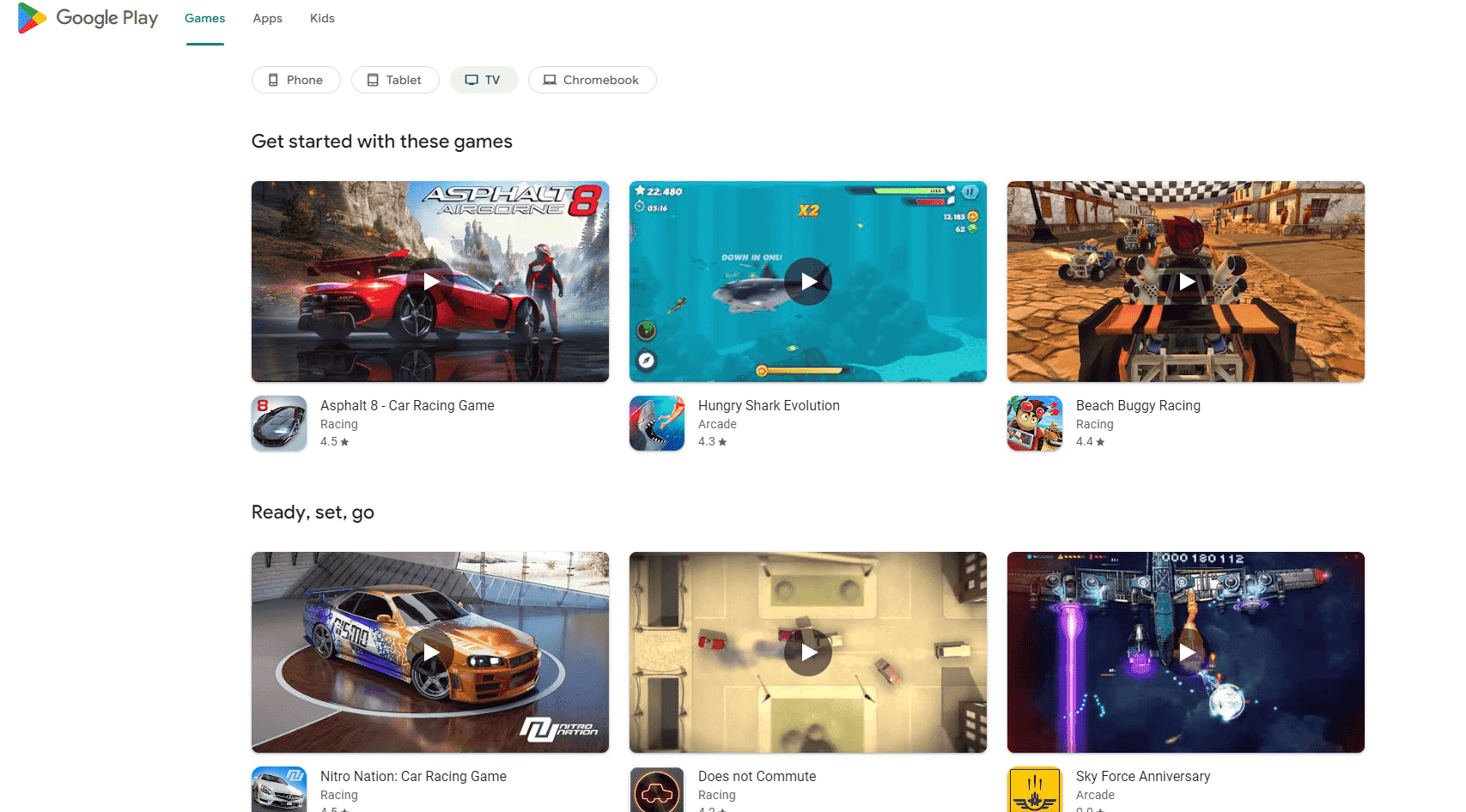
Additionally, Google provides the option for you to download games and apps from the web-based app store. And install them on your Smart TV. You must first conduct a search for the application you wish to download on the Google Play website. Before you can access its download page.
You can start the installation on the compatible devices you have registered in your account by clicking the install button. If you click this button and the application you want to install is supported by your Smart TV, it will show up alongside your smartphone, tablet, or other devices.
The application download will start as soon as you turn on your Smart TV and connect it to the Internet. Just like in the previous methods. In this way, you can even take advantage of using the same technique to download applications for your tablet or smartphone.
In addition, there are filters on the home page that let you restrict the apps that appear to those that are Smart TV compatible.