Are you tired of unlocking your iPhone whenever you want to use certain features or apps? So, why not convert the iconic Apple logo on the back of your device into a hidden button? You can easily customize your iPhone and make accessing your most frequently used features a breeze by following a few simple steps.
We’ll show you how to do it in an easy-to-understand and follow manner so even the most technologically challenged person can do it. Let’s get this party started!
What is Back Tap in iPhone?
The Back Tap allows you to turn the Apple logo into a secret button. The Apple logo on an iPhone’s back can help you take screenshots by double tapping. Besides this, you can open Shazam by triple tapping on it.
You can always choose an action to perform using double or triple tap. However, this feature isn’t enabled by default. Therefore, you’ll have to enable it from the Accessibility settings of your iPhone.
It functions more like a shortcut button that helps you to access certain applications or perform specific actions. For instance, you can access Camera, App Switcher, Home, Notification Center, Siri, Spotlight, and others.
You can also perform mute, lock screen, screenshot, torch, volume up, volume down, and many others.
How To Setup the Apple Logo as a Secret Button?
As mentioned above, you can turn the Apple logo into a secret button to explore a new world. You only need to double or triple-tap the Apple logo on the back of your phone. The following steps can help you set up the secret button:
Step 1. Open Settings on your device.
Step 2. Tap on Accessibility > Touch > Back Tap > Double Tap.
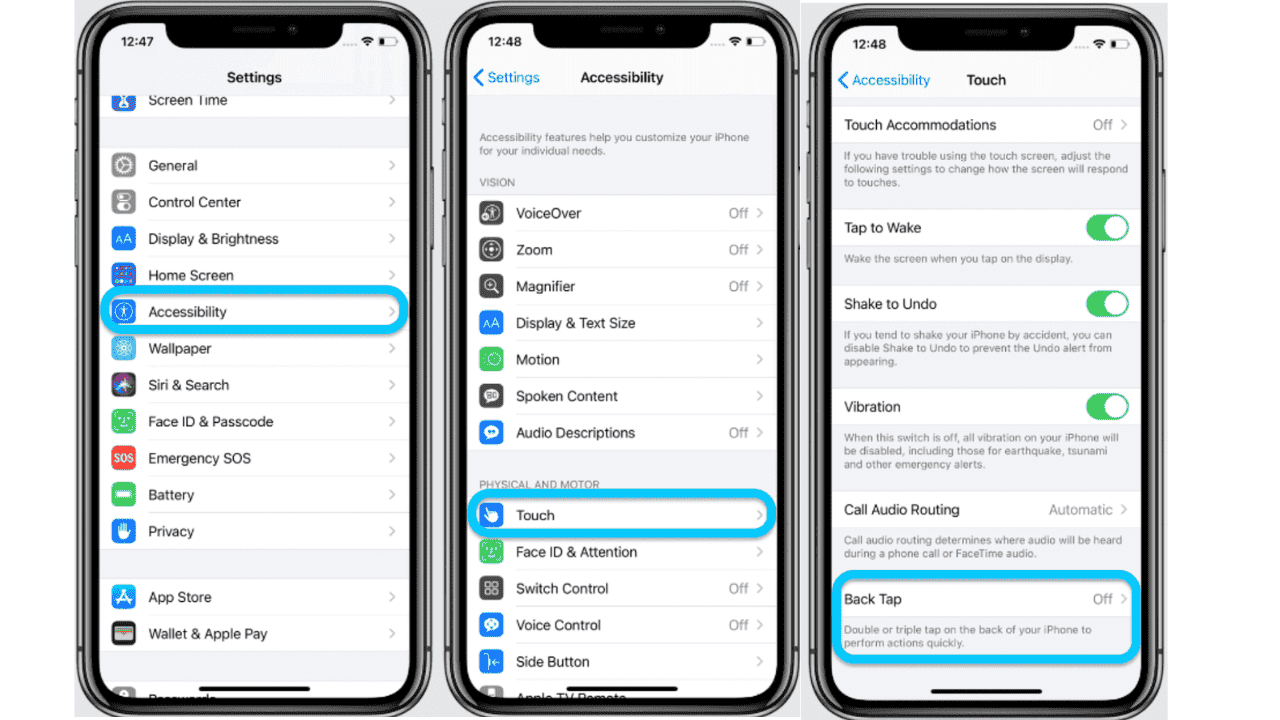
Step 3. Choose the shortcut that you want to open with Double Tap or Tripple Tap
-
- Apple Frames, Apple Music, Screenshot, Ring my wallet, Record, and Camera are just a few shortcut options.
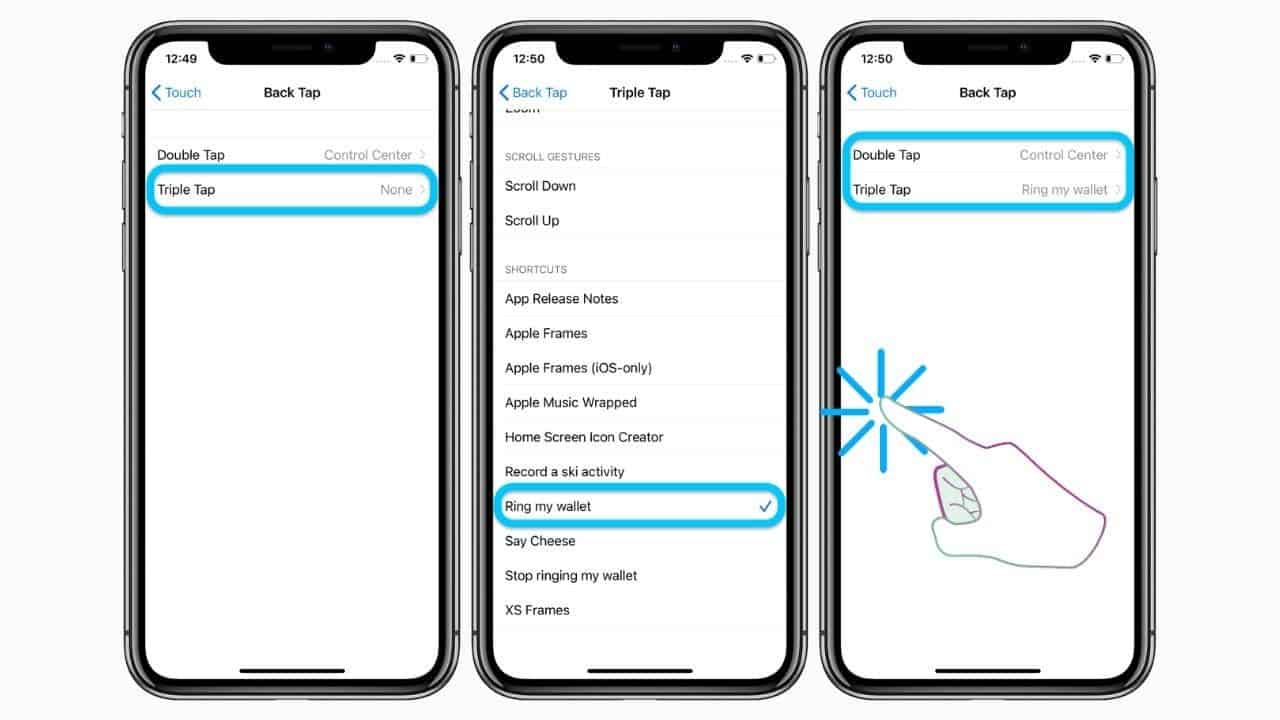
Step 4. Tap on the Double Tap at the top of the screen.
How to use the Apple Logo as a Secret Button?
Using the Apple logo as a hidden button is an excellent way to personalize and streamline your iPhone experience. You can access your most frequently used features and apps with a few taps. Try it out and see how it can help to simplify your daily routine.





