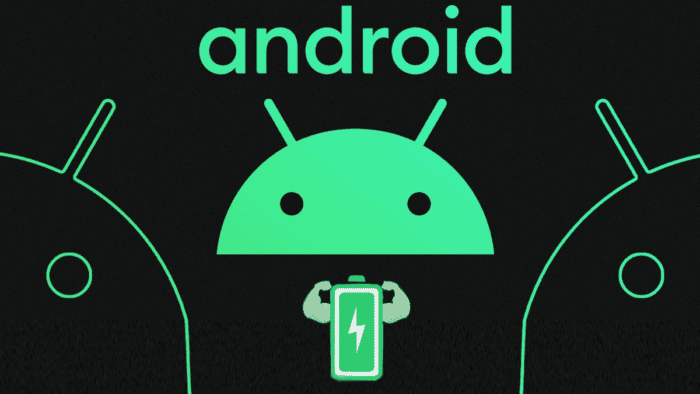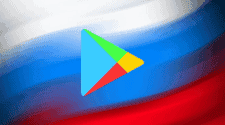In the fast-paced digital world we live in, our smartphones have become an essential part of our daily lives. From communication and entertainment to productivity and navigation, these devices have transformed the way we interact with the world. However, there’s one persistent challenge that continues to plague smartphone users – battery life. While smartphone battery technology has come a long way, many users still find themselves scrambling for a charger before the day is over.
Recognizing the significance of this issue, Google, the company behind the Android operating system, has provided users with a set of valuable tips on how to improve battery life. In this article, we will explore Google’s eight tips to extend your Android device’s battery life and delve into the science and reasoning behind each recommendation.
Google’s Tips to Improve Battery Life on Android
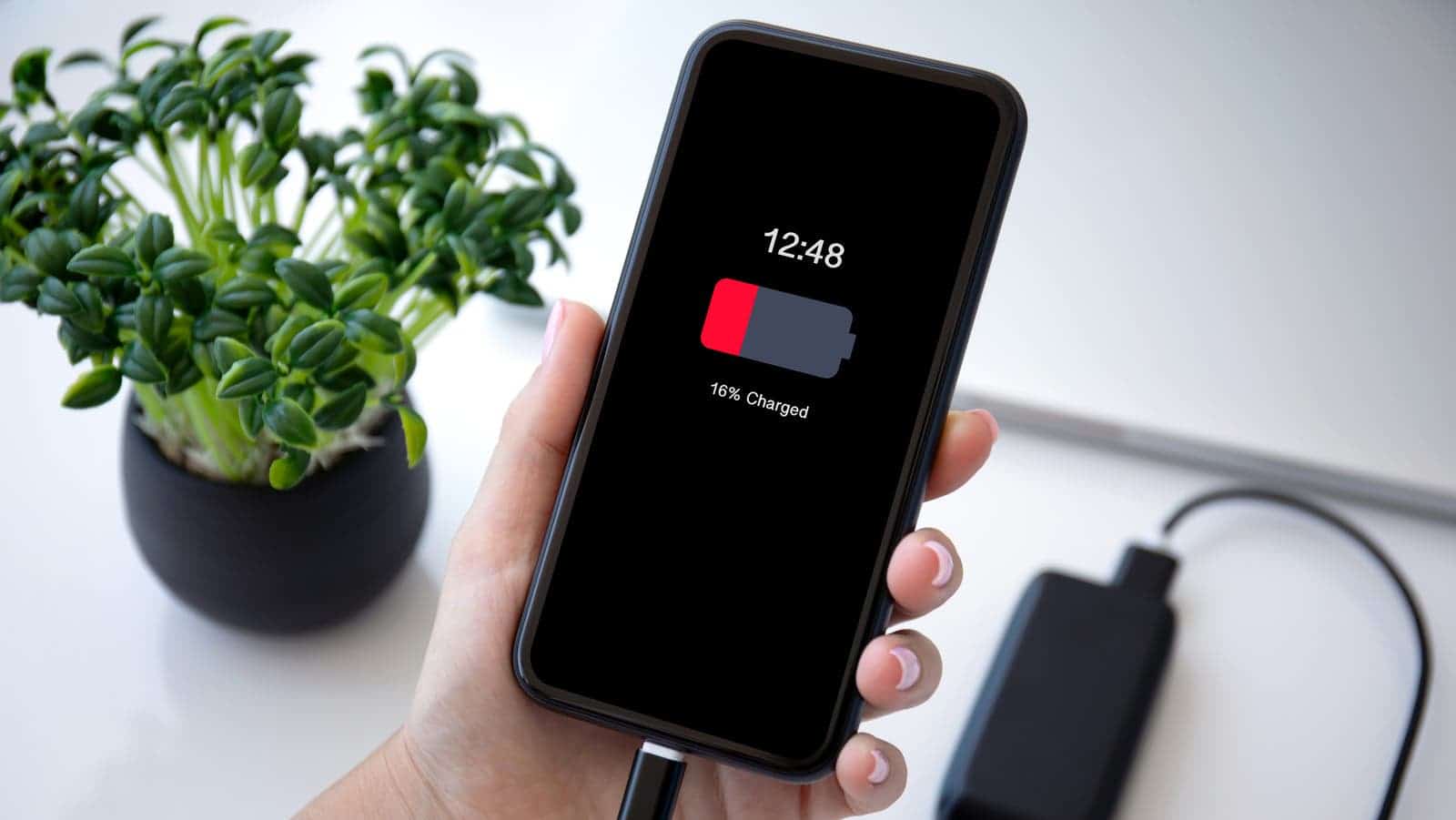
-
Let Your Screen Turn Off Sooner
The first tip from Google is a straightforward one – let your screen turn off sooner. This means reducing the time it takes for your phone’s screen to automatically go to sleep when not in use. The rationale behind this is simple: when your screen is off, it consumes less power.
By adjusting your screen’s timeout settings to a shorter duration, you ensure that your device isn’t needlessly consuming battery power when you’re not actively using it. While this might seem like common sense, it’s an effective way to save battery life and requires minimal effort on the user’s part.
-
Reduce Screen Brightness
Another key tip from Google is to reduce your screen’s brightness. The principle here is straightforward – the brighter your screen, the more energy it consumes. Backlighting requires more power to illuminate a brighter screen, making it a significant drain on your battery.
While some users prefer a brighter screen for better visibility, it’s important to strike a balance between visibility and battery conservation. Lowering your screen’s brightness can significantly extend your device’s battery life, especially when you’re not in brightly lit environments.
-
Set the Brightness to Change Automatically
Google also suggests setting your screen brightness to change automatically based on ambient lighting conditions. This feature uses the built-in ambient light sensor to adjust your screen’s brightness to an optimal level, depending on your surroundings.
However, it’s essential to consider the practicality of this recommendation. While automatic brightness can help save battery in situations where lighting conditions fluctuate frequently, it may not be the most energy-efficient choice in all scenarios. For users who mainly use their devices in stable lighting conditions, manually setting the brightness to a lower level may yield better results.
-
Turn Off Keyboard Sounds or Vibrations
Next on Google’s list is disabling keyboard sounds and vibrations. This tip not only enhances your user experience by eliminating potentially annoying distractions but also conserves battery power.
When you type on your smartphone’s keyboard and it emits sounds or vibrates with each keypress, it activates the device’s haptic feedback mechanisms. These mechanisms require energy to function, and turning them off can lead to noticeable battery savings over time.
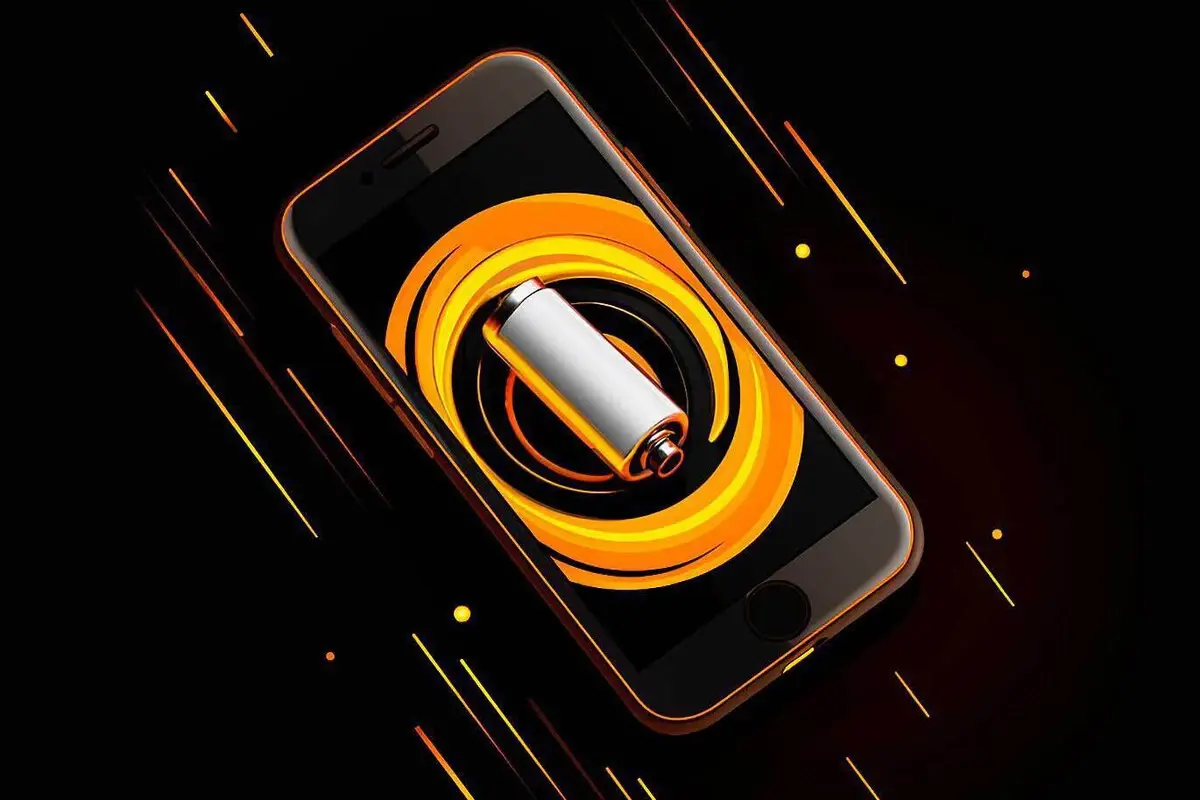
-
Restrict Apps that Consume a Lot of Battery
Managing app usage is crucial when it comes to saving battery life. Google recommends identifying and restricting apps that consume a significant amount of battery power. In newer Android versions, such as Android 12, you can customize battery modes for individual apps.
By selecting a stricter power optimization mode for certain apps, you can prevent them from running in the background excessively, thus reducing CPU consumption and conserving energy. This feature is particularly helpful for power users who want to maximize their device’s battery life.
-
Activate the Adaptive Battery Feature
Android’s Adaptive Battery feature is designed to intelligently optimize your device’s energy consumption based on your usage patterns. This recommendation is rooted in the idea that your phone can learn how you use it and adjust its behavior accordingly.
Adaptive Battery analyzes your app usage and restricts background processes for apps that you don’t frequently use. This helps reduce unnecessary power consumption, allowing your device to operate more efficiently and extend its battery life.
-
Delete Unused Accounts
Google also advises users to delete unused accounts linked to their Android device. Many users have various accounts, including email, social media, and other services, synced to their smartphones. These accounts can automatically update and sync data, which can drain battery power.
To remove these accounts, navigate to Settings > Passwords and accounts, select the account you want to remove, and tap “Remove account.” By doing so, you eliminate unnecessary background processes that could strain your device’s processor and battery.
-
Activate the Dark Theme
The final recommendation from Google is to activate the dark theme on your Android device. Dark mode, as it is commonly known, transforms the user interface by using darker colors, often black, to replace the traditional bright and colorful design.
The science behind this tip lies in the type of display technology used in many modern smartphones, specifically AMOLED screens. In AMOLED displays, black pixels are not illuminated, effectively turning them off. This results in reduced energy consumption for displaying black or dark content.
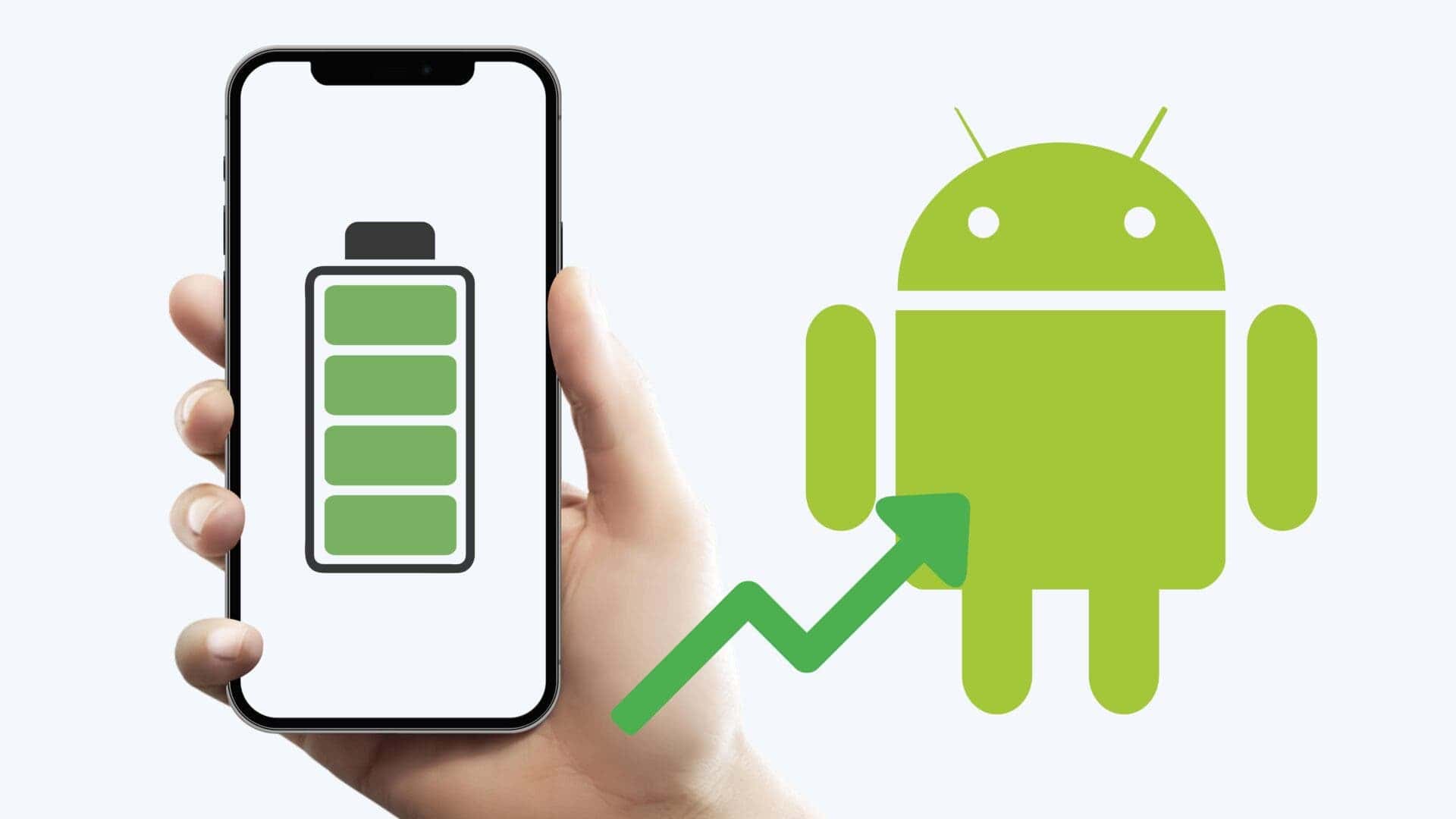
Here are some more tips and tricks to improve battery life on Android:
- Use Wi-Fi whenever possible. Wi-Fi uses less battery than mobile data.
- Turn off Bluetooth and GPS when you’re not using them. Bluetooth and GPS can also drain your battery, so it’s a good idea to turn them off when you’re not using them.
- Use a power-saving mode. Most Android devices have a power-saving mode that you can enable to extend your battery life. This mode will typically reduce screen brightness, disable certain background features, and limit performance.
- Keep your software up to date. Software updates often include battery optimizations.
- Avoid extreme temperatures. Extreme heat and cold can damage your battery and shorten its lifespan.
- Use a battery case. A battery case can provide extra battery life for your device.
Here are some additional tips that you may find helpful:
- Use a battery optimizer app. There are a number of battery optimizer apps available on the Google Play Store. These apps can help you to identify and disable apps that are draining your battery.
- Reduce the number of apps you install. The more apps you have installed, the more resources your device will use, which can drain your battery more quickly.
- Uninstall unused apps. If you have apps that you don’t use anymore, uninstall them. This will free up space on your device and improve battery life.
- Restart your device regularly. Restarting your device can help to clear out unused memory and improve battery life.
- Replace your battery. If your battery is old or damaged, replacing it can improve battery life significantly.
Conclusion
In our smartphone-dependent world, preserving battery life is a constant concern for users. Google’s eight tips for improving battery life on Android devices offer practical and effective solutions to this enduring challenge.
These recommendations, ranging from screen adjustments to app management and the activation of dark mode, are grounded in sound principles of energy conservation. By understanding the reasoning behind each tip, users can make informed choices to extend their Android device’s battery life without compromising functionality or convenience.
In conclusion, while smartphone battery technology continues to advance, optimizing how we use our devices remains crucial. By following Google’s tips and being mindful of our smartphone usage habits, we can stretch the autonomy of our mobile devices and enjoy a more seamless and uninterrupted digital experience.