Microsoft has just launched a new Windows 11 update for 2023. It comes with cool AI features. The best part is you don’t have to wait for it to roll out to everyone. You can grab it from the stable channel and install it right away.
In this update, there’s something called Copilot. It’s an AI assistance and can do some clever things but the catch here is that it’s not turned on by default. Therefore, you have to make a few changes in your computer’s settings to get it working.
Don’t worry; we’re here to help you do that. Just follow our step-by-step guide, and you’ll have Copilot up and running on your Windows 11 PC in no time.
Gizchina News of the week
Guide to Enable Copilot in Windows 11
- First of all, you will need to download a tool called ViveTool. This application will help you turn on Copilot easily and can be downloaded here.

Image Source: Beebom - When the download is complete, extract the file to any location on your PC.
- Next, Right-click on the extracted folder and select Copy as Path from the list.
- Now, you need to run Windows Command Prompt as an administrator. Just click on the Windows button and type cmd. Next, select the option that says Run as Administrator.
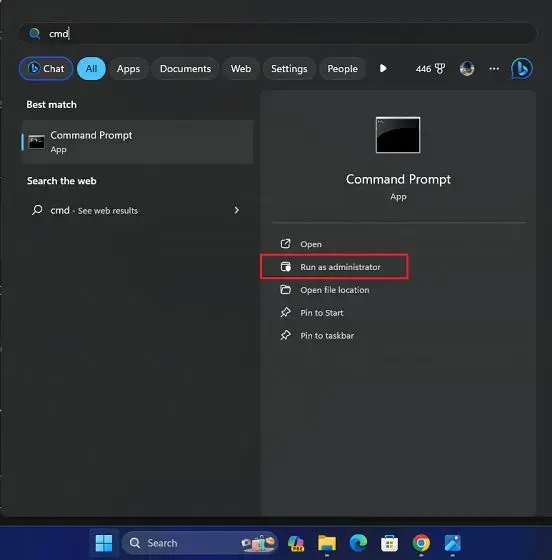
Image Source: Beebom - In the Command Prompt Window, type cd, hit space and paste the path you copied earlier.
cd "C:\Users\Arjun Sha\Downloads\ViVeTool-v0.3.3" - After doing this, you will then run the command below to enable Copilot.
vivetool /enable /id:44774629,44776738,44850061,42105254,41655236 - Next, close the Command Prompt and restart you Windows 11 PC. After restarting, you should see a new Copilot icon next to the search bar in the Taskbar. Also make sure you are signed in to your Microsoft account before using it.
- If the Copilot icon does not show in the Taskbar, you may have to make it appear manually. Right-click on the Taskbar and select Taskbar Settings.
- From here, just turn on the Toggle on the right side of the Copilot Preview to turn on the AI Assistant.
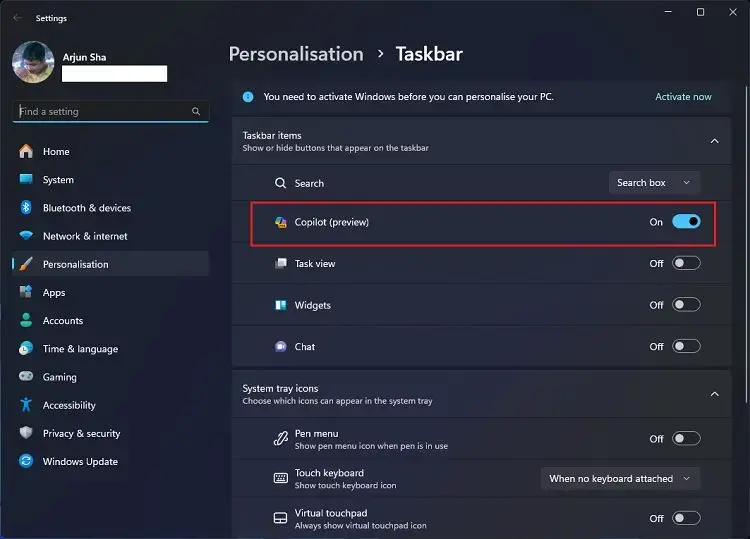
Image Source: Beebom





