Have you ever been in a situation where you can’t locate your phone? Did you try calling it, but the call didn’t connect? Well, these are some of the scenarios in which a lot of us smartphone users have found themselves. And in such cases, apps such as Google Find My Device can be the hero we need.
As the name suggests, Google Find My Device is an app that you can use to track your device. It’s extremely handy when you can’t find your phone, someone steals your phone, or it gets lost. But the app goes beyond tracking your phone. In this guide, we will cover everything you need to know about the app.
How to Access the Google Find My Device App
You can access the Google Find My Device app in two different ways. The first is through the Android app. You can get it on an Android phone from the Google Play Store. Another option is accessing it through your browser. To access it, simply open your browser and enter ‘Find My Phone.’ The top Google link should get you into the web UI.
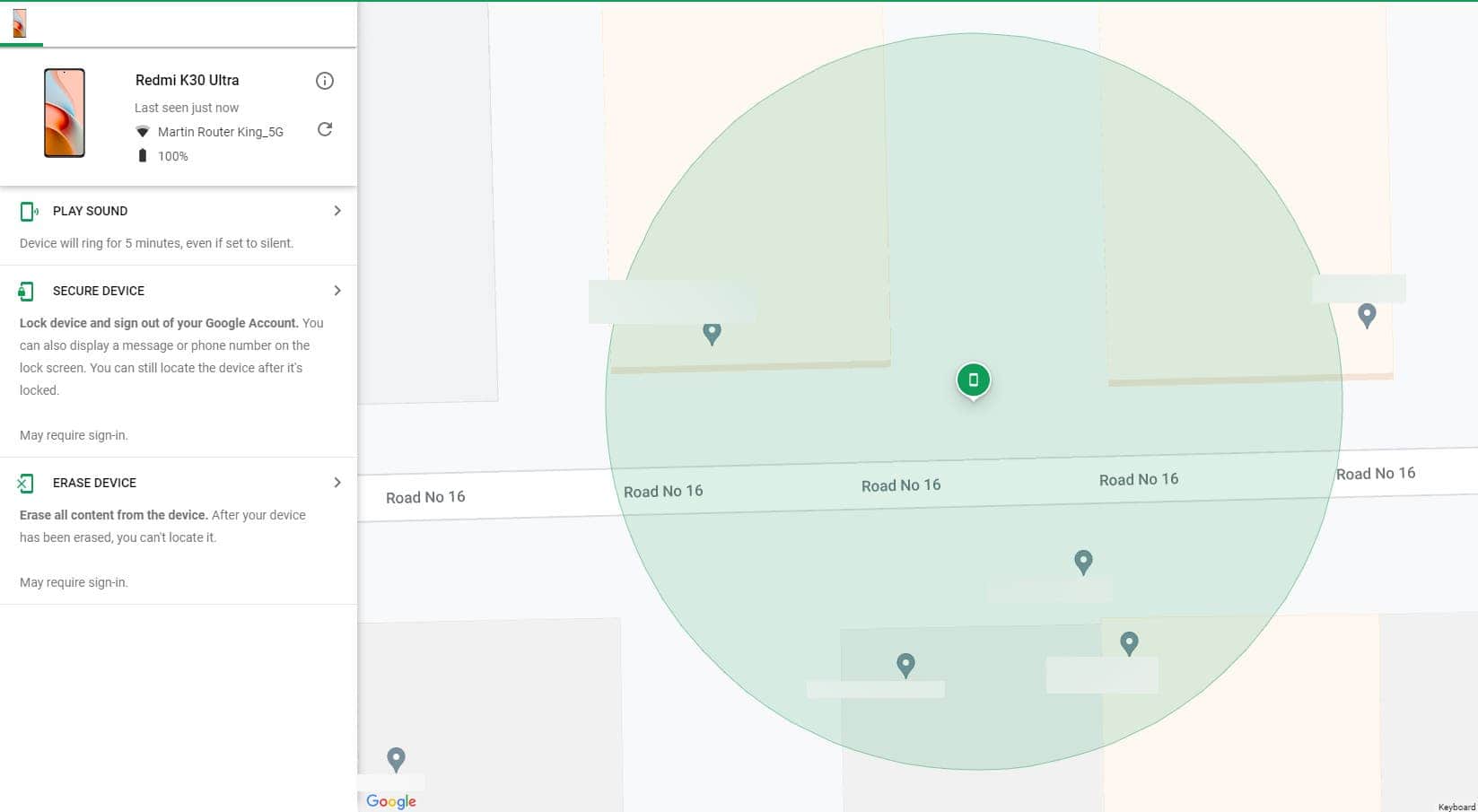
Here, the second option to access Google Find My Device is a very convenient perk. After all, you mightn’t have access to a phone after you lose your device. And the fact that you can access the functionality from a browser makes the app super useful.
How to Use the Find My Device App
You need to know a couple of things before jumping into the app. First, the device you’re trying to track must be logged into your Google account. Secondly, to get the best out of the Google Find My Device app functionalities, the device needs to be connected to the internet.
Internet connectivity is basically how Google offers live location of the phone. And when you lose your device, live location is all that matters. However, even if your phone is not connected, you will still receive some location information when attempting to track it. The app offers the last known location in that regard.
Map View
Once you get into the Find My Device app, you’ll see a list of devices connected to your account. Some of the names can be confusing. The reason for this is the app will often use the model number of the phone instead of the actual name. But in most cases, the app should offer you the proper name of the device.
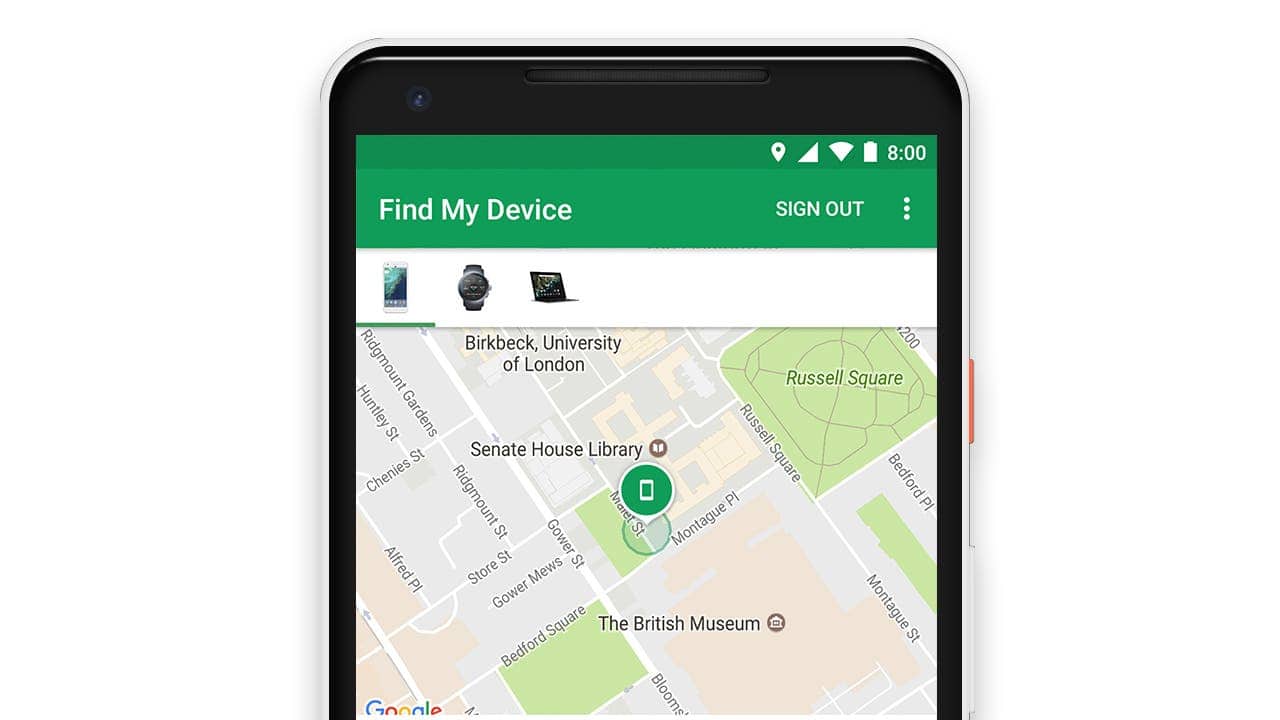
Nonetheless, once you tap on the device you want to track, you enter the map view. This map view shows the location of the device. Again, if it’s connected to the internet at the moment, you get a live location. On the other hand, if it’s not connected, the Find My Device app will give you the last known location.
I particularly find the map view of the Find My Device app accurate. For example, I once lost my phone in my home. But with the app, I could quickly figure out which part of my home the phone was in. The app even lets you see in which room the phone is.
Info Panel
Right under the map view, you’ll see a panel. It will expand when you interact with it. This panel on Google Find My Device gives you information about the phone that you’re looking for. You can find the name of the phone, its battery percentage, and which WiFi it is currently connected to.
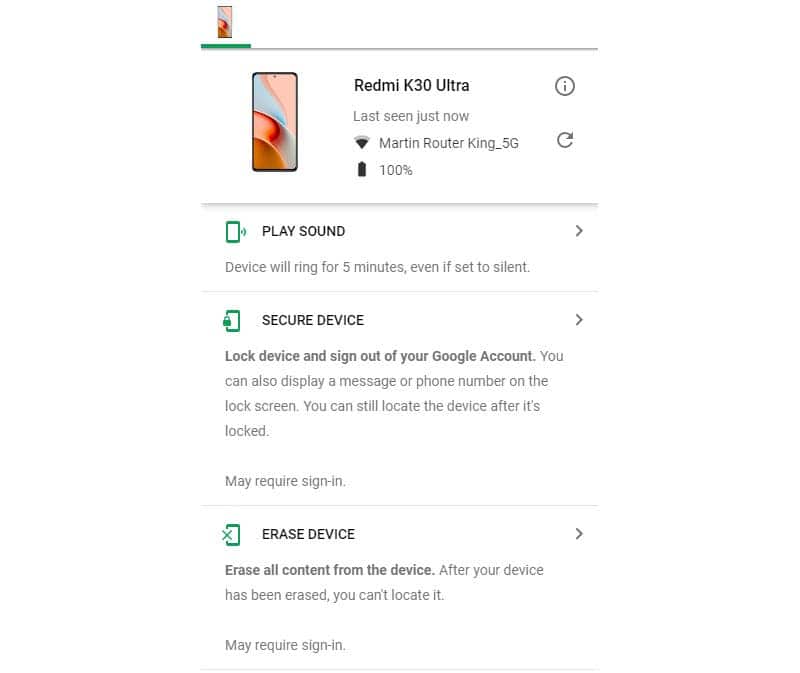
Play A Sound
Under the info panel, you’ll find an option to play sound. This option will come in handy if you can’t find your device. Upon tapping, Google Find My Device will play the default ringtone, offering you an audio guide to find your phone. And it works even when your phone is set in the silent mode.
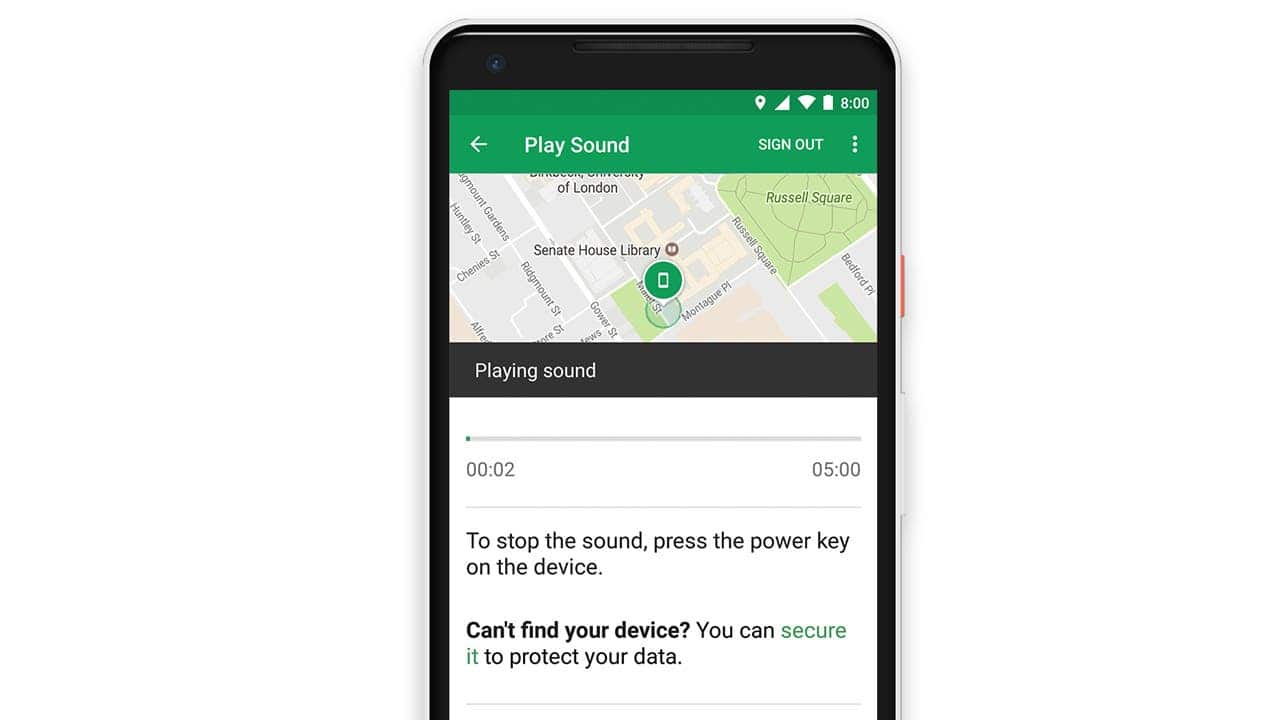
Directions
There’s a Get Direction option on the Google Find My Device app. This square icon will give you the coordinates of the device’s location in Google Maps. Afterward, you can use Google Maps to navigate to your device.
Secure the Lost Device with Google Find My Device
Fear that someone has found your device and might get into the sensitive info you have on the device? Google Find My Deviec has a securing option that can come in handy in this regard. It will lock the phone using your pattern or pin. The feature will also sign the phone out of your Google account.

Through this, even if the person holding your phone gains second-time access, they won’t be able to access your personal information. That includes the saved contacts, files, and docs that are in your Google account.
But if you’re sure that you can’t get back your phone anymore, Google Find My Device offers a helpful option. It lets you to factory reset the phone, which will wipe all the data from the device and make it boot in the default state. This will help to keep the locally stored files safe.

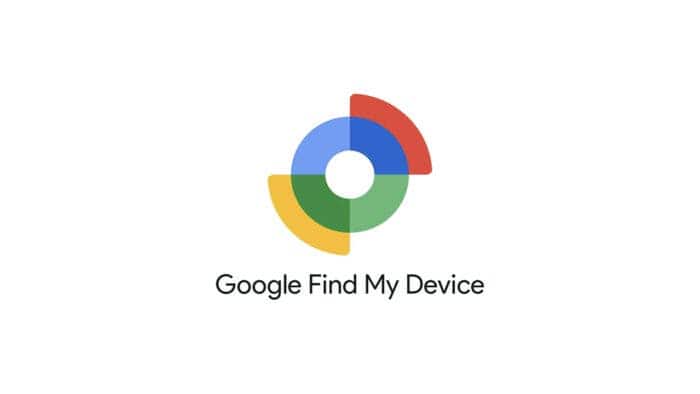


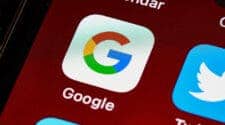
The short answer: Google Find My Device is a service allowing users to locate Android devices remotely. It provides real-time location data, enables device locking or erasing in case of theft or loss, and helps users find misplaced devices. The Best Laptop of 2023. To use it, simply log in to your Google account on another device. It’s a crucial tool for safeguarding your Android gadgets and data.