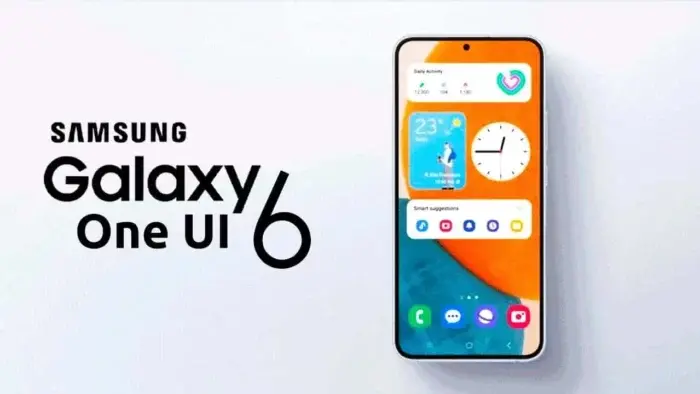In the ever-evolving world of smartphones and technology, Samsung has taken a bold step forward with its latest One UI 6.0 update, released in August 2023. This update brings a wave of innovation and enhancement to a vast array of Samsung devices, making them even more user-friendly and functional. From revamped lock screen customization to a redesigned weather app, and from improved camera features to refined battery usage insights, One UI 6.0 offers a lot of hidden treasures waiting to be explored. In this article, we will journey through these exciting new features, unveiling the hidden gems that can transform your Samsung device into an even more powerful and personalized companion. So, let’s dive into the world of One UI 6.0 and discover the innovations that await you.
In August 2023, Samsung released a test version of its new One UI 6.0 for Galaxy S23 Series. They also made it available for several other phones like Galaxy S22, S21, Foldables, A54, A53, A52s, A34, and more. This test program is usually in seven countries: China, India, Poland, Germany, South Korea, the UK, and the United States.
List of Samsung device that are already running One UI 6 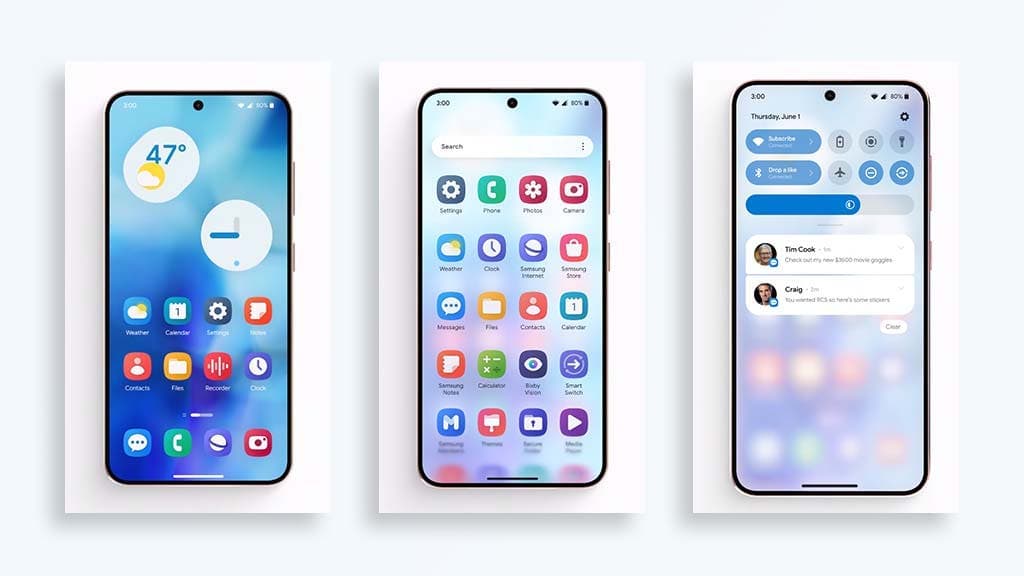
- Samsung Galaxy S23
- Samsung Galaxy S23 Plus
- Samsung Galaxy S23 Ultra
- Samsung Galaxy S22
- Samsung Galaxy S22 Plus
- Samsung Galaxy S22 Ultra
- Samsung Galaxy S21
- Samsung Galaxy S21 Plus
- Samsung Galaxy S21 Ultra
- Samsung Galaxy A54 5G
- Samsung Galaxy A53
- Samsung Galaxy A52
- Samsung Galaxy A42
- Samsung Galaxy A34 5G
- Samsung Galaxy A23
- Samsung Galaxy M23 5G
- Samsung Galaxy Z Fold 5
- Samsung Galaxy Z Flip 5
- Samsung Galaxy Z Fold 4
- Samsung Galaxy Z Flip 4
- Samsung Galaxy Z Fold 3
- Samsung Galaxy Z Flip 3
To put it on your phone, follow these easy steps. Start by downloading the Samsung Members app from the Galaxy Store or Google Play. Once you have it, sign into your account. Locate the ‘Registration for One UI Beta Program’ option on the home banner or notices page and click it. After that, go to your phone’s settings, navigate to “Software Update,” and choose “Download and Install.” If the beta is available for your phone and in your area, Samsung will provide the latest beta version for your phone.
The new One UI 6.0 update, built on Android 14, brings many exciting features and user-friendly functions. Samsung’s device interface has seen significant improvements. In this article, we’ll explore some interesting hidden features in the One UI 6.0 beta version, giving you insights on how to get the most out of them on your Samsung Galaxy device.
The latest One UI 6.0 update introduces various new features and improvements to existing functionalities. Let’s delve into these hidden capabilities.
These Are the Hidden Features of One UI 6
Here are some cool features in the latest One UI 6.0 beta version. Follow these quick and easy steps to get started.
More Customizations for Your Lock Screen 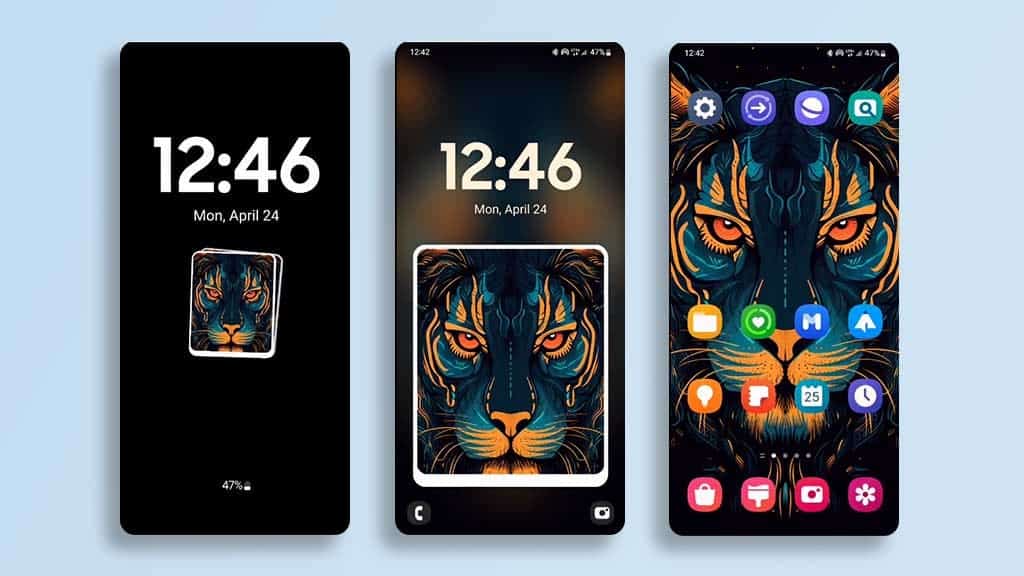
In the Samsung One UI 6.0 beta, the first feature is improved lock screen customization. You can choose from various watch styles. Customizing the clock style will adjust the position of notification icons based on your chosen clock format. If you move the clock to the right, the icons move to the right. The same goes for the center and left. You can even change the clock’s font on your lock screen.
Steps to Customize the Clock on One UI 6
- Press and hold from your Samsung lock screen to show the different clock options.
- Choose any clock style you want from the options.
- Next, select the alignment you prefer. You have the option to select left alignment, right alignment or proper alignment.
- Adjust the size of the clock to suite your style.
- From the multiple font styles, you can choose any of the fonts to change the fonts of the clock.
Changes to the Quick Settings Panel 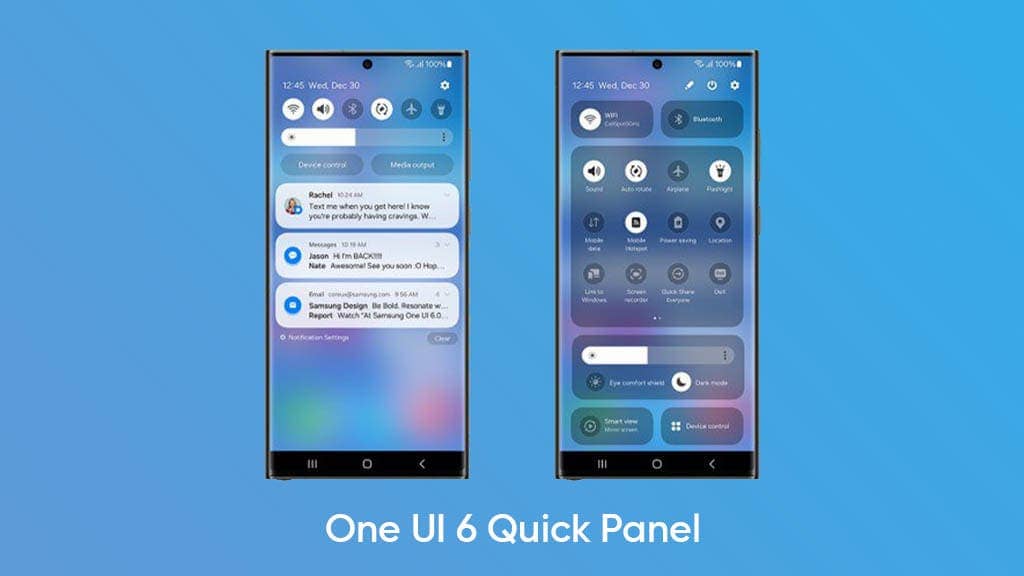
A single swipe in the quick settings panel reveals the regular notification panel. When you expand it, you’ll see a bigger version of the notification panel. Here, you can easily turn notifications on or off by tapping on the notification tile.
For the Brightness tile, you have two options, adaptive brightness and extra brightness, which you can access by tapping the three dots next to the brightness bar. The last notification tile includes two tiles: Smart view for screen mirroring and device find. You can also edit and customize your notification tiles to suit your needs.
Notifications Panel 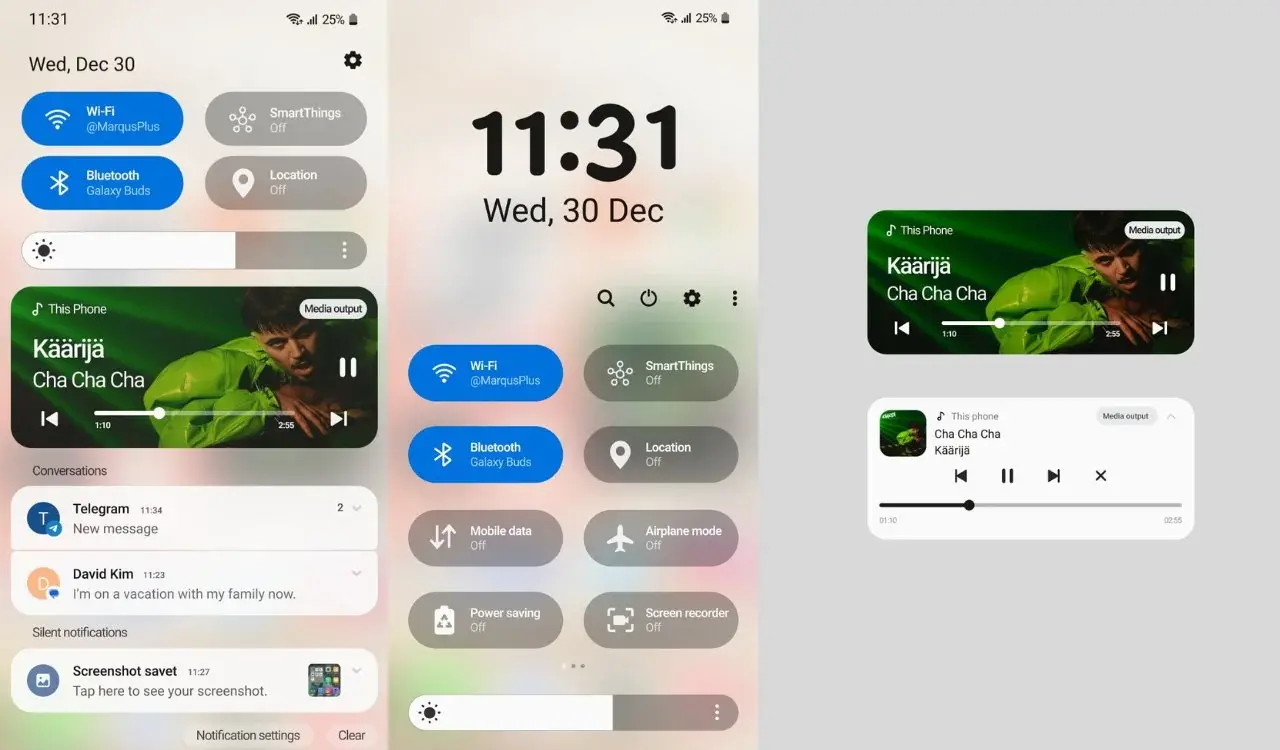
Samsung has added Quick Settings instant access. To see quick settings tiles, swipe down from the right side. If you want to check your notifications, also swipe down from the right side. Multiple notifications from one app are grouped together. To view individual notifications, tap on the downward arrow. You can now organize notifications by priority or time.
Addition of Android 14 Features
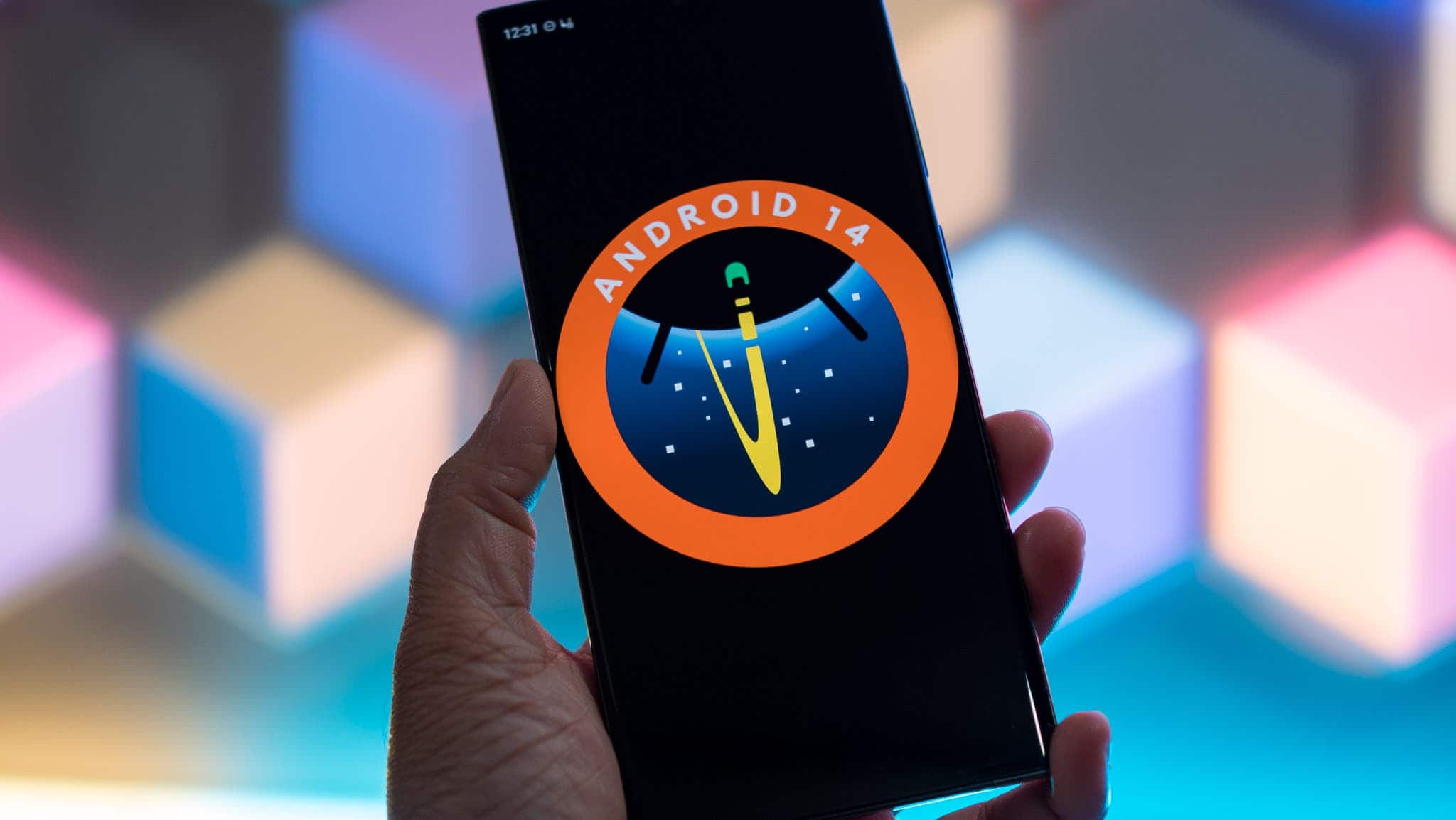
In the latest Samsung One UI 6.0 beta with Android 14, there are some useful features. One of them is the ability to drag and drop images to a different app. Surprisingly, this isn’t just for photos – you can do the same with text. Simply select the text from where it is, hold it, and then drag and drop it into another app. This can be really handy, especially when using the split-screen mode.
To drag and drop anything on your Samsung smartphone running on One UI 6.0, just press and hold on the item and drag it to the preferred location.
Upgraded Permission Access
Another valuable feature from stock Android is limited access functionality. When you open an app and grant it permission to access your data, you’ll now have the option to allow access to only specific photos and videos, rather than giving it access to all the images in your Gallery app. This gives you more control over your privacy.
How the New Permission Access Works
With the latest One UI 6.0, you’ll see an improved permission access feature. For example, when you choose an app that requests access to your media, you now have a new option: “Select photos and videos.” By selecting this option, the app will only be able to access the specific photos and videos you choose, providing you with more control over your data.
Text Call for Bixby 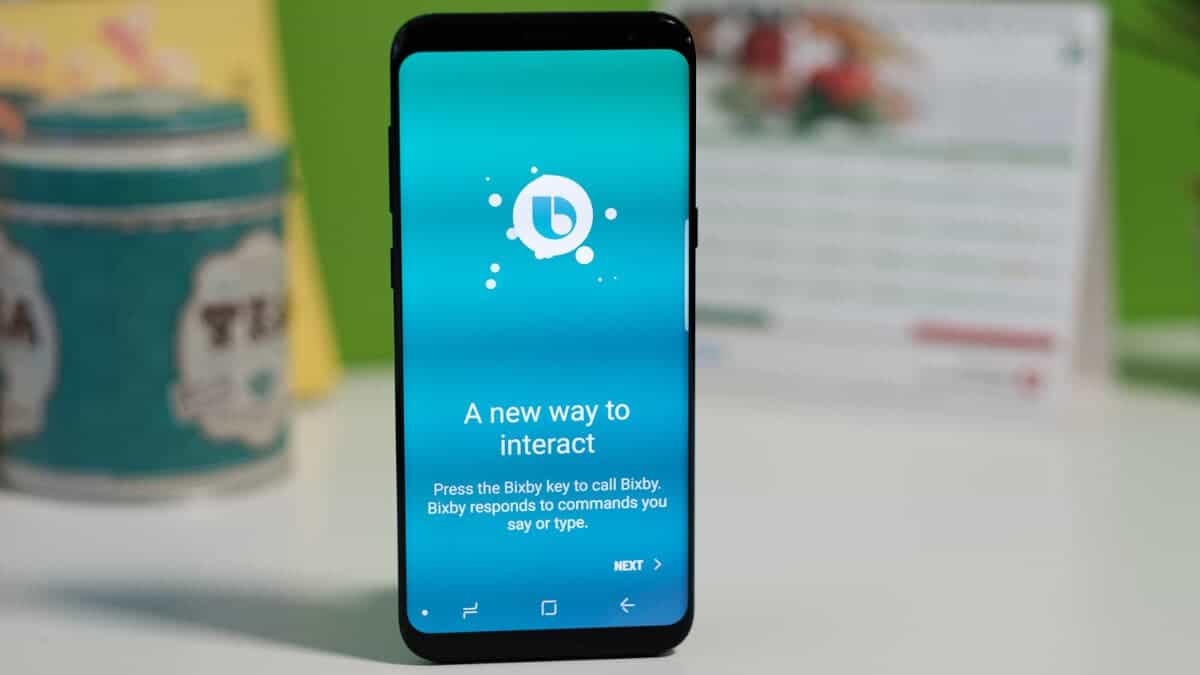
Another notable improvement is in Bixby’s text calls. Now, you can easily switch between voice and text calls during a call. When making a call, you’ll notice the option for a Bixby text call. By tapping it, you can change from a voice call to a text call or vice versa. This handy feature was not available in the previous One UI 5.1 version. Additionally, the new Bixby version supports a wider range of languages compared to the previous one.
Customize your Own Camera Widget 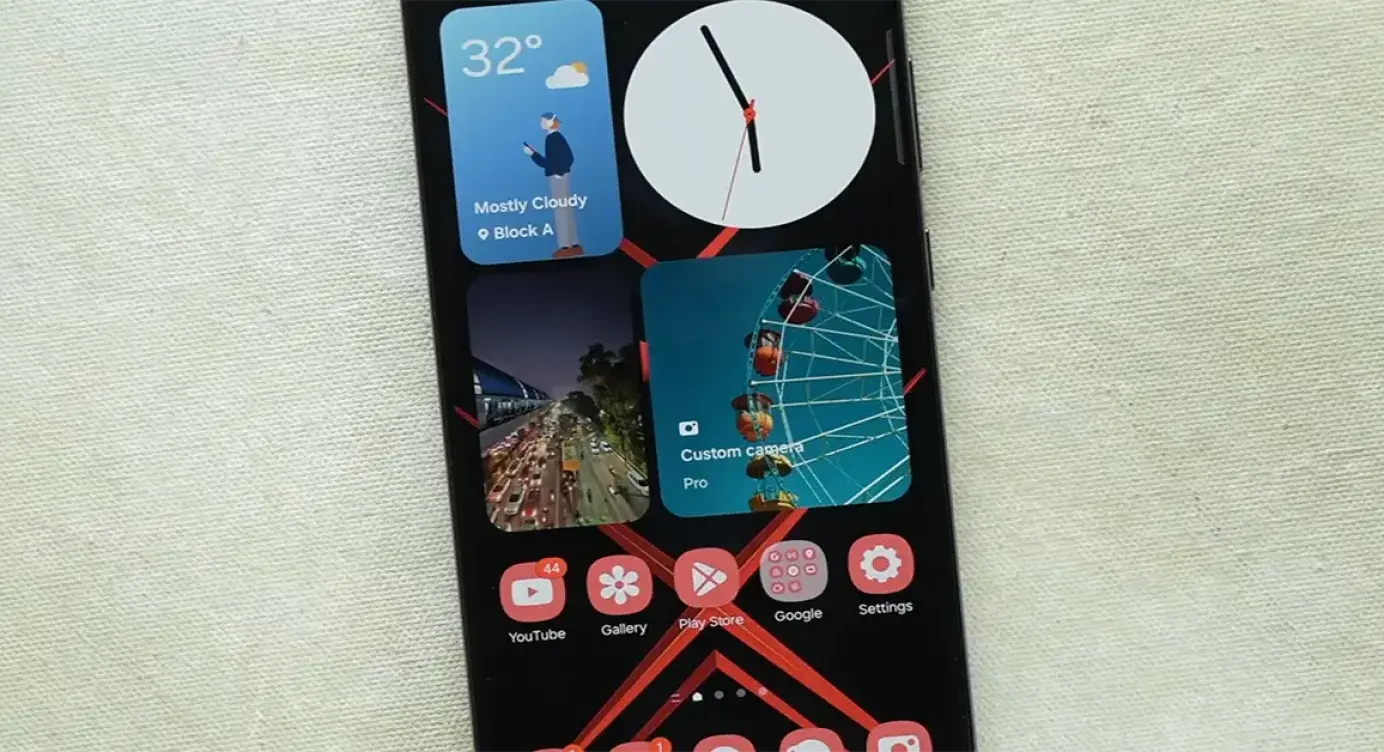
One of the most exciting additions to the latest One UI 6.0 is the Custom Camera Widget. Now, you can place this widget right on your device’s home screen. It enables quick access to specific cameras and camera modes. To set it up, simply long-press the Custom Camera Widget, go to settings, and give it a name. You can even choose the background for your widget, either from your recent camera album images or by selecting an image of your preference. It’s all about making it your own and having easy access to the camera you need.
New Weather App Design
In the latest One UI 6.0 update, Samsung has introduced a new weather widget that offers all the essential weather information you need. Furthermore, the weather application itself has undergone a redesign, providing even more information than before. This means you can stay better informed about the weather conditions right from your device.
Changes to the Camera Settings
The Camera app’s user interface has seen some improvements in One UI 6.0, making it more user-friendly and practical. A new icon, the “super steady mode,” has been introduced. In the Settings section, there’s a new “Advanced intelligent” option that allows you to adjust quality optimization to maximum, minimum, or medium.
Additionally, a new feature called “Auto fps” has been added, which automatically optimizes the frame rate in video mode, enabling you to capture brighter videos in low-light conditions. These tweaks enhance the functionality and flexibility of the Camera app.
New Gallery App Features 
In the Gallery app, you’ll find some notable additions in One UI 6.0. They’ve included a new info icon with editing options like “remaster,” “portrait effect,” and “object eraser.” You can also access custom stickers, including the ones you’ve created. What’s interesting is that you can download custom texts and add them to your pictures. Furthermore, you now have the ability to copy edits you’ve made to one picture and paste those same edits onto another. These features expand your options for editing and customizing your photos in the Gallery app.
Relocated Battery Section
A notable change in One UI 6.0 is the reorganization of the battery section. Previously located under the device care option, it’s now a separate tab. An interesting addition is the ability to tap on the Battery tab to view battery usage patterns. It might take a bit of time to understand and get used to these patterns, but they provide valuable insights into your device’s battery usage.
How to Locate the New Battery Section
- Tap on the Settings App.
- Scroll down to the point where you will see Battery and tap on it to locate the Battery section.
- In the last version of the One UI, this section could be found under the Device Care tab. It has now moved to a location where it is easily accessible.
Conclusion
In conclusion, Samsung’s One UI 6.0 update brings a host of exciting and practical features to a wide range of devices. With improved lock screen customization, changes to the quick settings panel, and enhanced notification management, users can personalize their experience. Notable additions include drag-and-drop functionality for images and text, as well as refined permission access, offering more control over privacy. The inclusion of Bixby text calls and a customizable camera widget adds convenience. The new weather app design offers comprehensive weather information, and the Camera app receives updates for better functionality. Furthermore, the Gallery app introduces editing options and the ability to copy edits between photos. The battery section is now a separate tab, offering insights into usage patterns. Overall, One UI 6.0 enhances the user experience and functionality on a wide range of Samsung devices.