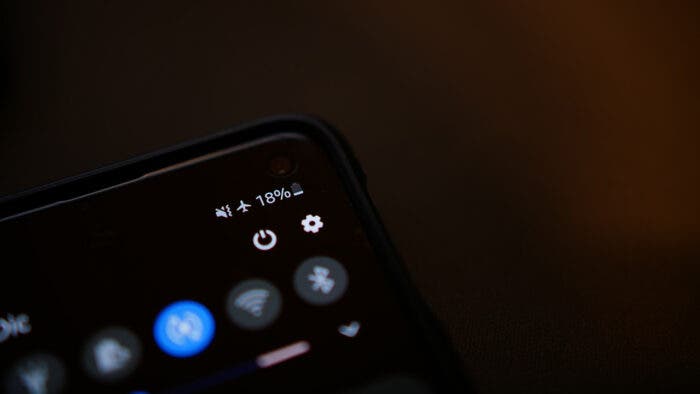Ever noticed your once-reliable phone needing constant juice top-ups? You’re not alone. Our beloved smartphones, packed with power and convenience, face battery degradation over time. But a replacement at the right time can fix things up. For that, you need to know how to check phone battery health.
You can think of your phone’s battery health as its internal fitness. A new phone boasts a sprightly 100%, but with each charge cycle, this number dips. Yes, just like an athlete losing peak performance over time. But don’t confuse battery health with battery life. They are different.
Want to learn more about the ways to check phone battery health? Keen to know the differences between battery health and battery life? You would want to keep on reading.
Difference between Battery Life and Battery Health
Think of your phone as a trusty car. Battery life is like the fuel gauge – it tells you how much “gas” is left in the tank before you need to refuel. But even with a full tank, a car with a worn-out engine won’t go as far as one in tip-top shape. That’s where the concept of phone battery health comes in – it’s the engine’s condition!
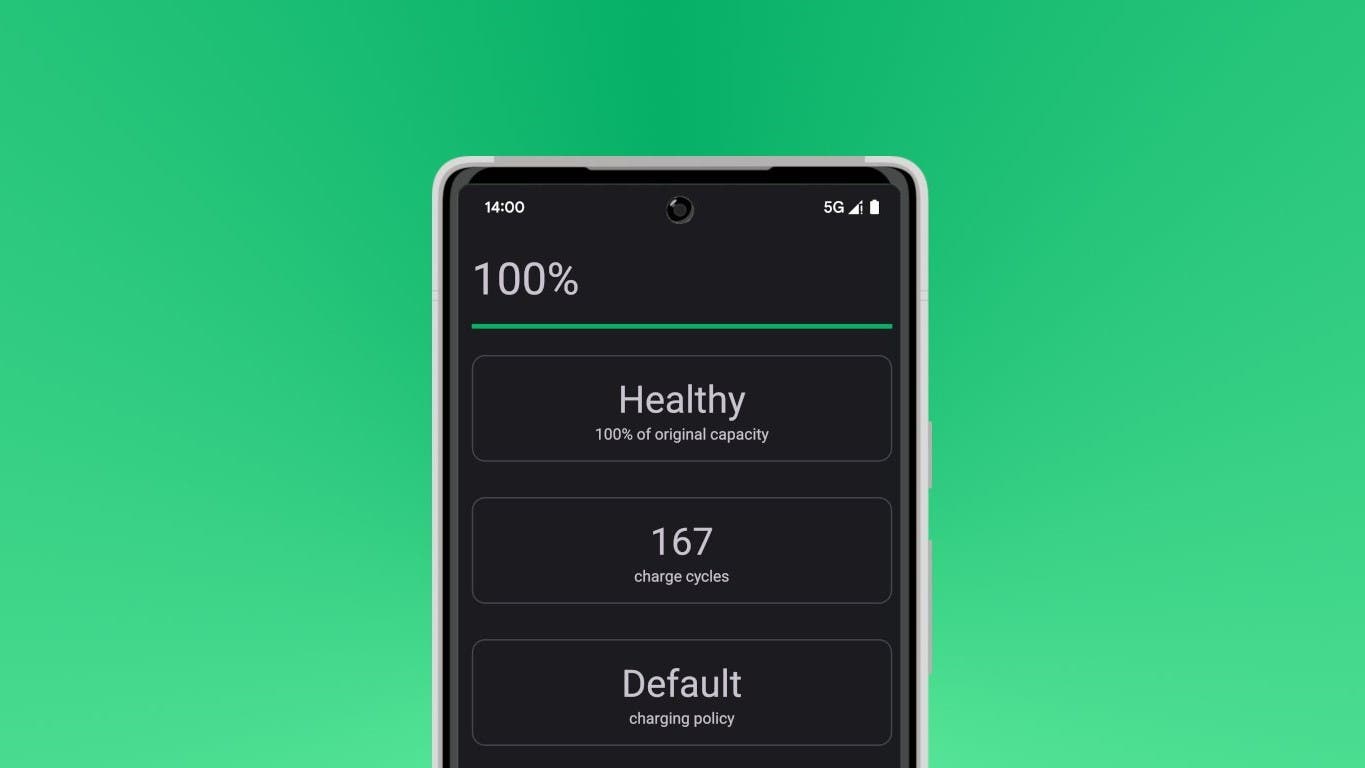
A new phone’s battery has a sparkling 100% health, like a brand-new engine purring with efficiency. But just like the miles add up on a car, charge cycles, app usage, and time take their toll, gradually reducing that health percentage. This means your phone needs “refueling” more often, even if the battery life indicator shows plenty of juice left.
So, checking your battery life is like glancing at the fuel gauge. It’s helpful for short trips, but it doesn’t tell you about the engine’s long-term performance. Phone battery health, on the other hand, gives you a deeper understanding of your phone’s internal energy reserves.
How to Check Phone Battery Health on Android
For Android users looking to check on phone battery health, things can seem a little complicated. Unlike iPhones, Android phones don’t have a built-in battery health feature. But fear not; with a few tricks and trusty apps, you’ll be diagnosing those battery blues in no time.
Quick Dialer Tip to Uncover Battery Health
First, try the hidden menu trick. Dial *#*#4636#*#* on your phone app. If a “Testing” menu pops up, look for “Battery information.” This might just give you a quick glimpse into your battery’s health. But this trick only works on some Android phones, so don’t be discouraged if it doesn’t pan out.
Install AccuBattery
This app’s your Sherlock Holmes, meticulously studying your phone’s battery habits. It analyzes active and sleep mode usage, predicting how long your battery will last. Think of it as a detailed battery life report card. While it takes some time to gather data, AccuBattery eventually reveals your phone’s battery health compared to its prime, showing you the daily toll heavy charging takes. You can install AccuBattery from the Google Play Store.
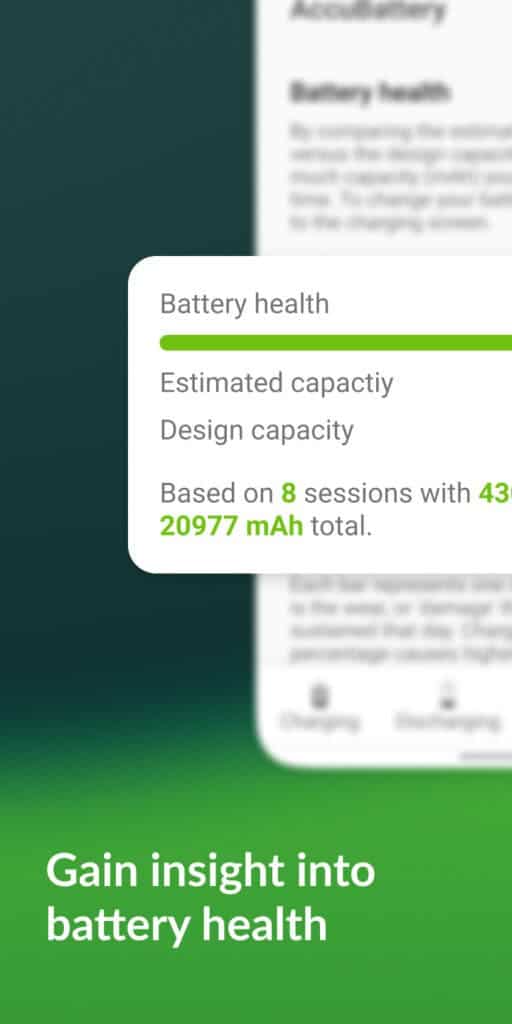
Use CPUz
This multi-talented app goes beyond batteries, offering a full health and performance checkup for your phone. While it does have some ads, CPU-Z delivers a quick battery health summary, including status, percentage, temperature, voltage, and capacity. It’s like a pocket-sized health clinic for your phone. You can download CPUz from the Google Play Store.
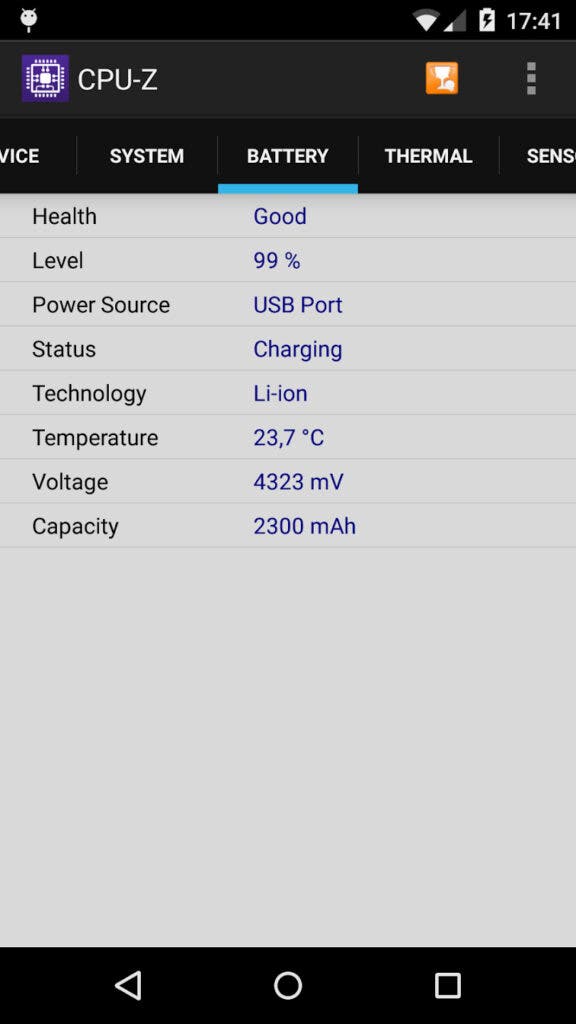
How to Check Phone Battery Health of Samsung Phones
For Samsung users on the battery beat, the good news is you have a built-in detective agency. It’s called the Samsung Members app. This exclusive app is your one-stop shop for connecting with other users, getting support, and, most importantly, diagnosing your battery health.
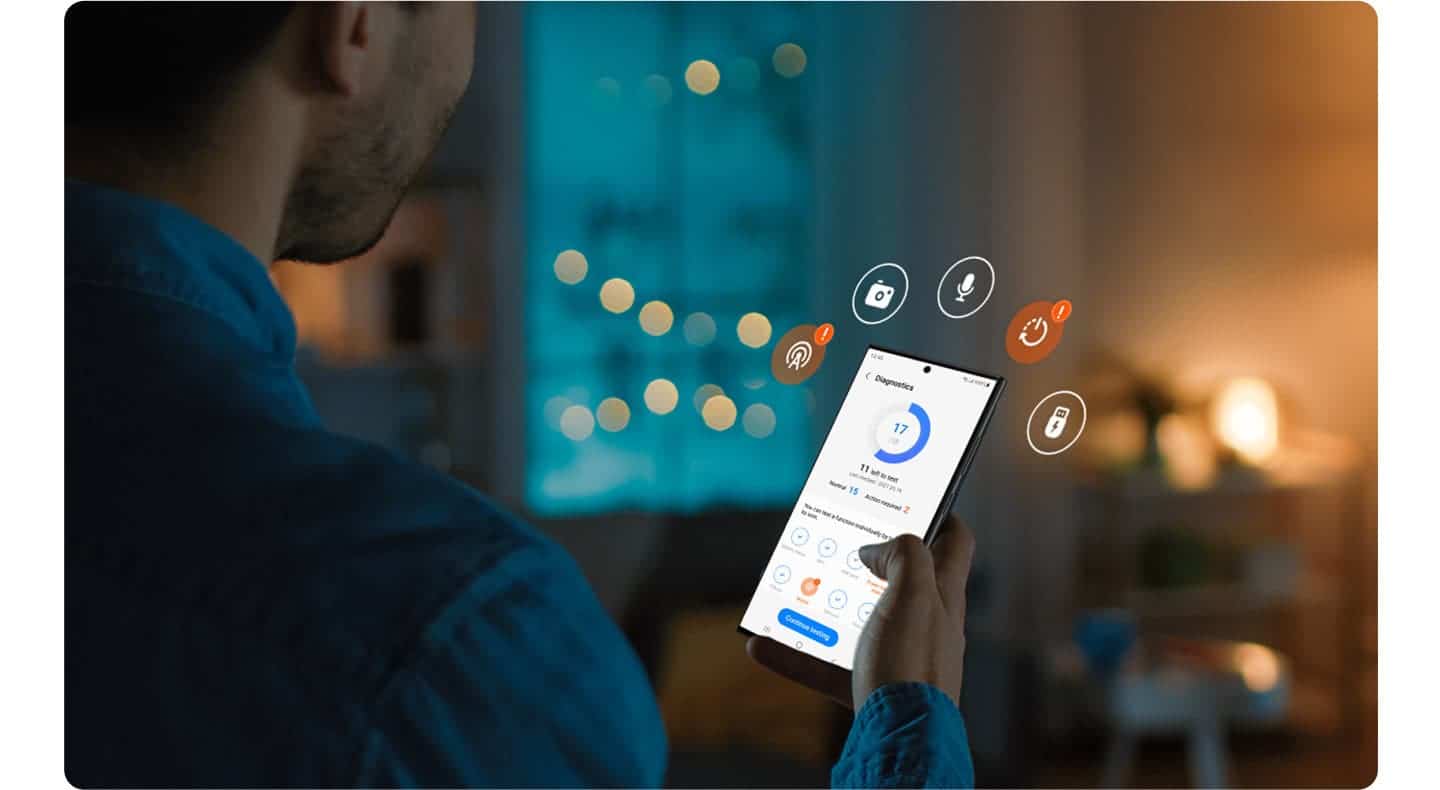
Wondering how you can use the app to check your phone battery health? Simply open the app, navigate to Diagnostics > Phone diagnostics, and tap Battery status. That’s pretty much it. If you don’t have the app, you can download it from this link.
How to Check iPhone Battery Health
For our iPhone investigators, the good news is you don’t need apps or hidden codes to check the phone battery’s health. Your iPhone itself holds the key, readily available in the Settings menu. It’s like having a built-in Sherlock Holmes waiting to unveil the secrets of your battery life.

Open the Settings app on iPhone and press on Battery. Then, tap on Battery Health & Charging. This is where you will find what you’re looking for.
How to Extend Phone’s Battery Lifespan
A little precaution can help to make your phone’s battery last for a prolonged time. Here are some tips:
- Avoid the extremes: Don’t let your phone fry in the sun or freeze in the snow. Extreme temperatures are battery villains.
- Aim for the sweet spot: Keep your battery level between 20% and 80% as much as possible. Avoid frequent full charges and deep discharges.
- Slow and steady charging is always better: Opt for slower charging when possible. Fast charging might be convenient, but it can wear down your battery over time.
- Overnight optimization: Enable features like Optimized Battery Charging on iPhones or similar features on Android phones. These tools intelligently learn your charging habits and delay charging to 100% until you need it, reducing stress on your battery.