Got yourself a new Windows system? Your first task is to get the computer set for your everyday tasks. Before you ask, yes, setting up a new computer means more than logging into your Microsoft account and transferring all the files from your old setup. For a proper experience, you also need to install the essential Windows apps.
Now, tons of Windows programs out there aim to make your experience with the operating system good. But you can’t consider all of them as essential apps. So, which should you install first? Well, that’s where this guide comes into action. Below, you will find details on some of the first software that you should install after getting a new PC.
Select the Right Browser
The first that you need to settle on is the browser. Over time, Microsoft has improved the default edge browser to a considerable degree. It’s based on Chromium and comes with most of the features that you would find in the popular Google Chrome browser. But like other Windows apps, you have options.
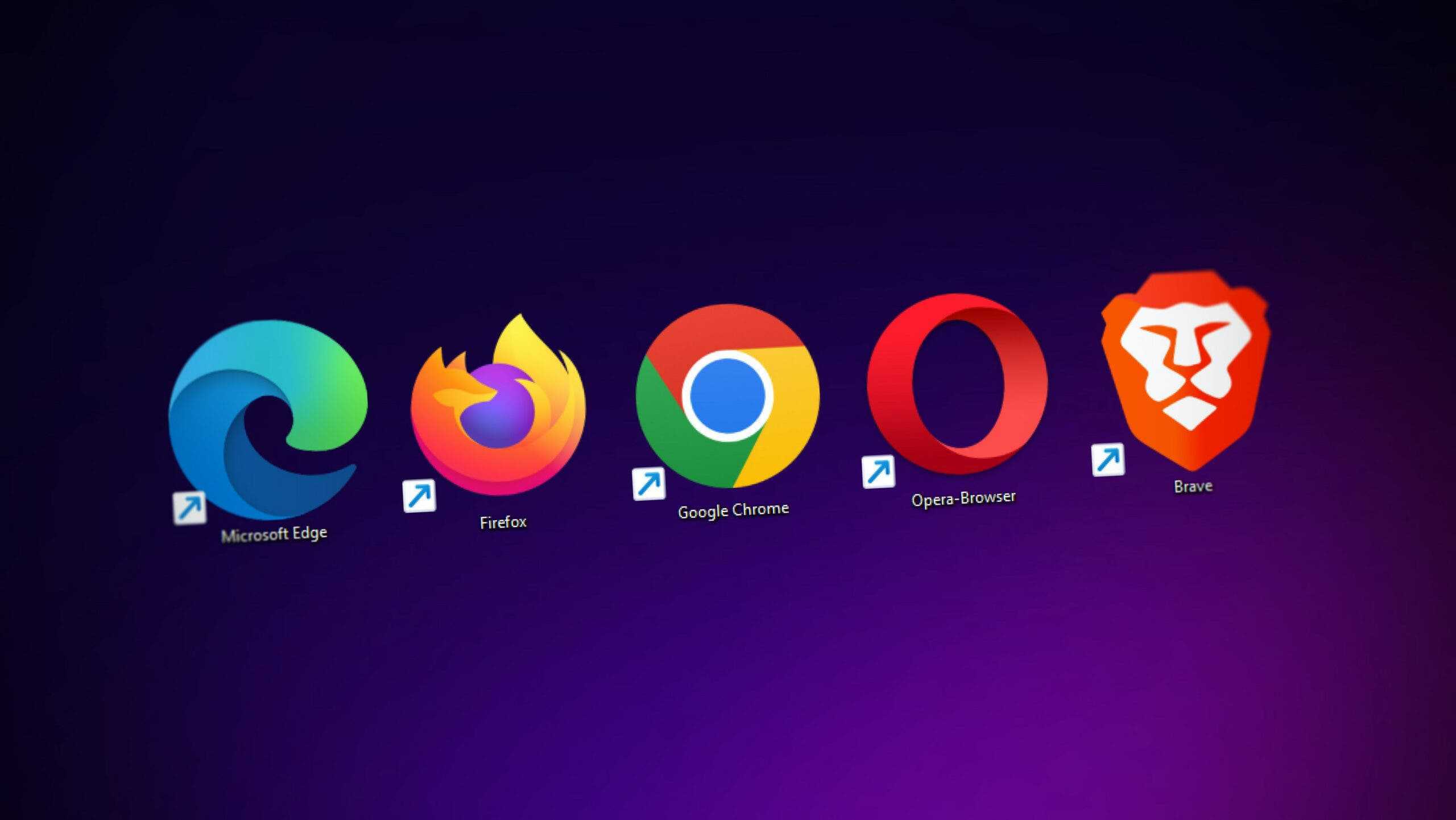
If you don’t like how the Edge looks and functions, you jump to Google Chrome. If that’s not your go-to Windows browser app, you can select Firefox or Opera. They are among the leading web browsers in terms of popularity. And if you prioritize privacy, go for Brave browser.
Download links: Google Chrome, Firefox, Opera, and Brave
Install Cloud Storage Windows Apps
Moving to the next Windows apps, you should install cloud storage software. I personally use Google Drive, as it offers a generous 15GB of free space. What’s more is that this free storage is shared across your entire Google account. That includes Gmail and Google Photos. All that makes Google Drive a centralized hub for your digital files.
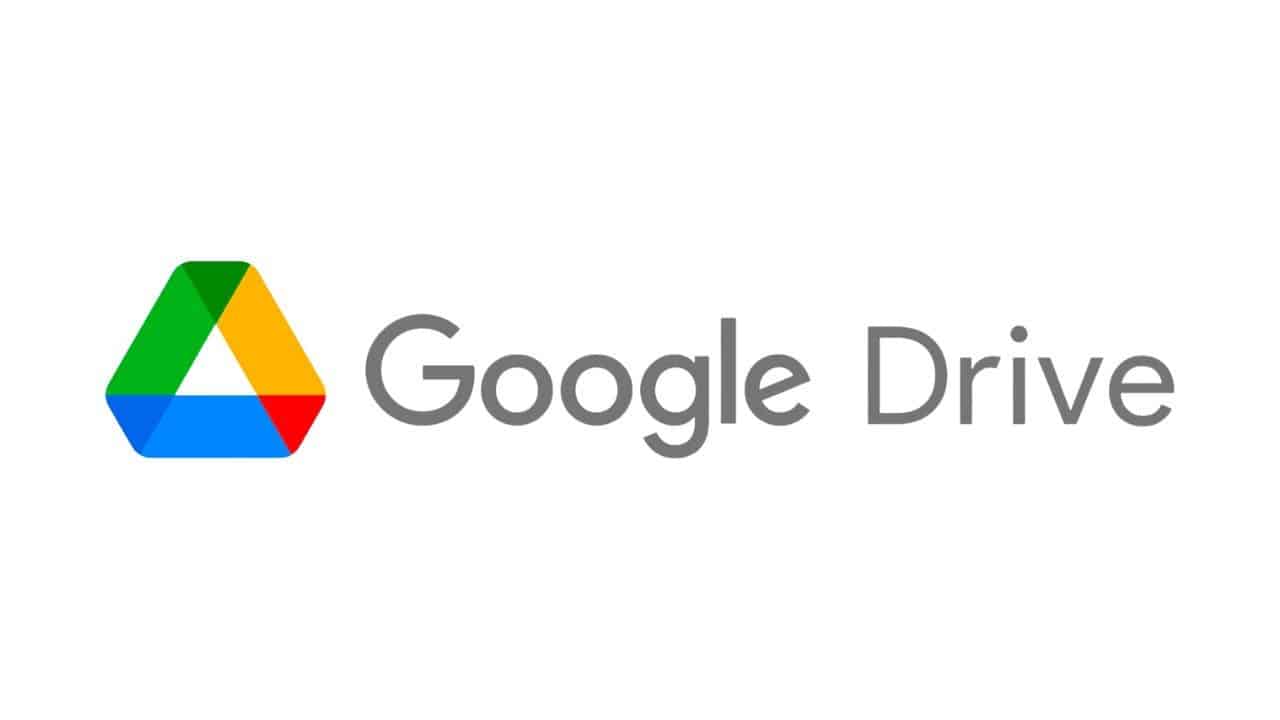
But Google Drive’s charm extends beyond its storage capacity. The service boasts dedicated apps for all major platforms. This ensures that all your files from the other compatible Windows apps are easy to access. You can even access them from a different device.
The desktop Windows app goes even further. It allows you to back a specific folder to Google Drive. You can also pair Google Drive with other cloud backup solutions. Windows comes with OneDrive installed. Alternatively, you can pair it up with Dropbox, which also has an app for desktops.
Links for download: Google Drive, Dropbox, and OneDrive
Download a Music Streaming Windows App
The days of downloading and organizing MP3 files are gone. Now, we have streaming services. That means no more purchasing individual albums or managing physical media. Instead, you get seamless access to a vast library of music at your fingertips. While there are numerous music-streaming Windows apps, I recommend Spotify.
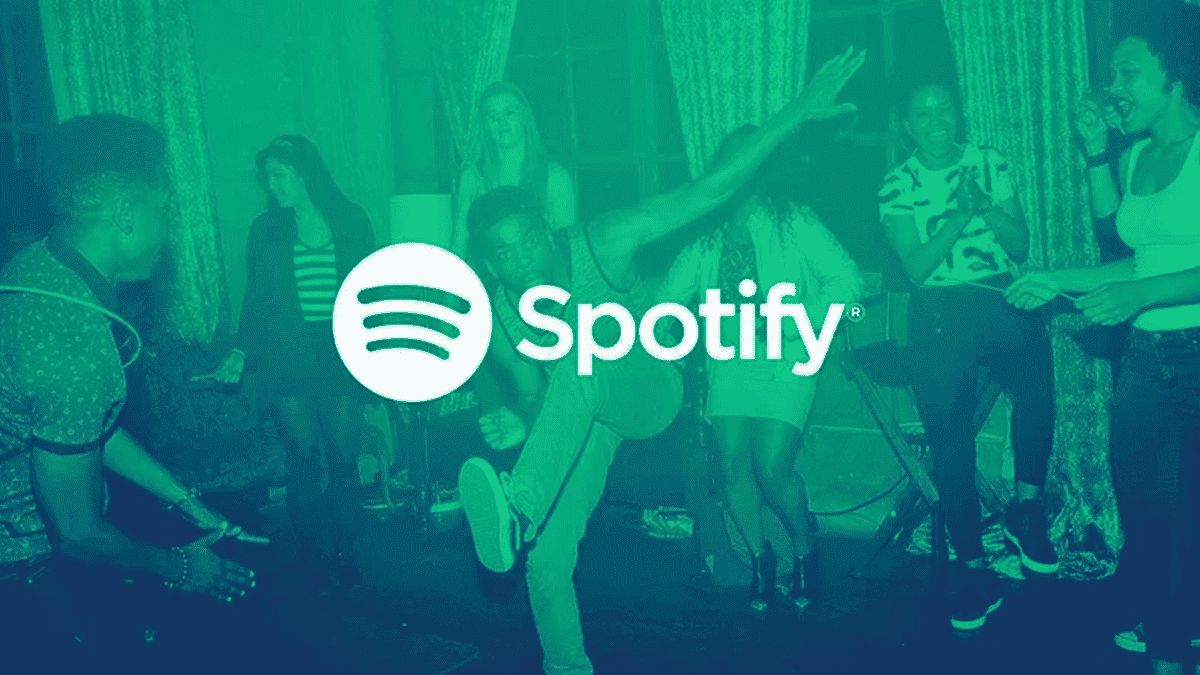
There’s a good reason behind that recommendation. It boasts a generous free tier, allowing you to listen to endless music with occasional ads. If you end up liking the service, you can opt for Spotify Premium. It brings additional features like ad-free listening and offline playback.
Plus, Spotify goes beyond music, housing a massive collection of podcasts. So, you can consider it a one-stop Windows app for all your audio entertainment needs. Apple Music also has an app for PC, but it’s not as polished as Spotify.
Download Links: Spotify and Apple Music
Get a Free Office Suite Windows App
There’s no need to pay for Microsoft Office if you don’t want to. There are free alternatives around. Yes, you can create, edit, and manage documents, spreadsheets, and presentations on them too. One good example of such Windows apps is LibreOffice. It’s a free yet powerful office suite.

Of course, if you’re coming from Microsoft Office, there will be a slight learning curve. But the transition will be smoother than you may have expected. If you want another option, you can check out FreeOffice. It’s another excellent Windows app that gives you the full freedom to carry out productivity tasks.
Download Links: LibreOffice and FreeOffice
Install a Video Player App
While all of us are very used to online streaming, you may feel the need for a local video playback. In that case, there’s no better option than VLC for Windows users. It is free and open-source software that boasts an unmatched reputation for its versatility and robustness.

VLC can also handle an extensive array of video and audio formats. This eliminates the need to hunt down specific codecs for different file types.
Download link: VLC Media Player
Get An Image Editor Windows App
Every Windows user, at some point, encounters the need to edit an image. It can be for simple tasks such as blurring sensitive info from a screenshot. While you would say that Adobe Photoshop should be the go-to option, it’s not free. Well, the good news is that there are free image-editing Windows apps.
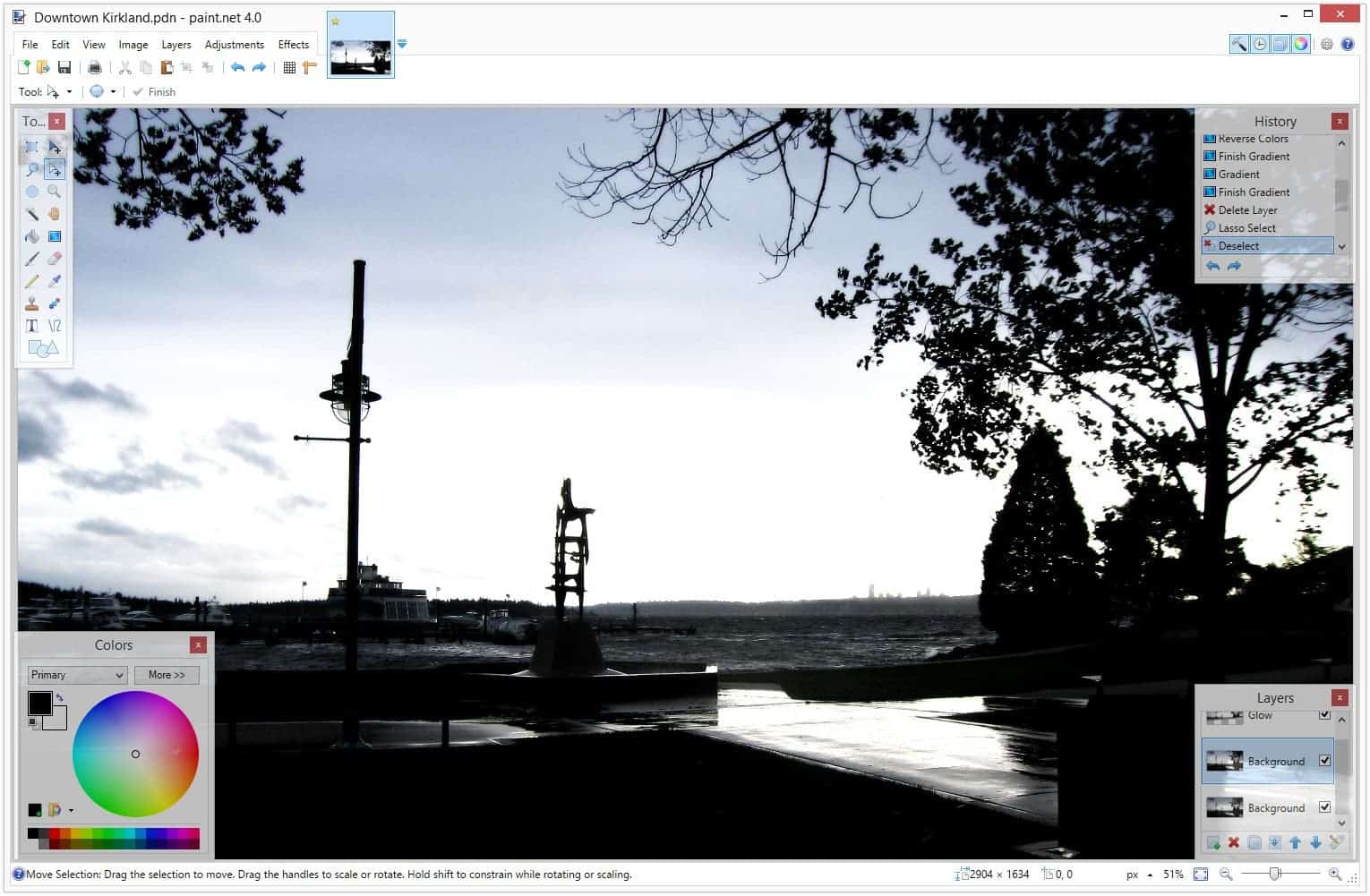
Paint.NET is a great example in this regard. It strikes a perfect balance between user-friendliness and functionality. Compared to the rudimentary features of Microsoft Paint, Paint.NET offers more power. It does that without overwhelming you with an avalanche of complex tools.
If you find Paint.NET’s capabilities insufficient for your needs, consider GIMP. This image-editing Windows app has more complex features that may be what you’re looking for.





